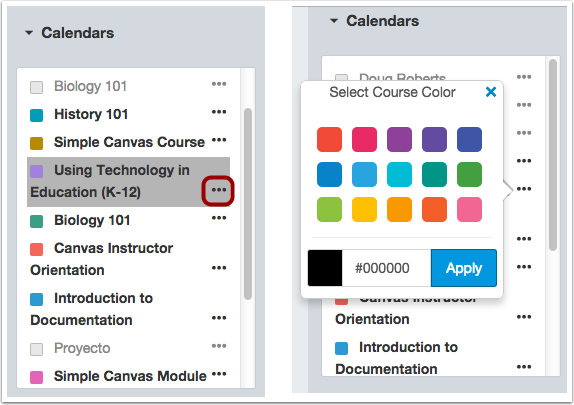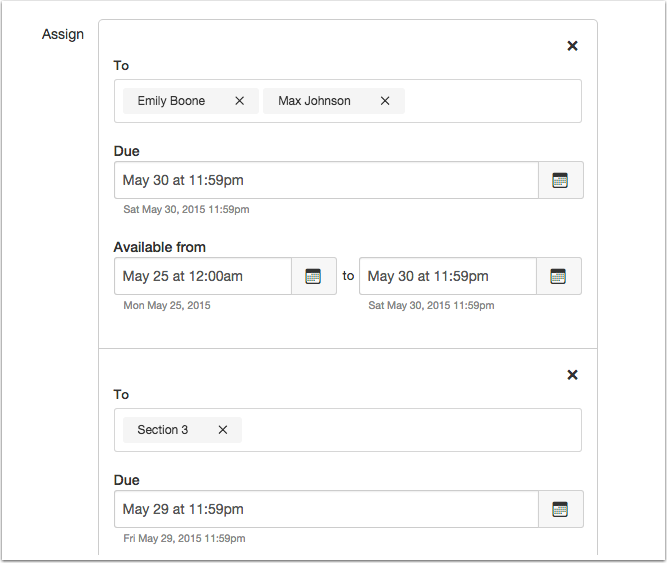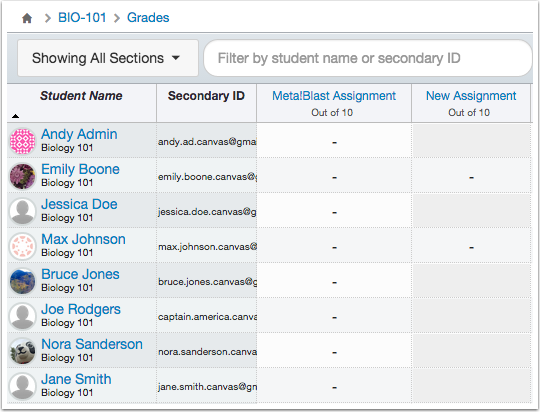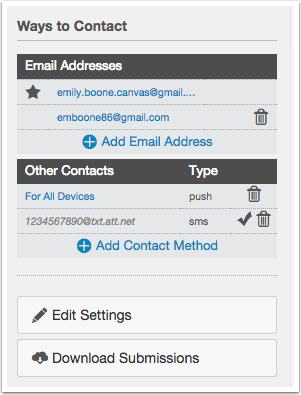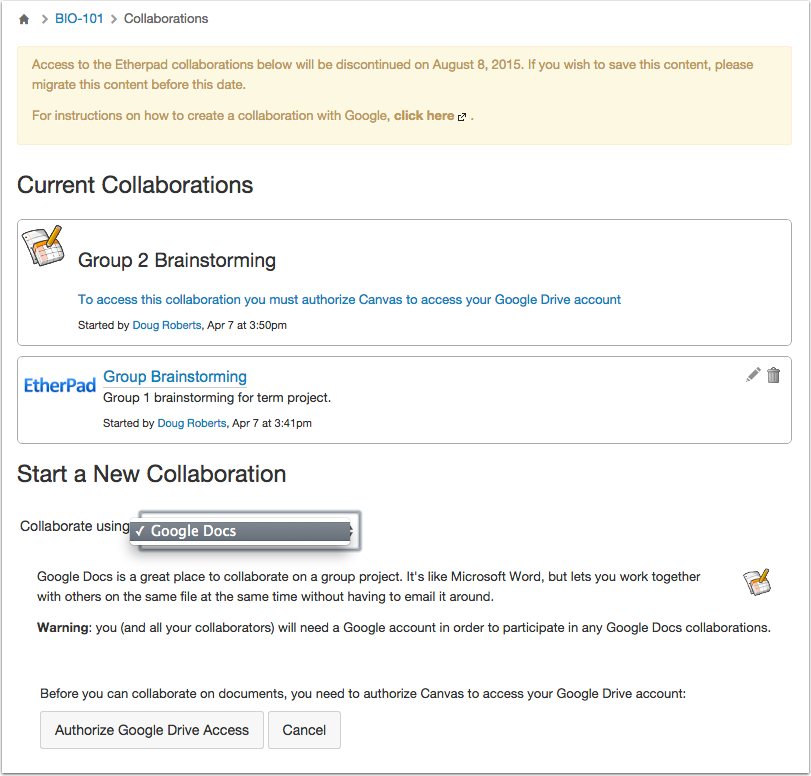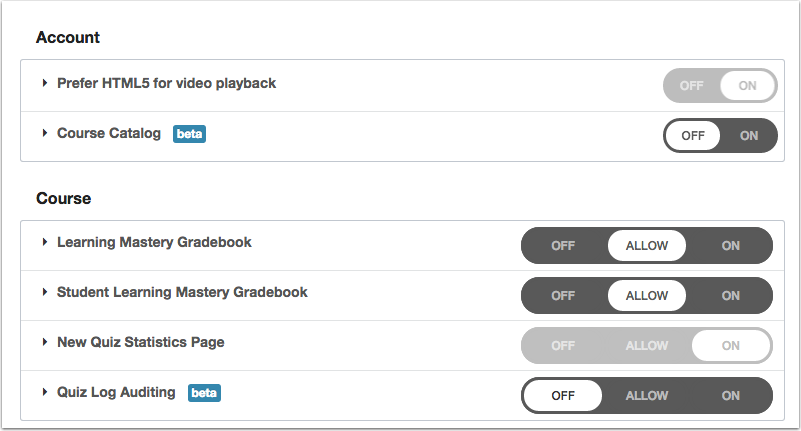The Instructure Community will enter a read-only state on November 22, 2025 as we prepare to migrate to our new Community platform in early December. Read our blog post for more info about this change.
Turn on suggestions
Auto-suggest helps you quickly narrow down your search results by suggesting possible matches as you type.
- Community
- Canvas
- Canvas LMS
- Canvas Product Releases
- Canvas Releases
- Canvas Production Release Notes (2015-06-06)
Options
- Subscribe to RSS Feed
- Mark as New
- Mark as Read
- Bookmark
- Subscribe
- Printer Friendly Page
- Report Inappropriate Content
Canvas Production Release Notes (2015-06-06)
Canvas Production Release Notes (2015-06-06)
Upcoming Canvas Changes
Ticketing System Choice: June 27
On June 27, 2015, Canvas Support is moving from Zendesk to Salesforce Service Cloud. Your institution can use Service Cloud, or you can choose to send your tickets elsewhere with our Ticketing System Choice feature. Beta testing for this system is available through your Customer Success Manager (CSM). If you aren’t already part of Canvas Labs, which is the space in the Canvas Community containing all the details about this transition, please contact your CSM.
Differentiated Assignments: July 18
On July 18, 2015, Differentiated Assignments will no longer be a Feature option in Canvas and will be enabled for all Canvas users as a standard feature. This change includes both Differentiated Assignments by section and individual users, which is part of this production release.
In this Canvas release (June 6), all users benefit from new customization and assignment management features, and instructors receive several small changes that generate big results for keeping track of assignments and grades at a granular level. Multiple feature areas display enhanced design changes, which includes incorporating the New Files interface as a standard feature in Canvas. Admins should also take note of infrastructure upgrades to core Canvas technology and authentication processes.
The production notes also include updates to existing Canvas features, other Canvas updates, platform/integration updates, and fixed bugs.
Canvas New Feature Screencast (2015-06-06)
Next release schedule:
- Beta release and notes: June 15
- Production release notes: June 22
- Production release and documentation: June 27
See you at InstructureCon!
Production release notes indicate Canvas updates that will be included with Saturday’s release and are subject to change. New features may differ from those available in your beta environment. Learn more about the Canvas Release Schedule.
- New Features
- Calendar
- Assignments
- User Profile
- Updated Features
- Admin Settings
- Collaborations
- Gradebook
- Notifications
- Other Canvas Updates
- Authentication
- Dashboard
- Files
- People
- Settings
- Technology Upgrades
- Platform/Integration Updates
- APIs
- Fixed Bugs
New Features |
Calendar
Custom Colors
Canvas allows users to set their own colors for each calendar in their account. Canvas will assign an arbitrary color for each calendar unless a custom color is chosen. Each calendar contains 15 default colors, but users can insert a Hex code to create any color of their choice.
Note: The Calendar can only display up to 10 calendars at one time.
This feature was originally suggested by the Canvas community.
Assignments
Differentiated Assignments by Individual
This feature is used in conjunction with the Differentiated Assignments feature option until July 18.
In Assignments, instructors have the flexibility to differentiate assignments between individual students and select which students are required to complete specific tasks.
When enabled, this feature is available for all assignments: Assignments, Quizzes, and Graded Discussions.
When creating or editing an assignment, instructors can specify whether the assignment should be for everyone in the course, for specific sections, or for individual students. Only the section(s) or student(s) specified in the assignment details can view the assignment. Varied due date functionality remains available for each assignment.
This feature can also be used with the existing ability to create an assignment by section. If the assignment is not created for everyone, Canvas will notify the assignment creator that course sections have not been added to the assignment.
In the Gradebook, assignment grade cells are grayed out for students who have not been included in the assignment. Assignments that are not assigned to a student are not factored into the student’s overall grades.
Note: On the student grades page, students can only view assignments that are assigned to them, either individually or as part of a course section.
This feature was originally suggested by the Canvas community.
User Profile
Student Submission Exports
On their User Profile page, students can download all of their assignment submissions from Canvas. Submissions are for both current and concluded courses and only includes any files that were submitted to fulfill an assignment; they do not include any submissions modified by instructors, such as annotated submissions.
The download also includes submissions for group assignments, even if the submission was made by another student in the group.
When the export has finished generating, submissions are downloaded as a ZIP file.
Updated Features |
Admin Settings
Reports
The Provisioning and SIS Export reports include sortable name, full name, and short name in the user.csv downloads. This change allows the user.csv files to display all name types as shown in an SIS system, including names with suffixes.
Collaborations
Etherpad
Collaborations no longer includes Etherpad as a collaboration tool. This change resolves concerns with Canvas user authentication. Only Google Docs will be available to create new Collaborations in Canvas.
Users that have links to existing collaborations will see a warning message notifying them to migrate any necessary content before August 8, when all Etherpad collaborations that are hosted by Canvas will be permanently deleted.
Institutions who still want to use Etherpad as a collaboration tool can set up their own Etherpad server and integrate it with Canvas. Learn more about the open source Etherpad project at Etherpad.org.
Gradebook
Persistent Gradebook Columns
Canvas saves a user’s custom Gradebook preferences and associates them with the user’s profile. This change allows users to rearrange a column in the Gradebook, including the size of the column, and have the changes persist across any computer or browser. This feature only relates to assignment columns in the Gradebook.
Total Grade Rounding
If the Total Grade column is shown as a percentage, the percentage is rounded to two decimal places. This change is also shown in Gradebook CSV exports. For instance, if the Total Grade for a student is 99.567, Canvas previously rounded the grade to 99.6%. With two decimals, the grade is now rounded to 99.57%.
This feature was previously announced in Canvas Studio.
Notifications
Conferences Recordings
Users who create a conference with a recording can receive a notification to know when the conference recording is ready for viewing. By default the notification is set to ASAP.
Other Canvas Updates |
Authentication
Canvas Login Parameters
With changes to the authentication workflow in Canvas, the ?canvas_login=1 parameter has been deprecated and replaced with /login/canvas. This parameter also no longer applies to any URL that is not the root of the domain (e.g. account.instructure.com/accounts/XXXXX?canvas_login=1). Root accounts with the ?canvas_login=1 parameter will be redirected to /login/canvas for the foreseeable future.
Additionally, /saml_consume has also been deprecated and replaced with /login/saml.
With these changes, any pages where users are redirected for an account login, or redirected after a successful login, may have a different URL but is functionally and visually identical to the former login form.
Dashboard
Instructor To-Do List and Ignore Forever Link
In the Instructor Dashboard To-Do list after removing a reminder, the Ignore Forever button has been renamed to Ignore. To-Do items are ignored from the list for six months, which is when they can reappear in the list. This change better indicates that hiding the item is temporary and may reappear on the To-Do list.
Files
Better File Browsing Enabled Feature Option
The new Files interface (Better File Browsing) will no longer be a Feature Option in Canvas and will be enabled for all Canvas users as a standard feature. This change will enable New Files on the course and user levels.
People
User Validation Column Header
When an institution manually enrolls a user to a course using the Add People button and use a login that is not an email address (e.g. SIS ID or student number), the user validation column always displayed the header text as Email. To support the variety of login types, the header text has been changed to Email/Login. This change helps clarify the user experience when manually adding and confirming users.
Settings
Feature Options Buttons
At both the account and course levels, the buttons on the Feature Options page have been updated to match the Canvas style guide, which provides better clarity in seeing which features are enabled.
Technology Upgrades
Ruby 2.1 and Passenger 5
Canvas has upgraded two key technologies underpinning Canvas: Ruby, the programming language where Canvas code is written, and Passenger, a web/application server technology. Both technologies are being upgraded to Ruby 2.1 and Passenger 5, respectively. These upgrades help us create features more quickly with improved functions and optimized processes and keep us current from a security perspective.
Both upgrades have been deployed to a subset of beta environments, and we’re ready to start an equally cautious deployment plan. No downtime will be required for these upgrades, and we have a quick and effective rollback process at the ready in the unlikely event something goes wrong.
On May 27, the upgrades were deployed to the Free For Teacher accounts (hosted at canvas.instructure.com). Barring any complications, the remainder of beta environments and all production environments will be upgraded as part of the June 6 production release.
Platform/Integration Updates |
APIs
Groups
In the Groups API, users can get a single group membership, which returns the group membership with the given membership id or user id.
Quizzes API
In the Quizzes API, users can get the current timing data for a quiz attempt, both the end_at timestamp and the time_left parameter.
Submissions API
In the Submissions API, author information is hidden in submission comments if the current user doesn’t have rights to view the information; the author_id and author_names appear as anonymous and the author object is empty. This change also incorporates changes to the UserDisplay object in the Users API.
Users API
In the Users API, users can get and update custom colors with three new endpoints. Getting a custom color has two options: return all custom colors that have been saved for a user, or return the custom colors that have been saved for a user for a given context.
SIS Reactivation Endpoints
Admins who can manage SIS rights can use the enable_sis_reactivation parameter to search by SIS ID and try to reactivate a deleted course with a matching sis_course_id. This parameter is found in the Sections, Courses, and Users API endpoints when creating a section, course, or user.
Fixed Bugs |
Accessibility
Announcements
Screen readers can read search results in the Announcements search field.
Assignments
On the student submission details page, the rubric drop-down menu retains focus when open. Keyboard users can also close the rubric window.
On the student submission details page, video and audio files retain focus when the media player is expanded.
Keyboard users can open video and audio files that have been opened previously.
Collaborations
Deleting a collaboration retains focus on the previous conference. If no more collaborations exist, the focus is retained on the Add Collaboration button.
Keyboard users can switch between listing people and groups when creating a collaboration.
Removing all users from a collaboration retains focus on the Remove All button.
Editing a collaboration retains focus on the original collaboration.
Conferences
Deleting a conference retains focus on the previous conference. If no more conferences exist, the focus is retained on the Add Conference button.
Editing and closing a conference retains focus on the original conference.
Pages
Keyboard users can access the revision history for a page and restore prior versions.
Quizzes
The Gradebook Individual View can export and download submissions for a published quiz.
SpeedGrader
When a user opens a SpeedGrader media comment and opens a second comment, the first comment window is closed. When the comment window is open, focus is retained on the close icon.
Syllabus
When a keyboard user edits the syllabus description, focus is retained on the Jump to Today link.
Accounts
Sub-Account Course Count
Canvas displays the number of active courses in a sub-account.
Explanation: When an admin viewed the courses page for a sub-account, the course count was inaccurate. This behavior occurred because Canvas was counting all courses regardless of status. Canvas code has been updated to include active courses in the course count.
New User Accounts
Canvas generates localized error messages for invalid email addresses used for new user accounts.
Explanation: When an admin attempted to create a new user at the account level with an invalid character in the email field, Canvas generated an error that said the entry was invalid. When the email field did not include an email address, Canvas generated an error that said the entry was too short. These behaviors occurred because the email entries did not meet the minimum requirements for email addresses, but the error messages were not explained clearly for the admin. Canvas code has been updated to generate a specific message related appropriately to either the email field or the included email address.
Admin Settings
Account Reports and Name Suffixes
Account Reports users.csv export data matches data in Canvas regardless of name type.
Explanation: When an institution exported a file from their Student Information System (SIS) where a user’s first name contained a suffix, the users.csv file export name column did not match the SIS data. This behavior occurred because Canvas data did not properly account for suffixes in full names. Canvas code has been updated to add all name columns to the users.csv files in SIS export and Provisioning reports.
SIS Exports and Pending Enrollments
The users.csv file from the Canvas SIS export report ignores users with a pending status, and the users.csv file from the Provisioning report shows pending enrollments with an invited status.
Explanation: When an institution exported a file from their Student Information System (SIS), the SIS export report contained rows without a status. This behavior occurred because the report had no status to display for pending enrollments, which cannot be imported via SIS. Canvas code has been updated for the users.csv file in the SIS export report to ignore invited enrollments, and for the the users.csv file in the Provisioning report to show pending students with an invited status.
Announcements
Delayed Announcements and Post Order
Announcements are organized by post date on the Announcements index page.
Explanation: When an instructor created an announcement with a delayed posting, the announcement was being displayed to students on the Announcements page as the same time the instructor created the announcement. This behavior occurred because the announcement was being indexed based on the original creation date instead of the delayed post date and time. Canvas code has been updated to verify and sort announcements by post date on the student Announcements page.
APIs
Users API
In the Users API, using a search term includes zeroes in the SIS user ID.
Explanation: When a user called the list of users in an account, the API was ignoring zeros within the sis_user_id if search_term was used. This behavior occurred because Canvas was searching for a numeric ID instead of the SIS user ID. Canvas API endpoint documentation has been updated to clarify the search values, which are not necessarily just (or even including) SIS ID.
Assignments
Student View Reset and Assessments
Student View assessment requests are deleted from the course when Student View is reset.
Explanation: When an instructor created an assignment with manual peer reviews and accessed Student View to submit the assignment, the peer review page showed that the test student should be assigned a peer review. When the instructor tried to reset Student View, Canvas generated an error message. This behavior occurred because an assessment request still existed in the course for the test student. Canvas code has been updated to not include the test student for peer review assignments and to remove all assessment requests when resetting Student View.
Deleted Group Categories
Assignments attached to deleted group categories prompt users to create a new group.
Explanation: When an assignment with no submissions was attached to a user group category, and the group category was later deleted, the user group select menu on the assignment edit page automatically selected the next group alphabetically. This behavior occurred because the assignment was set to select the next available group. Canvas code has been updated to automatically select the [New Group Category] option and prompt users to create a new group.
Group Assignments and External Tools
External Tools cannot be used for group assignments.
Explanation: When an instructor created a group assignment, and then later edited the assignment and changed the submission type, the group assignment setting was not cleared. This behavior occurred because Canvas didn’t know not to associate groups with external tools. Canvas code has been updated to remove the groups setting for group assignments that are changed to include an external tool submission type.
Assignment Index Page
The Assignments index page shows all assignments regardless of due date.
Explanation: When an assignment was accidentally created with a time in the due date field, such as 09:00, Canvas interpreted the time as the year and could not display the assignment on the Assignments index page. This behavior occurred because date formatting was not designed to support date years below four digits. Canvas code has been updated to better support date and time formatting with assignment entries.
Calendar
Scheduler Appointment Groups
When scheduler is enabled, instructors can delete all time slots in an appointment group.
Explanation: When an instructor created an appointment group within Scheduler and needed to delete a time slot, a scroll bar covered the time slot after three or more time slots had been created. This behavior occurred because Scheduler elements were overlapping on the calendar page. Canvas code has been updated to make the scheduler column wider to prevent overlap.
Scheduler Sign-up Link
When scheduler is enabled, students can sign up for an appointment group until every time slot is filled.
Explanation: When an instructor created a Scheduler appointment group containing multiple appointment slots with a limit to the number of students in each slot, students were no longer able to view the You can sign up for this link once an entire slot was full. This behavior occurred because of a misalignment with logic between multiple appointment slots. Canvas code has been updated to verify signup link visibility among multiple appointment slots.
Scheduler and Syllabus Events
When scheduler is enabled, accessing a link to a calendar event from the course syllabus displays the event in the calendar.
Explanation: When a user clicked a link to a calendar event from a course syllabus, and the user’s institution has Scheduler enabled in the Calendar, the Calendar opened to the Scheduler instead of directly displaying the calendar event. This behavior occurred because of an error with the context code reference number generated from the page redirect. Canvas code has been updated to direct course event links to the month view in the Calendar and open the event’s display window.
Conversations
Message Processors
Messages with a content type of text/HTML generate appropriate text and HTML emails.
Explanation: When a user replied to a conversation outside of Canvas, some HTML formatting was being displayed in raw text. This behavior occurred because the message processor assumed the message to be a text/plain content type. Canvas code has been updated to generate missing text content when necessary for incoming messages.
Course Imports
Folder Names with Question Marks
Canvas can import links from files within a folder that contains a question mark in the title.
Explanation: When a user tried to import a file within a folder that contains a question mark in the title, the file could not be imported. This behavior occurred because the question mark became part of the path URL, causing the link to break. Canvas code has been updated to support question marks in folder names without disrupting the file import.
Moodle Quizzes
Moodle 2.7.1 quiz questions are associated with the appropriate question bank after import.
Explanation: When a user imported a Moodle 2.7.1 course into Canvas, quiz questions were not being associated with their question bank after import. This behavior occurred because Canvas required a more current code element to support Moodle quiz files. Canvas code has been updated to include a more recent Moodle dependency.
Courses
Concluded Courses and Student Grades
Students can view grades in their concluded courses.
Explanation: When students tried to view grades in a concluded course, they received an unauthorized error. This behavior occurred because Canvas was using an active student participation permission to deny access to concluded courses. Canvas code has been updated to allow students to view their own grades in concluded courses.
Concluded Courses and Instructor Assignment Access
Instructors can access course assignments in concluded courses.
Explanation: When instructors opened a concluded course to view an assignment with an Until date in the past, but the instructor still had access to the course through term dates, Canvas generated a message showing that the assignment was locked. This behavior occurred because of a conflict with course and term dates for instructor access. Canvas code has been updated to always show read-only access to assignments for instructors with concluded access.
Dashboard
Concluded Courses and To-Do Items
On the dashboard, instructors do not see To-Do items for concluded courses.
Explanation: When a course has concluded and an instructor no longer had access to grading for the course, ungraded items such as ungraded peer reviews were still appearing under the To-Do column heading. This behavior occurred because Canvas was coded to display To Do items for courses with an instructor, not specifically active courses. Canvas code has been updated to confirm activity for a course before displaying To Do items.
Discussions
Discussion Replies and Hyperlinks
After a user inserts a hyperlink into a discussion reply, the browser places the page view back on the reply.
Explanation: When a user created reply as part of a long discussion thread and inserted a hyperlink as part of the reply, the browser would not return the view back to the reply. Instead, the browser returned to a reply farther down the page, causing the user to scroll back up to find and complete the reply. This behavior occurred because of a miscalculation with the page offset, which retrieves the current position of the reply relative to the entire discussion. Canvas code has been updated to not configure the offset as part of the page position.
Files
User File Previews
Users can view file previews in User Files.
Explanation: When a user tried to view a file from the main directory in their User Files, the file was not able to be previewed. This behavior occurred because a routing path file error and was only affected when Better File Browsing was enabled at the account level. Canvas code has been updated to fix file paths to allow previews in User Files.
HTML File Previews
Files generates HTML previews in course and user files.
Explanation: When a user tried to preview an HTML file, Files was not able to generate a preview for the file and included a download link. This behavior occurred because New Files was not coded for HTML previews. Canvas code has been updated to support HTML file previews.
Course Files and Instructor User Files
Instructors can copy files from their User Files to Course Files.
Explanation: When an instructor accessed User Files and tried to copy a file into files for a course, the file was not copied into the course. This behavior occurred because file copying was not supported for files. Canvas code has been updated to allow instructors to copy files between user files and course files.
Group Files Page Links
Links to a group’s file page within a course (such as in a course page) direct to the group.
Explanation: When an instructor created a course group and included a link to the group’s files page within the course, the link redirected to the course’s files page. This behavior occurred because of incorrect handling of links between courses and groups. Canvas code has been updated to retain the group location when linked within the course.
Gradebook
CSV Downloads in Safari
In Safari, exported Gradebook files download as CSV files.
Explanation: When a user accessed the Safari browser to export a Gradebook file, the CSV file downloaded as a TXT file. This behavior occurred because Canvas didn’t define the type of file being downloaded and only affected users who didn’t have a default program installed on their computer that could open CSV files. Canvas code has been updated to set the content type for Gradebook export attachments as CSV files.
Individual View and Upload Scores
Users in the Gradebook Individual View can upload scores in the Gradebook.
Explanation: When a user accessed Gradebook Individual View and tried to upload scores using the Upload Scores button, the button did not upload the CSV file. This behavior occurred because the button wasn’t properly coded with the proper action. Canvas code has been updated to upload scores with the Upload Scores button.
Modules
LTI Tools
LTI tools cannot be accessed in locked modules.
Explanation: When a user tried to access an LTI tool in a locked module prior to meeting the unlock conditions, the LTI tool was not restricted to the user. This behavior occurred because the LTI tool was not restricted to direct access, only to module prerequisites and progression. Canvas code has been updated to match other course content in locked modules and not allow direct access to LTI tools.
Files and Modules Prerequisites
After a Student Views and completes a file requirement in a module, Canvas updates/unlock the next module.
Explanation: When a Student Viewed and completed a file requirement in a module, Canvas was not always updating and unlocking the next module. This behavior occurred because some Canvas accounts are being hosted across several databases, and module progression was not always evaluated in the same database. Canvas code has been updated to confirm the current database before verifying module progression.
Pages and Module Requirements
If a student tries to open a page that has not been unlocked in a module, Canvas displays the module lock information and prerequisite list.
Explanation: When a student tried to view a page that is locked by an unmet module requirement, Modules created errors that differed from other module item types. If students were required to move through module requirements in sequential order, the Module displayed an error message explaining that the student had to complete the previous module. If students were required to view the page, the requirement was marked as completed even though students were not able to view the page content. The behaviors occurred because previously Modules used a standard lock message for all pages that did not have all the features of the lock explanation used elsewhere in Canvas. Canvas code has been updated to use the standard Canvas lock message/prerequisite list for Pages.
Quizzes and Module Requirements
Locked quizzes display module prerequisites.
Explanation: When a quiz was added to a module and the module required students to complete the items sequentially, the lock information was not appearing on the quiz page. This behavior occurred because the module prerequisites API endpoint was not correctly identifying quiz items. Canvas code has been updated to correct the module prerequisites API endpoint.
Publish Icons
Instructors can collapse and expand modules without affecting the module Publish icon.
Explanation: When an instructor collapsed a module, refreshed the page, then expanded the module, the Publish icon for the module disappeared. This behavior occurred because collapsing a module filtered out invisible templates for modules as well as real data relating to module status. Canvas code has been updated to retain the Publish icon when collapsing a module.
File Module Items
Adding a file as a module item does not affect module performance.
Explanation: When a user added a file a module item in a course with a significant amount of files, the files list took a few minutes to load. This behavior occurred because modules only allowed a certain amount of file pages to load at one time. Canvas code has been updated to increase the page size for loading files and folder content.
Notifications
Rejected Enrollments
Account alerts are not sent to users with rejected enrollments.
Explanation: When a Canvas activity triggered an alert, notifications were being sent to users who had rejected their course enrollments. This behavior occurred because notifications were not confirming the state of users. Canvas code has been updated to check enrollment status and only send notifications to users with active or pending enrollments.
Announcements
Instructors receive Announcement notifications with HTML formatting.
Explanation: When an instructor set the Announcements created by me notification and then created an announcement, any HTML formatting in the announcement was missing from the notification. This behavior occurred because the notification was converting HTML to text content. Canvas code has been updated to convert content into simple HTML for proper HTML formatting.
HTML Characters in Announcement Links
Announcement notifications are sent to users even if the announcement contains an invalid hyperlink caused by HTML-converted characters.
Explanation: When an instructor created an announcement and included a hyperlink that included a special character, such as an ampersand or an equals sign, the special character converted to an HTML character and caused notifications not to be generated. This behavior occurred because Canvas generated the hyperlink error and didn’t finish generating the notification. Canvas code has been updated to send announcement notifications regardless of invalid links.
Collaborations
If notifications are enabled, users receive notifications for all collaboration invitations.
Explanation: When a user created a collaboration in Canvas, users were not receiving an invitation to join the collaboration. This behavior occurred because the collaboration was not correctly inheriting the information from the course to send the notifications. Canvas code has been updated to route data correctly to distribute notifications.
Pages
Edit Page Window Size
When a user edits a page, the edit window does not display scrollbars. In Internet Explorer 11, the window does not cover any additional elements on the page.
Explanation: When an instructor edited a page, the edit window displayed a title field with horizontal and vertical scrollbars. If the instructor viewed this window in Internet Explorer 11, the window also blocked other elements on the page. These behaviors occurred because of inaccurate sizing for the window. Canvas code has been updated for compatibility with all browsers and set the minimum window width as 450 pixels and minimum height as 230 pixels.
People
Pending Course Invitations
Pending course invitations reflects the number of invitations that have not been accepted.
Explanation: When an instructor added a student to a course, the People page indicated that one course invitation had not been accepted. When an instructor added an observer, the People page also performed the same way. However, when the page was refreshed, any outstanding invitation messages disappeared. This behavior occurred because pending enrollments were being treated as accepted enrollments. Canvas code has been updated to retain the course invitation count for pending students and observers.
Rich Content Editor
Hyperlinks and Internet Explorer 11
In Internet Explorer 11, when users include a hyperlink in the Rich Content Editor, the Update Link button includes the highlighted text as the link.
Explanation: When a user entered text in the Rich Content Editor and created a hyperlink, the Update Link button inserted the word link instead of using the highlighted text as the link. This behavior was caused because Internet Explorer 11 lost focus on the hyperlink window, meaning the Rich Content Editor no longer knew what text had been previously selected. Canvas code has been updated with a plugin that will allow accurate link interactions with selected content in the Rich Content Editor.
Table Spacing
Vertical spacing in a Rich Content Editor table is retained after the content is saved.
Explanation: When a user created a table in the Rich Content Editor, the vertical spacing inside a table changed to single spacing after the content was saved. This behavior occurred because of conflicting code in prior installments of TinyMCE. Canvas code has been updated to retain table spacing with a 10px margin at the bottom of the table.
Sections
Section Dates Override
Section dates only override course and term dates if the section Users can only participate in the course between these dates checkbox is enabled.
Explanation: When an instructor created section dates for a course without enabling the “Users can only participate in the course between these dates” checkbox, Canvas was always overriding the section dates regardless of the checkbox setting. This behavior occurred because Canvas did not confirm the status of the participation checkbox. Canvas code has been updated to only override course and term dates if a section has the checkbox enabled.
Student Learning Mastery Gradebook
Outcome Alignments
Outcomes with aligned items only display the last eight alignments in the outcomes alignment window.
Explanation: On the student grades page, outcomes with more than eight alignments were not showing all the items in the alignment window. The outcome would show the total number of alignments, but the window would only display eight of them. This behavior was caused by a pagination setting for alignments. Canvas code has been updated to retain showing eight alignments in the window, but the alignments reflect the eight most recent alignments for the course, which also matches the eight alignments shown in the outcome details line graph. Additionally, when an outcome does include more than eight alignments, the outcome will show the total number of alignments.
SpeedGrader
Multiple Assessments
SpeedGrader does not support new assessments for rubric-based grading.
Explanation: In courses with multiple instructors, when one instructor assigned a grade using a rubric, and another instructor created a new assessment with a different rubric grading, the scores for the second instructor were being saved under the first instructor’s assessment. The second instructor’s changes also appeared in the grading history as if they were made by the first instructor as well. This behavior occurred because SpeedGrader did not properly support multiple assessments with rubrics-based grading. Canvas code has been updated to remove the option to create new assessments for rubric grading, which will be improved as an enhanced Gradebook feature in a future release.
Student View and Graded Assignment Count
Graded Student View (test student) submissions are counted in the total number of submissions that have been graded.
Explanation: When an instructor created a published assignment, accessed Student View, and submitted the assignment for the test student, opening the assignment in SpeedGrader showed that no assignments had been graded out of one submission (0/1 graded). When the test student was assigned a grade, the assignment count was not updated (e.g 1/1 graded). This behavior occurred because Student View enrollment submissions were being counted toward the number of submissions that needed grading but not toward the number of submissions that had been graded. Canvas code has been updated to include Student View graded submissions toward the assignment graded count.
Student View Reset and Graded Assignment Count
Resetting Student View also resets the number of test student submissions that need grading in SpeedGrader.
Explanation: When an instructor created a published assignment, accessed Student View, and submitted the assignment for the test student, opening the assignment in SpeedGrader showed that no assignments had been graded out of one submission (0/1 graded). However, when Student View was reset, the count of ungraded assignments was increased by one. Any additional Student View submissions would also increment the ungraded count for each test student submission. This behavior occurred because the grading count was not specifically coded to be reset when test student submissions were removed from the course. Canvas code has been updated to reset the grading count when Student View is reset.
Change Log
 Community help
Community help
To interact with Panda Bot, our automated chatbot, you need to sign up or log in:
Sign inView our top guides and resources:
Find My Canvas URL Help Logging into Canvas Generate a Pairing Code Canvas Browser and Computer Requirements Change Canvas Notification Settings Submit a Peer Review AssignmentTo interact with Panda Bot, our automated chatbot, you need to sign up or log in:
Sign in