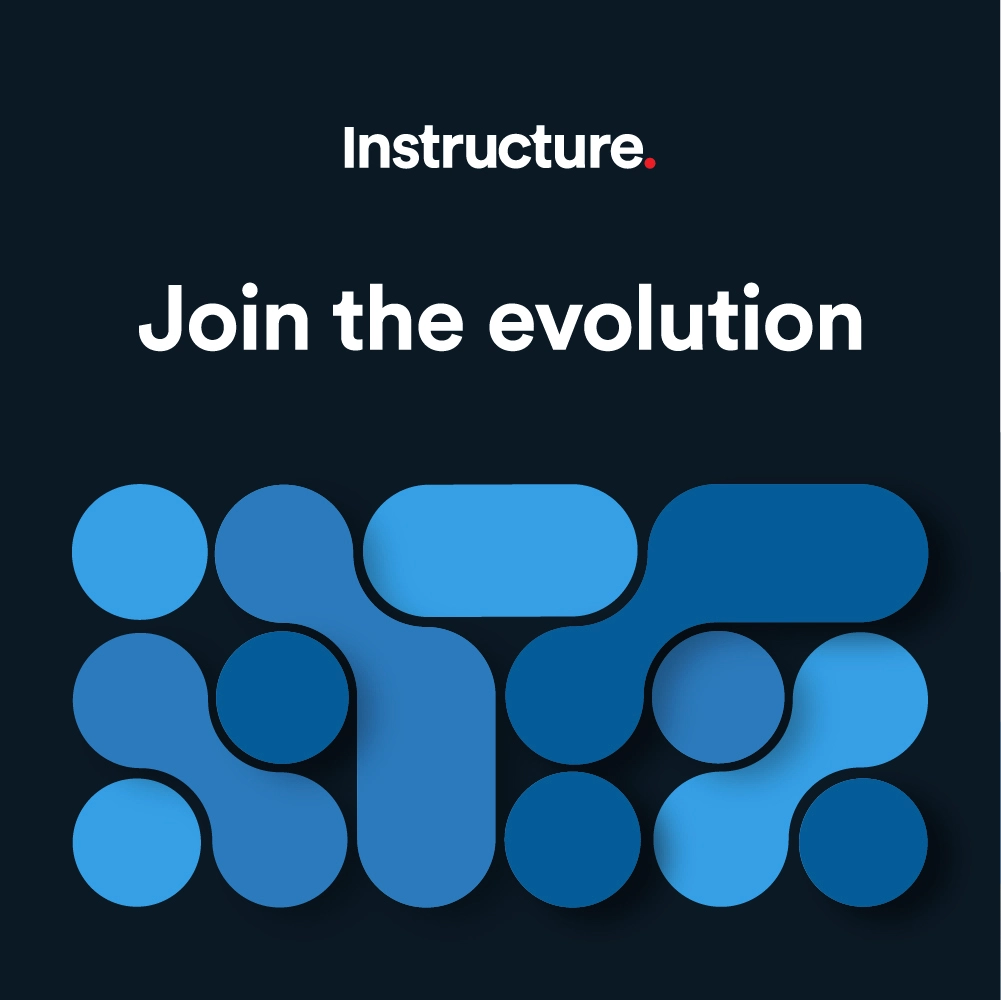The Instructure Community will enter a read-only state on November 22, 2025 as we prepare to migrate to our new Community platform in early December. Read our blog post for more info about this change.
Starting Soon
LearnPlatform VOH- Mastering Provider Application for EdTech Compliance
Starts at Nov 12, 2025 09:00 AM US/Pacific
Learn More
Turn on suggestions
Auto-suggest helps you quickly narrow down your search results by suggesting possible matches as you type.
- Community
- Canvas
- Canvas LMS
- Canvas Product Releases
- Canvas Releases
- Canvas Production Release Notes (2016-01-30)
Options
- Subscribe to RSS Feed
- Mark as New
- Mark as Read
- Bookmark
- Subscribe
- Printer Friendly Page
- Report Inappropriate Content
Canvas Production Release Notes (2016-01-30)
Canvas Production Release Notes (2016-01-30)
Upcoming Canvas Changes
New Canvas User Interface (UI): July 9
On July 9, 2016, the New Canvas Interface will no longer be a Feature Option in Canvas and will be enabled for all Canvas users as a standard feature. Enabling the New UI affects the user interface for the entire Canvas account.
In this production release (01/30), all users can reply directly to announcement and discussion notifications, and the Canvas user interface includes font and icon adjustments.

Canvas New Feature Screencast (2016-01-30)
The next release schedule:
- Beta release and notes: February 8
- Production release notes: February 16 (In observance of Presidents' Day in the United States)
- Production release and documentation: February 20
Production release notes indicate Canvas updates that will be included with Saturday’s release and are subject to change. New features may differ from those available in your beta environment. Learn more about the Canvas Release Schedule.
Other Updates |
Notifications
Discussion and Announcement Reply URLs
When a user receives a notification for a reply to a discussion or announcement thread, the URL in the email links directly to the post rather than the top of the thread.

User Interface
Icon Updates
Several icons have received a slight design update throughout Canvas. For admins or developers who have added icons to any custom code, updated icons include stats, settings, check mark, trash, message, check plus, email, and discussion check, with the addition of a masquerade icon. These changes affect both the legacy interface and the new Canvas interface.
Dashboard (New Canvas UI Only)
Dashboard cards are responsive to the width of a browser window and realign to match the window size. This change removes excess white space that often existed between the cards and the sidebar. Course cards respond to a maximum window width of 1200px.
Default Font Size (New Canvas UI Only)
The default font size in Canvas is now 14px, which affects several Canvas areas including the Account, Course, and Group Navigation menus, as well as page content and some sidebar text. This change assists with accessibility improvements in Canvas. Most modal windows are not affected.
The New Canvas User Interface (UI) is an account-level feature option, which can be enabled by any Canvas admin in Account Settings. Enabling the New UI affects the user interface for the entire Canvas account. The New Canvas UI will be an account opt-in feature until July 9, 2016.
Fixed Bugs |
Accessibility
General
Unnecessary ARIA button roles have been removed from Discussions, Modules, and the Gradebook.
The gray text placed below the date and time fields throughout Canvas display a contrast ratio of 4.74:1.
Analytics
In the Account analytics page, screen readers can read the table structure as a presentation and identify all headers, which begin with an H1 and properly nest H2 and H3 elements.
Assignments
When a keyboard user adds an assignment group, screen readers can identify the Add Assignment Group modal window. Focus is also retained in the modal window.
Calendar
The Calendar Feed link is identified as a button and can be accessed by keyboard users.
Discussions
When viewing a discussion topic, keyboard users and screen readers are notified about keyboard shortcuts. However, screen readers are also notified that Canvas shortcuts may conflict with screen reader shortcuts.
Files
In Windows Edge, screen readers can view the progress of a file upload.
Modules
The Delete Requirement button includes the correct title and aria-label values of Delete requirement.
The Add Prerequisites drop-down menu is accessible to keyboard users.
Pages
iFrames in Canvas include a title attribute that identifies iFrame content.
Rich Content Editor
The Insert Equation button does not trap focus for keyboard users.
User Settings
The user feature option toggle includes a bigger focus indicator for keyboard users.
When users add a contact method, focus is set on the first tab.
Screen readers can identify a user’s default email address. When an email address is deleted as a contact method, focus is placed on the closest email address link.
Screen readers can identify which email addresses have been confirmed. Additionally, the Confirm Email Address dialog is associated as role-”dialog”, and the dialog identifies required fields for screen readers.
Screen readers can identify how to delete contact methods and confirm a contact method.
The confirmation code field for SMS contact methods includes a label and is identified as a required field. Screen readers can identify when a confirmation attempt does not include a confirmation code. The Cell Number field and Carrier drop-down menu include error messages if the fields are invalid.
The Edit Settings page includes form fields that can be read by screen readers.
For Web services, screen readers can identify each label with unique name and ID attributes.
APIs
Group Files API
The Group Files API references Groups by Group ID.
Explanation: When a user made an API call with the Group Files API endpoint, the response included the course number instead of the group number, which created an invalid link. This behavior occurred because the API was not referencing the Group ID as part of the file. Canvas code has been updated to include the Groups ID when using the API.
Calendar
Calendar Feed
Users can view the Calendar Feed when events in each section has a different date.
Explanation: When a user tried to view the Calendar Feed, the calendar rendered an invalid response. This behavior occurred because the calendar was not considering course sections. Canvas code has been updated to confirm the context of the calendar when rendering the Calendar feed.
Differentiated Assignments and Section Dates
Canvas assignments with multiple section due dates can be moved by dragging and dropping an assignment in the month view.
Explanation: When a user tried to drag and drop an assignment with multiple section due dates to a different date in the Calendar month view, the new assignment date for the section was not retained. This behavior occurred because the calendar was not correctly accounting for assignment section override dates. Canvas code has been updated to drag and drop assignments with multiple section due dates.
Assignments
Concluded Courses and Download All Submissions Button
Instructors can download submissions from concluded courses.
Explanation: When an instructor viewed a manually concluded course and clicked the Download All Submissions button, the download failed. This behavior occurred because the original fix in the November 21, 2015 release did not apply to manually concluded courses. Canvas code has been updated to allow user to download submissions if they have the View All Grades permission.
Course Imports
Restricted Files and Modules
When a course is copied in Canvas, restricted course files that have been placed in a module retain their module association.
Explanation: When a user copied a course that included restricted (hidden) files in a module, the restricted files were not longer associated with the module. This behavior occurred because course copies only retained module attachments for active files. Canvas code has been updated to retain attachments for all files that have not been deleted.
Course Settings
Concluded Enrollment Completed Date
When a course is concluded manually, concluded enrollments include the complete date.
Explanation: When an instructor or admin manually concluded a course, the student enrollment was not including the concluded date in the user details page. This behavior affected both manually enrolled or SIS users and occurred because Canvas was not treating manually concluded enrollments the same as enrollments concluded naturally by term or course date. Canvas code has been updated to set a completed date for enrollments after a course is manually concluded.
Discussions
Student Attachments and Course File Quota
Students can submit attachments to a discussion as long as they have not exceeded their user files quota.
Explanation: When a student attached a file to a discussion reply, the reply was not able to be posted if the course file quota had been exceeded. This behavior occurred because Canvas permissions were confirming the course quota instead of the user quota. Canvas code has been updated to only confirm the user quota for discussion attachments.
ePub Exports
Subfolders
Subfolders are included as part of an ePub export.
Explanation: When a user exported a course ePub with multiple subfolders in Course Files, the ePub export was not including the subfolders. This behavior occurred because the export permission was not confirming subfolders. Canvas code has been updated with a secondary permission that verifies all subfolders included in a course.
Duplicate File Names
Users can export a course ePub file if the same file exists in multiple course directories.
Explanation: When a user tried to export an ePub file, and if the same course file existed in multiple directories and was embedded in course content, the export was not able to be completed. This behavior occurred because the ePub export was not configured to support the same file in multiple course locations. Canvas code has been updated to support identical files in ePub exports.
Files
CSS Relative URLs
Within a course Files directory, relative links in CSS files should be accessed and displayed.
Explanation: When a relative HTML link is included in a CSS file, the link generated an unauthorized error. This behavior occurred because of an error in rendering inline file attachments where Canvas was trying to access the file without an access key. Canvas code has been updated to support inline HTML content in CSS files.
Gradebook
Re-muted Assignments and Submission Comments
If an instructor mutes an assignment, unmutes the assignment, and then mutes the assignment again, all comments are hidden from the submission.
Explanation: When an instructor muted and unmuted assignments multiple times, submission comments were not always being hidden from students. This behavior occurred because comments were being inconsistently hidden across several pages. Canvas code has been updated to check muted status of assignment before displaying comments in Canvas.
Differentiated Assignments
The Gradebook disables assignment cells for any student not assigned to an assignment.
Explanation: When an instructor created an assignment and only assigned it to a few students, the first 10 students in the Gradebook always had their assignment cells available for grading regardless of whether they were associated with the assignment. This behavior occurred because of a sorting miscalculation with differentiated assignments. Canvas code has been updated to fix assignment availability in the Gradebook for differentiated assignments.
Individual View Gradebook and Submission Downloads
The Gradebook Individual View paginates assignment submissions according to the number of assignments in the course.
Explanation: When a user switched to the Individual View of the Gradebook and loaded an assignment submission, the submissions that had not yet loaded were grouped with at least 100 students, often causing a loading timeout error. This behavior occurred because Individual View was not supporting grouped submissions. Canvas code has been updated to paginate student submissions in Individual View.
Languages
English (United Kingdom/Australia)
The United Kingdom and Australia English language preferences do not include a PM drop-down menu when setting calendar dates.
Explanation: When a course or user account had a language preference set to English (United Kingdom) or English (Australia), entering a time and then selecting the PM drop-down option still applied the time as 24-hour time. This behavior occurred because Canvas wasn’t differentiating between languages that supported 12-hour time and those that preferred 24-hour time. Canvas code has been updated to remove the PM drop-down menu in the calendar for all language set to prefer 24-hour time.
Link Validator
Overwritten Links
The Link Validator does not report overwritten links as deleted links.
Explanation: When an instructor uploaded or renamed a file, or updated a page name, the Link Validator was highlighting these links as deleted links. This behavior occurred because the Link Validator did not support updates to course pages or files after they were originally linked in the course. Canvas code has been updated to improve link verification in the Link Validator.
New Canvas UI
Theme Editor Branding (Beta Environment)
Admins can apply Theme Editor branding in the beta environment.
Explanation: When an admin added branding to the Theme Editor, brand configurations would not always update with each beta environment refresh, causing the Global Navigation menu icons to appear abnormally large. This behavior occurred because branding was not configured as part of the beta refresh process. Canvas code has been updated to include brand configurations in each beta refresh.
SpeedGrader
Grading Schemes and Assignment Resubmissions
When a student resubmitted an assignment with an attached grading scheme, SpeedGrader retains the original score if the instructor opts to use the same grade for the resubmission.
Explanation: When a student resubmitted an assignment with an attached grading scheme, if the instructor clicked the Use same grade for resubmission link, the initial score was lost and the highest possible score of the range was given instead. This behavior occurred because SpeedGrader wasn’t confirming an existing score. Canvas code has been updated to check resubmitted assignments for existing scores.
Change Log
We’re gearing up for EDUCAUSE in Nashville (Oct 27–30) and want to hear from you!
 Community help
Community help
To interact with Panda Bot, our automated chatbot, you need to sign up or log in:
Sign inView our top guides and resources:
Find My Canvas URL Help Logging into Canvas Generate a Pairing Code Canvas Browser and Computer Requirements Change Canvas Notification Settings Submit a Peer Review AssignmentTo interact with Panda Bot, our automated chatbot, you need to sign up or log in:
Sign in