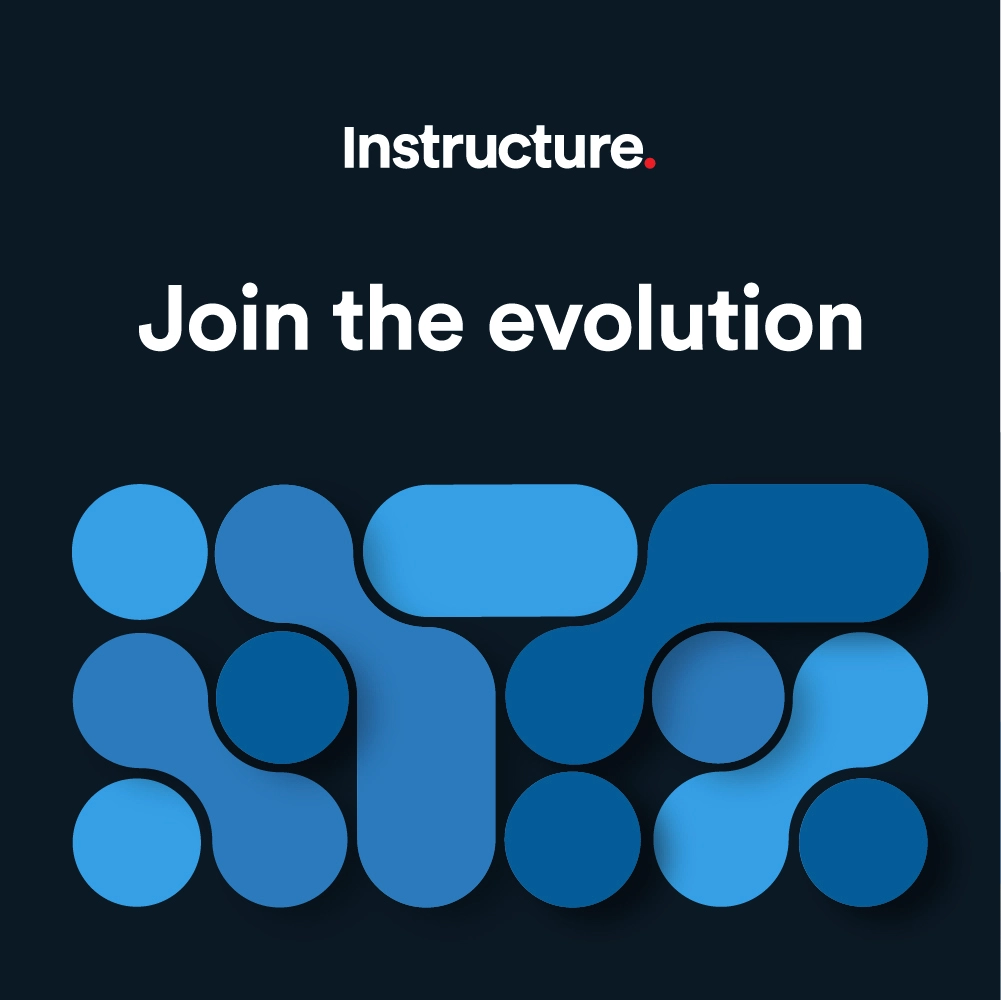The Instructure Community will enter a read-only state on November 22, 2025 as we prepare to migrate to our new Community platform in early December. Read our blog post for more info about this change.
Turn on suggestions
Auto-suggest helps you quickly narrow down your search results by suggesting possible matches as you type.
- Community
- Canvas
- Canvas LMS
- Canvas Product Releases
- Canvas Releases
- Canvas Release Notes (2025-10-18)
Options
- Subscribe to RSS Feed
- Mark as New
- Mark as Read
- Bookmark
- Subscribe
- Printer Friendly Page
- Report Inappropriate Content
Canvas Release Notes (2025-10-18)
Canvas Release Notes (2025-10-18)
Upcoming Canvas Changes
2025-11-05
- Breaking Change: Boolean Values Returned as Strings in LTI 1.3 Launches
For more information, please see Upcoming Canvas Changes.
Release notes outline upcoming customer-impacting changes that are expected to display in beta and/or production environments. Please note that features considered for future development are not included in the notes.
Unless otherwise stated, all features in this release are available in the Beta environment on 2025-09-15 and the Production environment on 2025-10-18.
All Resources | Features in this release may be included in product blogs and other content areas. For all related links, view the 2025-10-18 Community tag.
- Institutions are responsible for conducting thorough evaluations of their custom CSS/JS with each release and deploy to assess potential impacts.
- Subscribe to the Canvas release notes to be notified of updates.
- For general questions related to this release, see the Canvas Release Notes FAQ
- Looking to discuss the features in the Release Notes? Post a reply in the Features Q&A: Canvas Release Notes (2025-10-18)
Table of Contents
- Upcoming Canvas Changes
- 2025-11-05
- New Features
- People
- Differentiation Tags Feature Option Removed
- New Feature Previews
- Discussion/Inbox AI Translations [This feature is currently delayed to the production environment an...
- Other Updates
- Developer Keys
- Canvas Apps Link [Reverted and Delayed in all environments as of 2025-10-23]
New Features
People
Differentiation Tags Feature Option Removed
Instructor
|
Feature Option removed in Production Environment |
2025-10-22 |
|
Feature Option to Enable |
N/A |
|
Enable Feature Option Location & Default Status |
N/A |
|
Subaccount Configuration |
Yes |
|
Account/Course Setting to Enable |
Differentiation Tags |
|
Permissions |
Manage Differentiation Tags |
|
Affects User Interface |
Yes |
|
Affected Areas |
People |
|
Related Ideas |
None |
Summary
The Differentiation Tags feature option is removed for all users. Admins can manage this functionality using the Account Setting checkbox. Differentiation tags allow instructors to assign specific content to customized sets of students. These sets are not visible to students. Additionally, admins can access differentiation tags through Canvas Data for reporting and analysis.
Note: The Differentiation Tags feature user group will close for participation on January 18, 2026. After this date, current members can continue to view information in the group in a read-only format.
Change Benefit
This feature allows Instructors to organize students into custom groups based on learning needs, interests, or accommodations. These tags streamline assigning content, communicating, tracking accommodations, and filtering the gradebook—making personalized instruction easier and more discreet.
Feature Workflow
 Differentiation Tags Account Setting
Differentiation Tags Account Setting
In Account Settings, to enable the feature, click the Differentiation Tags checkbox.
 People Manage Tags ButtonIn the People page of a course, click the Manage Tags button.
People Manage Tags ButtonIn the People page of a course, click the Manage Tags button.Note: Due to permission caching, changes may take up to an hour to appear unless a user’s cache is manually cleared in Canvas.
 Manage Tags Tray
Manage Tags Tray
In the Manage Tags tray, click the Get Started button [1] or upload a CSV file [2].
Create
 Create Tags Modal
Create Tags Modal
Enter a Tag Name [1] and a Tag Set [2]. Then, click the Save button [3].
 People Page Manage Tags
People Page Manage Tags
To add tags to students, click the checkbox of the desired student(s) [1]. Then, click the Tag As button [2]. Instructors can either select an existing tag [3] or create a new tag [4].
Note: Creating a new tag using the Tag As button does not automatically apply the tag to previously selected users. Additionally, instructors can bulk select users via shift click.
 Tag Icon
Tag Icon
Once a tag is assigned to a student, a tag icon displays. To view the assigned tags, click the icon.
 User Details Tag Modal
User Details Tag Modal
All tags assigned to a student display in a modal.
Note: Students can have multiple tags. However, if the tags are part of the same tag set, a student can only be assigned one tag from that set.
 Manage Tags Edit and Delete Icons
Manage Tags Edit and Delete Icons
In the Manage Tags tray, instructors can add a tag [1], upload a CSV file [2] or edit or delete an existing tag [3].
Ed
 Edit Tag Modal
Edit Tag Modal
When editing a tag, instructors can change from a single tag to multiple tags [1], and add additional tags to a tag set [2].
 Assign To Tags Option
Assign To Tags Option
In the Assign To field, instructors can assign items to students with specific tags.
Notes:
- When a student belongs to multiple tags or sections with conflicting due dates for the same assignment, the assignment with the latest due date will apply. However, if there's an individual override set for the student, that due date will take precedence over all others.
- Tags are not supported for Group Assignments and will not appear as an option when creating them.
 Gradebook Differentiation Tags Filter
Gradebook Differentiation Tags Filter
In the Gradebook, instructors can filter by differentiation tags.
 Inbox To Differentiation Tags Option
Inbox To Differentiation Tags Option
In the Inbox, instructors can send messages to specific tag groups.
Note: When sending a message to students with differentiation tags, the Send an individual message checkbox is disabled. This prevents accidental exposure of which students are associated with a tag.
Feature Video
Embed Code:
<iframe width="560px" height="320px" allowfullscreen="true" allow="autoplay *" title="Release Screencast 2025-10-18 Differentiation Tags" src="https://community.instructuremedia.com/embed/a4f7bf11-3598-47f0-b3ce-7754e47d1e71" frameborder="0"></iframe>
New Feature Previews
A Feature Preview indicates a feature option in active development. Users who opt in to the feature and join the Community user group can help improve the feature through direct feedback.
Discussion/Inbox AI Translations [This feature is currently delayed to the production environment and will be included in a future release.]
All Users
|
Feature Option Name to Enable |
Account- Inbox AI Translation Course- Course AI Translation (Discussions) |
|
Feature Preview User Group |
|
|
Enable Feature Option Location & Default Status |
Account (Disabled/Locked) Course (Disabled/Locked) |
|
Subaccount Configuration |
No |
|
Permissions |
Inherent to user role |
|
Affects User Interface |
Yes |
|
Affected Areas |
Announcements, Discussions, Inbox |
|
Mobile App Support |
Not available |
|
Free-for-Teacher Availability |
Not available |
|
Related Ideas |
[Inbox] Add Language Translation Function |
|
Previous Release Mention |
Summary
When the Inbox AI Translation feature option is enabled at the account level, users can access AI-supported translations for Inbox messages. When the Course AI Translation feature option is enabled at the course level, users can access AI-supported translations for Discussions and Announcements. Translations use new models for improved accuracy, speed, and consistency, with Claude 3 Haiku for Discussion translations and AWS Translate for Inbox translations.
The translation experience is also enhanced by:
- Displaying the source text and translated version separately
- Adding dedicated user interface controls so users can manage translations and close them without refreshing the page
This feature currently supports the following languages:
- Catalan
- Chinese (Simplified)
- Dutch
- English
- French
- German
- Portuguese (Brazil)
- Russian
- Spanish
- Swedish
Note: Additional languages will be available in future releases.
Change Benefit
This update improves accessibility and communication by allowing users to easily read and participate in course content and messages in their preferred language.
Feature Workflow
 Compose Message Translation Options
Compose Message Translation Options
To include translations in an Inbox message, click the Include translated version of this message toggle on [1]. Select the desired language [2], click the Translate button [3], and choose whether to display the translation first or second [4].
 Translated Message User View
Translated Message User View
The user receiving the message can see both the original text and the translated text in the message field.
 Discussion Open Translate Button
Discussion Open Translate Button
To translate content in Discussions and Announcements, click the Open Translate button.
 Discussion Translation Language Options
Discussion Translation Language Options
Users can select from available language options using the Language drop-down menu.
 Discussion Translation Fields
Discussion Translation Fields
Select the language [1], then click the Translate button [2]. To remove the translation, click the Reset button [3]. The translated information [4] displays along with the original text.
 Discussion Translation View
Discussion Translation View
Once a language is selected, the discussion topic and replies display in the original language and the translated language.
Feature Video
|
Not Available |
Other Updates
Developer Keys
Canvas Apps Link [Reverted and Delayed in all environments as of 2025-10-23]
Admin
|
Account/Course Setting to Enable |
None |
|
Permissions |
Name of Permission relevant to feature area |
|
Affects User Interface |
Yes |
|
Affected Areas |
Developer Keys |
|
Related Ideas |
None |
Summary
In Developer Keys, the Show Key button is removed for LT Keys and replaced with a View in Canvas Apps link. The Show Key button remains available for API keys.
Change Benefit
This change streamlines the Developer Keys page by replacing an unused option with a direct link to Canvas Apps, making it easier for admins to manage integrations in the appropriate location.
Feature Workflow
 Developer Keys View In Canvas Apps Link
Developer Keys View In Canvas Apps Link
To open the Canvas Apps page, click the View in Canvas Apps link.
Feature Video
|
Not Available |
Change Log
2025-10-29
Removed 2025-12-03 API Rate Limit Error Updated from Upcoming Canvas Changes. Item released on 2025-10-08. Information included in API and CLI Change Log.
2025-10-23
Developer Keys: Canvas Apps Link- Admin [Reverted and Delayed as of 2025-10-23]
2025-09-26
Discussion/Inbox AI Translations- [Delayed as of 2025-09-26]
2025-09-19
People: Differentiation Tags Feature Option Removed Added- Admins can manage this functionality using the Account Setting checkbox.
2025-09-17
Published
We’re gearing up for EDUCAUSE in Nashville (Oct 27–30) and want to hear from you!
 Community help
Community help
To interact with Panda Bot, our automated chatbot, you need to sign up or log in:
Sign inView our top guides and resources:
Find My Canvas URL Help Logging into Canvas Generate a Pairing Code Canvas Browser and Computer Requirements Change Canvas Notification Settings Submit a Peer Review AssignmentTo interact with Panda Bot, our automated chatbot, you need to sign up or log in:
Sign in