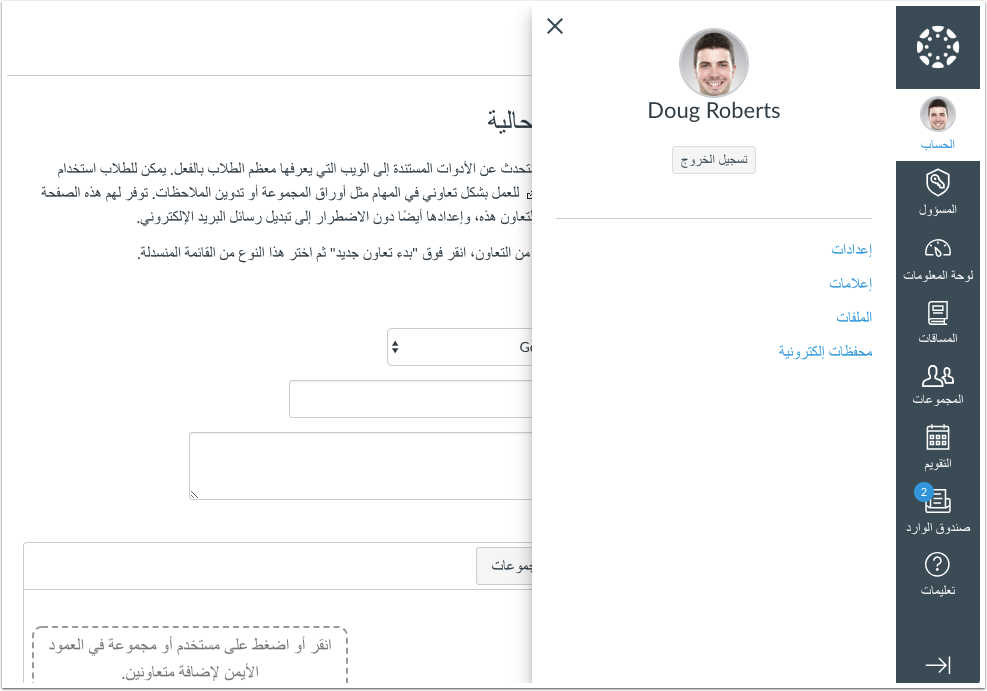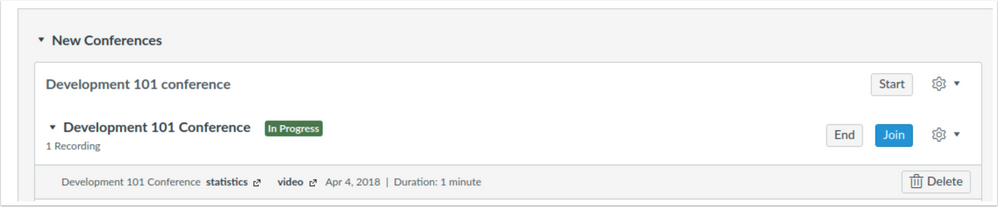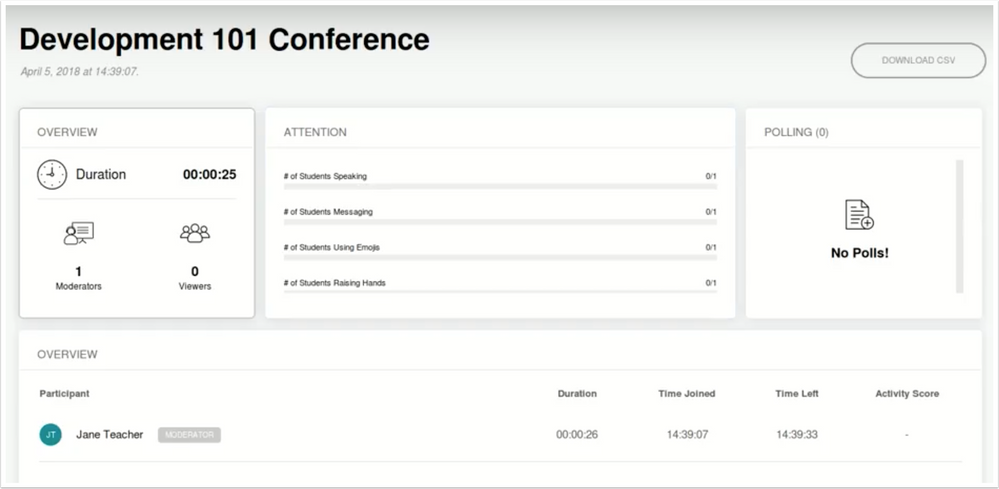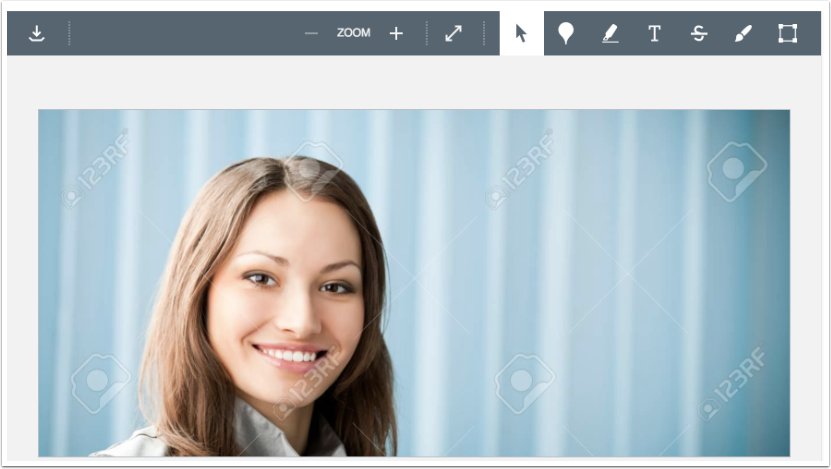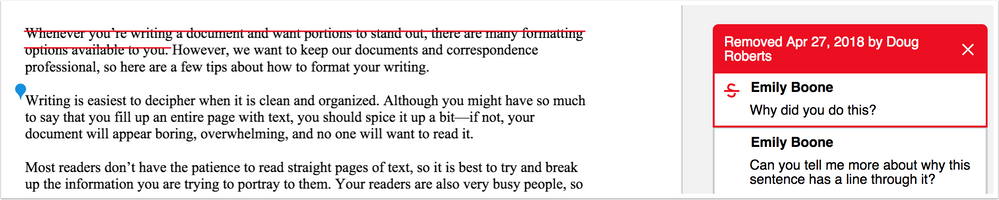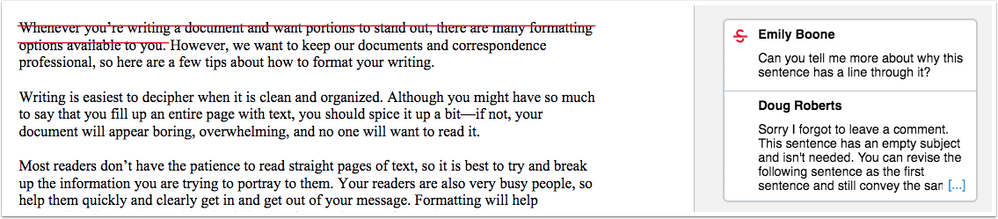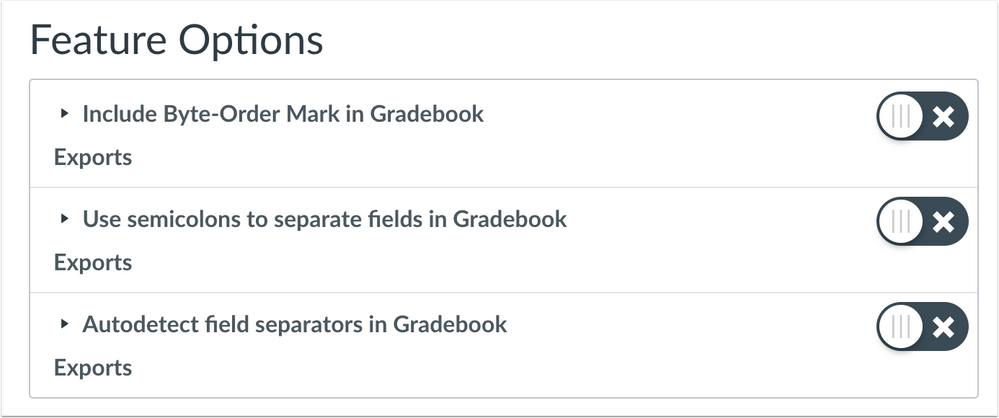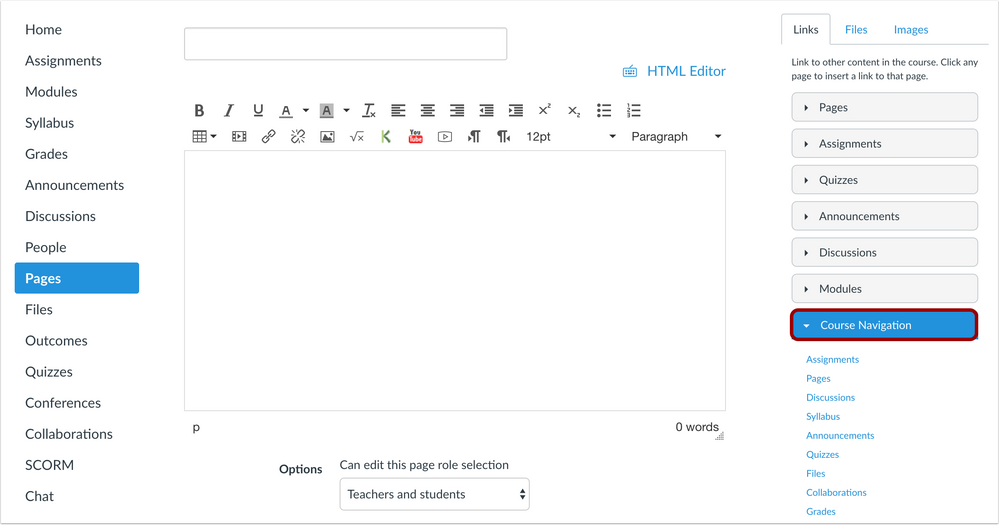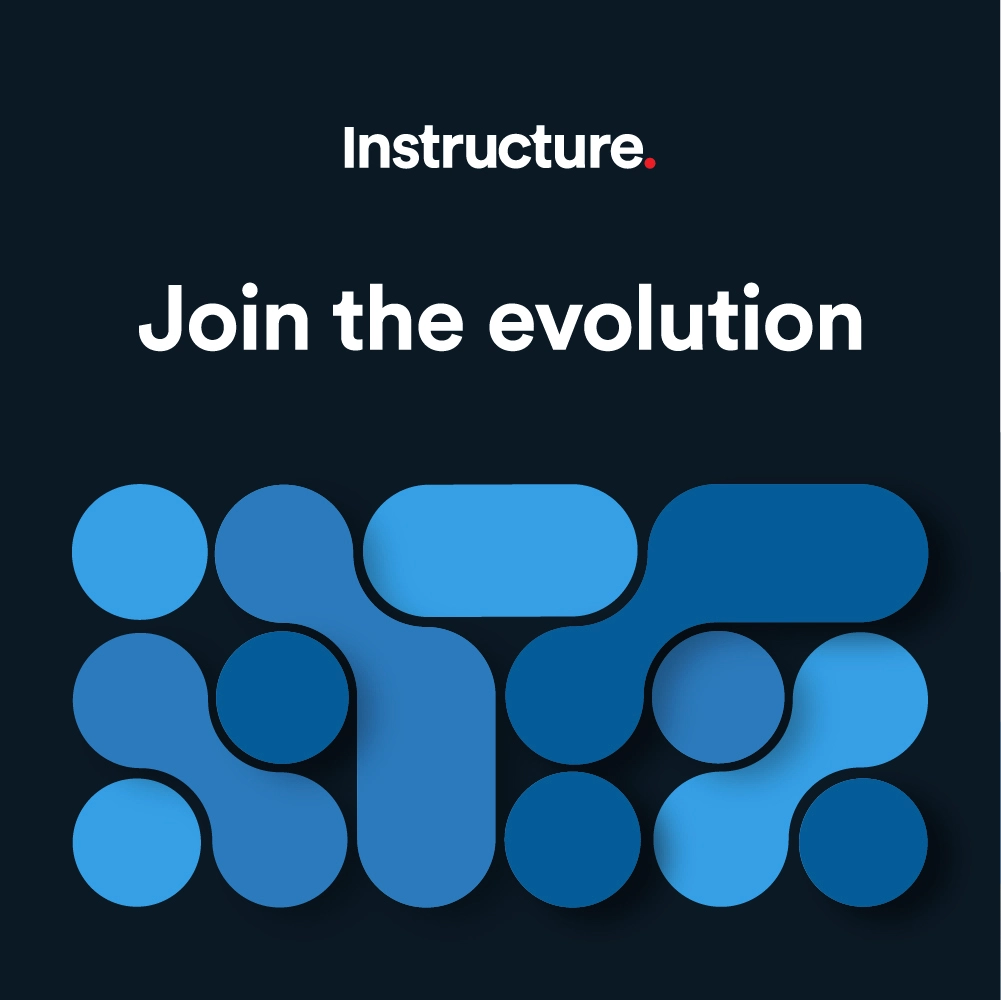Canvas Production Release Notes (2018-06-02)
Changes from https://community.canvaslms.com/docs/DOC-14650-canvas-beta-release-notes-2018-05-21
Updated Features
- Removed Account Settings: Course and People Search Enforcement
- Removed Discussions: Courses Page Design Updates, Section-Specific Discussions
In this production release (June 2), SAML authentication includes an option to remove the domain URL from the login attribute value. Additionally, the SIS File Refactor account-level feature option has been enabled for all institutions to improve performance, and admins can choose to enable Right-to-Left functionality for supported languages as a feature option.
Conferences can display multiple recording formats. Additionally, instructors whose institutions have upgraded to the Canvas Conferences premium tier can see a new recording format called statistics that displays metrics about student participation in the recorded session.
For outcomes and rubrics, imported outcome errors and warnings are more distinctive through clarified functionality, and the Find Rubrics window displays account and course names alphabetically when adding a rubric to an assignment. In the Rich Content Editor sidebar, the Links tab Course Navigation section reflects the same name as displayed in Course Navigation.
In DocViewer, annotations can be added to various images in SpeedGrader and the Submission Details page. Instructors can delete any annotations or comments for any user, and users can comment on annotations if they are not the author of the annotation. To improve the commenting experience, comments are truncated if they are longer than five lines long, comment padding has been decreased in each comment box, and comments always align with their associated annotations.
All users can select how they want to view separators in Gradebook Export CSV files, depending on their locale or user preference.
Production release notes also include API additions and fixed bugs.
Features are subject to change based on user feedback and testing. Please follow the release notes for the latest information.
Canvas New Feature Screencast (2018-06-02)
Next release schedule
- Beta release and notes: June 1
- Production release notes: June 18
- Production release and documentation: June 23
Production release notes indicate Canvas updates that will be included with Saturday’s release and are subject to change. However, some features may already be deployed to production as indicated in the release notes. New features may differ from those available in your beta environment. Learn more about the Canvas Release Schedule.
- Not all features will apply to mobile apps, and some functionality may be implemented in mobile apps at a later date.
- Mobile features are updated and announced separately according to app and device in the Mobile release notes
The Canvas product team welcomes feedback according to Canvas Community Feedback Guidelines. Release notes comments are subject to release notes comment policies.
Account-level features are not available in Free-for-Teacher accounts unless otherwise indicated.
Flash Content Reminder: Canvas displays Flash content as supported within major browsers. Microsoft Edge, Safari, Chrome, and Firefox default to HTML5 as the preferred method for displaying website content, which promotes a faster, more secure browsing experience. These browsers will eventually block all Flash content. For best performance in Canvas, course content should be designed to support HTML5. Any affected content can still be accessed by manually allowing permission for flash content in the browser. Using the camera and microphone to record media content within the Canvas Rich Content Editor currently still relies on Flash and is being addressed by Canvas engineers.
Advanced CSS and JavaScript users: Canvas releases may include undocumented changes that affect styles and code in custom applications. Please make sure to view your Beta environment for any customization conflicts.
- UpdatedFeatures
- Account Settings
- Right-to-Left Language Support
- Authentication
- SAML Login Attribute Domain Option
- Conferences
- Recording Formats and Statistics
- DocViewer
- Image Support
- Instructor Annotation Management
- Non-Author Annotation Comments
- Comment Truncation
- Comment Display Order
- Comment Padding
- User Settings
- Gradebook CSV Separator Preferences
- OtherUpdates
- Outcomes
- Import Error and Warning Functionality Clarification
- Rich Content Editor
- Sidebar Course Navigation Link Name Consistency
- Rubrics
- Account and Course Order
- SIS Import
- SIS File Refactor Feature Option Enforcement
- Platform/Integration
- API Additions
- Content Exports API
- External Tools API
- Grade Passback External Tools
- Submissions API
- Fixed Bugs
- Accessibility
- Calendar
- Course Import
- Dashboard
- Files
- Login
- Outcomes
- People
- Theme Editor
- Course Import
- Page History and File Link Functionality
- ePortfolios
- File Links and Trust Accounts
- Gradebook
- Muted Assignment Comments
- Notifications
- Created Assignments and Previously Assigned Students
- People
- Student Context Card and Concluded Enrollments
- Permissions
- Subaccounts and Blueprint Courses
- Rubrics
- Grade Page Rubric Ratings
Updated Features |
Account Settings
Right-to-Left Language Support
This feature update was originally introduced to the beta environment in the Canvas Beta Release Notes (2018-04-30).
This feature requires the Allow RTL Users to See RTL Interface feature option, which applies to an entire account. Canvas admins can enable this feature option in Account Settings.
Admins can change the Canvas interface to support right-to-left languages. This change repositions all navigational elements and text components. Currently, right-to-left functionality is supported for Arabic, Hebrew, and Persian languages.
Authentication
SAML Login Attribute Domain Option
Institutions using SAML authentication can choose to remove the domain URL from the login attribute value. This option allows an institution’s SIS provider to create a custom login attribute by disregarding the domain if necessary. The login attribute matches the claim rule name as defined in the SAML authentication setup.
Conferences
Recording Formats and Statistics
Canvas includes access to the basic tier of Conferences for all customers. For more information about the premium Conference tier, please contact a Canvas Customer Success Manager.
Conferences can display multiple recording formats. Depending on an institution’s Conferences tier, recording formats may be displayed as a presentation or a video.
Additionally, instructors whose institutions have upgraded to the Canvas Conferences premium tier can see a new recording format called statistics that provides metrics about student participation in the recorded session. These metrics include attendance (length of time in the session), number of moderators and participants, and a count of total speaking, chatting, raising hands, and sharing emojis events. Metrics also include each student's response to polls. Statistical information can be downloaded as a CSV file.

DocViewer
All upcoming DocViewer features are not available for testing in the beta environment.
Enhancement ideas for this feature can be viewed in Canvas studio and created using the docviewer tag. For more details about idea feedback, please see the Canvas Community Feedback Guidelines.
Image Support
DocViewer annotations can be added to BMP, JPEG, JPG, PNG, TIF, and TIFF images in SpeedGrader and the Submission Details page. Large images are scaled to a lower resolution so the entire image can be displayed without having to scroll.
Note: This change does not apply to Images previewed in Files.

Instructor Annotation Management
Instructors can delete any annotations or comments for any user. This change allows instructors to remove annotations or comments that may be inappropriate or incorrect within a document. Any custom role based on the instructor permission can also delete annotations, as well as any admin.
When a user with annotation management permissions deletes a user’s annotation or comment, the annotation or comment is deleted from view for all users except for the owner of the annotation or comment. The owner can retain the deleted items or remove them by clicking the Remove icon. Deleted comments still support replies.

Non-Author Annotation Comments
Users can comment on annotations if they are not the author of the annotation. This change allows any user to comment on annotations made by another user if a comment does not already exist.
Comment Truncation
Comments are truncated if they are longer than five lines long. Previously comments were truncated after one line. When a comment is selected directly, the full content of the comment all lines of content.
Comment Display Order
This change has already been deployed to the production environment.
Comments always align with their associated annotations.

When multiple comments existed in a document and a user clicked a comment, comments did not align with their associated annotation and instead rearranged with the most recent comment at the top of the page. Canvas code has been updated to retain vertical order of all comments. so that when the student views them, comments appear in the same order as the parts of the text to which they apply.

Comment Padding
This change has already been deployed to the production environment.
Comment padding has been decreased in each comment box. This change contributes to continual improvements being made to the commenting experience.
User Settings
Gradebook CSV Separator Preferences
This feature requires one of multiple feature options that apply to a user’s individual account. Users can enable these feature options in User Settings.
Users can select how they want to view separators in Gradebook Export CSV files, depending on their locale or user preference.
Separator options are managed through one of three feature options in User Settings. Currently the options only apply to exporting Gradebook CSV files, but these options may apply to other CSV files in a future release.
Include Byte-Order Mark generates a specific set of three characters at the beginning of the CSV file. These characters are known as a byte-order mark and help some versions of Microsoft Excel understand that the CSV file about to be processed is a UTF-8 encoded file. It also tells some localized versions of Excel that they should treat the incoming CSV file as if it were semicolon-separated by default. Because some versions of Excel do not understand or honor the byte-order mark, this feature allows all users to disable generation of this byte-order mark.
Use semicolons to separate fields generates CSV files with semicolons as the field separators instead of the default comma. When disabled, this feature falls back to behavior determined by the state of the Autodetect field separators option.
Note: This feature is automatically disabled if the Autodetect Field Separators option is enabled.
Autodetect field separators attempts to determine the appropriate field separator as indicated by the language set in the user’s account. For languages where the decimal separator is a dot e.g. 1,234.56, autodetection will choose a comma as the field separator. For languages where the decimal separator is a comma, e.g. 1.234,56, autodetection will choose a semicolon as the field separator. For all other cases, autodetection will choose a comma as the field separator as a default.
Note: This feature is automatically disabled if the Use semicolons to separate fields option is already enabled.
Other Updates |
Outcomes
Import Error and Warning Functionality Clarification
Imported outcome errors and warnings are more distinctive through clarified functionality. This change helps admins and instructors more clearly understand if import behavior is considered an error or a warning. If an imported file display a behavior that affect the entire outcome file, such as including empty files and/or invalid headers, or not including any outcomes in the file, the import is an error. All other behaviors that affect a single outcome in the file is a warning, such as an incorrect course ID. Previously most behaviors considered as warnings were noted as errors.
Rich Content Editor
Sidebar Course Navigation Link Name Consistency
In the Rich Content Editor sidebar, the Links tab Course Navigation section reflects the same name as displayed in Course Navigation. This change helps align terminology consistency throughout Canvas.

Rubrics
Account and Course Order
When a rubric is added to an assignment, the Find Rubrics window displays account and course names alphabetically. Previously the account and course names did not display in any specific order.
SIS Import
SIS File Refactor Feature Option Enforcement
This feature was previously announced in the Canvas Production Release Notes (2018-04-21).
The SIS File Refactor account-level feature option has been updated for improved performance. This change benefits institutions with large SIS imports, provides more detailed error and troubleshooting information, and allows for future SIS Import engineering improvements. Previously introduced as a feature option, this functionality will no longer be an option in Canvas and will be enabled for all Canvas accounts.
Platform/Integration |
For details about using Canvas API documentation, please see the Canvas API Policy page.
API Additions
Content Exports API
Export Content Endpoint
- Added select parameter
External Tools API
Create an External Tool Endpoint
- Added account_navigation[display_type] parameter
Grade Passback External Tools
- Added Submission Details Return Extension documentation, which includes information about supporting Submitted At timestamps
Submissions API
Submission Summary Endpoint
- Added grouped parameter
Fixed Bugs |
Accessibility
Calendar
The month name and date ranges are underlined for improved accessibility.
Course Import
The warning for copying the same course displays a color contrast of 3:1 for the default Canvas interface and 4.5:1 for high contrast profiles.
Dashboard
In the Student Dashboard, To Do dismiss button is labeled with the name of the item being dismissed for screen readers.
Files
The Search for Files text field is read by screen readers.
Login
The Login page and Forgot Password page reads the Instructure logo correctly. Additionally, Internet Explorer does not identify the password field twice.
Outcomes
The Outcomes Edit button retains focus for screen readers.
People
At both the account and course levels, the tables in the Add People window include row headers. Additionally, the +People button is read as Add People to screen readers.
Theme Editor
In Firefox, clicking the Save Theme button retains focus in the Theme Name window.
Course Import
Page History and File Link Functionality
File links within a page history function correctly after course import.
Explanation: When a page with file links was imported into a new course, the links in the page were linking to the correct files, but the revision history showed the same links as being broken. Canvas code has been updated to retain the correct links when viewed in the page history.
ePortfolios
File Links and Trust Accounts
For users in a trust account, ePorfolio file links can be viewed regardless of the account where the file was added.
Explanation: When a user viewed a file link in an ePortfolio, and the user was part of a trust account, the link generated a page error if the file was added in another account. Canvas code has been updated to display file links regardless of the account where the file was added.
Gradebook
Muted Assignment Comments
In muted assignments, comments are hidden in the Gradebook, Submissions API, and mobile apps.
Explanation: When an instructor added a comment to an assignment submission and later muted the assignment, students were able to view the submission comments via the Submissions API, which also affected the mobile apps. Canvas code has been updated to completely hide existing instructor comments when muting an assignment.
Notifications
Created Assignments and Previously Assigned Students
Created Assignment notifications are not sent to students who have been removed from the assignment.
Explanation: When an instructor created and published an assignment for everyone in the course, edited the assignment and removed some of the students from the assignment, and then published the assignment again, the previously assigned students received a notification that the assignment had been created. Canvas code has been updated to not send notifications to students who have been removed from an assignment.
People
Student Context Card and Concluded Enrollments
Student context cards load for concluded enrollments.
Explanation: When a student enrollment was concluded, the student context card was able to load from the Gradebook and generated an error. Canvas code has been updated to correct student context cards to display all enrollment types.
Permissions
Subaccounts and Blueprint Courses
The Blueprint Course feature option displays in subaccounts.
Explanation: When an institution wanted to grant access to a subaccount admin to manage Blueprint Courses, the Blueprint Course permission could be enabled via the API. Canvas code has been updated to display the Manage Blueprint Courses permission in subaccount permissions pages.
Rubrics
Grade Page Rubric Ratings
Rubric ratings are highlighted correctly in the student's grade page.
Explanation: When a criterion score was worth more than 10 points and contained more than 3 ratings, the highlighted rating could be incorrect in the student’s grades page. Canvas code has been updated to correctly highlight the intended rating.