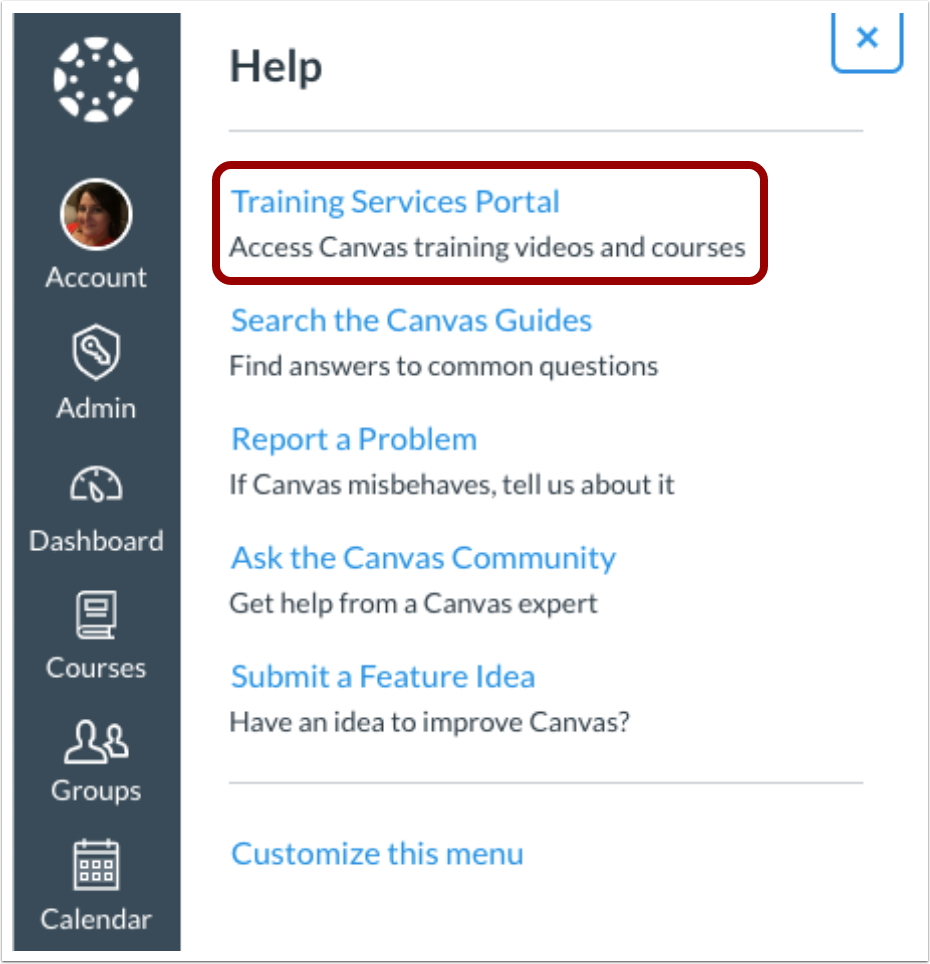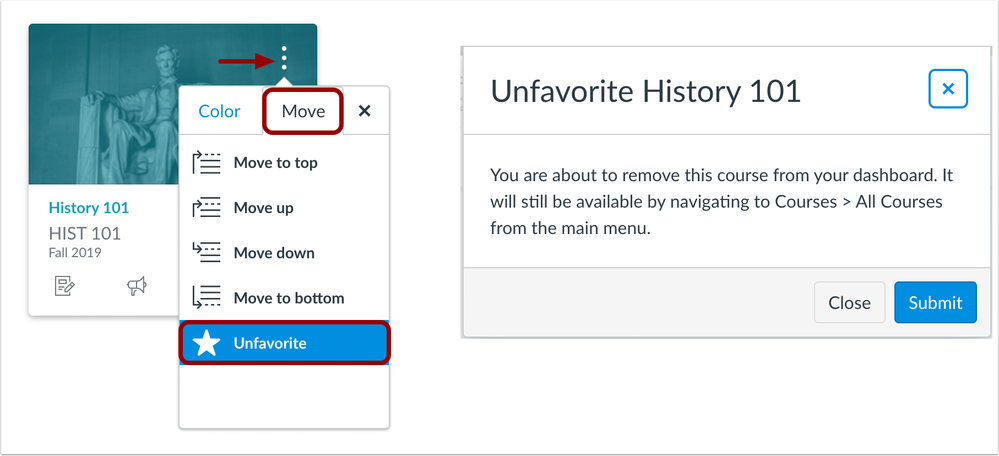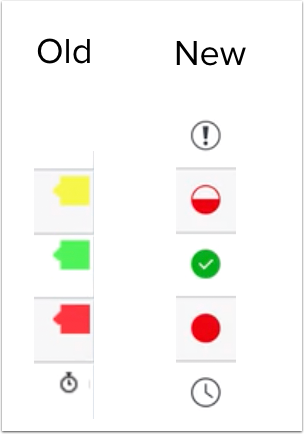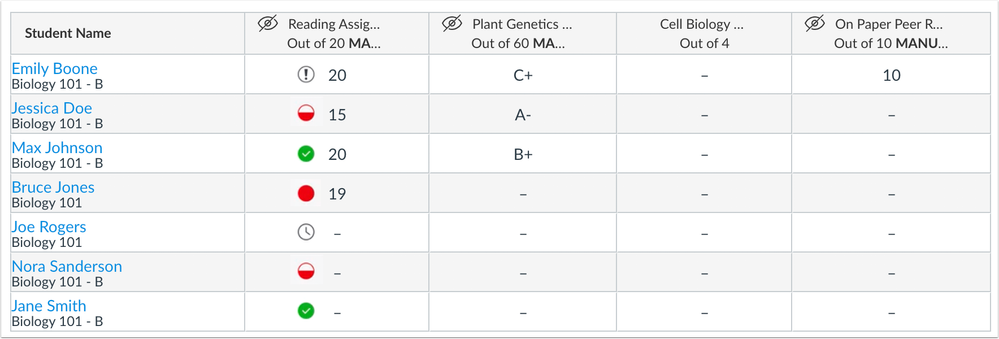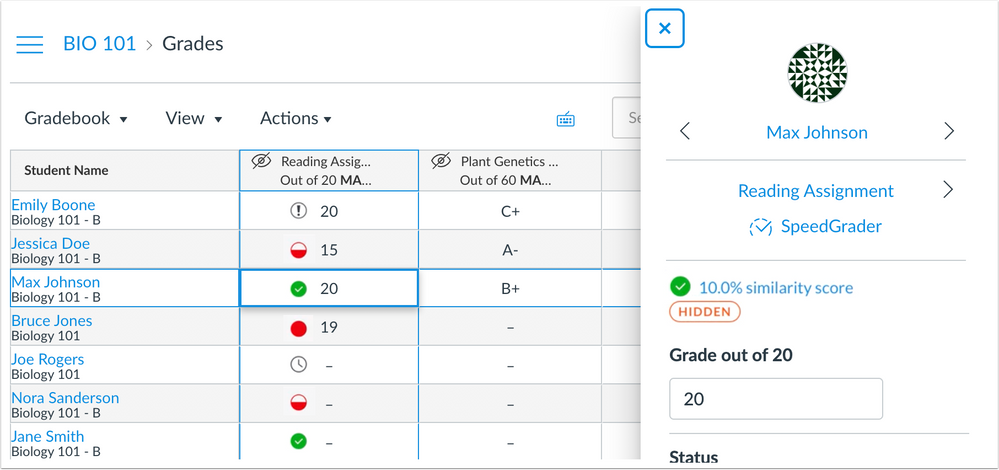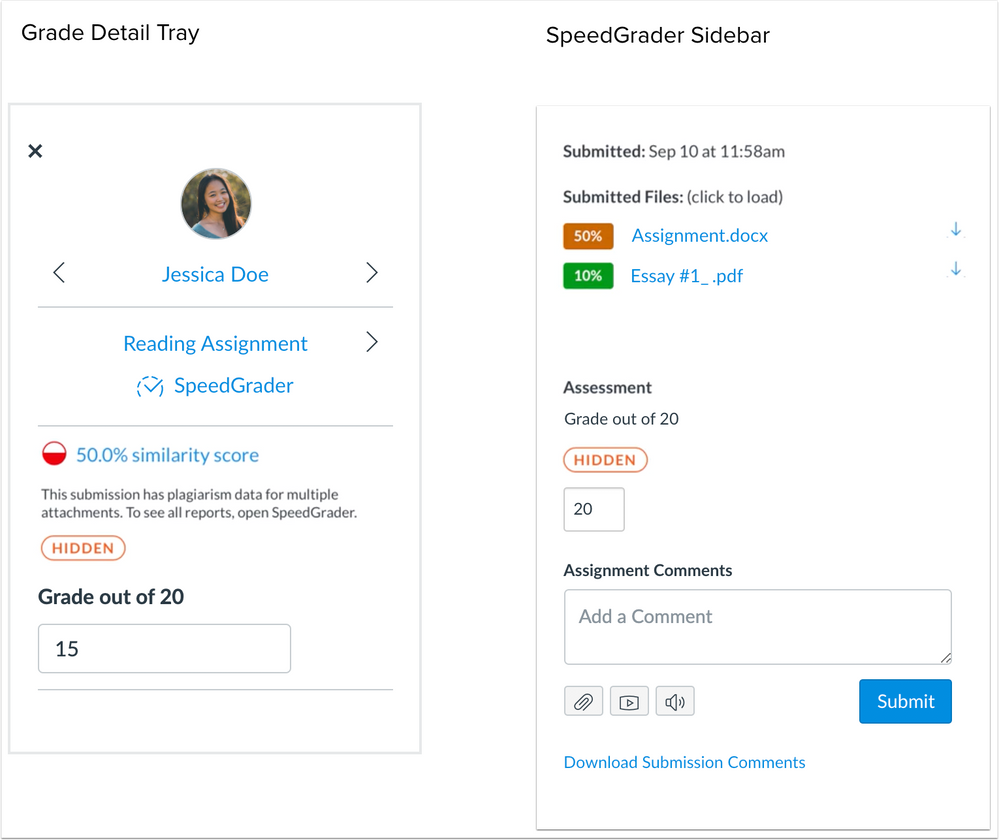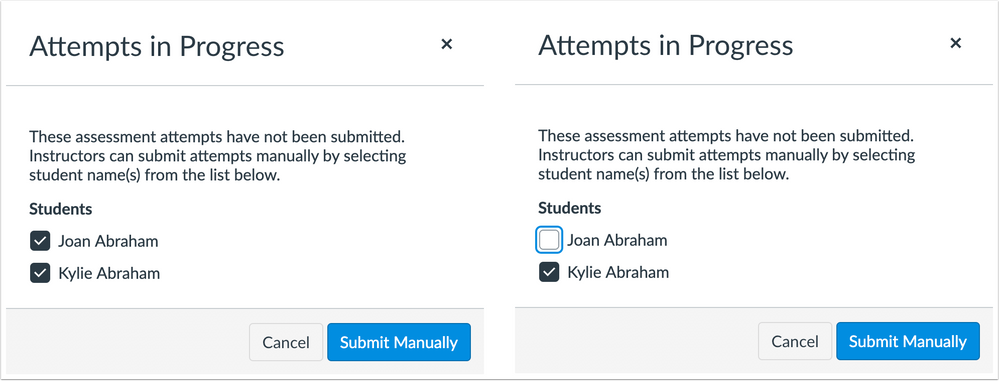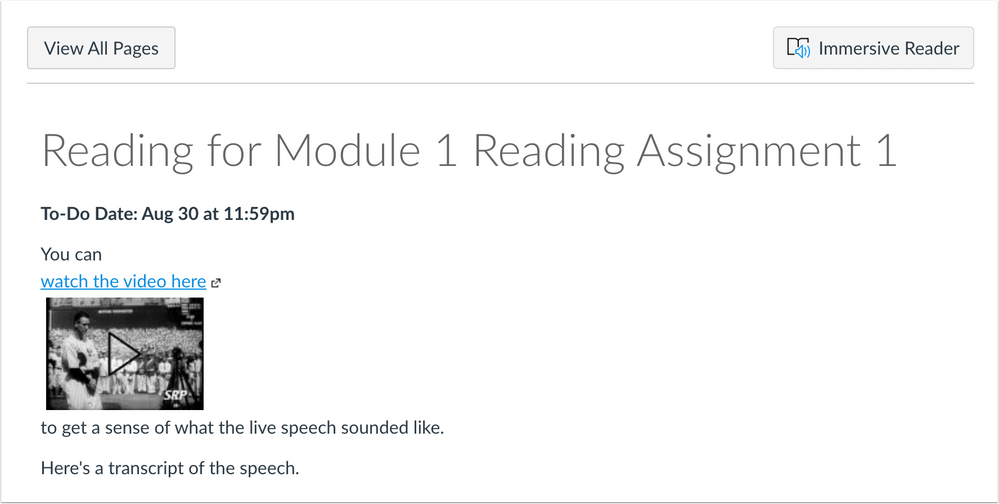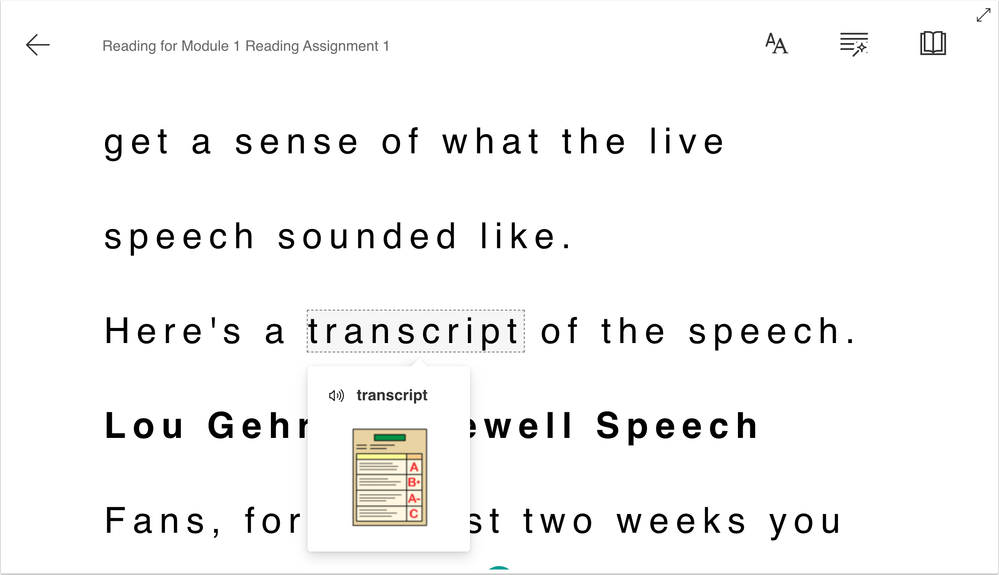Canvas Release Notes (2019-11-16)
Upcoming Canvas Changes
- 2019-12-21: End-of-Life functionality related to Live Events
- 2020-01-18:
- End-of-Life functionality related to Canvas Data
- End-of-Life date for Gradebook
- Enforcement of multiple feature options
For more information, please see Upcoming Canvas Changes.
In this Canvas release (November 16), the Help Menu includes a new training portal link for admin-, instructor-, and designer-based roles in North America. In the Course Card Dashboard, courses can be removed as favorites from the course card Options menu.
Feature Options
- The Microsoft Immersive Reader feature option adds accessibility and comprehension to Canvas pages for learners of all ages and abilities.
- For institutions using the New Gradebook, enabled plagiarism reports display in the New Gradebook. [PRODUCTION RELEASE DELAYED]
External Tools (LTI)
- For institutions using the New Quizzes LTI, instructors can manually submit student in-process quiz attempts.
Release notes describe upcoming Canvas functionality and are subject to change.
|
Feature OptionsThe following feature options are addressed in this release:
|
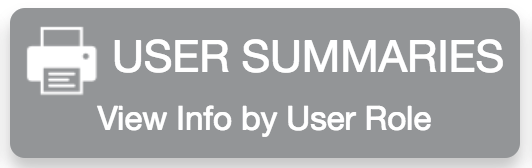 | 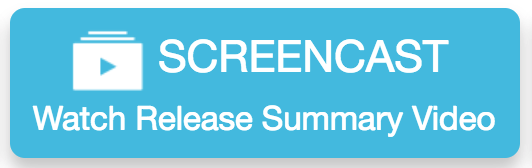 | 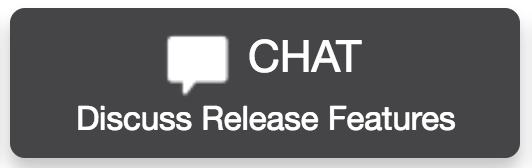 | 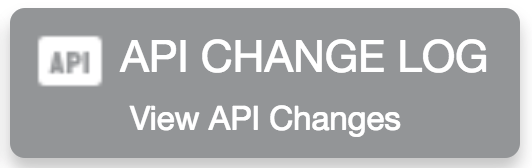 |
- Feature Options
- UpdatedFeatures
- Account Settings
- Help Menu Training Services Portal Link
- Dashboard
- Course Card UnfavoriteOption
- New Gradebook
- Plagiarism Icons [DELAYED]
- New Quizzes
- In-Process Quiz Manual Submission
- Pages
- Microsoft Immersive Reader
Updated Features |
Account Settings
Help Menu Training Services Portal Link
Location to Enable Feature | N/A |
Configuration Details | N/A |
Affected Canvas Areas | Help Menu |
Beta/Test Environment Support | No |
Affects User Interface | Yes |
Affected User Roles | Admins, Instructors, Designers |
Feature Enhancement Ideas | |
Specified Tag for Feature Ideas | Help Menu |
Region Availability | North America |
Change Type | Deprecation; see Upcoming Canvas Changes |
Summary
The Help Menu includes a new training portal link for admin-, instructor-, and designer-based roles in North America. This new training portal contains complimentary self-paced training resources and provides one-click registration for Subscription Training Webinars. The Training Services Portal is hosted in Bridge, a tool built and administered by Instructure.
Change Benefit
This change provides quick access to training materials and resources directly in Canvas.
Affected User Roles & Behaviors
Admins
By default, the Training Services Portal will be added to the Canvas Help Menu for all accounts hosted in North America. No action is required by Canvas admins to enable this link.
The portal link displays by default but can be hidden by a Canvas admin in Account Settings.
Admins, Instructors, Designers
Users with supported roles can access the Training Services Portal in the Canvas Help Menu, unless otherwise hidden. The portal authenticates via the user's Canvas account; no additional login is required.
Note: Users with no role assigned will also be able to view the training portal link.
For additional details about the Training Services Portal, please see Guide: Canvas Training Services Portal 2.0.
Dashboard
Course Card Unfavorite Option
Location to Enable Feature | N/A |
Configuration Details | N/A |
Affected Canvas Areas | Card View Dashboard |
Affects User Interface | Yes |
Affected User Roles | All Users |
Feature Enhancement Ideas | |
Specified Tag for Feature Ideas | Dashboard |
Summary
In the Course Card Dashboard, courses can be removed as favorites from the course card Options menu.
Change Benefit
This change allows users to quickly remove a course as a favorite without having to access the Courses page.
Affected User Roles & Behaviors
All Users
In the Course Card Dashboard, users can open the Options menu for a course card, click the Move tab, and select the Unfavorite option. Unfavoriting a course requires a confirmation before the course is removed from the Dashboard.
Courses can be re-added as a favorite in the Courses page, which can be accessed from the Courses link in the Global Navigation Menu.
New Gradebook
Plagiarism Icons [DELAYED]
This feature is used in conjunction with an existing feature option in Canvas. Please view the content below for additional details. For more information about feature options, please see the Canvas Release Notes FAQ.
Location to Enable Feature | New Gradebook |
Configuration Details | |
Affected Canvas Areas | New Gradebook |
Affects User Interface | Yes |
Affected User Roles | Instructors |
Feature Enhancement Ideas | |
Specified Tag for Feature Ideas | gradebook_new |
Summary
For plagiarism tools, plagiarism reports display in the New Gradebook.
Change Benefit
This change matches previous functionality only available in the existing Gradebook for instructors. Updated icons will be added to the student Grades page in a future release.
Affected User Roles & Behaviors
Instructors
When a plagiarism tool is enabled for a course, plagiarism reports display for each student submission.
The New Gradebook displays icons that more accurately portray the plagiarism result by shape. Previously, results were only indicated by color.
The plagiarism result displays directly in the Gradebook cell for each submission.
Report types are indicated by the following icons:
- Error icon: the submission could not be submitted to the plagiarism service; resubmit from SpeedGrader
- Clock icon: the submission is being processed by the plagiarism service
- Green circle checkmark icon: the similarity score is between 0% and 20%
- Red half-filled circle icon: the similarity score is between 20% and 60%
- Solid red circle icon: the similarity score is higher than 60%
The Grade Detail Tray also includes the indicated plagiarism icon. For originality reports, the actual percentage can be viewed in the Grade Detail Tray.
If an assignment includes multiple submission files, the Gradebook displays the highest originality score. The Grade Detail Tray indicates that the submission includes plagiarism data for multiple attachments, which can be viewed in SpeedGrader. SpeedGrader displays each individual file and the originality report for each file.
New Quizzes
In-Process Quiz Manual Submission
This feature is used in conjunction with an external tool (LTI) in Canvas. Please view the content below for additional details. For more information about LTI tools, please see the Canvas Release Notes FAQ.
Location to Enable Feature | N/A |
Configuration Details | |
Affected Canvas Areas | Quiz Moderate Page |
Beta Environment Support | Yes |
Affects User Interface | Yes |
Affected User Roles | Instructors |
Feature Enhancement Ideas | |
Specified Tag for Feature Ideas | New quizzes |
Summary
Instructors can manually submit student in-process quiz attempts.
Change Benefit
This change allows instructors to submit outstanding quiz submissions on behalf of their students, specifically for situations where a quiz will never auto-submit because it is missing a timer and/or due date.
Affected User Roles & Behaviors
Instructors
If a student forgets to submit a quiz submission, or a quiz submission is otherwise displayed as in progress when a quiz needs to be graded, an instructor can open the Moderate page and view the number of attempts in progress. The attempts link can be viewed to display the name(s) of student(s) with in-progress submissions.
By default, all student names are selected. The instructor can manually submit attempts for all selected students, or the instructor can individually deselect attempts that should not be submitted.
Pages
Microsoft Immersive Reader
This feature can be enabled in Canvas through a feature option in Account Settings. Please view the content below for additional details. For more information about feature options, please see the Canvas Release Notes FAQ.
Feature State | Production-ready |
Location to Enable Feature | Account Settings, Feature Options |
Configuration Details | Microsoft Immersive Reader - Free Trial (Wiki Pages) Feature Option |
Affected Canvas Areas | Pages |
Beta/Test Environment Support | Yes |
Affects User Interface | Yes |
Affected User Roles | All Users |
Feature Enhancement Ideas | |
Specified Tag for Feature Ideas | Immersive reader |
Summary
The Microsoft Immersive Reader is being offered in Canvas as a trial feature that can be enabled by a Canvas admin as a feature option in Account Settings. To learn more about this feature, see the Microsoft Immersive Reader website.
Change Benefit
This feature creates a reading experience that adds accessibility and comprehension for learners of all ages and abilities.
Affected User Roles & Behaviors
If enabled for an account, every Canvas page within a course displays an Immersive Reader button.
Users can click the button to view the page using the immersive reader, which offers advanced learning features.
| Date | |
|---|---|
| 2019-11-06 | Removed—Updated Features
|
| 2019-10-21 | Release Notes Published |