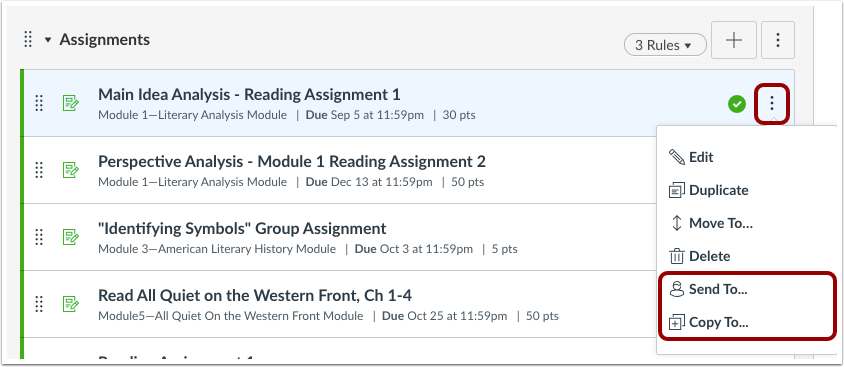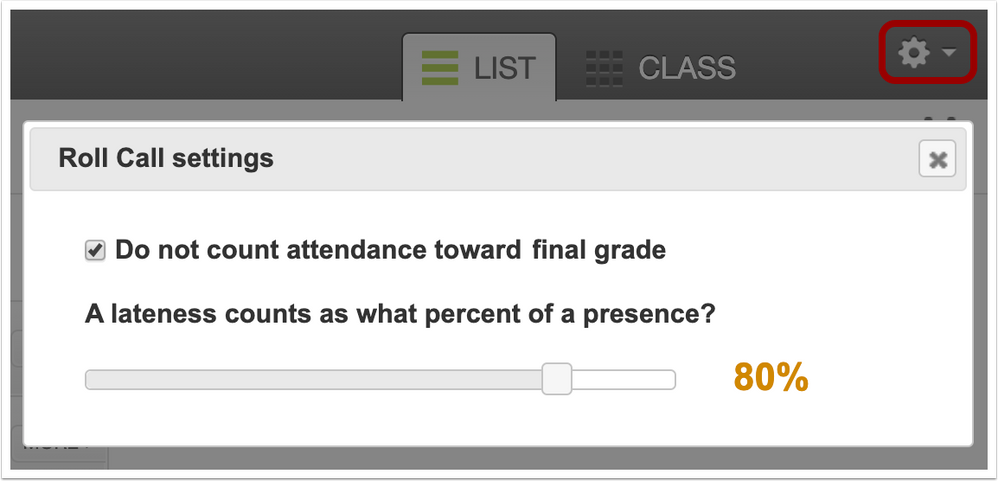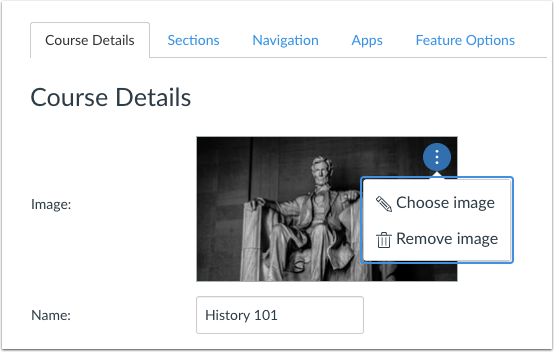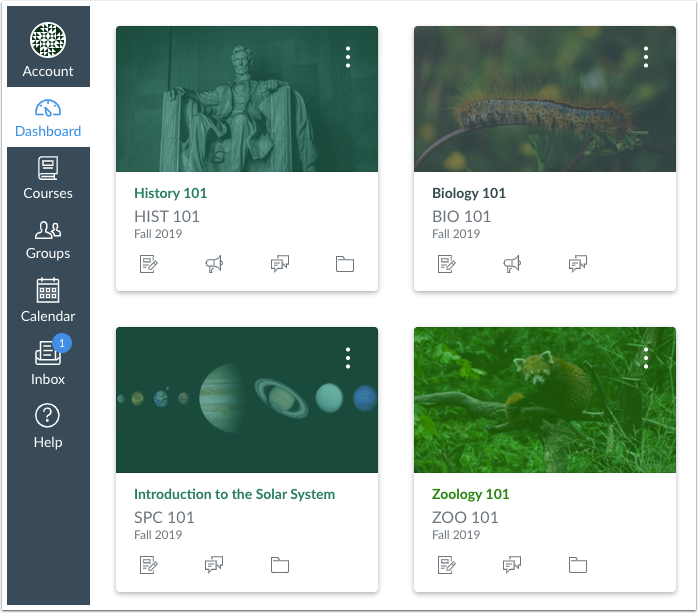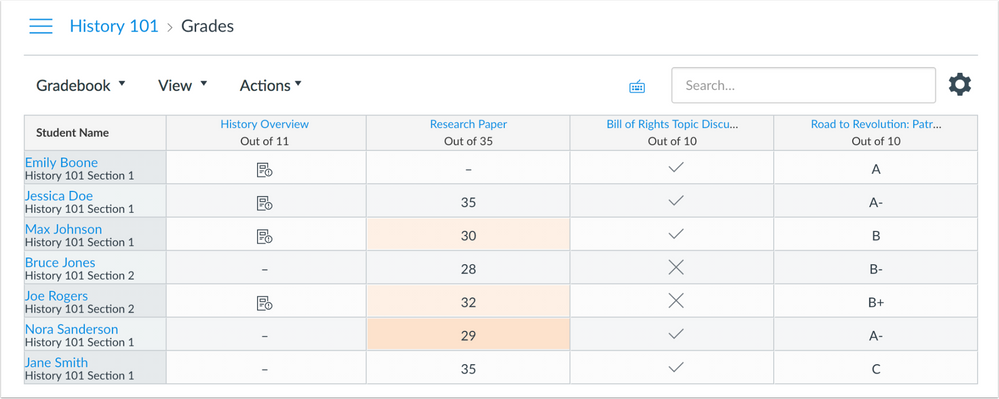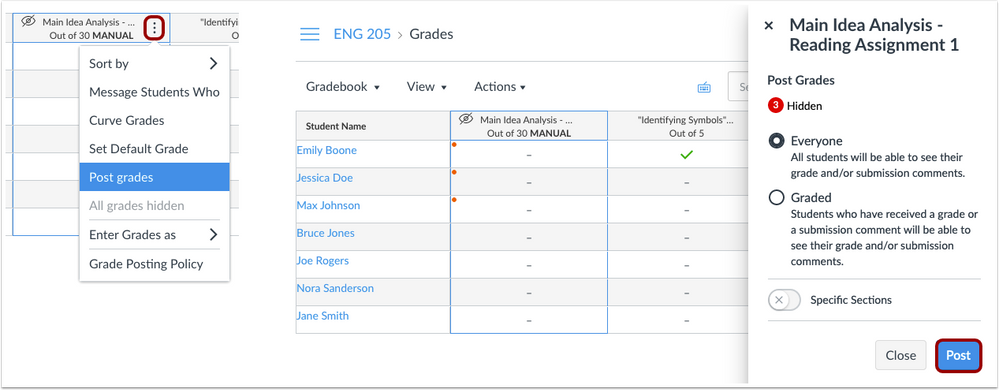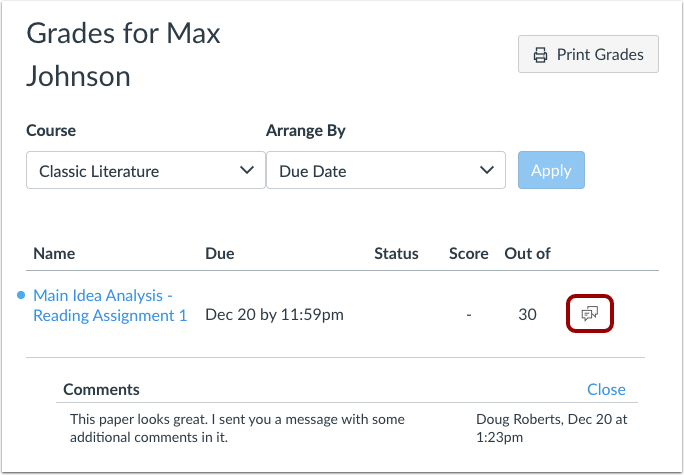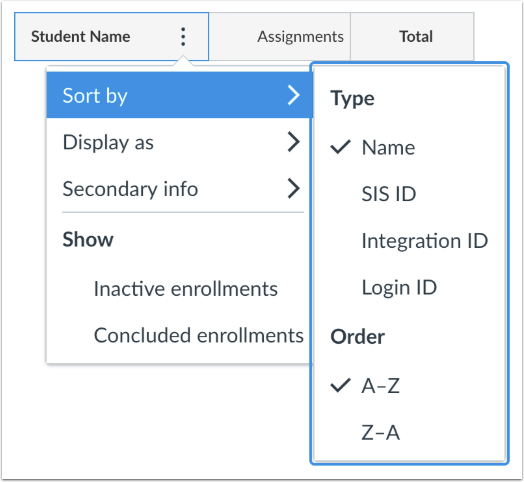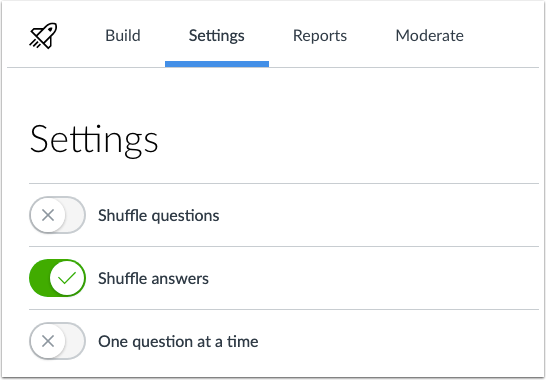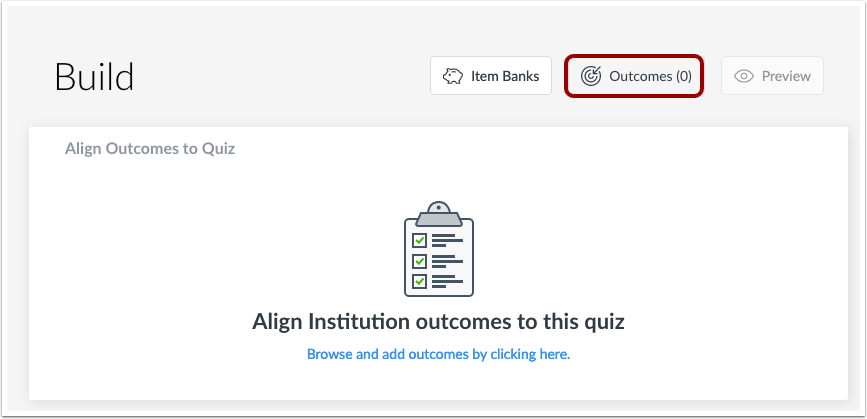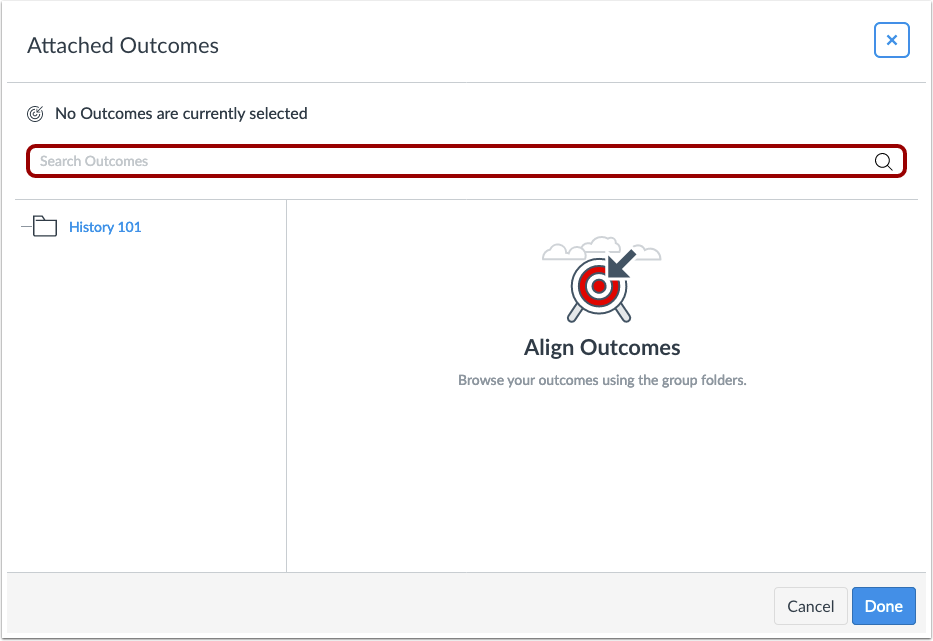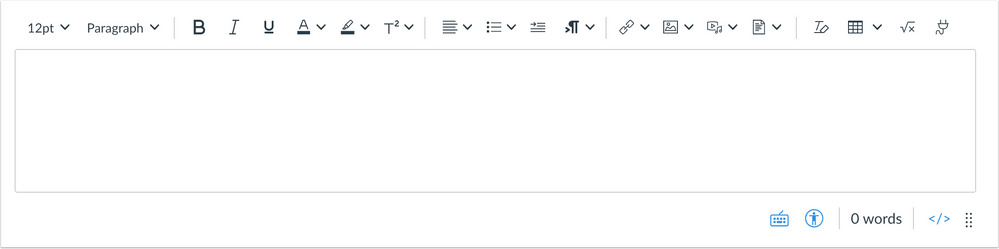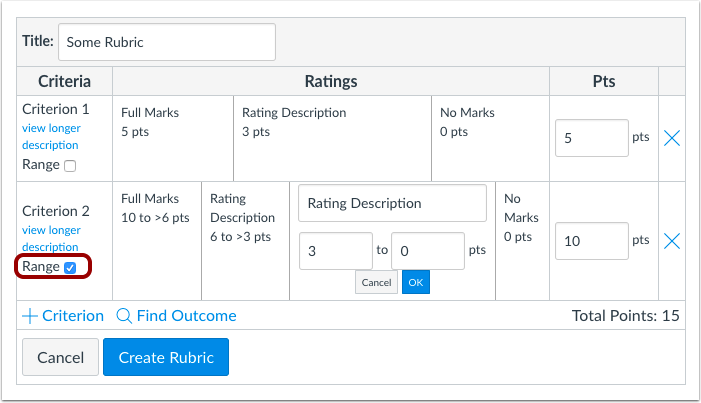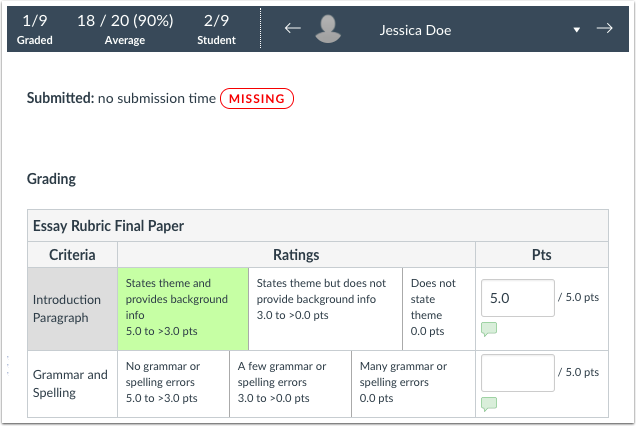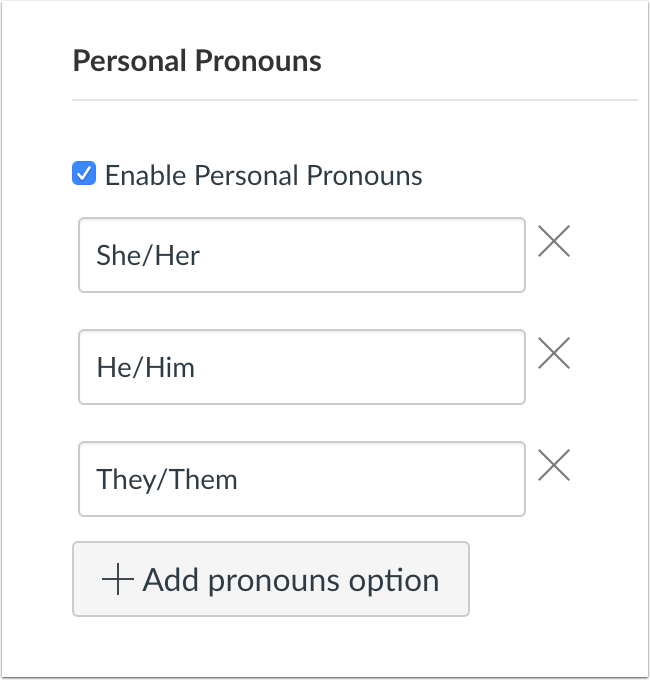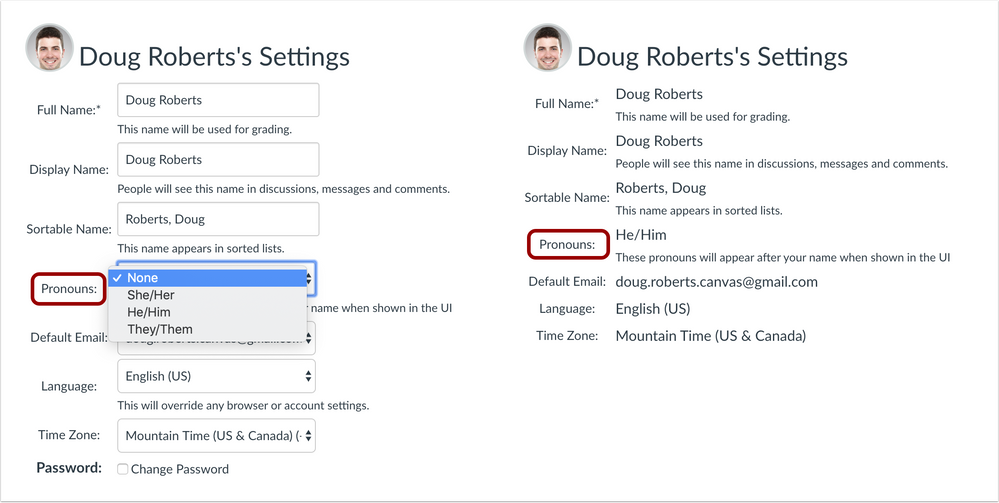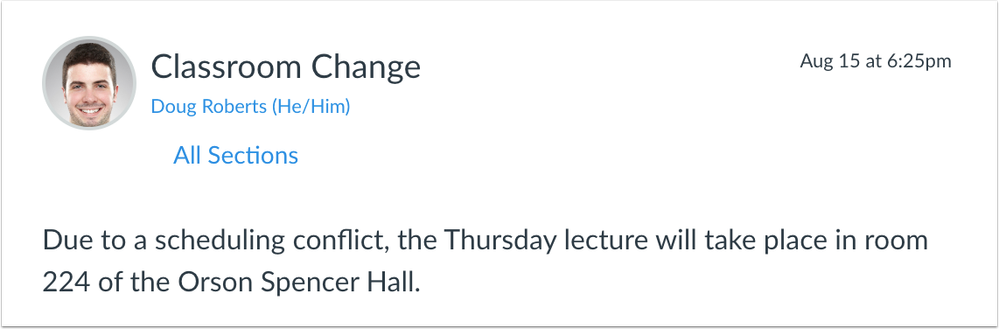Canvas Release Notes (2020-01-18)
Upcoming Canvas Changes
2020-02-18
- End-of-Life functionality related to New Quizzes (Live Events)
2020-03-21
- End-of-Life functionality for existing course and user analytics
- Enforcement of New Course and User Analytics
For more information, please see Upcoming Canvas Changes.
In this Canvas release (January 18), admins can allow users to associate their user profiles with pronouns. The New Gradebook, Course Card Images, Rubric Criterion Range, and Student Context Card feature options will be turned on for all institutions and will no longer be optional in Canvas. These changes were previously included in Upcoming Canvas Changes.
In the New Gradebook, the Student Name column includes additional sorting options. Additionally, for assignments with a manual posting policy, comments can be posted without a grade.
Feature Options
- The Direct Share feature option allows users to copy individual course items to another course and share individual items with other users.
- The Responsive Layout feature option enables institutions to confirm any of their custom code in Canvas with recent default layout changes. This feature option will be turned on for all institutions in the 2020-02-15 Canvas release.
- The Rich Content Editor feature option enables institutions to allow the New Rich Content Editor in Canvas courses. The current Rich Content Editor is deprecated.
Beta Environment Feature Options
- The Assignment Enhancements - Student feature option enables institutions to explore student enhancements in Canvas course assignments.
External Tools (LTI)
- For institutions using New Quizzes, the New Quizzes Settings menu allows answers to be shuffled for each student in supported quizzes, and users can search course outcomes within New Quizzes.
- For institutions using the Attendance tool, instructors can choose to omit the Attendance assignment from the course final grade directly in the Attendance Settings menu.
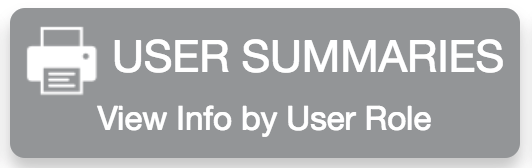 | 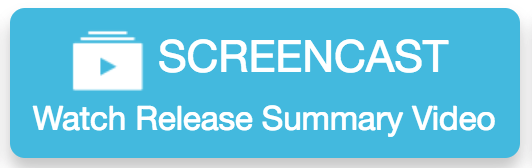 | 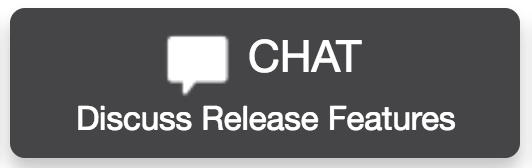 |
- New Features
- Assignments
- Direct Share
- Student Enhancements
- Updated Features
- Attendance
- Do Not Count Toward Final Grade Settings Checkbox
- Course Settings
- Dashboard Course Card Feature Option Enforcement
- New Gradebook
- New Gradebook Feature Option Enforcement
- Postable Submission Comments
- Sort Options
- New Quizzes
- Answer Shuffling
- Outcomes Search
- People
- Student Context Card Feature Option Enforcement
- Rich Content Editor
- Rich Content Editor Interface Enhancements
- Rubrics
- Rubric Criterion Range Feature Option Enforcement
- Users
- Personal Pronouns
- Platform/Integration
- Theme Editor
- Responsive Layout
New Features |
Assignments
Direct Share
This feature can be enabled in Canvas through a feature option in Account Settings. Please view the content below for additional details. For more information about feature options, please see the Canvas Release Notes FAQ.
Location to Enable Feature | Account Settings |
Configuration Details | |
Affected Canvas Areas | User Navigation, Assignments, Quizzes, Discussions, Pages |
Beta/Test Environment Support | Yes |
Affects User Interface | Yes |
Affected User Roles | Instructors |
Feature Enhancement Ideas | |
Specified Tag for Feature Ideas | direct_share |
Feature Video |
|
Summary
Instructors can copy individual course items to another course and share individual items with other users.
Change Benefit
This change allows instructors to copy and share content directly in Canvas without having to use a secondary repository like Commons.
Additional Details
For full details about Direct Share, please see the Canvas Release: Direct Share document.
Student Enhancements
This feature can be enabled in Canvas through a feature option in Account Settings. Please view the content below for additional details. For more information about feature options, please see the Canvas Release Notes FAQ.
Environment Availability | Beta environment only |
Location to Enable Feature | Account Settings |
Configuration Details | |
Affected Canvas Areas | Assignments |
Affects User Interface | Yes |
Affected User Roles | Students |
Feature Enhancement Ideas | |
Specified Tag for Feature Ideas | assignments |
Summary
Supported student assignments display an improved interface and submission workflow.
Change Benefit
This change improves the student experience in completing and submitting assignments, viewing rubrics, and locating instructor feedback.
Additional Details
For full details about student assignment enhancements, please see the Canvas Release: Student Assignment Enhancements document.
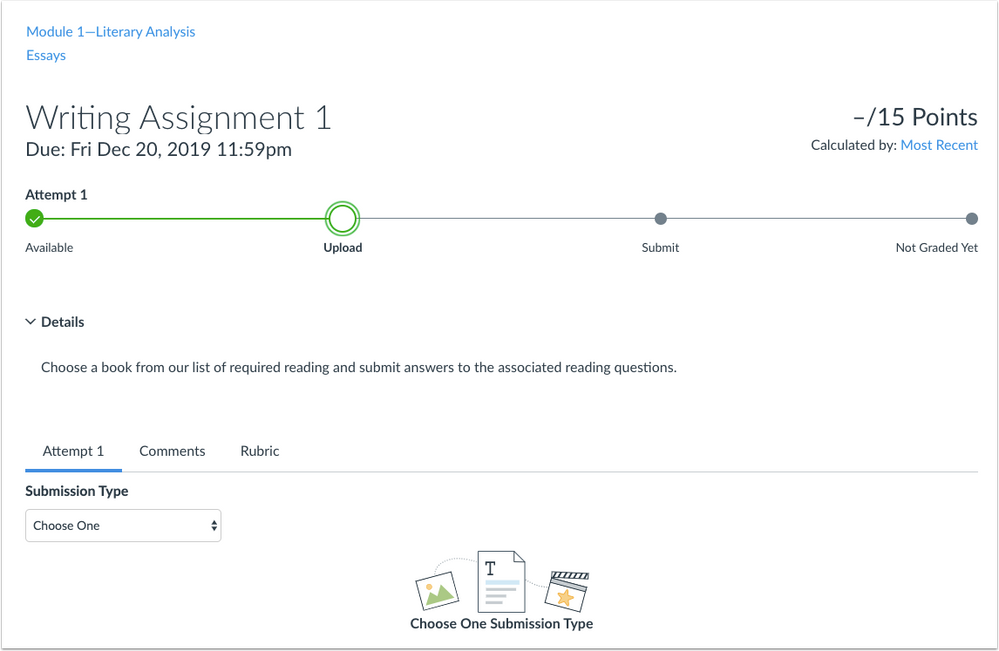
Updated Features |
Attendance
Do Not Count Toward Final Grade Settings Checkbox
Location to Enable Feature | Attendance |
Configuration Details | |
Affected Canvas Areas | Attendance, Assignments, Gradebook |
Beta/Test Environment Support | No |
Environment Limitations | Unlike other LTI tools in Canvas, updates to the Attendance tool may not be available with the initial notes for a release and may be added at any time. |
Affects User Interface | Yes |
Affected User Roles | Instructors |
Feature Enhancement Ideas | |
Specified Tag for Feature Ideas | attendance |
Summary
The Settings menu includes the option to not count the Attendance assignment toward the final grade.
Change Benefit
This change allows instructors to not count attendance toward the final grade without having to edit the assignment.
Affected User Roles & Behaviors
Instructors
If instructors want to omit the Attendance assignment from the students’ final grade, they can open the Settings menu directly in the Attendance tool and select the checkbox to remove attendance from the final grade.
Course Settings
Dashboard Course Card Feature Option Enforcement
Location to Enable Feature | Course Settings |
Configuration Details | N/A |
Affected Canvas Areas | Course Settings, Dashboard |
Beta/Test Environment Support | Yes |
Related API | Courses API, Users API |
Affects User Interface | Yes |
Affected User Roles | Instructors, Students |
Feature Enhancement Ideas | |
Specified Tag for Feature Ideas | Course settings |
Original Feature Introduction | 2016-08-27 |
Summary
Course cards in the Dashboard can contain an image as uploaded through Course Settings.
Affected User Roles
Instructors
The Course Settings menu includes an option to add an image to course cards. Images can be dragged and dropped into the browser window or uploaded from a computer. Accepted images include JPG, JPEG, GIF, and PNG files. Larger images may take a few seconds to process. Images can also be added from Unsplash. Once the Course Details page is saved, the Dashboard image displays in the course card behind the course color. The image also displays for instructors in their Card View Dashboard.
Students
Students can view the course card image in their Card View Dashboard. As with all courses shown in the Dashboard and Calendar, instructors cannot control the course color. Colors are automatically assigned by Canvas, though students can change the course color at any time.
New Gradebook
New Gradebook Feature Option Enforcement
Location to Enable Feature | N/A |
Configuration Details | N/A |
Affected Canvas Areas | New Gradebook |
Beta/Test Environment Support | Yes |
Affects User Interface | Yes |
Affected User Roles | Instructors |
Feature Enhancement Ideas | |
Specified Tag for Feature Ideas | gradebook_new |
Original Feature Introduction | 2017-11-18 |
Summary
The New Gradebook includes an improved user experience with additional filtering and sorting options, late and missing policies, and assignment posting policies.
Change Benefit
This change brings an enhanced version of the Gradebook to all instructors.
Additional Details
For full details about the New Gradebook, please see the New Gradebook Resources list in the Canvas Community.
Postable Submission Comments
Location to Enable Feature | N/A |
Configuration Details | N/A |
Affected Canvas Areas | New Gradebook, SpeedGrader |
Beta/Test Environment Support | Yes |
Affects User Interface | Yes |
Affected User Roles | Instructors, Students |
Feature Enhancement Ideas | |
Specified Tag for Feature Ideas | gradebook_new |
Feature Video |
|
Summary
For assignments with a manual posting policy, comments can be posted without requiring a grade.
Change Benefit
This change allows students to view feedback from instructors before they receive a grade for an assignment.
Affected User Roles & Behaviors
Instructors
In manual posting policy assignments, instructors can create comments in New Gradebook or SpeedGrader for a student submission and make them visible to students.
Once a comment is submitted, the Post Grades button can be used to post comments the same way as posting grades. The New Gradebook displays all submissions that will have grades and/or comments displayed to students, per the updated wording next to each posting option.
If the option to hide grades is selected for the assignment later on (for when the instructor is working on actual grading), comments will also be hidden until grades are reposted.
Note: For manual posting policy assignments, the hidden label displays at the top of the page to indicate the assignment is hidden when a grade is entered. However, when a comment is added in the Gradebook context tray and SpeedGrader, respectively, the page must be refreshed before the hidden label will display.
Students
If a student’s submission has been posted by an instructor in the New Gradebook or SpeedGrader, the student can view the comment in the Grades page.
If the option to hide grades is selected for the assignment later on (for when the instructor is working on actual grading), comments will also be hidden until grades are reposted.
Sort Options
Feature Availability | 2020-01-20 |
|---|---|
Location to Enable Feature | N/A |
Configuration Details | N/A |
Affected Canvas Areas | New Gradebook |
Beta/Test Environment Support | Yes |
Affects User Interface | Yes |
Affected User Roles | Instructors |
Feature Enhancement Ideas | |
Specified Tag for Feature Ideas | gradebook_new |
Feature Idea Contributions | https://community.canvaslms.com/ideas/7982 https://community.canvaslms.com/ideas/14023-new-gradebook-sort-by-secondary-id https://community.canvaslms.com/ideas/3297-view-sis-user-id-in-gradebook |
Feature Video |
|
Summary
The Student Name column includes additional sorting options.
Change Benefit
This change allows users to sort the New Gradebook by student name, SIS ID, Integration ID, and Login ID in ascending or descending order.
Affected User Roles & Behaviors
Instructors
As part of sorting the Student Name column, instructors can select the Sort By option and not only sort by student name, but also by SIS ID, Integration ID, or Login ID. Each option can be ordered in ascending or descending order.
New Quizzes
Answer Shuffling
Location to Enable Feature | Assignments |
Configuration Details | |
Affected Canvas Areas | Assignments |
Beta Environment Support | Yes |
Affects User Interface | Yes |
Affected User Roles | Instructors |
Feature Enhancement Ideas | |
Specified Tag for Feature Ideas | New quizzes |
Feature Video |
|
Summary
The New Quizzes Settings menu allows answers to be shuffled for each student in supported quizzes.
Change Benefit
This change allows instructors to predetermine if students should get shuffled answers while taking the quiz.
Affected User Roles & Behaviors
Admin, Instructors
Instructors can select the option to shuffle answers in the Settings menu. This option is a global setting that applies to multiple choice, multiple answer, and matching quiz questions.
Note: Shuffling answers does not guarantee the order is displayed differently to every student. Some students will receive the same answer order, depending on the number of answers for each question.
Outcomes Search
Location to Enable Feature | Assignments |
Configuration Details | |
Affected Canvas Areas | Assignments |
Beta Environment Support | Yes |
Affects User Interface | Yes |
Affected User Roles | Instructors |
Feature Enhancement Ideas | |
Specified Tag for Feature Ideas | New quizzes |
Feature Video |
|
Summary
Users can search course outcomes within New Quizzes.
Change Benefit
This change allows users to search course outcomes when aligning outcomes to a new quiz or to individual quiz questions.
Affected User Roles & Behaviors
Admin, Instructors
In New Quizzes and Item Banks, users can align quizzes and questions to outcomes with the Align Institution outcomes to this quiz or Align Institution outcomes to this question buttons.
Within the alignment page, users can enter a search term into the search box in order to find specific outcomes. The search term will search and return results with the designated term included in the name and/or description of the outcome.
People
Student Context Card Feature Option Enforcement
Location to Enable Feature | N/A |
Configuration Details | N/A |
Affected Canvas Areas | Any course location with a link to a student’s name |
Beta/Test Environment Support | Yes |
Affects User Interface | Yes |
Affected User Roles | Instructors |
Feature Enhancement Ideas | |
Specified Tag for Feature Ideas | People |
Original Feature Introduction | 2017-02-18 |
Summary
For instructor (and admin) roles, links for users with student roles display a summary of student progress in the course.
Change Benefit
This change allows instructors to view quick insights and context about a student from anywhere in Canvas.
Affected User Roles
Instructors
When viewing anywhere in a course, instructors can click the name of a student and view a sidebar that shows quick insights and context about the student.
Context cards are meant to be a simplified overview of a student’s progress. The context is generated from grades in the Gradebook and standard page view and participation activity in course analytics. Mobile data is not included unless a user accesses Canvas directly through a mobile browser, or if a user accesses content within the mobile app that redirects to a mobile browser.
Context Card Users
Context cards are not supported for user names where the user is not a student (e.g. observer, TA, or other instructor). Clicking links for these user roles will always direct to the user’s details page or profile page (if the institution has enabled the Profiles feature).
Student context cards do not display for inactive students or students with pending course invitations. The pending status displays in the People page, while the inactive status can be displayed in Discussions, Announcements, the Gradebook, and SpeedGrader.
Context Card Details
Context cards can display the following details:
- Profile picture (if applicable)
- Act as User: act as the student (link only available to users with the Users - Act As permission)
- Student name or email: view the student’s user profile page
- Mail icon: send a message directly to the student from the page
- Course name and section: view the name of the course and section (section name only included for courses with multiple sections)
- Last login: view the last login date (does not display if the student has never logged in); the card only displays the time when the login is on the current date, the day of the week when the login was within the current week, and the full date for any later logins
- Grades: access the student’s grades page
- Analytics: access the student’s analytics page (button only available to users with permission to view analytics)
- If New Course and User Analytics is enabled, the button displays as New Analytics and directs to New Analytics data
- Current grade: view current grade as displayed in the Gradebook (according to grading scheme)
- For courses using Multiple Grading Periods, the context card only displays the grade for the current grading period; the card does not match the grade shown in any prior or future grading periods even if another grading period is selected in the Gradebook.
- Number of missing assignments: view the total of missing assignments based on student analytics data, which generates data for both online and no-submission assignments in Canvas
- For submissions not submitted online, assignment calculations may not be entirely accurate as they are attempted based on the assignment’s grade and when the assignment was graded
- Number of late assignments: view the total of late assignments based on assignment due date
- Number of last graded items in the course: view a maximum of the last 10 recently graded assignments with the assignment’s grade (shows according to grading scheme, but grades default to points if the grading scheme does not fit)
- Participation activity compared to class: view the standard deviation of the student’s participation in the course compared to other students (none, low, moderate, or high)
- Page views compared to class: view the standard deviation of the student’s page views in the course compared to other students (none, low, moderate, or high)
Context Card Link Locations
Context cards are supported anywhere in a Canvas course that displays a link to a student’s name. (They do not apply outside a course, such as in the Conversations Inbox.) No extra permissions are required for this feature; context cards are inherent specifically to instructor and admin roles.
In addition to the People page (course roster), frequent areas where student names display in courses include announcement and discussion replies, the Gradebook, and the Moderate page for moderated assignments.
Note: Context cards do not display for links that direct to group context (such as clicking the name of a group leader) and student links in Course Analytics pages, as they link to a student’s individual analytics page.
Rich Content Editor
Rich Content Editor Interface Enhancements
This feature can be enabled in Canvas through a feature option in Account Settings. Please view the content below for additional details. For more information about feature options, please see the Canvas Release Notes FAQ.
Feature State | Production-ready |
Location to Enable Feature | Course Settings - Feature Options tab |
Configuration Details | |
Feature Option Enforcement | 2020-06-20 |
Affected Canvas Areas | Rich Content Editor |
Affects User Interface | Yes |
Affected User Roles | All Users |
Feature Enhancement Ideas | |
Specified Tag for Feature Ideas | Rich Content Editor |
Change Type | Deprecation; see Upcoming Canvas Changes |
Feature Video |
|
Summary
The New Rich Content Editor includes an improved user experience across Canvas courses. The existing Rich Content Editor is deprecated. Additionally, the New Rich Content Editor includes several updated features since it was first introduced in the beta environment in the 2019-10-19 release notes.
Change Benefit
This change allows institutions to enable the New Rich Content Editor for courses in the production environment before it is enabled by default for all institutions on 20 June 2020.
Additional Details
For more information about Rich Content Editor Enhancements, please see the Canvas Release: Rich Content Editor Enhancements document.
Rubrics
Rubric Criterion Range Feature Option Enforcement
Location to Enable Feature | Rubrics |
Configuration Details | N/A |
Affected Canvas Areas | Rubrics, Assignments, SpeedGrader |
Beta/Test Environment Support | Yes |
Permissions | Rubrics - add / edit / delete, Course Content - view |
Affects User Interface | Yes |
Affected User Roles | Admins, Instructors |
Feature Enhancement Ideas | |
Specified Tag for Feature Ideas | Rubrics |
Original Feature Introduction | 2017-10-07 |
Summary
Rubrics include a Range checkbox to create a point range for a criterion.
Change Benefit
This change allows rubric criteria can include a point range instead of just an individual point value.
Affected User Roles
Admins, Instructors
When the Range checkbox is allowed and selected, each rating displays a maximum and minimum point value. Ranges are managed the same way as non-range rubrics. Ratings can be divided, edited, and removed individually, and total point value changes automatically adjust for all rating values.
When a rubric is added to an assignment, range options are not displayed if the free-form comment option is selected.
In SpeedGrader, rubric values can be selected by an entire range. Students can also view the ranges in the assignment details page and when viewing the rubric in the Grades page. The first value in the range is assigned for the point value.
Users
Personal Pronouns
Affected Canvas Areas | All Canvas areas that display user names |
Configuration Details | Account Settings |
Beta/Test Environment Support | Yes |
Permissions | Account-level settings - manage |
Affects User Interface | Yes |
Affected User Roles | All Users |
Feature Enhancement Ideas | |
Specified Tag for Feature Ideas | Users |
Community Idea Contribution | https://community.canvaslms.com/ideas/5500-add-a-field-for-pronouns-to-the-profile-page |
Feature Video |
|
Summary
If allowed by a Canvas admin, users can associate their user profiles with pronouns. If a user selects a pronoun, the pronoun displays after the user’s name.
Change Benefit
This change allows users to select a pronoun that represents themselves for a course. Selected pronouns apply for the user in any course where the user is enrolled.
Affected User Roles & Behaviors
Admins
Admins can choose to enable pronouns for their institution in Account Settings. When the pronouns checkbox is selected, the page displays three default options: She/Her, He/Him, They/Them. The admin can keep or edit these defaults, as well as add additional pronoun options.
All Users
If user pronouns have been enabled by a Canvas admin, users can visit their User Settings page, edit their settings, and select from the list of pronouns. Only pronouns set by the Canvas admin can be selected; users cannot manually add their own pronouns. Additionally, this feature is not associated with any account-level settings, so all users can set a pronoun by editing their user settings.
Once a pronoun is selected by a user, the pronoun currently displays in the majority of Canvas course and user areas (as visible for each applicable role):
- Account People page (admin)
- Act as User page (admin)
- Course Sections list (instructor)
- Student Context Card (instructor)
- SpeedGrader (instructor)
- Assignment creation menu (instructor)
- Assignment peer review page (instructor)
- User Navigation Menu
- User Settings page/User profile page
- Inbox
- Discussions
- Course People page
- Groups People page
- Comment Fields
Note: LTI tools, such as New Quizzes and Analytics, do not currently support pronouns as they need to incorporate this feature in a future release.
Platform/Integration |
Theme Editor
Responsive Layout
This feature can be enabled in Canvas through a feature option in Account Settings. Please view the content below for additional details. For more information about feature options, please see the Canvas Release Notes FAQ.
Affected Canvas Areas | Canvas Interface |
Configuration Details | Responsive Layout Feature Option |
Feature Option Enforcement | 2020-02-15 |
Location to Enable Feature | Theme Editor (Upload Tab) |
Beta/Test Environment Support | Yes |
Affects User Interface | Yes |
Affected User Roles | Admins |
Feature Enhancement Ideas | |
Specified Tag for Feature Ideas | theme |
Summary
Canvas provides a more responsive experience for content scrolling according to web accessibility initiative guidelines.
Change Benefit
This change ensures Canvas continues to meet accessibility guidelines for all Canvas users regarding the vertical and horizontal display of course content.
Affected Canvas Users
Admins
Institutions implementing custom JavaScript or CSS through the Theme Editor should review the WAI reflow standards and their current code to ensure no conflicts exist with Canvas pages.
This responsive layout change is enabled by default in the beta environment, but it can also be optionally tested in the production environment until 2020-02-15 with the Responsive Layout feature option in Account Settings.
On 2020-02-15, the feature option will be enabled for all accounts in the production environment by default.
| Date | |
|---|---|
| 2020-01-18 | Changed—Updated Features
|
| 2020-01-14 | Added—Updated Features
|
| 2020-01-07 | Added available feature videos (from screencast) to feature sections |
| 2019-12-23 | Release Notes Published |