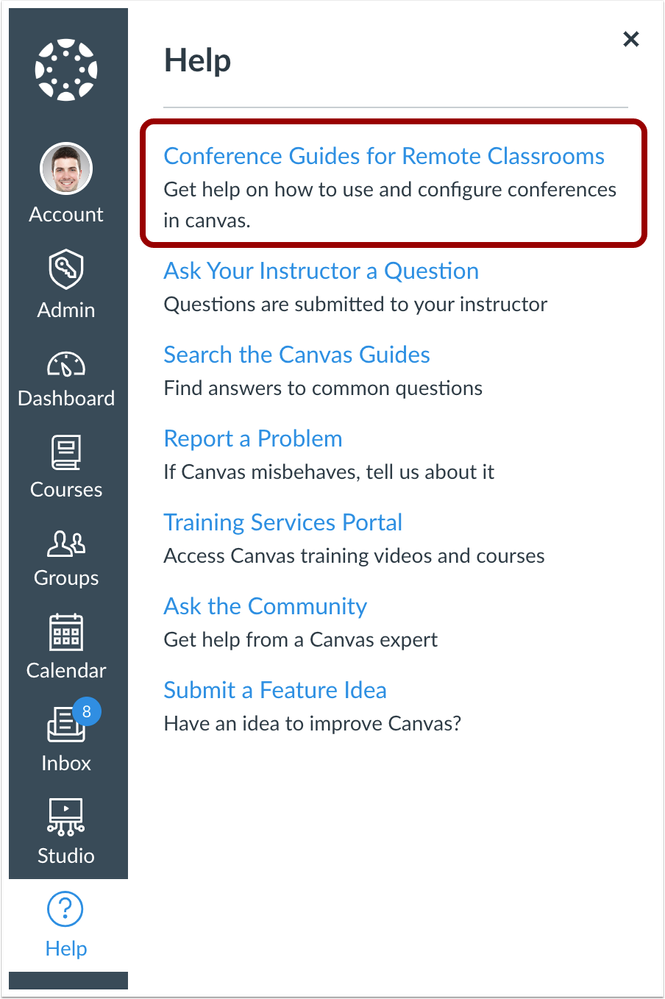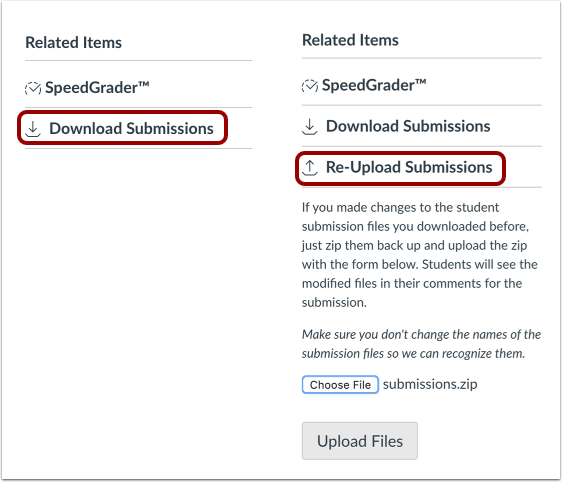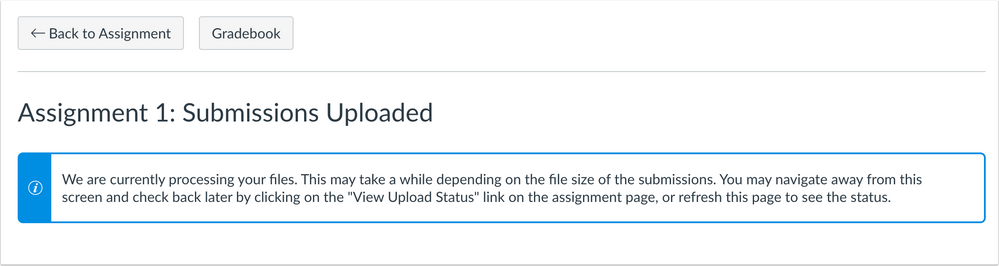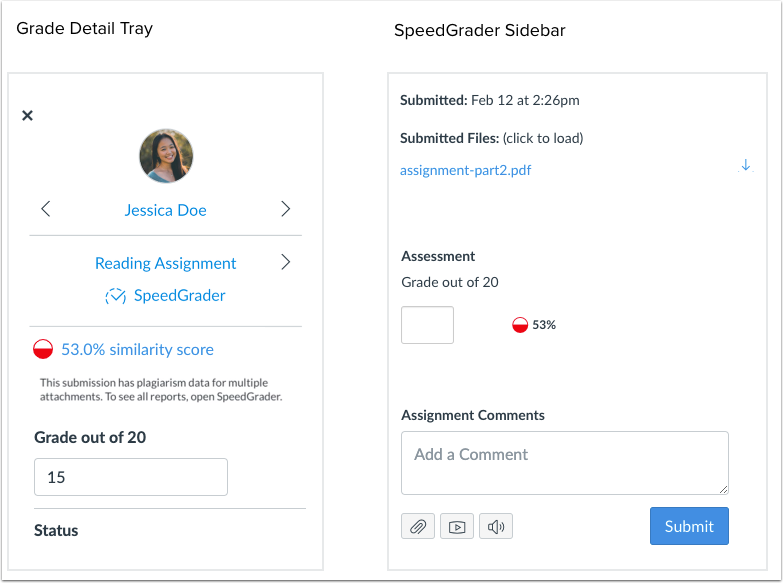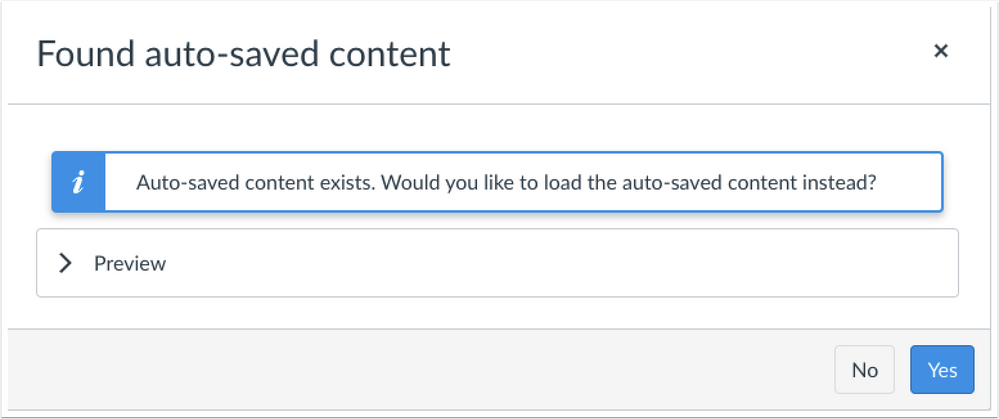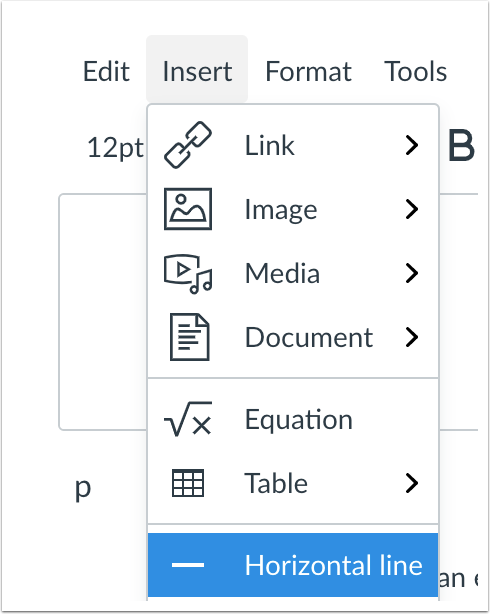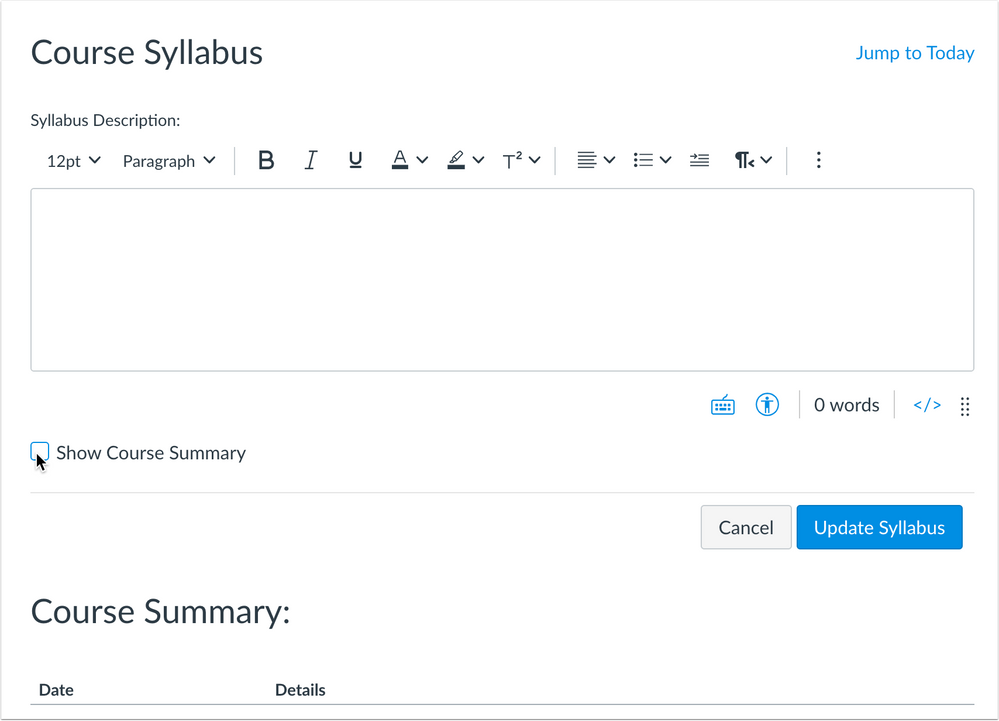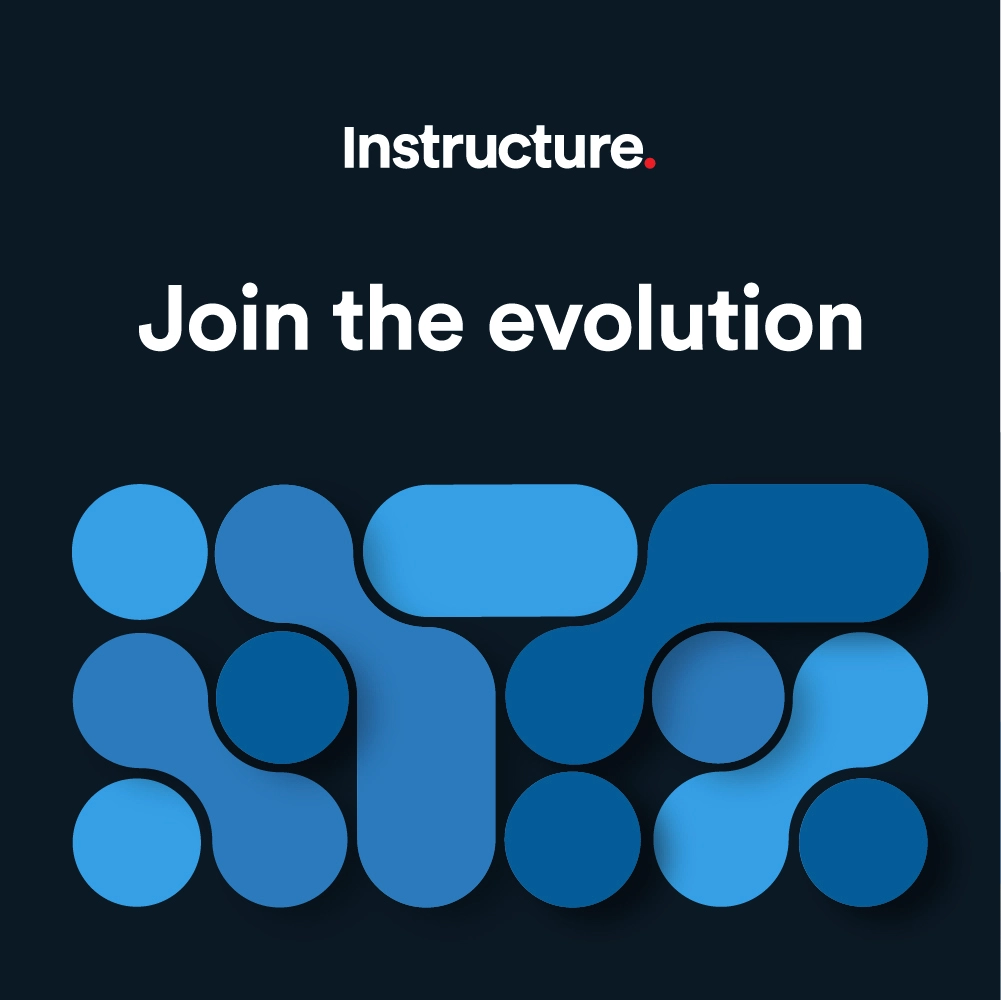Canvas Release Notes (2020-03-21)
In this Canvas release (March 21), the Gradebook export CSV file matches the order of assignments. In assignments, the status of re-uploaded assignment files is managed in the background, no longer requiring the uploader to wait for the files confirmation page. Additionally, the Syllabus page includes an option to remove the Course Summary section. The Help Menu includes a new link to assist users with conferences.
Feature Options
- For institutions using the New Rich Content Editor, the editor autosaves any content that hasn’t yet been submitted for up to one hour.
Release notes describe upcoming Canvas functionality and are subject to change.
|
 |  | 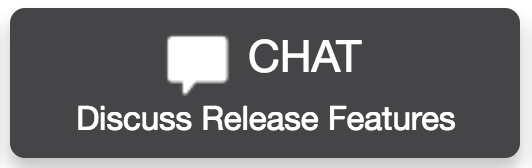 |
- UpdatedFeatures
- Account Settings
- Conferences Help Menu Link
- Assignments
- Re-Upload Submissions Status Page
- Gradebook
- Export Sort Order
- Plagiarism Icons
- PRODUCTION RELEASE DELAYED
- New Rich Content Editor
- Auto Save
- Keyboard Insert Menu Updates
- Syllabus
- Course Summary Visibility
Updated Features |
Account Settings
Conferences Help Menu Link
Production Feature Availability | 2020-03-13 |
Affected Canvas Areas | Account Settings |
Beta/Test Environment Support | Yes |
Permissions | Account-level settings - manage Feature Options - enable / disable |
Affects User Interface | Yes |
Affected User Roles | All Users |
Feature Enhancement Ideas | |
Specified Tag for Feature Ideas | Account Settings |
Summary
The Help Menu includes a new link to assist users with conferences: Conference Guides for Remote Classrooms.
Change Benefit
This change assists institutions looking for assistance with Canvas Conferences.
Affected User Roles & Behaviors
All Users
The Conference Guides for Remote Classrooms link displays by default in the Help Menu for all institutions with English locales. Any admin who wants to remove this option can customize the Help Menu in Account Settings.
Assignments
Re-Upload Submissions Status Page
Location to Enable Feature | Assignments |
Configuration Details | N/A |
Affected Canvas Areas | Assignments |
Beta/Test Environment Support | Yes |
Affects User Interface | Yes |
Affected User Roles | Instructors |
Feature Enhancement Ideas | |
Specified Tag for Feature Ideas | assignments |
Feature Video |
|
Summary
The status of re-uploaded assignment files is managed in the background, no longer requiring the uploader to wait for the files confirmation page. After downloaded files are re-uploaded to Canvas via a zip file, a status page notifies the user that the files are processing.
Change Benefit
This change moves file uploads from a front-end process to a backend process allowing instructors to leave the assignment page. Additionally, this change prevents large files from timing out during the upload.
Affected User Roles & Behaviors
Instructors
When instructors download all submissions for an assignment and then re-upload them as a zip file, clicking the Upload Files button displays a status page. This page indicates that the files are being processed, which may take a while depending on the file size. Instructors can navigate away from the assignment page if needed. Previously instructors had to wait for all files to be uploaded before they could leave the page.
The assignment sidebar displays a View Uploads Status button that can be used to view the status of the files as well. This button always displays in the sidebar, even after the upload is complete. In the case of multiple uploads, the page displays the results of the last upload.
Gradebook
Export Sort Order
Location to Enable Feature | Gradebook Export Link |
Configuration Details | N/A |
Affected Canvas Areas | Gradebook |
Affects User Interface | Yes |
Affected User Roles | Instructors |
Feature Enhancement Ideas | |
Specified Tag for Feature Ideas | gradebook_new |
Community Idea Contributions | |
Feature Video |
Summary
The Gradebook export CSV file matches the order of assignments displayed in the Assignments page.
Change Benefit
This change provides consistency in both the Assignments page and the CSV file.
Affected User Roles & Behaviors
Instructors
Instructors who export a Gradebook CSV file view the file in the same order as in the Assignments page. The file sorts by the position (ascending) of the assignment group for an assignment, then by the assignment’s position within the group. Previously the Gradebook export arranged assignment groups by ID, followed by the assignment’s position within the group.
Plagiarism Icons
PRODUCTION RELEASE DELAYED
Location to Enable Feature | N/A |
Configuration Details | Any Plagiarism LTI tool |
Affected Canvas Areas | Gradebook |
Affects User Interface | Yes |
Affected User Roles | Instructors, Students |
Feature Enhancement Ideas | |
Specified Tag for Feature Ideas | gradebook_new |
Feature Video |
|
Summary
For plagiarism tools, updated plagiarism icons display in the Gradebook, SpeedGrader, and the student Grades page.
Change Benefit
This change improves icon functionality previously introduced in the Gradebook and SpeedGrader.
Affected User Roles & Behaviors
Instructors, Students
When a plagiarism tool is enabled for a course, plagiarism reports display for each student submission. Updated icons more accurately portray the plagiarism result by shape. Previously, results were only indicated by color.
The plagiarism result displays directly in the Gradebook cell for each submission.
Report types are indicated by the following icons:
- Error icon: the submission could not be submitted to the plagiarism service; resubmit from SpeedGrader
- Clock icon: the submission is being processed by the plagiarism service
- Green certified checkmark icon: the similarity score is between 0% and 20%
- Red half-filled circle icon: the similarity score is between 20% and 60%
- Solid red circle icon: the similarity score is higher than 60%
Instructors
The plagiarism icons display when editing a Gradebook cell. Additionally, the Grade Detail Tray also includes the indicated plagiarism icon. For originality reports, the actual percentage can be viewed in the Grade Detail Tray.
The same data that displays in the Grade Detail Tray also displays in SpeedGrader.
Note: If an assignment includes multiple submission files, the Gradebook displays the highest originality score. The Grade Detail Tray indicates that the submission includes plagiarism data for multiple attachments, which can be viewed in SpeedGrader. SpeedGrader displays each individual file and the originality report for each file.
New Rich Content Editor
Auto Save
This feature is used in conjunction with an existing feature option in Canvas. Please view the content below for additional details. For more information about feature options, please see the Canvas Release Notes FAQ.
Location to Enable Feature | New Rich Content Editor |
Configuration Details | |
Feature Option Enforcement | 2020-06-20 |
Affected Canvas Areas | Rich Content Editor |
Affects User Interface | Yes |
Affected User Roles | All Users |
Feature Enhancement Ideas | |
Specified Tag for Feature Ideas | Rich Content Editor |
Community Idea Contributions | https://community.canvaslms.com/ideas/1300-auto-save-in-rich-content-editor |
Feature Video |
|
Summary
In pages with one Rich Content Editor, the editor autosaves any content that hasn’t yet been submitted for up to one hour.
Change Benefit
This feature helps users retain new or edited content that may otherwise be lost from inadvertent browser reloads, loss of internet connection, or navigating to another window.
Affected User Roles & Behaviors
All Users
When a user enters content in a Rich Content Editor window, the editor automatically saves the content for up to one hour. If the user navigates away from the page or another situation occurs where the user revisits the page within one hour, Canvas will notify the user if any saved content is different from the existing content. The user can preview the autosaved content and select the Yes button to load the autosaved content. Selecting the No button will discard the autosaved content.
AutoSave Support
This autosave functionality only displays in pages that only include one Rich Content Editor window, such as pages and assignments. Saved content is matched with the page URL and the Rich Content Editor (RCE) ID. For instance, content that is autosaved for an assignment, but never submitted as part of saving an assignment may display as autosaved content when a user returns to the same assignment.
In discussions, autosave is supported when a user is only replying to one thread or comment at a time. Opening Rich Content Editors for multiple replies at the same time (and creating multiple RCE IDs) may not create autosave functionality.
Storage Details
Saved content is stored in each browser’s local storage, which means Canvas can only recover autosaved content using the same browser on the same computer an hour within the last edit.
Additionally, each browser includes a limit for how much information can be saved in local storage, which does not guarantee that the Rich Content Editor will always be able to save a user’s content.
In the same behavior of clearing a browser cache, users who are able to manage their local storage may want to check and clear their local storage space when using Canvas. Additionally, when manual save functionality is supported, such as in pages, users should frequently save their content; content that cannot be saved as a draft in Canvas, such as assignment and discussion replies, may need to be drafted outside of Canvas to ensure content is not lost.
Keyboard Insert Menu Updates
Production Feature Availability | 2020-03-13 |
Location to Enable Feature | New Rich Content Editor |
Configuration Details | |
Feature Option Enforcement | 2020-06-20 |
Affected Canvas Areas | Rich Content Editor |
Affects User Interface | Yes |
Affected User Roles | All Users |
Feature Enhancement Ideas | |
Specified Tag for Feature Ideas | Rich Content Editor |
Community Idea Contributions | https://community.canvaslms.com/ideas/14157-add-horizontal-rule-to-rich-text-editor |
Summary
The Keyboard Insert Menu includes the option to add a Horizontal Line. Additionally, the Insert Menu has been updated to reflect the same options available in the New Rich Content Editor toolbar menus.
Change Benefit
This change helps with consistency in both the Keyboard and New Rich Content Editor toolbar menus.
Affected User Roles & Behaviors
All Users
All users can use the Keyboard shortcuts menu to open the keyboard menus. The Keyboard Insert menu includes the insert options also available in the Rich Content Editor toolbar menu:
- Link, Image, Media, and Document options
- Equation editor
- Horizontal line
Syllabus
Course Summary Visibility
Location to Enable Feature | Syllabus |
Configuration Details | N/A |
Affected Canvas Areas | Syllabus |
Beta/Test Environment Support | Yes |
Updated APIs | Courses API |
Affects User Interface | Yes |
Affected User Roles | Instructors, Students |
Feature Enhancement Ideas | |
Specified Tag for Feature Ideas | syllabus |
Feature Idea Contributions | |
Feature Video |
|
Summary
The Syllabus page includes an option to remove the Course Summary section.
Change Benefit
This change allows instructors to remove the auto-generated Course Summary section in the Syllabus.
Affected User Roles & Behaviors
Instructors
When instructors create a course summary, editing the syllabus displays a checkbox to make the course summary optional. This checkbox is selected by default.
If the Course Summary option is not selected, all other viewers in the course will also not be able to view the course summary.
The Syllabus is considered to be a course setting and is inherited in course copies. Additionally, any courses that are also a Blueprint Course must be synced for a Course Summary change to display in associated courses.
| Date | |
|---|---|
| 2020-03-18 | Added—Updated Features
Removed—Updated Features
|
| 2020-02-27 | Added available feature videos (from screencast) to feature sections |
| 2020-02-18 | Release Notes Published |