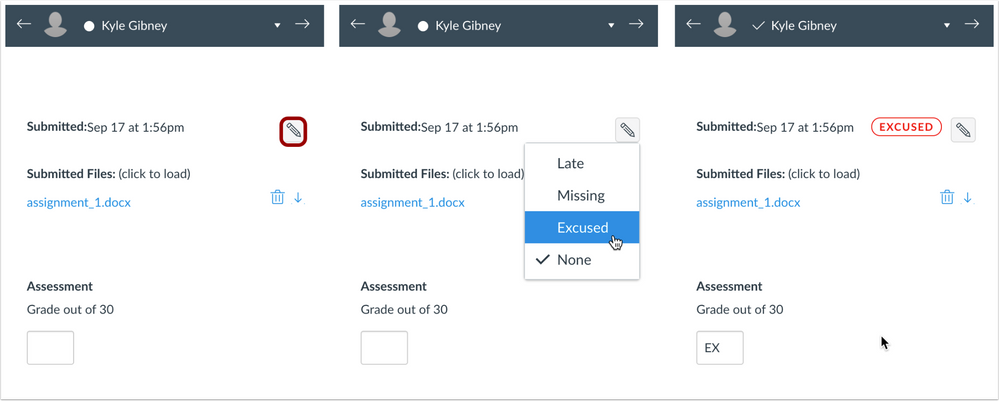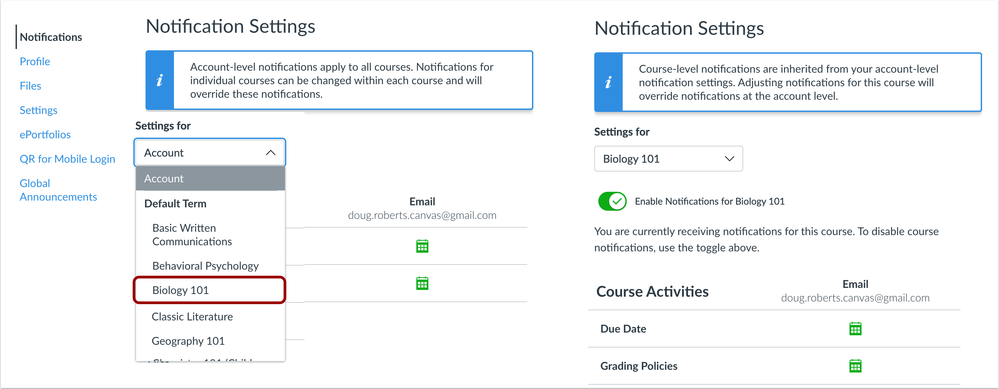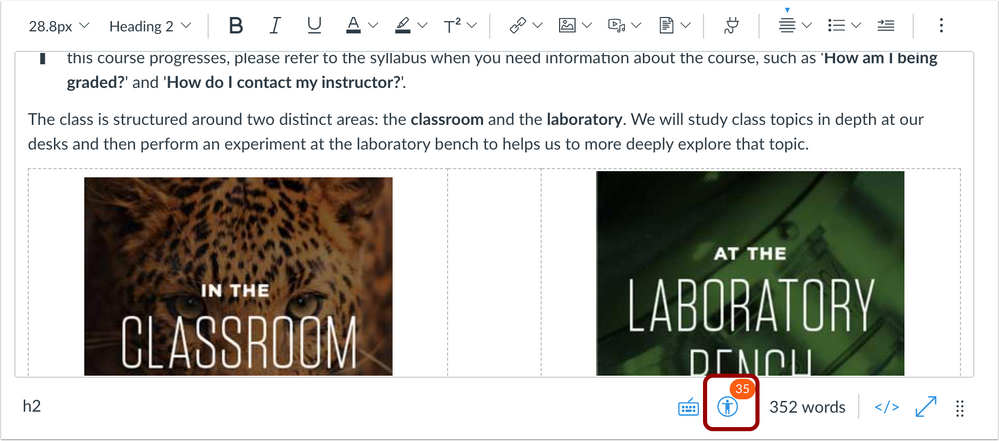In this Canvas release (October 16), the Account, Course, and User Navigation Menus remain sticky and are always visible on their respective pages. Additionally, course notification preferences can be customized in a user’s Notifications page.
For instructors, submission status labels can be edited in SpeedGrader, and the Gradebook includes an Assignment Names search field.
Microsoft Immersive Reader can be managed for individual users within User Settings. Additionally, the Reader is supported in Assignments, the Course Home Page, and the Syllabus.
Feature Previews
- The default setting for the Rich Content Editor Accessibility Checker has been changed to On and Unlocked. This change affects institutions where the feature preview has not yet been manually adjusted by a Canvas admin.
|
Screencast | View the New Feature Screencasts page for a compilation of all available videos in this release.
All Resources | Features in this release may be included in product blogs and other content areas. For all related links, view the 2021-10-16 Community tag.
|
Release Notes Change Log
Back to Table of Contents
Navigation
Sticky Navigation Menus
Summary
The Account, Course, and User Navigation Menus remain sticky and are always visible on their respective pages.
Change Benefit
This change allows users to access the menus at any time.
Affected User Roles
All Users
Feature Workflow
When a long page is scrolled, the respective menu is retained in the sidebar. If the navigation menu is longer than the height of the screen, the menu can also be scrolled to view all menu links.
SpeedGrader
Submission Status Label Edits
Summary
Submission status labels can be edited in SpeedGrader.
Change Benefit
This change allows graders to change the submission status for a student’s assignment directly in SpeedGrader.
Affected User Roles
Instructors
Feature Workflow
The SpeedGrader sidebar includes an Edit icon to be used for submission statuses. Statuses can be edited the same way as in the Gradebook. Additionally, adjusting a status in SpeedGrader also applies to the Gradebook.
- Setting the status to Missing displays the Missing label.
- If a late policy is enabled, setting the status to late displays the late label. Additionally, a text field allows the grader to enter a value for the days/hours late.
- Setting the status to excused displays the Excused status, and the grade field displays as EX and is grayed out.
- Setting the status to None removes any labels that were previously displayed for the assignment.
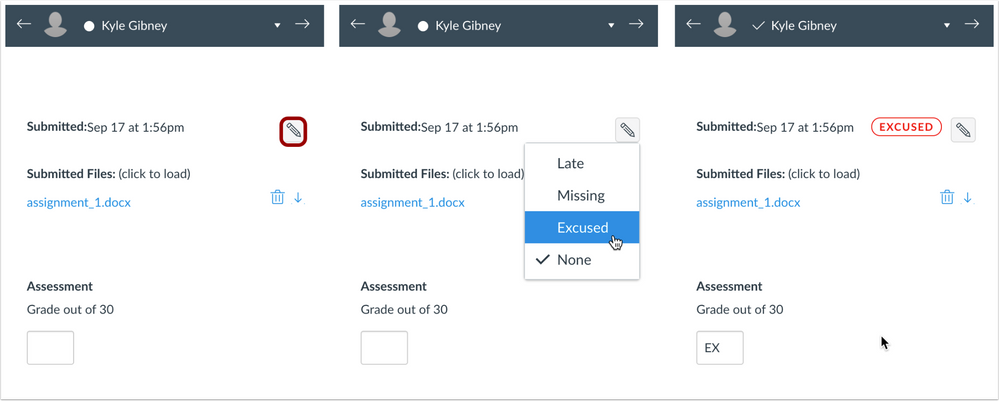 SpeedGrader Status Edit Menu
SpeedGrader Status Edit Menu
The Edit Status icon is not displayed in the following assignment scenarios:
- Previously submitted submissions (only the most recent submission is supported)
- Concluded user enrollments
- Inactive student enrollments
- Assignments that require moderated grading
- Assignments in a closed grading period
Back to Table of Contents
Gradebook
Assignment Search
Summary
The Gradebook includes an Assignment Names search field.
Change Benefit
This change allows assignments to be searched in addition to student names.
Affected User Roles
Instructors
Feature Workflow
The Gradebook includes two search fields: one for student names, and one for assignment names. Using the Assignment search field displays any search results that match an assignment in the course.
 Gradebook Assignment Names Field
Gradebook Assignment Names Field
Notifications
Course Notification Customization
Summary
Course notification preferences can be customized in a user’s Notifications page.
Change Benefit
This change allows course notifications to be adjusted without having to access the course-level Notifications page for each course.
Affected User Roles
All Users
Feature Workflow
The User Notifications page displays all notification options for a user’s entire account. However, if a user has any active course enrollments, the menu displays the name of each course. Users can navigate between their courses and set specific notification options for each course, if preferred.
Any updated notifications also sync to the course-level Notifications page.
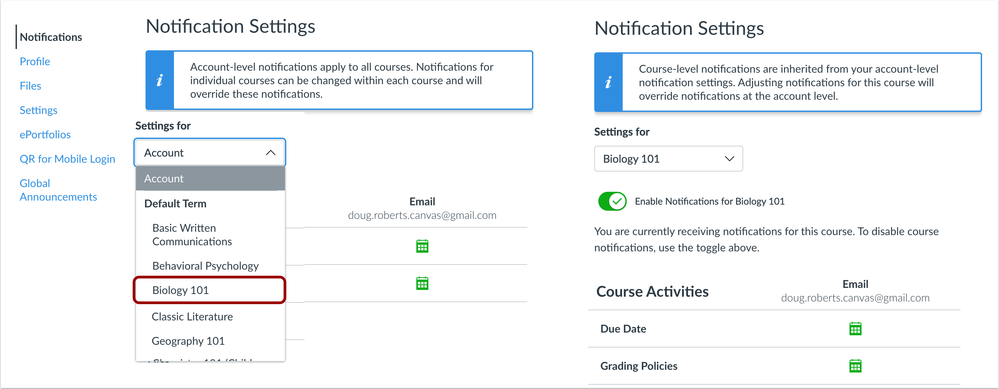 Notifications Page
Notifications Page
User Settings
Microsoft Immersive Reader
Summary
The Microsoft Immersive Reader button can be enabled in User Settings, if not already enabled by the institution. Additionally, the Reader is supported in Assignments, the Course Home Page, and the Syllabus.
Change Benefit
This change allows additional resources to be used with the Microsoft Immersive Reader.
Affected User Roles
All Users
In individual assignments, the Course Home Page, and the Syllabus, the Microsoft Immersive Reader button displays for users.
Feature Workflow
In each location, Microsoft Immersive Reader button is located in the page header.
For instructors, the button displays next to the Student View button, when applicable.
Additional Details
This feature preview adjustment to include a User Setting was part of the 2021-09-29 Canvas Deploy Notes.
Back to Table of Contents
Feature previews allow institutions to preview Canvas functionality and participate in the Canvas development process using the Canvas environment of their choice (beta, production, or test, according to environment availability). Preview functionality is eventually incorporated into Canvas for all users at a future date.
Unless otherwise noted, feature previews are opt-in and do not require any action by a Canvas admin until a feature’s enforcement date is announced. Please reference the table below each feature heading for specific feature information. For general information about feature previews, please see the Canvas Release Notes FAQ.
Rich Content Editor
Accessibility Checker Indicator Default Setting Adjustment
Summary
The default setting for the Rich Content Editor Accessibility Checker Indicator feature preview has been changed to On and Unlocked. This change affects institutions where the feature preview has not yet been manually adjusted by a Canvas admin.
Change Benefit
This change enables this feature by default and shows content creators when accessibility concerns are detected without needing to open the Accessibility Checker.
Affected User Roles
All Users
Feature Workflow
When the Accessibility Checker Notification is enabled for a course, any accessibility issues detected within the Rich Content Editor display an indicator.
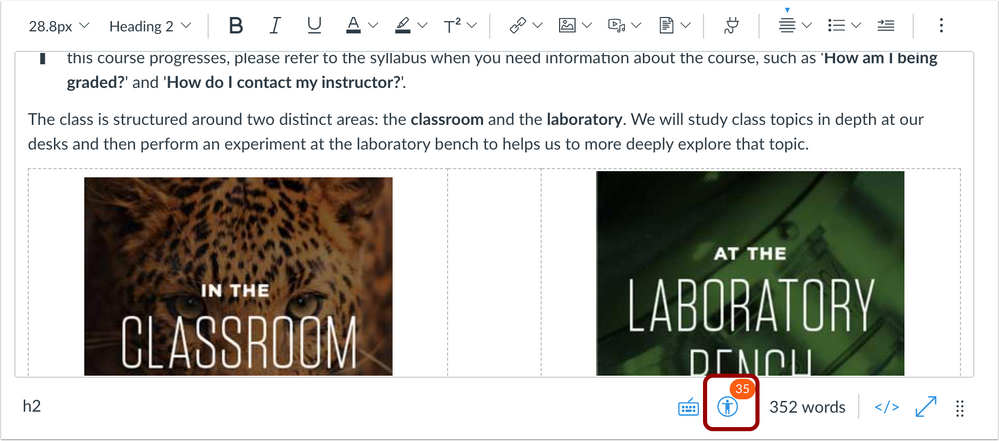 Rich Content Editor Accessibility Checker Indicator
Rich Content Editor Accessibility Checker Indicator
Additional Details
This feature was originally introduced in the 2021-08-21 Canvas Release Notes.
Release Notes Change Log
BACK TO TABLE OF CONTENTS
| Date |
|
| 2021-09-20 |
Published Release Notes |