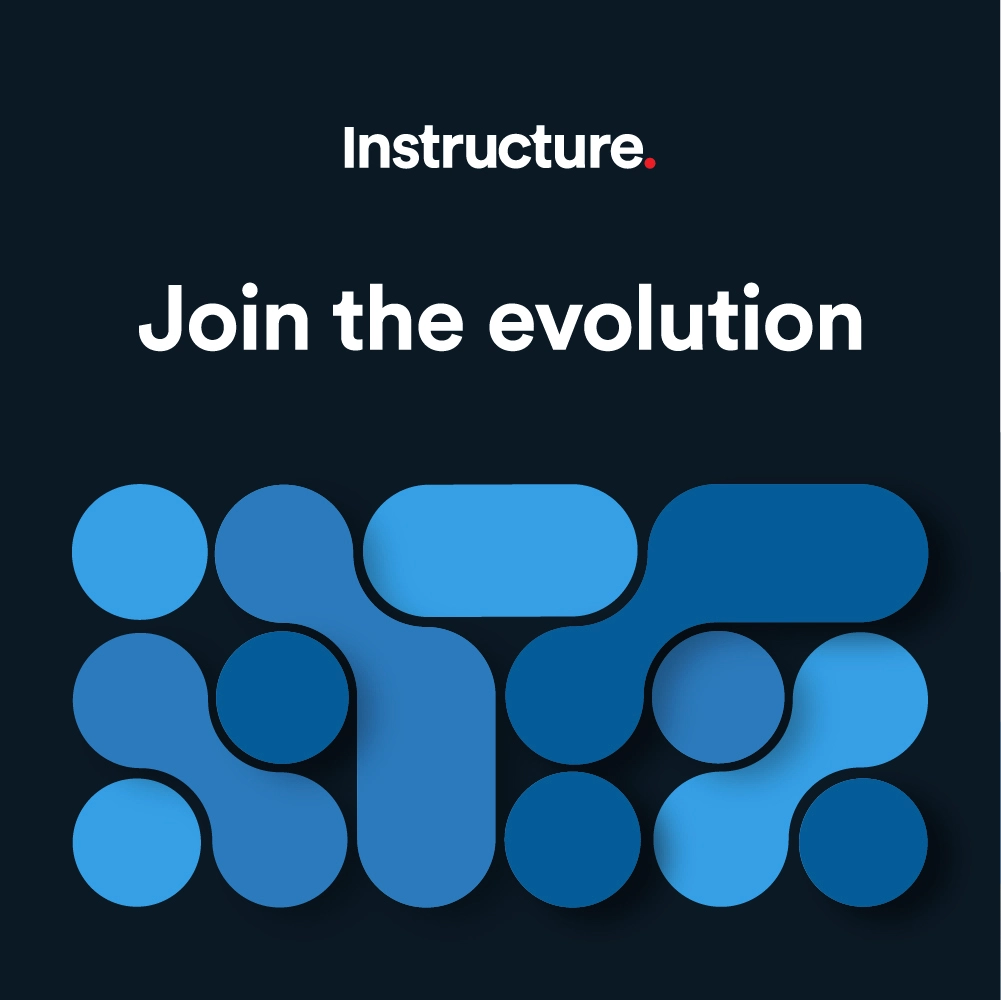Canvas Release Notes (2022-06-18)
| Upcoming Canvas Changes |
|---|
|
2022-05-25
For more information, please see Upcoming Canvas Changes. |
In this Canvas release (18 June), instructors can include observers when sending messages from the Message Students Who link in the Gradebook.
To view functionality according to user role, please see Canvas Features by User Role.
|
Screencast | View the New Feature Screencasts page for a compilation of all available videos in this release. All Resources | Features in this release may be included in product blogs and other content areas. For all related links, view the 2022-06-18 Community tag.
|
- New Features
- Gradebook
- Message Observers of Students Who
- Platform/Integration
- Browsers
- Server Name Indication (SNI)
New Features |
Gradebook
Message Observers of Students Who
|
Beta Environment Availability |
2022-05-16 |
|
Production Environment Availability |
2022-06-18 |
|
Affects User Interface |
Yes |
|
Affected User Roles and Areas |
Instructors, Gradebook |
|
Related Idea Conversations |
|
|
Feature Video |
Release Screencast: 2022-06-18 Gradebook Message Observers of Students Who |
|
Releases Q&A: 2022-06-18 Gradebook Message Observers of Students Who |
Summary
Instructors can include observers when sending messages from the Message Students Who link in Gradebook.
Change Benefit
This update allows instructors to collaborate with observers through targeted communication.
Feature Workflow
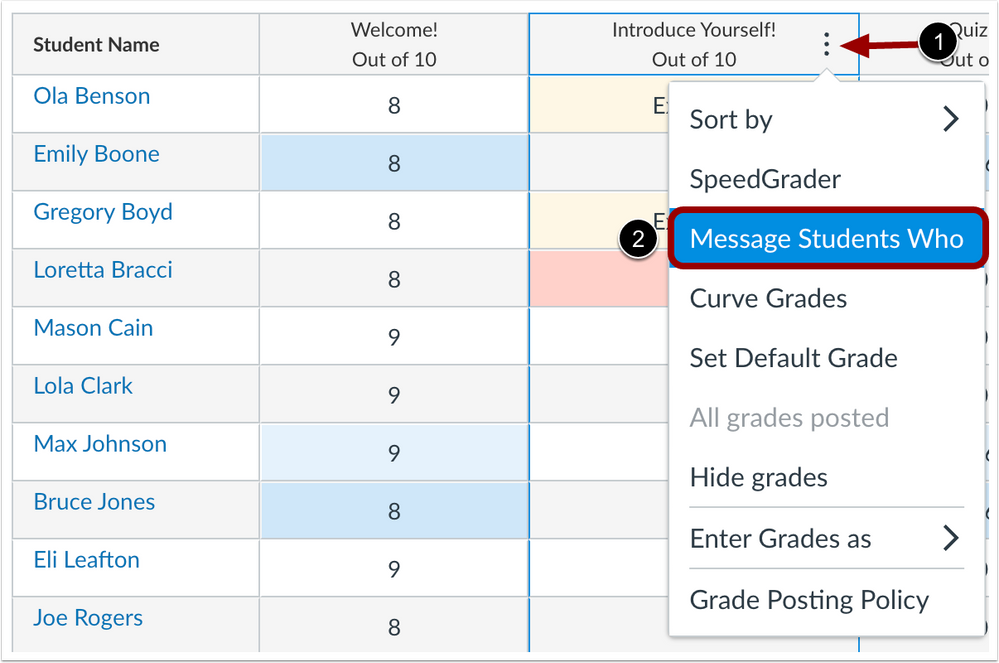
In the Gradebook, find the assignment and click the Options icon [1]. Then click the Message Students Who link [2].
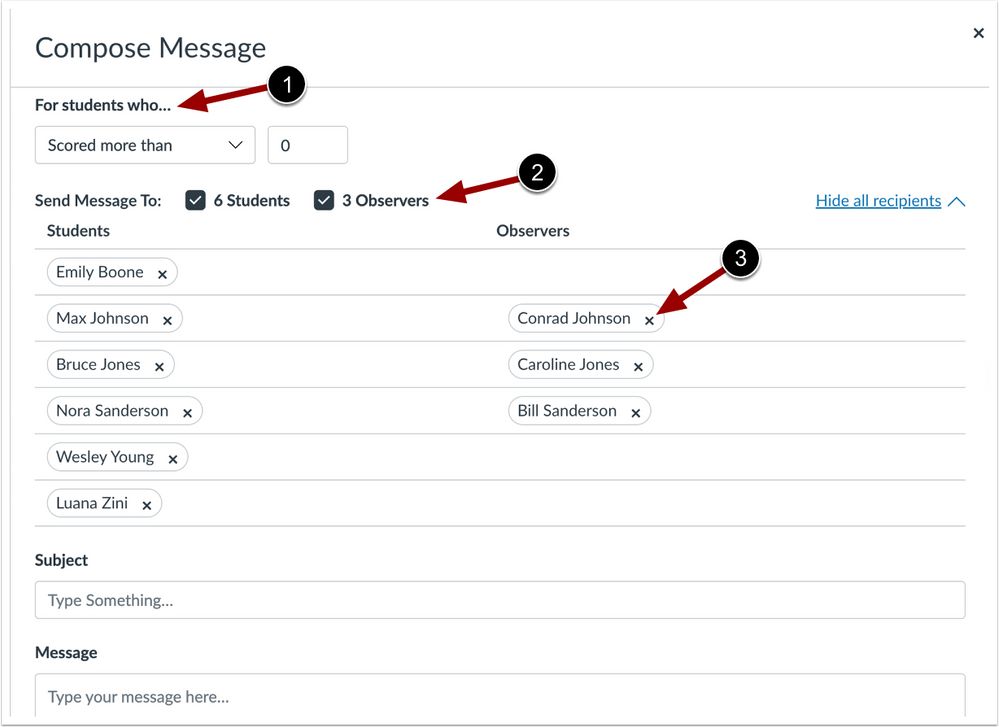
By default, Canvas will show names from the Haven't submitted yet category.
In the For students who.. drop-down menu [1], select the category of students you want to message. Based on real-time data, Canvas will show the names of the observers who fall in the category you selected [2]. You can also remove observers from the message by clicking the Remove icon [3].
Additional Details
This feature supports the option to include all observers, specific observers, or only students when sending a message from the Message Students Who link in the Gradebook only. This feature is not available in New Analytics at this time.
Platform/Integration |
Browsers
Server Name Indication (SNI)
Summary
Vanity Canvas URL users may encounter Secure Sockets Layer (SSL) validation errors if their browser or any other tools interacting with Canvas is not Server Name Indication (SNI) compatible. All browser versions listed in the Canvas Basics Guide are SNI compatible.
Change Benefit
This change allows reduced slowness and errors within Canvas. Additionally, this change simplifies the Canvas infrastructure footprint.
Implications
SNI limits the resources that can access Canvas. To access Canvas, users must be using one of the following browser versions:
- Internet Explorer 7 or newer, on Windows Vista or newer.
- Mozilla Firefox 2.0 or later
- Opera 8.0 or newer (TLS 1.1 protocol needs to be enabled)
- Opera Mobile with at least version 10.1 bèta on Android
- Google Chrome (Vista or newer. XP on Chrome 6 or newer)
- OS X 10.5.7 or newer on Chrome 5.0.342.1 or newer
- Safari 2.1 or later (Mac OS X 10.5.6 or newer and Windows Vista or newer)
- Konqueror/KDE 4.7 or newer
- MobileSafari in Apple iOS 4.0 or newer
- Android default browser on Honeycomb or newer
- Windows Phone 7
- MicroB on Maemo
Additional Details
Customers who utilize a vanity URL and use non-SNI compliant resources (e.g. unsupported browsers, automations, etc.) may receive errors when accessing Canvas.
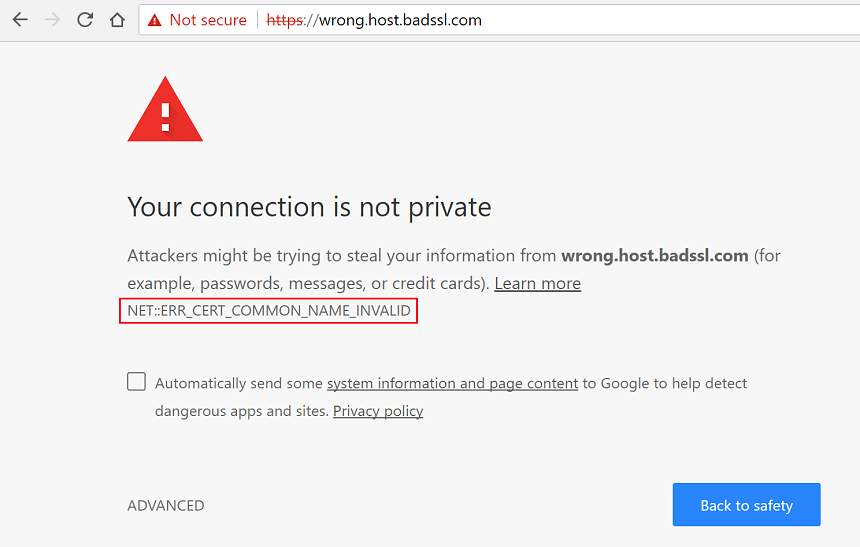
If a user attempts to view their institution’s Canvas account via vanity URL using a non-SNI compliant client, an error may display. Additionally, the error differs from browser to browser.
If institutions with vanity URLs are unable to keep browsers updated, they should use <institution>.instructure.com. If you are unsure of your institution’s non-vanity URL, please contact your Canvas Admin.
Verify Automations
There are two ways users can make sure their automations work:
- Redirect workflows/automations to the <institution>.instructure.com URL.
- Identify and update the software interacting with the vanity domain name
| Date | |
|---|---|
| 2022-05-16 | Published Release Notes |
Change Log
2022-05-16
2022-05-16