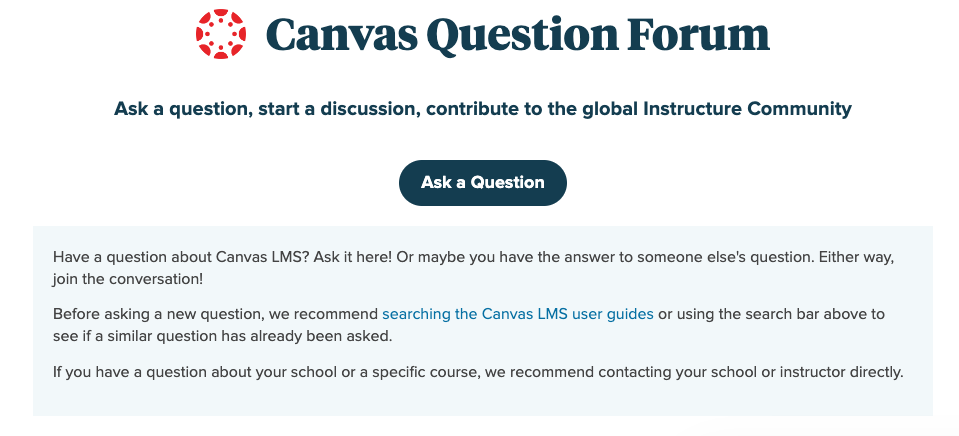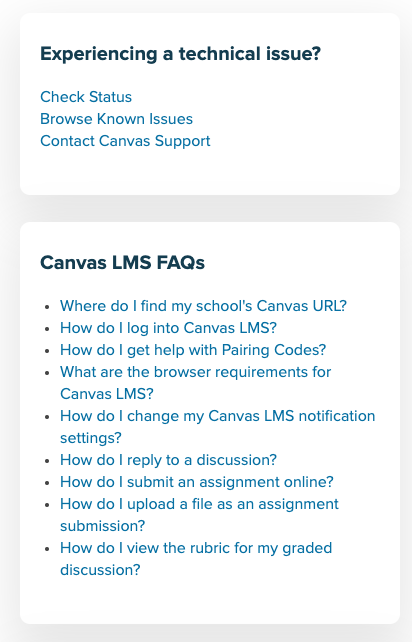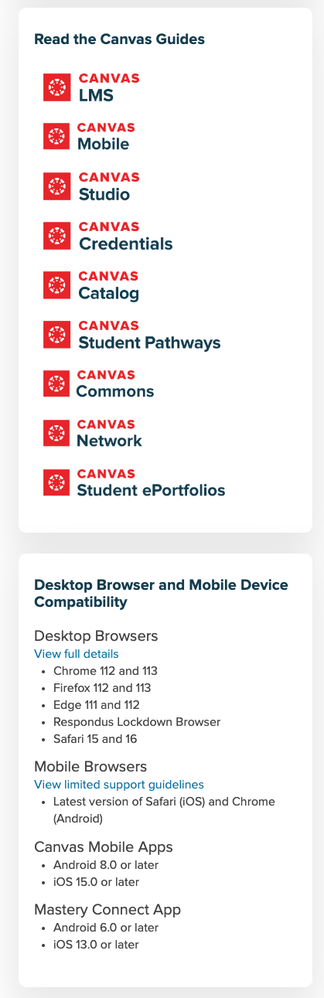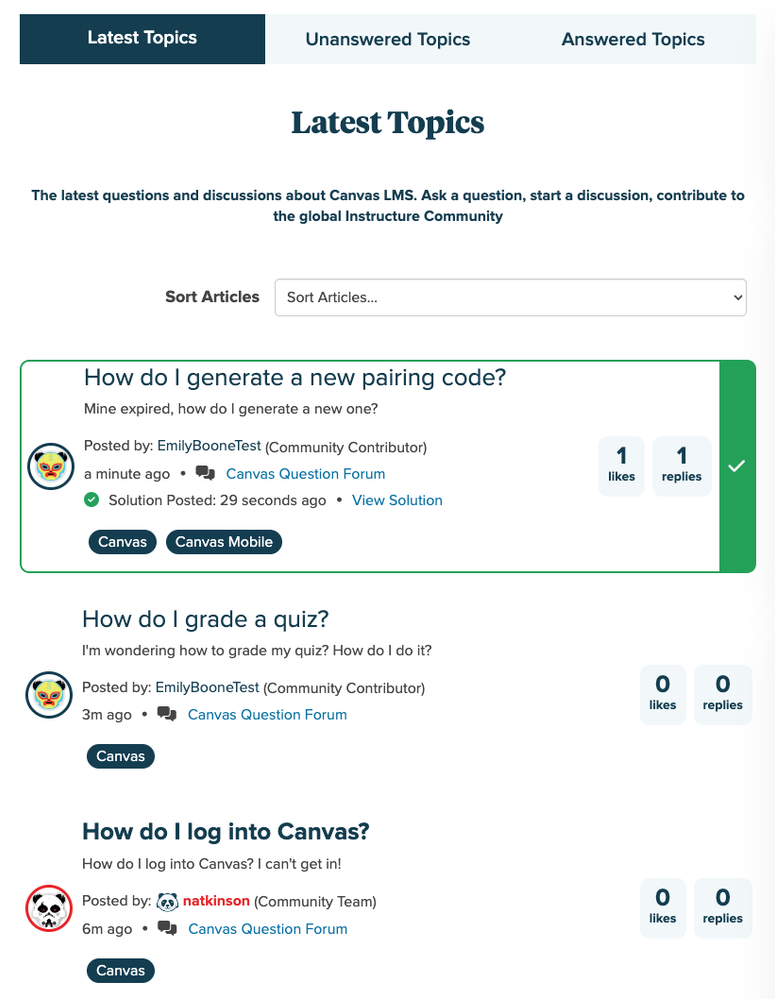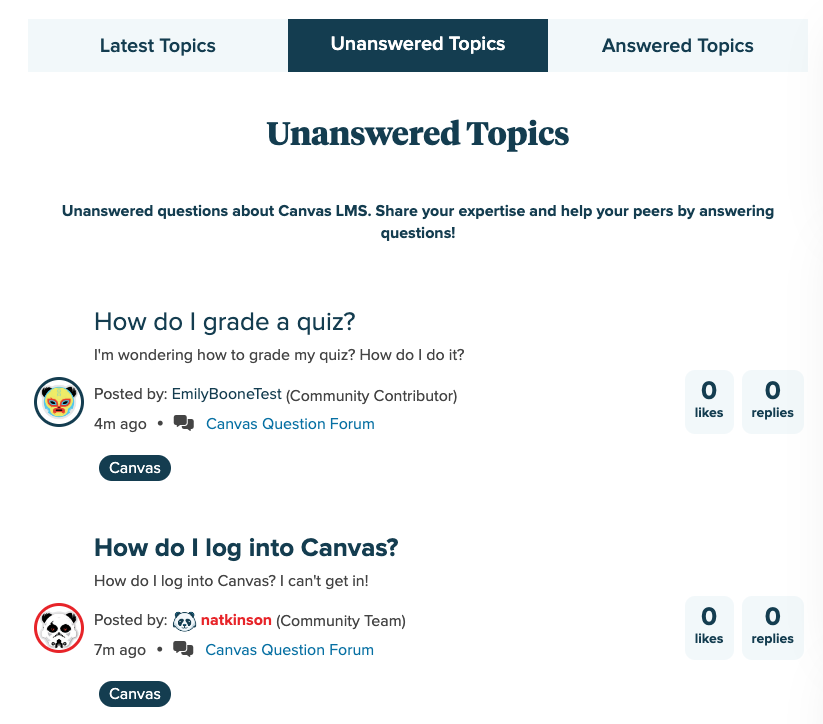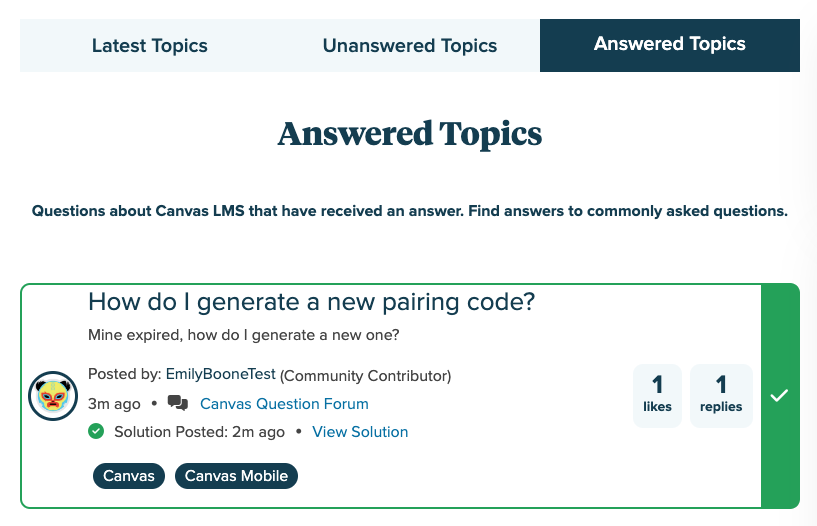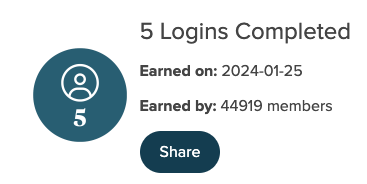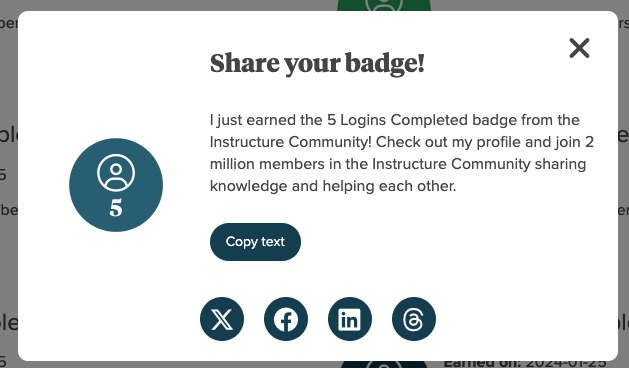Community Updates 2024-02-29: Canvas LMS Question Forum Redesign
- Subscribe to RSS Feed
- Mark as New
- Mark as Read
- Bookmark
- Subscribe
- Printer Friendly Page
- Report Inappropriate Content
We’ve updated the Canvas LMS Question Forum user interface to provide easier access to answered and unanswered questions, upgraded the question feeds to match the new design throughout the Community, and made browsing and answering questions easier. These changes will roll out to the Canvas LMS Question Forum later today, February 29, 2024, and will roll out to other product question forums in the coming weeks and months.
We’ve also added a new Share button for earned badges. On the Badges tab on your profile page, you can share badges you’ve earned on social media using the provided text and links.
Canvas LMS Question Forum
New Page Header
The Question Forum page header has been updated to be more consistent with the design of the rest of the Community. We’ve also updated the position and design of the Ask a Question button to make it easier to ask a new question.
New Sidebar Content
We’ve added two new sections to the sidebar to provide quick access to Canvas LMS FAQs and easier access to Canvas product guides.
Updated Question Feeds
The Question Forum feed has been broken into 3 new feeds: Latest Topics, Unanswered Topics, and Answered Topics.
The Latest Topics feed shows all questions and discussion topics ordered by date. By default, questions are displayed in the order they were asked (New Questions). You can use the Sort Articles drop-down menu to sort articles by latest activity (latest comment or edit).
Questions with a comment marked as the solution display a green border with a checkmark icon to indicate the question has been answered and solved. You can click the View Solution link to navigate directly to the solution comment.
You can also view applied labels, number of likes, and number of replies on the post.
The Unanswered Topics feed only displays topics that don’t have any replies. These are typically new questions.
The Answered Topics feed only displays questions that have been answered and have a marked solution. This is a good feed to browse common questions and answers from other Community members.
Share Badges Button
You can share badges on social media using the new Share button on the Badges tab. To access the Badges tab, navigate to your profile page and click the My Badges tab.
To share a badge, click the Share button next to any earned badge.
In the Share your badge modal, you can copy the default text to use in your social post by clicking the Copy text button. To share the badge and a link to your profile page on social media, click the desired social media button. A new draft post will automatically be generated on the social platform you chose. You can share badges on X (Twitter), Facebook, LinkedIn, and Threads.
You must be a registered user to add a comment. If you've already registered, sign in. Otherwise, register and sign in.