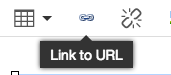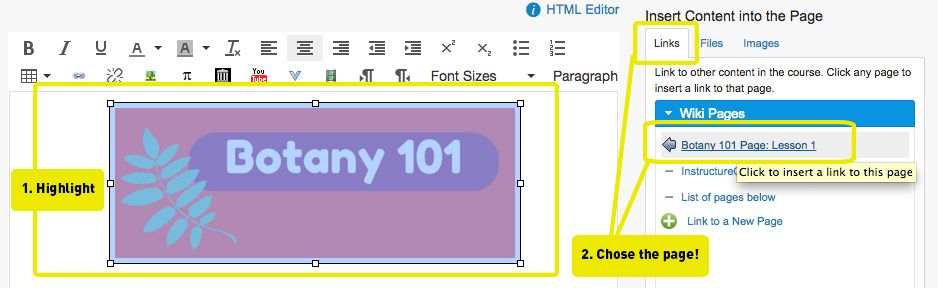Of course @RebeccaMoulder , my apologies! I'm still catching up back in the office 
If you would like to link uploaded images to another part of your course, it works just like hyperlinking text! I'm including a link to that Canvas Guide here:
How do I insert links to course content into the Rich Content Editor using the Content Selector?
You can also follow my steps here:
Once you've inserted your custom image using the Rich Content Editor, highlight it (it will turn light blue) and click:
- The link icon
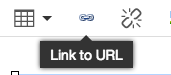 to link to an external site via its URL.
to link to an external site via its URL. - Or select an option from your Content Selector on the right.
- Links for previously created pages in your course.
- Files or Images (self explanatory).
Here is a screenshot of my inserted image, highlighted and where to look for your created course pages (remember, they'll only appear here if they're published).
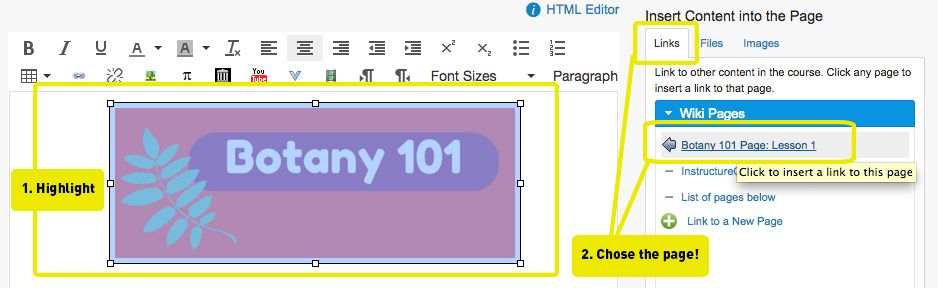
This would be a great way to direct modules. Link to the first content page within each module or topic area (notice how in the example I linked to "Lesson 1") and you can help direct students in a visually-appealing and friendly way!
Please let me know if you have additional questions!
-Jenn