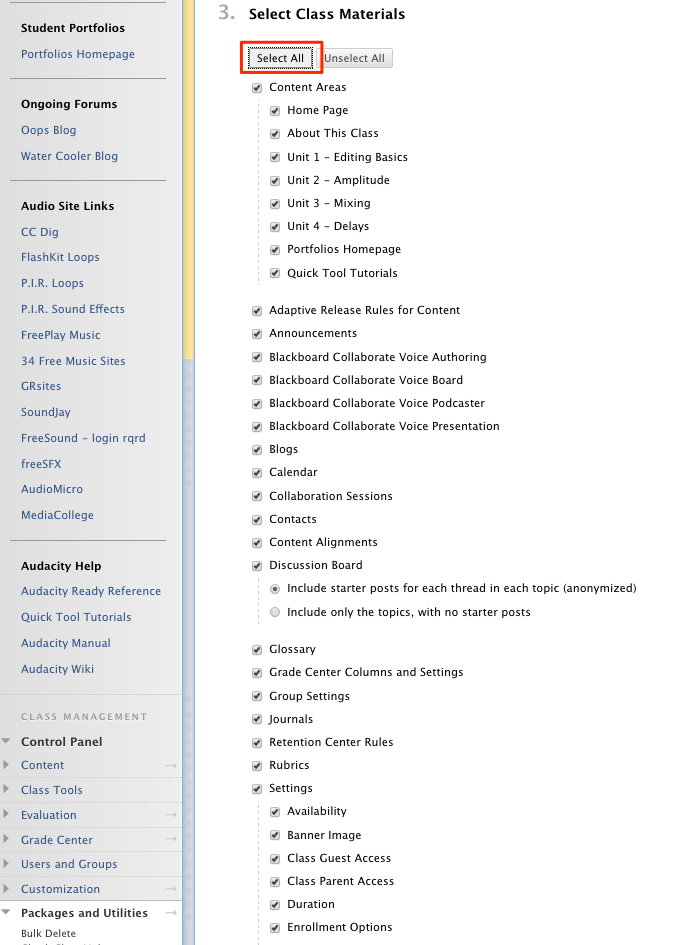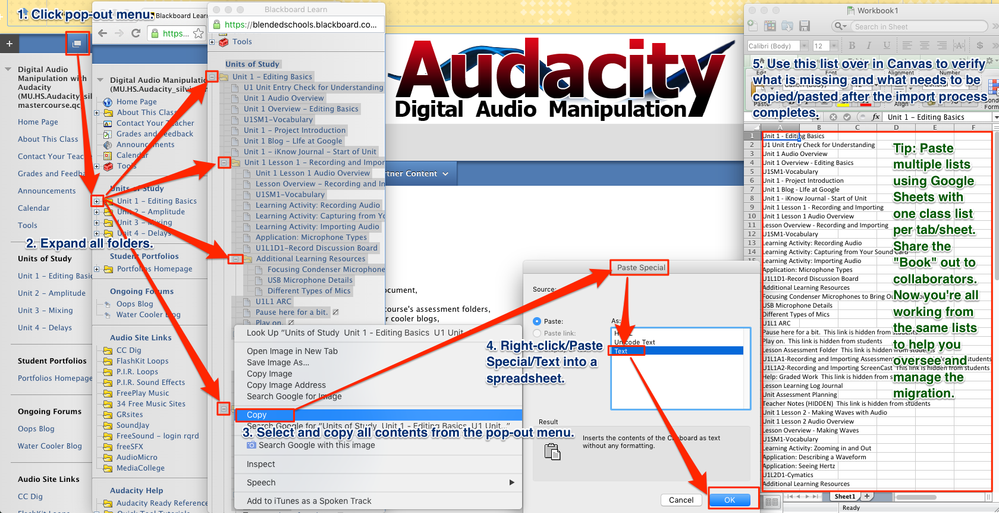Naming Conventions, Repurposing Draft State Icons, and Using BbLearn Pop-out Class Menu to Create an Excel Spreadsheet Migration Checklist
- Subscribe to RSS Feed
- Mark as New
- Mark as Read
- Bookmark
- Subscribe
- Printer Friendly Page
- Report Inappropriate Content
Messy, yeh, that's the word I'd use for both the TITLE of this document and end result of the Bb-to-Canvas import process.
I helped manage our BbLearn to Canvas migration two years ago and it was indeed a messy splattering of perfectly posed content from BbLearn into Canvas. Trust me, that's not a slam; it's just the way the migration process works. It's not all rainbows and lollipops. With our BbLearn-to-Canvas migration we experienced
- some content coming along for the ride and other content not quite making it,
- some content that does make it goes "SPLAT!" somehow in a Canvas Module or across multiple Canvas Modules,
- some Modules can be mixed up/out of order,
- some BbLearn Content Areas and folders can import and split into multiple Canvas Modules that will need to be recombined for a consistent structure in Canvas.
It's hit or miss. Over the multiple classes we imported for our fully-online cyber learning program from BbLearn into Canvas that I had the opportunity to experience the import process first-hand...repeatedly. After a few imports I really couldn't predict an import behavior or pattern even after import re-attempts on the same export file. For example, I remember trying this hopeful work around to get an import "just right"
- resetting the Canvas class after an undesirable import,
- renaming my class Content Areas over in BbLearn,
- renaming any content folders/nested content folders in BbLearn,
- restarting the export in BbLearn,
- saving the BbLearn export zip,
- importing the zip into the Canvas class,
and it still delivered crazy-looking and parts of content going M.I.A., too.
How did I export?
When I exported from BbLearn I just selected all Content Areas and exported as much as I could in the zip hoping to bring over whatever I could to Canvas. I know that it Canvas doesn't support Adaptive Release functionality for its content areas but I zipped it into the export anyway -- no telling when I might run into BbLearn in the future and might be able to re-use the export again, right? Here's a sample shot of my export settings from BbLearn.
What's in a naming convention? That which we call a helpful solution.
One tip I could offer that could help that didn't necessarily help with reconstituting the course structure during the Canvas import BUT DID HELP with the search and rescue party after the import was what I mentioned above -- use naming conventions in your BbLearn course content parts. With a naming convention you can put Humpty Dumpty back together again with a bit more ease after the input in Canvas. For example,
- U01 Overview is a Unit 1 overview in any class.
- U04L02A01 Biomes is a Unit 4, Lesson 1, Assignment 1 on Biomes in a science class
- U06L04D01 Diaphragmatic Breathing Tips is a Unit 6, Lesson 4 Discussion on diaphragmatic breathing in an instrumental music class.
Fortunately, as a rule of thumb in our online courses and to help students and teachers easily identify the location of any content in any course in BbLearn we used naming conventions like the one above everywhere. After the import the consistent naming convention for the different pieces of your class will helped us drag class parts into position and find their new Module home in Canvas. Another perk of naming conventions is alphabetization. The naming convention (although a little clunky-looking) helps you search as pieces of your class are sorted alphabetically in their class menu "silos" (especially if you follow file naming conventions for sequencing like using zeros for numbers below 10). At the very least this can help you look for your content you're looking for before bringing it out to module structure.
Are you a checklist kind of person?
Another suggestion I could offer is a way to manage what easily could have become for us a nightmare-of-a-process trying to remember where we left off one day and where to pick up another especially when I was supporting a migration team. It's easy to create lists of BbLearn course content. I don't know if this is helpful for everyone or not, but below is a shot on how to pop the menu out and copy from it.
- Click the pop-out menu from your class menu in BbLearn.
- Expand all folders.
- Select and copy all contents from the pop-out menu.
- Right-click/paste special/text into a spreadsheet.
- Use this list over in Canvas to verify what is missing and what needs to be copied/pasted after the import process completes.
If you're a Google Wiz, paste these into Google Sheets one BbLearn course content list per sheet. When the Google Sheet is shared with the rest of the migration team collaborators, different class sheets can be delegated to different team members for project management oversight. When one team member finishes a smaller class verifying all content is in place, s/he can jump in and help with the next class or help a team mate making for an efficient team effort.
I took a screenshot of this using an Audacity Course menu I designed in BbLearn. You can see that the original 4 Unit Level Content Areas in the class menu have various content types nested in each. Depending on the "import mood" Canvas was in that day (it honestly felt like that because there was just no rhyme or reason I could see as to why things imported the way they did some days), sometimes these would stay together (YES!!!) and sometimes one Content Area would split up into multiple Canvas Modules (BOO!!!), typically at a subfolder but sometimes not. To help me scan and make sure my content not only traveled but would wind up in the correct place the check list helped me a lot.
Repurpose Draft State
Some courses had a LOT of BbLearn Items that naturally came over as Canvas Wiki/Content Pages. Complicating this was the fact that some Pages made it out into their modules and some stayed in the Canvas Pages "silo" over in the class menu. Toggling between the silo and modules got a bit tedious after a few hours one day so I tried using the Draft State clouds as a marker/check-list of sorts, too. Initially, I unpublished every module. Then I unpublished everything in the Pages silo. After I refreshed the Module page the whole thing was filled with grey clouds just like the Pages silo page was. Then I traveled down the Modules page lighting up each module which in turn lit up every Page contained in the Module turning all of the draft state icons green. When I went to the Pages silo I could much more easily see what was left unpublished. In other words, I could see what was not yet brought out to the Modules where I had published everything. This allowed me to browse down my Pages silo and looking at each page that was still unpublished and decide into which module I want to bring that Page or to let the Page unpublished in my Pages silo for use on a later date.
Of course, when everything was in its place and where I wanted it to be, I adjusted the draft states using them for their original purpose of managing content visibility to student and observer roles in their new Canvas home.
______________________________
Special thanks to stefaniesanders for asking me to cross-post this as a document, which originally was a response replied to here, in this Community Group. Having gone through a BbLearn-to-Canvas migration 2 years ago and then last year a CanvasSubAccount-to-OurOWNCanvasInstance migration I found through some hard knocks a few ways to insure content made it to its new Canvas destination. Never hesitate to drop me a line if you have questions about your BbLearn to Canvas migration or if you have questions about using the Instructure WhiteGlove migration migrating from one Canvas instance to another or not. I'm happy to share our thought process if it helps you weigh the pros and cons and make a decision for your institution.
You must be a registered user to add a comment. If you've already registered, sign in. Otherwise, register and sign in.