The Instructure Community will enter a read-only state on November 22, 2025 as we prepare to migrate to our new Community platform in early December. Read our blog post for more info about this change.
Turn on suggestions
Auto-suggest helps you quickly narrow down your search results by suggesting possible matches as you type.
- Community
- Canvas
- Canvas Studio
- Canvas Studio Releases
- Canvas Studio Releases
- Studio Release Notes (2024-02-21)
Options
- Subscribe to RSS Feed
- Bookmark
- Subscribe
- Printer Friendly Page
- Report Inappropriate Content
Studio Release Notes (2024-02-21)
Studio Release Notes (2024-02-21)
In this Studio release (February 21), Studio offers a Professional Captioning integration to help instructors provide captions for their media.
Note:
- Professional captioning is only available if a district contracts with professional captioning services Verbit or Cielo24.
New Feature |
Professional Captioning
Studio offers a Professional Captioning integration to help instructors provide captions for their media. These captions are developed by human captioners to assure that captions comply with all accessibility standards and support an inclusive learning experience for students.

Studio admins can manage API links to professional captioning services in Studio Settings.
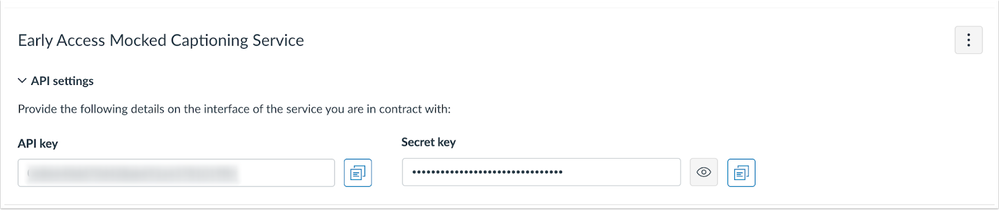
To link Studio to the professional captioning service, enter the API key provided by the captioning service in the API key field. Then, enter the provided secret key in the Secret key field.
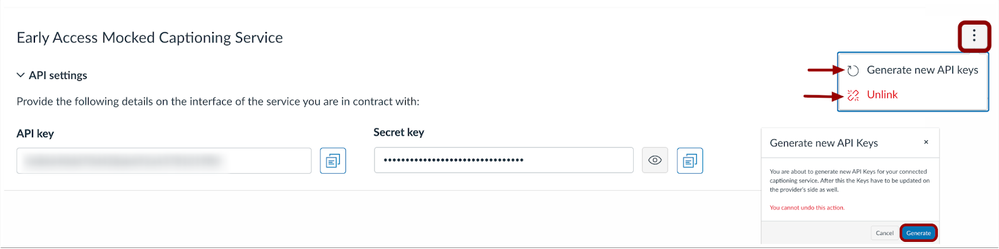
Additionally, users can generate new API keys or unlink the Studio account from the captioning service.
Ordering Captions
Admins can view and approve captioning orders placed by Studio users in Caption orders.
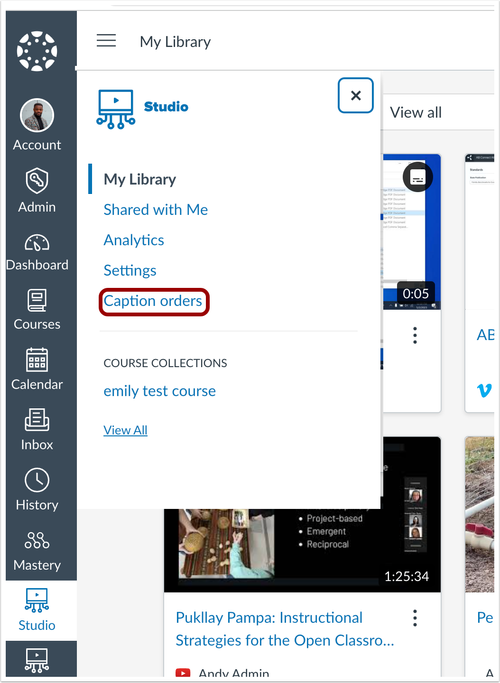

In the Captions Orders page, new orders display in the New Orders section. Users can view the media file that contains the caption order, and approve or reject the captioning request.
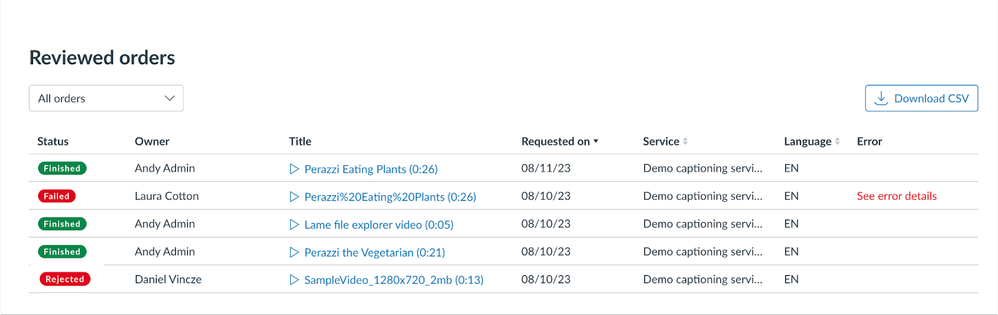
In the Reviewed Orders list, approved orders display a Finished label, failed requests display a Failed label, and rejected requests display a Rejected label.
Additionally, all orders display the file owner, media title, order date, service requested, and file language.
Download a CSV file of the reviewed orders by clicking the Download CSV button.
Professional Captioning Roles
Admins can create and manage captioning roles for Studio users in Studio Settings.
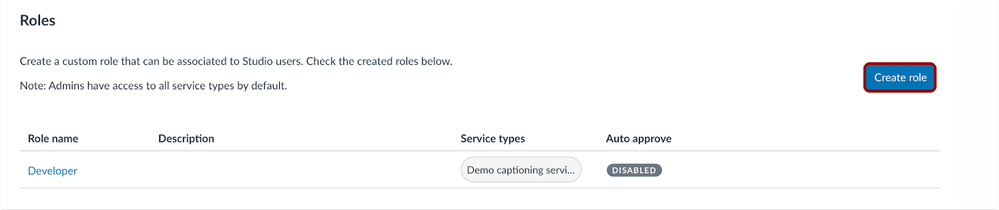
Captioning services roles are defined by the service types that users can access. By default, Studio admins have access to all role types, and all instructors are assigned the Teacher role.
Click the Create role button to create additional user roles.
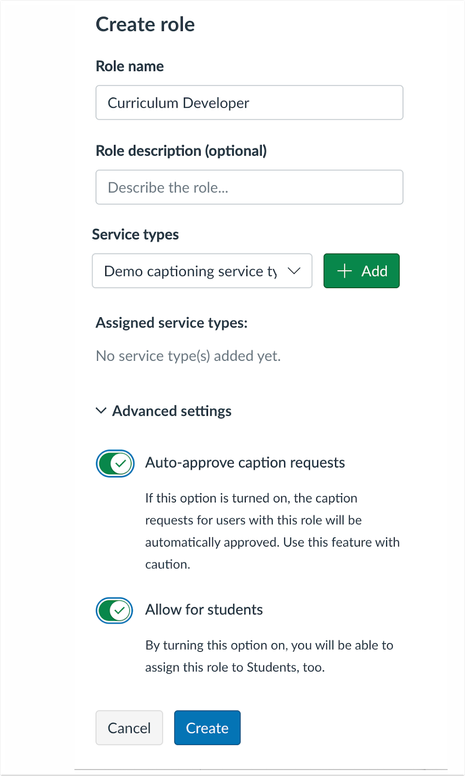
To create a new role, admins must enter a role name and optional role description, add service types, and select whether to auto-approve caption requests or allow students to be assigned to the role.
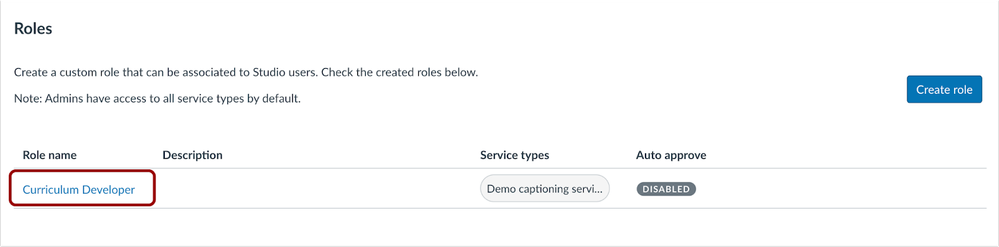
The created role displays in the Roles list. Click the Role name link to make changes to a created role.
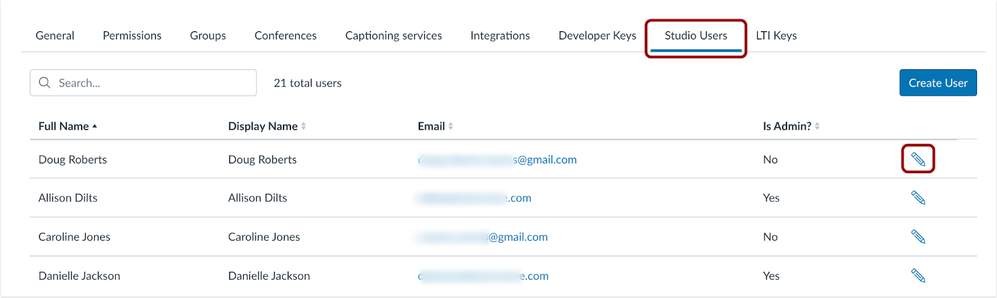
In the Studio Users tab, locate the user in the list that needs to be assigned a role, and click the Edit button.
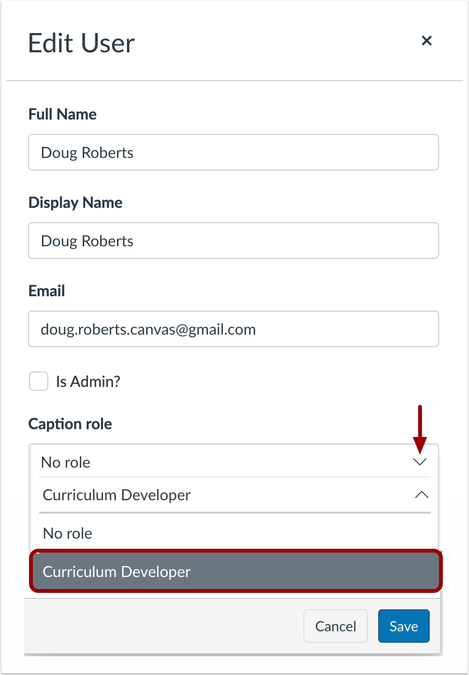
In the Edit User window, click the Caption role drop-down to select an added caption role for the user.
Change Log
2024-02-21
Published
 Community help
Community help
To interact with Panda Bot, our automated chatbot, you need to sign up or log in:
Sign inView our top guides and resources:
Find My Canvas URL Help Logging into Canvas Generate a Pairing Code Canvas Browser and Computer Requirements Change Canvas Notification Settings Submit a Peer Review AssignmentTo interact with Panda Bot, our automated chatbot, you need to sign up or log in:
Sign in