Grade By Question in SpeedGrader for New Quizzes
- Subscribe to RSS Feed
- Mark as New
- Mark as Read
- Bookmark
- Subscribe
- Printer Friendly Page
- Report Inappropriate Content
Grade By Question in SpeedGrader has been enhanced with more efficient navigation and access to action buttons. We have also added accessibility features to ensure a better experience, particularly for keyboard only and screen reader users.
We added several features that keep the experience consistent with other areas within Canvas such as the Question Navigator Bar which is used when building a new quiz, the use of indicators next to the question numbers on the navigator bar to indicate which ones need manual review, and the thick, blue focus bar on the left of the question to indicate which question is focused on for Grade By Question. The question navigator bar will appear in SpeedGrader whether or not a user chooses the Grade by Question option.
Getting started
To turn on Grade By Question mode, users will click on the gear in the top left corner of the screen and choose Options from the dropdown. A pop-up for SpeedGrader Options will appear so the user can check off Grade By Question and then Save Settings.
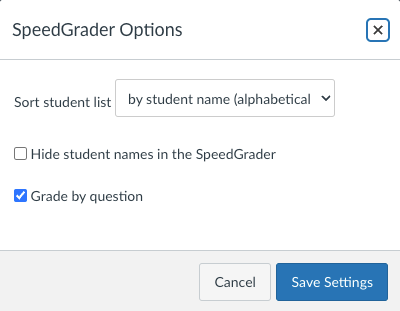
Grade By Question Banner
When a user turns on the option for Grade by Question, a banner will appear at the top of the screen to remind them that they are in Grade By Question mode. This banner can be dismissed using the x on the side of the banner.

Navigation to questions that need review
There are three ways to navigate to the desired question.
- Summary box - In the top section of the screen where the results are displayed, a summary box appears indicating questions that need review. The links in this summary box will take the user directly to the question and will disappear once those questions have been updated.
- Question Navigator bar - With Grade By Question on, a half-moon icon is displayed to the left of the number that requires manual grading. The user can click on any of the numbers in the Navigator bar to get to their desired question.
- Scroll and Click - A user can scroll to the desired question and click anywhere within the question box to focus on that question.
New features on questions
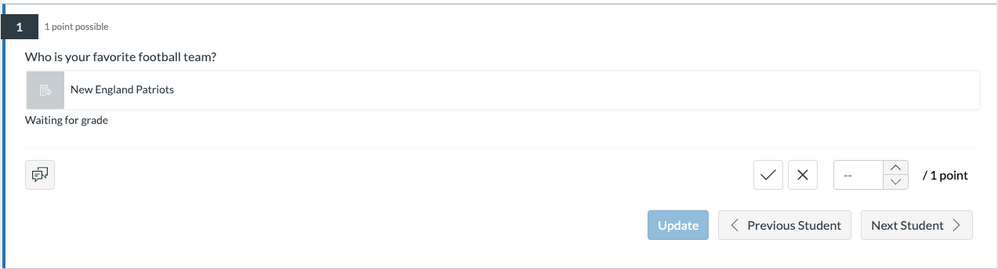
Focus on the question is indicated by a thick, blue bar on the left of the question. This focused question will now have three new buttons which were added to reduce scrolling to different areas of the page to move between students or update the grades.
The Previous Student and Next Student buttons now within the question make it easier to go on to the next student or check back on grades given to previous students. Our earlier improvements on the back-end related to a single session make navigating between students much more efficient.
The Update button is also now within the question so that users do not have to scroll down to the bottom of the screen to update the grade. Reminder that once you click on Update, it will update the score for the entire quiz
When an instructor adds a grade, either through the check mark, x, or by point, they would then click on Update to update the quiz score in the right side panel. After that, they could click on Next or Previous Student. Until the page is refreshed, the scores will be retained so that an instructor could go back and review, but they would still need to click on update in order to save and update the overall quiz score for each student.
Question Not Available for All Students
When quiz questions are pulled from an item bank and a set number of questions is randomly selected, not every student will have the question that an instructor is focusing on. In those cases, a warning will pop up on the screen with an option to move to the next student that does have that specific question.
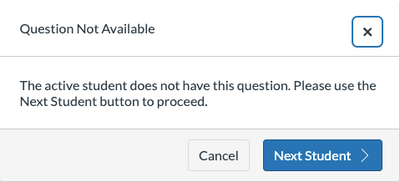
Quiz set to Shuffle Questions
If a quiz setting is set to Shuffle Questions, the quiz questions will appear in a different order for each student. While in Grade By Question, the specific question will stay in focus as a user navigates between students regardless of which order the question appears within a particular student’s quiz.
Accessibility
We’ve paid special attention to accessibility when adding this feature, such as adding visual indicators like the half moon icons on the navigator bar or the focus bar along the left side of the chosen question. We’ve also added a hidden button to jump to question Navigator Bar within the question box to make it easier for keyboard only users to navigate back more easily. Lastly, we’ve made sure that when a specific question is chosen, that we send focus to the entire question for screenreader users to be able to begin reading the contents of the entire box.
Release Notes for Grade By Question:
Screencast:
The content in this blog is over six months old, and the comments are closed. For the most recent product updates and discussions, you're encouraged to explore newer posts from Instructure's Product Managers.


The content in this blog is over six months old, and the comments are closed. For the most recent product updates and discussions, you're encouraged to explore newer posts from Instructure's Product Managers.