@corellie ,
What's happening when you use your browser is that it is set to automatically open files of the type application/ms-word or with a file extension of .docx with Word. This is a browser setting, not something you change within Canvas.
You didn't say which browser or operating system that you're using, so I cannot provide specific instructions about how to change this.
For example, in Chrome on a PC, the file must be saved to disk before you can open it. When you click the button for the downloaded file, what you're really doing is clicking to tell it to open the file. There is an option to ask you where to save the file, but it sounds like you have that turned off so that it always saves it, usually to the \downloads folder. If you navigate there, you may find the file you're looking for.
If you're using Firefox on a PC, then there is a prompt when you go to download that lets you decide what to do with it: open it in an application or save the file. There is also an option to avoid asking each time. Here's an image of the menu that appears (this is not a .docx file, but the premise is the same).
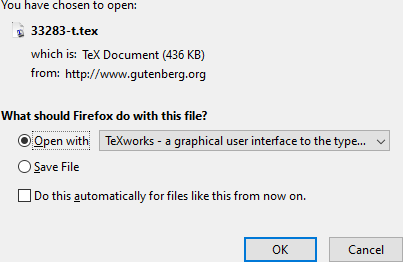
If you check that box to do this automatically and you chose the "Open with" option, then it will just open in Word without prompting. Here are instructions from Mozilla Support on how to reset that option.
If you're using the API, though, you don't have to download through the browser.
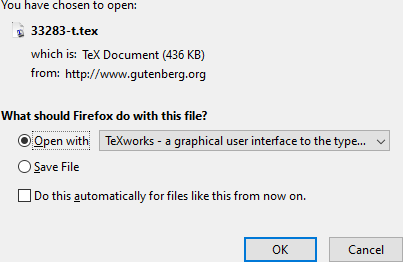

This discussion post is outdated and has been archived. Please use the Community question forums and official documentation for the most current and accurate information.