[ARCHIVED] How to Add Buttons to the Home Page and a few other Questions.....
- Mark as New
- Bookmark
- Subscribe
- Mute
- Subscribe to RSS Feed
- Permalink
- Report Inappropriate Content
I'm sorry if my next few questions seem simplistic - I can't seem to be able to get anyone to answer them for me, including the online/phone Canvas support people.
1) I'm pretty new to Canvas and trying to make it work with new classes starting soon. I would like to make a couple of buttons at the bottom of my home page (I hope that's what it is called - the thing that opens when students first open Canvas). They see the title of the course, some pictures, some blah, blah, blah introduction about the course that I have typed -- at the bottom of all of that, I would like to add a "Meet Your Instructor" button to tell them a little about myself, and one that says "Learning Modules" to take them directly to the modules.
How do I add these buttons, and how do I add wording on top of these buttons? IE, how do I get a background image and then the wording on top of it? I understand how to link a document with my background hello type thing on it, but how do I make the actual button and then the wording that says Meet Your Instructor or Learning Modules? (specifics if you can, please, I'm old, slow, and don't code). Are there any other buttons that seem to be particularly important/necessary/good for students or that they like?
2) How on earth do you change those pictures on the home page, the ones right above where you put the title of the course? I have tried and tried and they are all different sizes and shapes and it's a hot mess!
3) What is the Commons thing used for?
4) If you can do bulk changes in dates on assignments, why can't you do bulk changes in times? Doesn't that completely defeat the purpose of changing the dates? I have to manually go into each assignment after and change the time anyway, so what good is just changing the date? Am I missing something? Support tells me there is no way to change the time... is that correct?
Thank you, thank you for any help you can supply!!
Solved! Go to Solution.
- Mark as New
- Bookmark
- Subscribe
- Mute
- Subscribe to RSS Feed
- Permalink
- Report Inappropriate Content
Good morning, @natsmy ...
Thanks for all your questions. Let's see if we can answer some of these for you:
- The Rich Content Editor (RCE) doesn't have a tool to create buttons. But, you can make your own image buttons using a variety of websites. For example, Da Button Factory - Free CTA Button Generator. You can download these buttons to your computer and then add them to any content page within your course. How do I embed images from Canvas into the Rich Co... - Canvas Community Once you see the image displayed on your page, you can click on the image so that it is highlighted, and then you can make a link to wherever you need. How do I create a hyperlink in the Rich Content Ed... - Canvas Community or How do I insert links to course content into the R... - Canvas Community.
- I think you are talking about the images you see on the course cards of your Canvas Dashboard, correct? As an instructor, you can change that via the course "Settings" page. It's one of the first things you'll see at the top of your course "Settings" page. How do I add an image to a course card in the Dash... - Canvas Community
- Commons is a large repository of shared content. Schools that have Canvas as their LMS share all kinds of different content here that others can import into their own course(s). You can share a single page or file ... all the way up to an entire course. Students do not have access to Commons. This video tutorial will tell you more about Commons: Commons Overview - Canvas Community
- You're not missing anything about the screen that allows you to bulk update assignment dates. Currently, adding in a specific time of day is not possible. There is a Feature Idea that I'd point you to that is requesting this be added: Add time option to bulk assignment due date change... - Canvas Community. If this aligns with something you'd like to see implemented in Canvas, I would encourage you to add your rating to it as well as post a reply letting Instructure engineers know why this would be important to you in Canvas.
I hope I've helped to answer your questions. Let Community members know if you have any other questions about this info. Take care, stay safe, and be well.
- Mark as New
- Bookmark
- Subscribe
- Mute
- Subscribe to RSS Feed
- Permalink
- Report Inappropriate Content
After a lot of searching I found https://canvashelp.ml which generates button code for you that you can paste into the canvas page editor. There is a video to show you how to do so. The website allows you to customize your buttons with a link, text and colors. It's really easy to use and super useful.
As far as your other questions I don't really have answers for, @Chris_Hofer did a really good job answering them, but I will add that Google Draw has a nice editing screen that allows you to do all sorts of things, you can put text over any image super easily. After you finish your drawing, you can download it and upload it to Canvas and add a link to it to give it a button appearance.
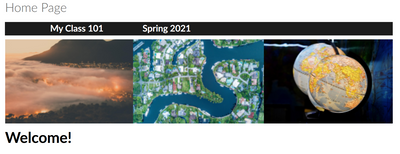

This discussion post is outdated and has been archived. Please use the Community question forums and official documentation for the most current and accurate information.