The Instructure Community will enter a read-only state on November 22, 2025 as we prepare to migrate to our new Community platform in early December. Read our blog post for more info about this change.
Turn on suggestions
Auto-suggest helps you quickly narrow down your search results by suggesting possible matches as you type.
Options
- Subscribe to RSS Feed
- Mark Topic as New
- Mark Topic as Read
- Float this Topic for Current User
- Bookmark
- Subscribe
- Mute
- Printer Friendly Page
[ARCHIVED] Integrate recordings from Camtasia Studio into Canvas?
- Mark as New
- Bookmark
- Subscribe
- Mute
- Subscribe to RSS Feed
- Permalink
- Report Inappropriate Content
11-17-2015
05:25 AM
At the University of Oslo, we are using Camtasia Studio to record and produce mini-lectures. The final product consist of a folder that contains 8 files of the following types: html, xml, css, swf, mp4, png. Is there a simple way to import/embed these into Canvas?
(The question is also posted in another group, but that group - Scandinavian Group - is to small for such a big question. 🙂
Solved! Go to Solution.
1 Solution
- Mark as New
- Bookmark
- Subscribe
- Mute
- Subscribe to RSS Feed
- Permalink
- Report Inappropriate Content
11-17-2015
07:08 AM
I use Camtasia all the time. In Camtasia you can export to a single file. Choose MP4 only option. You can also export the caption file and upload it in video player.
How do I create captions for new or uploaded videos in Canvas?
17 Replies
- Mark as New
- Bookmark
- Subscribe
- Mute
- Subscribe to RSS Feed
- Permalink
- Report Inappropriate Content
11-17-2015
06:21 AM
Brent,
How are you exporting the mini-lectures? There should be an option to export it all as 1 video file rather than separate files. We go that route to produce 1 video file that can then be uploaded into a content page via the Rich Content Editor. See this guide: How do I upload a video using the Rich Content Editor?
- Mark as New
- Bookmark
- Subscribe
- Mute
- Subscribe to RSS Feed
- Permalink
- Report Inappropriate Content
11-17-2015
07:08 AM
I use Camtasia all the time. In Camtasia you can export to a single file. Choose MP4 only option. You can also export the caption file and upload it in video player.
How do I create captions for new or uploaded videos in Canvas?
- Mark as New
- Bookmark
- Subscribe
- Mute
- Subscribe to RSS Feed
- Permalink
- Report Inappropriate Content
11-17-2015
01:39 PM
Hi @bent_kure ,
Just an aside for next time; did you know that you can create a discussion in one space and then share it into others? So, you could post your question in the Scandinavian Canvas Group for example and then share it into groups like this one for greater exposure. Then all your replies would 'live' with one discussion.
- Mark as New
- Bookmark
- Subscribe
- Mute
- Subscribe to RSS Feed
- Permalink
- Report Inappropriate Content
11-18-2015
04:34 AM
Is it too late to share this from the the SCG now? This post could then be deleted as it hasn't grown huge yet.
- Mark as New
- Bookmark
- Subscribe
- Mute
- Subscribe to RSS Feed
- Permalink
- Report Inappropriate Content
11-18-2015
07:52 AM
@bent_kure can click the "share" button on the right corner of this thread (At the top) and share it to the Scandinavian Canvas Group. You'll want to keep this thread as it's a public thread that has a greater reach and can help many people.
Since Bent is the author of the other post, in that group, he can click the "Delete" button in the menu on the right, of that thread.
- Mark as New
- Bookmark
- Subscribe
- Mute
- Subscribe to RSS Feed
- Permalink
- Report Inappropriate Content
11-18-2015
04:46 AM
What Bent is after is to have the whole .swf presentation (including the slide navigation) embedded in the Canvas page. The text editor in our version of Canvas deletes any custom code, (php, js-snippets etc), so there is no way of embedding using the html editor.
Needless to say, there is no LTI or custom embed button available for the task.
Either we need a custom LTI built for embedding anything, or the default Canvas install will have to provide an embedding feature which allows for embedding anything (including dependencies like js-files etc)
So this topic is not resolved. Does the "Correct answer" indicate it is?
- Mark as New
- Bookmark
- Subscribe
- Mute
- Subscribe to RSS Feed
- Permalink
- Report Inappropriate Content
11-18-2015
07:33 AM
Hi @Hans_Magnus ,
A year or two ago, I remember getting an export from either Camtasia or maybe Captivate to load correctly into a Canvas course. If I remember correctly what we had to do was export a zip of the entire project, import that into the Canvas course files area, letting Canvas unpack the zip. Then we embedded the page created by either Camtasia or Captivate into a Canvas page. I know that it is possible but am now hazy on the exact steps. Hope that helps you...
- Mark as New
- Bookmark
- Subscribe
- Mute
- Subscribe to RSS Feed
- Permalink
- Report Inappropriate Content
11-19-2015
06:30 AM
Thank you Scott. We are testing what you suggests now, and will report on how it works.
- Mark as New
- Bookmark
- Subscribe
- Mute
- Subscribe to RSS Feed
- Permalink
- Report Inappropriate Content
11-18-2015
07:57 AM
Hello @Hans_Magnus , and @bent_kure !
I hope you have a chance to try what Scott shared, above.
Another option might be to bring a SCORM package into Canvas. Here's a video from Camtasia that shows how to export a SCORM package, which you could then leverage in Canvas:
Let us know if this works for you.
- Mark as New
- Bookmark
- Subscribe
- Mute
- Subscribe to RSS Feed
- Permalink
- Report Inappropriate Content
11-18-2015
08:00 AM
Bravo, Jordan
- Mark as New
- Bookmark
- Subscribe
- Mute
- Subscribe to RSS Feed
- Permalink
- Report Inappropriate Content
01-05-2016
02:37 PM
I think Hans' response captures the problem. I had been using Camtasia to record & publish lectures with some interactive features - a clickable Table of Contents that students can use to jump to different slides/markers in the lecture, button to turn closed captions off or on, and, most importantly, embedded self-check questions that students have to answer before moving on. This had worked fine in Canvas in the past - I published the Camtasia project using an HTML5 publishing option, uploaded the entire folder of files to a folder in Canvas, linked to the .html file in that folder, and everything worked fine - on PC, Mac, iOS.
Since the Dec. 19 update of Canvas, however, the interactivity is completely gone. I don't see anything in the release notes that I recognize as related to this problem, so I don't know what changed, or whether there is any point in continuing to try to produce interactive lectures.
I never had to use SCORM before (we don't keep track of how students score on the self-check questions), and prefer not to add that level of complexity.
Any idea what changed, or whether there's any point in trying to produce interactive lectures for a course hosted in Canvas?
- Mark as New
- Bookmark
- Subscribe
- Mute
- Subscribe to RSS Feed
- Permalink
- Report Inappropriate Content
01-05-2016
04:20 PM
After more testing, I found that the interactivity has not disappeared after all (or it's back today - I'm not sure that this was the situation a few days ago). What's happening now is the control bar at the bottom of the presentation has disappeared. So if I click in the areas where I know the control for closed captions, pause/play, show the table of contents, etc., should be, those functions work. However, that won't help students, since they can't see the controls. Even the initial Play button in the middle of the screen is gone.
I tried producing with different appearances of the control bar (different controller theme), but it still doesn't show up. What changed, Canvas? This was working a month ago, and for a couple years prior. I'll try reporting this to our Canvas help system, I was just hoping somebody in the community already had an idea of what might be happening.
I appreciate the SCORM posts, sounds like a great solution for those who want the reporting. Our goal is not to gain the reporting; rather we wanted to provide lectures with a little bit of interactivity built in so students can check for themselves whether they are grasping the material as they go along.
- Mark as New
- Bookmark
- Subscribe
- Mute
- Subscribe to RSS Feed
- Permalink
- Report Inappropriate Content
01-13-2016
10:57 AM
Hi Barb - we are having/faced with the same issue. It seems to be the same with any html pkg [ie from articulate, etc] We have one more desired outcome beyond addressing the missing nav - we would like to have the presentation open in frame on the page at the start [vs having a link] - I suspect this could be done with iframe code but - not sure.
I am also going to submit via help and am attaching the snapshot doc I made of the issue/problem here for you in case its of any use.
Cheers,
Cathi
- Mark as New
- Bookmark
- Subscribe
- Mute
- Subscribe to RSS Feed
- Permalink
- Report Inappropriate Content
01-14-2016
12:23 PM
I received a response from Canvas Help that this is essentially a new Canvas bug that they are working on. My understanding is that in the meantime, we are left with using plain videos without the interactive features produced in some html packages, or using SCORM.
(The above is my non-technical interpretation. The actual wording extracted from the help response is: "This error is caused when adding an HTML file to a module, and the HTML file links to CSS that references an image (located in the files section) using relative references, the image does not display when clicking on the item from the modules. Basically the reference is not seeing this image file because of the hierarchal folder structure. This is an issue our engineers are aware of and are looking into...")
- Mark as New
- Bookmark
- Subscribe
- Mute
- Subscribe to RSS Feed
- Permalink
- Report Inappropriate Content
01-05-2016
02:45 PM
We are successfully exporting our videos from Camtasia into a SCORM zip file. We then upload to Canvas via our enabled SCORM page. It adds the video as an assignment. You may also set grade / no grade.
Completion tracking works, but there are limitations. You can set the video to complete at x%, but you are unable to view what percentage any given student watches. In other words, you can't look at little Bobby and say "Bobby, I see you only watched 10% of the video"... I usually recommend setting the completion percentage to 20-30% of the video. I'm unsure if skipping content on the video will count towards the % complete, as well. Maybe I will experiment with it some more.
Alternatively, you can upload the video to Vimeo or YouTube and embed anywhere in your course, although that potentially opens it up to the public.
- Mark as New
- Bookmark
- Subscribe
- Mute
- Subscribe to RSS Feed
- Permalink
- Report Inappropriate Content
01-22-2016
03:12 AM
Hi James. One question: Are you talking about ordinary mp4 files or Camtasia lectures with some interactive features - a clickable Table of Contents that students can use to jump to different slides/markers in the lecture. Some people has responded on my initially question talking about ordinary mp4 files. My problem is to import a camtasia-folder which contains different files making the lecture interactive (files in the folder are: .swf .html .css .xml and some others)
- Mark as New
- Bookmark
- Subscribe
- Mute
- Subscribe to RSS Feed
- Permalink
- Report Inappropriate Content
01-22-2016
09:30 AM
I believe it ends up being an MP4 with the Camtasia Smart Player. And yes, it would allow a clickable table of contents with slides / markers. Although that is not required.
If you imported via the SCORM menu in Canvas, you would only upload a single zip file, and Canvas will take care of the rest. You don't need to worry about all the files and folders that you mentioned. To produce said zip file, you produce and share as MP4 / Smart Player and during the production wizard you'll see a "SCORM" button. If you click on that you'll see a checkbox that will ask you to produce a zip file.
Then, you take that zip file and upload it into Canvas via the SCORM menu, and it will put the entire interactive video into an assignment, which you can link to from anywhere within the class. If you don't see the "SCORM" option on the left menu, then contact your Canvas rep to have it enabled.
Keep in mind, there are a few caveats with doing it this way, namely that the SCORM Package (the complete interactive video) will be an assignment, you can't easily embed it into any random page without doing something like an iFrame which I don't recommend. Also, if you need to update the video, you really have to delete or archive the first SCORM package assignment, and create a new one and upload it, which creates a new assignment. If you delete the assignment, you have to do it from the SCORM menu and not the "Assignments" page, as it won't delete all of the dependent files.
 Community help
Community help
To interact with Panda Bot, our automated chatbot, you need to sign up or log in:
Sign inView our top guides and resources:
Find My Canvas URL Help Logging into Canvas Generate a Pairing Code Canvas Browser and Computer Requirements Change Canvas Notification Settings Submit a Peer Review AssignmentTo interact with Panda Bot, our automated chatbot, you need to sign up or log in:
Sign in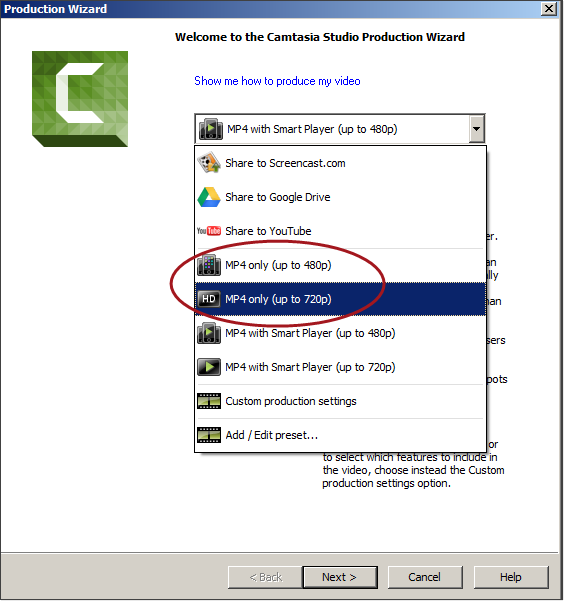
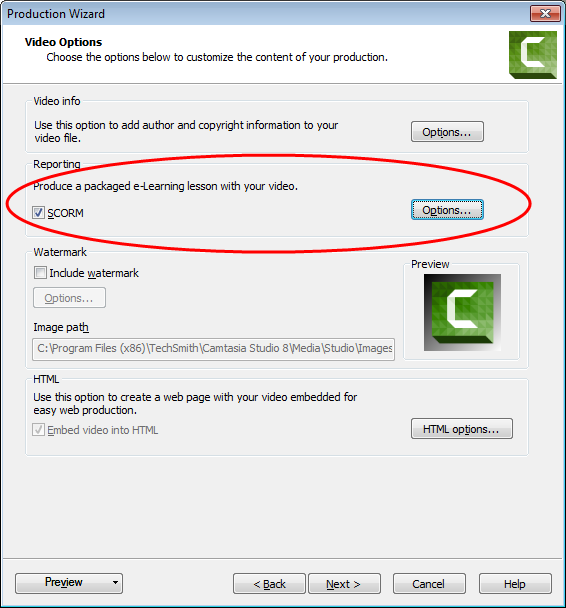
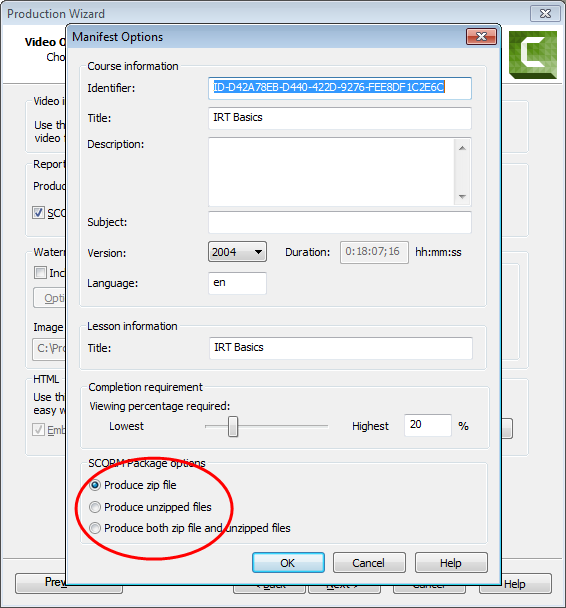
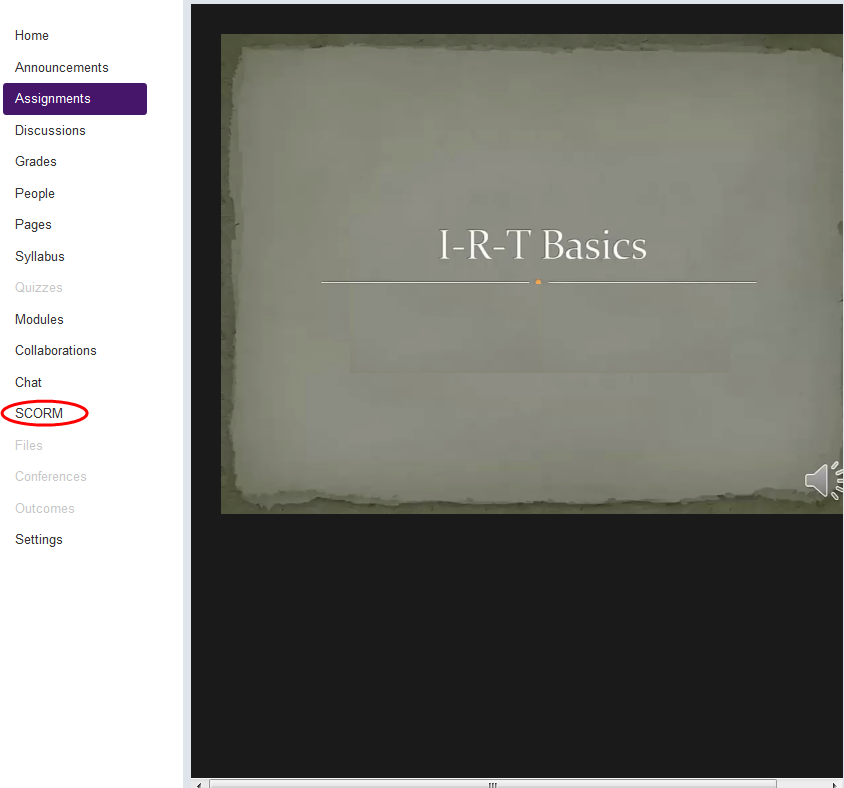
This discussion post is outdated and has been archived. Please use the Community question forums and official documentation for the most current and accurate information.