I've gotten a few reports from staff who are receiving an error in Studio when they try to upload a screen recording: " "Failed to encode! Are you on a restricted computer at a school or business". Who receives the error and when is inconsistent, and attempting to upload the file at a later time seems to resolve the issue. However, since staff are making screen recordings, when the recording doesn't upload, it appears they've lost that work and will need to re-record. What I've found is those recordings aren't lost and can be found by clicking the "Back to recordings" link that appears at the top of the file upload wi
Right now, the only way I can get to it is to 1) start a junk screencast in Studio, 2) stop the junk recording, and 3) ignore the save prompts for the junk recording and click "Back to recordings". Is there a direct way to get to see my pending files without going through the video creation process?

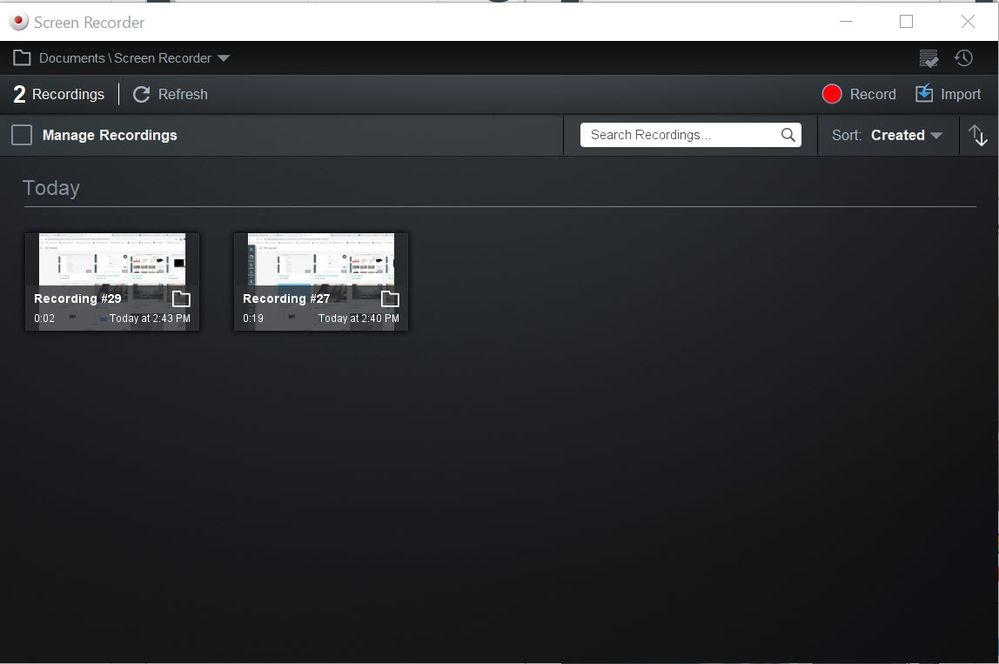
^^^^^^ Is there a simple way to get to this window? ^^^^^^

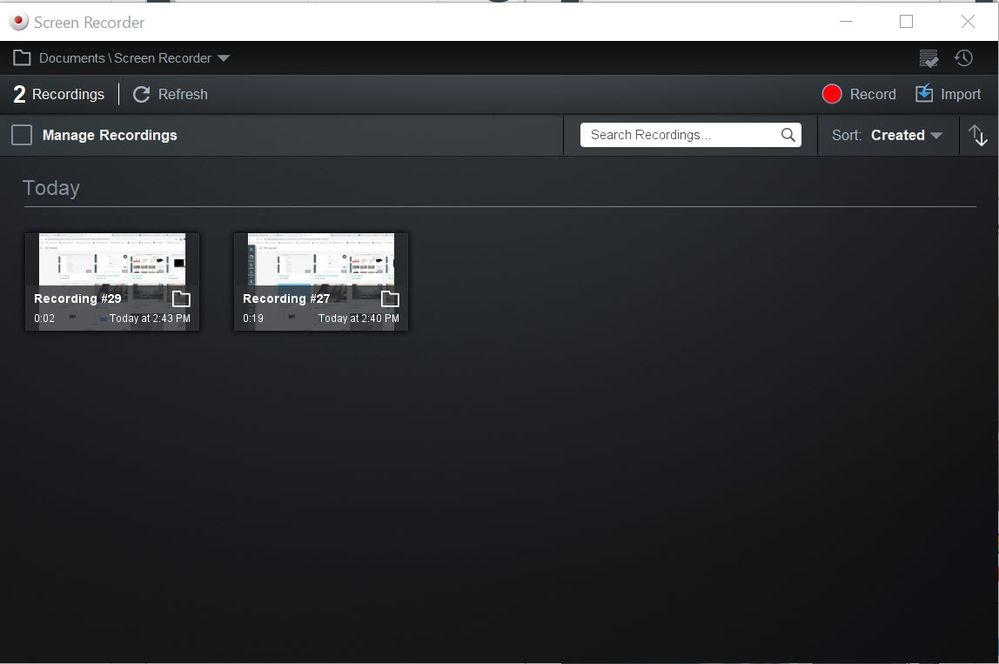


This discussion post is outdated and has been archived. Please use the Community question forums and official documentation for the most current and accurate information.