[ARCHIVED] Transferring multiple files to the Modules page
- Mark as New
- Bookmark
- Subscribe
- Mute
- Subscribe to RSS Feed
- Permalink
- Report Inappropriate Content
Something has occurred twice in the last week that is a bit vexing and time consuming for sure. I have uploaded a number of files to a particular folder that I created in Files. All of such files are numbered. I'll provide the example of the most recent case. I uploaded 20 short audio files labeled as follows: Track 1, Track 2, Track 3,...Track 20. When I upload the 20 tracks to Files (in the particular folder I've created), the tracks are nicely ordered--1 through 20--the exact manner in which they were uploaded. However, when I move them over to the Module so students can listen to them, for some reason they appear in an almost random order. As this has now happened twice in the last week, I realized that there must either be a step I am missing in the transfer (although I have no idea what it would be) or there is a glitch. As you can tell, I am leaning toward the glitch explanation. Suffice it to say, it is a royal hassle to move each individual file into the correct order on the Modules page.
Any advice or should I take this issue elsewhere?
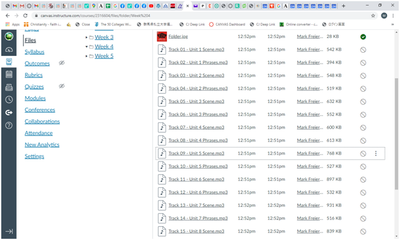
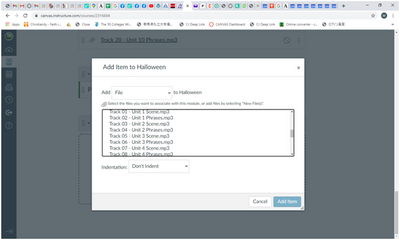
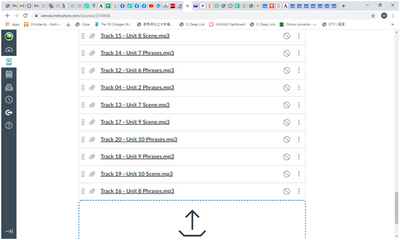

This discussion post is outdated and has been archived. Please use the Community question forums and official documentation for the most current and accurate information.