The Instructure Community will enter a read-only state on November 22, 2025 as we prepare to migrate to our new Community platform in early December. Read our blog post for more info about this change.
Turn on suggestions
Auto-suggest helps you quickly narrow down your search results by suggesting possible matches as you type.
Options
- Subscribe to RSS Feed
- Mark Topic as New
- Mark Topic as Read
- Float this Topic for Current User
- Bookmark
- Subscribe
- Mute
- Printer Friendly Page
[ARCHIVED] Using Roll Call to allow students to track their own attendance record
- Mark as New
- Bookmark
- Subscribe
- Mute
- Subscribe to RSS Feed
- Permalink
- Report Inappropriate Content
02-09-2022
06:20 PM
I would like to change my Roll Call settings on Canvas so that the the graded percentage that students see in their Gradebook reflects the total number of days they have been present in class. Has anyone done this successfully? Right now, for example, I have the points for the Roll Call attendance assignment set to 41 (the total number of days for the semester). We have had 7 days of class, and, for example, for students that have been present 6/7 days the gradebook says they are receiving 35.26/41 points so far. By the end of the semester this will tell them how many days out of 41 they have been present, but I want them to be able to easily access this information throughout the semester.
If I go back and reset the assignment to 0 points, will it add a single point every day? Or is there a better solution?
I understand that students can keep their own attendance records, but with a high absence rate due to covid and student anxiety about this, I would rather that each student has access to my record so that we are both on the same page.
Just editing to clarify that their final attendance grade is not based on the percentage of days they are present. This Attendance category is already set to 0% in my Gradebook. I just view this as a tool that both I and students have access to to view the attendance record.
Solved! Go to Solution.
2 Solutions
- Mark as New
- Bookmark
- Subscribe
- Mute
- Subscribe to RSS Feed
- Permalink
- Report Inappropriate Content
02-10-2022
10:02 AM
Hi,
When students view their Roll Call Attendance assignment, it will already tell them how many days they have been present, absent, late, excused, etc. Take a look at this article to see what the student view of Roll Call Attendance looks like: https://community.canvaslms.com/t5/Student-Guide/How-do-I-view-my-Roll-Call-Attendance-report-as-a-s... --
- Mark as New
- Bookmark
- Subscribe
- Mute
- Subscribe to RSS Feed
- Permalink
- Report Inappropriate Content
02-10-2022
11:23 AM
Hi @bailon
The way that Canvas calculates the points for the attendance is it will divide the points by the times you have taken attendance.
So if you have it set to 100 points for example, and you took attendance once, if I student was present they would get 100, and if they were absent it would give them 0.
Next time you take attendance, it will recalculate, and if the student who missed the first class was present on the second, the grade would adjust to 50. and as mentioned in the comment by @mzimmerman the student can see how many classes they were present and how many they were absent.
There isn't a way to change how that calculation is done, you can just change how many points you want to award them overall for the attendance.
Thank you.
4 Replies
- Mark as New
- Bookmark
- Subscribe
- Mute
- Subscribe to RSS Feed
- Permalink
- Report Inappropriate Content
02-10-2022
10:02 AM
Hi,
When students view their Roll Call Attendance assignment, it will already tell them how many days they have been present, absent, late, excused, etc. Take a look at this article to see what the student view of Roll Call Attendance looks like: https://community.canvaslms.com/t5/Student-Guide/How-do-I-view-my-Roll-Call-Attendance-report-as-a-s... --
- Mark as New
- Bookmark
- Subscribe
- Mute
- Subscribe to RSS Feed
- Permalink
- Report Inappropriate Content
11-17-2022
10:59 AM
currently, my students are unable to view any attendance reports as shown in the images above. Is it broken? Is it changed and no longer a thing? I take attendance using roll call attendance, but no matter where the students clicks, there is no report available. All they can see are the assignment details, if any, for the attendance assignment.
any advice?
Alf
- Mark as New
- Bookmark
- Subscribe
- Mute
- Subscribe to RSS Feed
- Permalink
- Report Inappropriate Content
11-17-2022
12:16 PM
sorry. I've figured it out. I didn't have the external tool attached to the assignment. all is well--the report is showing.
- Mark as New
- Bookmark
- Subscribe
- Mute
- Subscribe to RSS Feed
- Permalink
- Report Inappropriate Content
02-10-2022
11:23 AM
Hi @bailon
The way that Canvas calculates the points for the attendance is it will divide the points by the times you have taken attendance.
So if you have it set to 100 points for example, and you took attendance once, if I student was present they would get 100, and if they were absent it would give them 0.
Next time you take attendance, it will recalculate, and if the student who missed the first class was present on the second, the grade would adjust to 50. and as mentioned in the comment by @mzimmerman the student can see how many classes they were present and how many they were absent.
There isn't a way to change how that calculation is done, you can just change how many points you want to award them overall for the attendance.
Thank you.
 Community help
Community help
To interact with Panda Bot, our automated chatbot, you need to sign up or log in:
Sign inView our top guides and resources:
Find My Canvas URL Help Logging into Canvas Generate a Pairing Code Canvas Browser and Computer Requirements Change Canvas Notification Settings Submit a Peer Review AssignmentTo interact with Panda Bot, our automated chatbot, you need to sign up or log in:
Sign in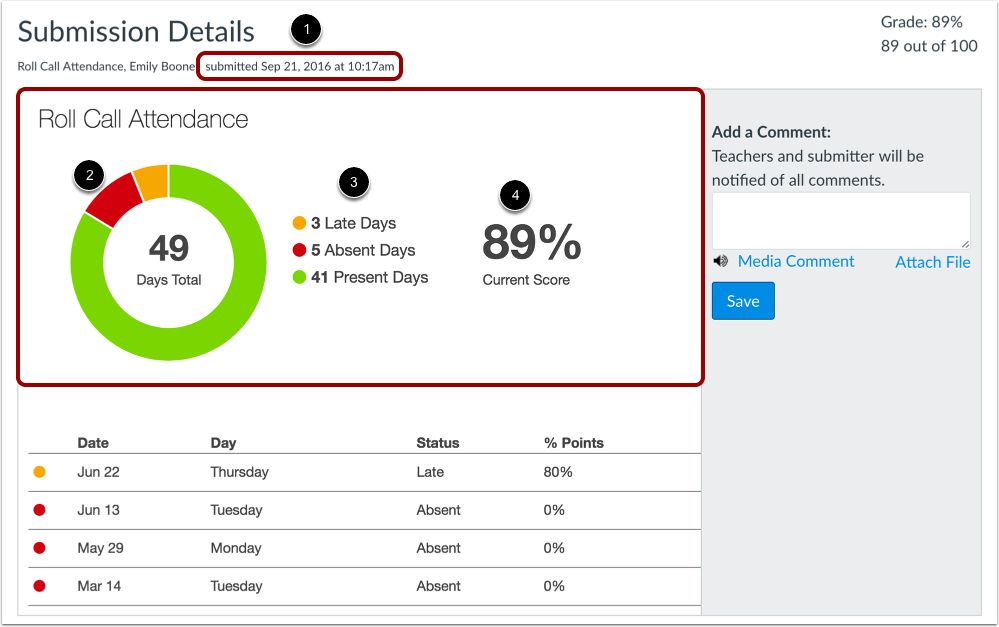
This discussion post is outdated and has been archived. Please use the Community question forums and official documentation for the most current and accurate information.