The Instructure Community will enter a read-only state on November 22, 2025 as we prepare to migrate to our new Community platform in early December. Read our blog post for more info about this change.
Turn on suggestions
Auto-suggest helps you quickly narrow down your search results by suggesting possible matches as you type.
Options
- Subscribe to RSS Feed
- Mark Topic as New
- Mark Topic as Read
- Float this Topic for Current User
- Bookmark
- Subscribe
- Mute
- Printer Friendly Page
[ARCHIVED] Why can't I hide grades before posting at least one grade?
- Mark as New
- Bookmark
- Subscribe
- Mute
- Subscribe to RSS Feed
- Permalink
- Report Inappropriate Content
09-27-2019
02:18 PM
You should be able to hide all grades before posting one grade in the new gradebook. I preferred the way "Mute assignment" used to work. The new hiding is really not that great.
Solved! Go to Solution.
3 Solutions
- Mark as New
- Bookmark
- Subscribe
- Mute
- Subscribe to RSS Feed
- Permalink
- Report Inappropriate Content
09-27-2019
02:25 PM
Hi Dustin,
The way that you'd normally do that now is to set the "Grade Posting Policy" for the column as "Manually", so that Canvas will not post or display the grades until you choose to display them.
https://community.canvaslms.com/docs/DOC-17329-41521116618
Mike
- Mark as New
- Bookmark
- Subscribe
- Mute
- Subscribe to RSS Feed
- Permalink
- Report Inappropriate Content
10-02-2019
01:47 PM
You can set a default posting policy for the whole course (automatic or manual - How do I select a grade posting policy for a course in the New Gradebook? ) and you can also set different posting policy for individual assignments (How do I select a grade posting policy for an assignment in the New Gradebook? ). In both cases, you can set the policy before any grades are entered.
"Hiding" is not the same as setting grades to be manually posted. According to the document at How do I hide grades for an assignment in the New Gradebook? , "Hiding grades should only be used to temporarily hide grades from student view while grading is in progress. It should not be used to conceal grades for longer than reasonably necessary."
Mike
- Mark as New
- Bookmark
- Subscribe
- Mute
- Subscribe to RSS Feed
- Permalink
- Report Inappropriate Content
10-03-2019
01:54 PM
Oh my I feel a bit dense! I didn't notice and then upon noticing didn't click the grade posting policy that shows up at the end of the dropdown list for the assignment!
I figured it would just take me to the grade posting policy settings for the gradebook as a whole. Instead I get a manually post option that is clearly for just the assignment. Thank you for persisting through my confusion!
24 Replies
- Mark as New
- Bookmark
- Subscribe
- Mute
- Subscribe to RSS Feed
- Permalink
- Report Inappropriate Content
09-27-2019
02:25 PM
Hi Dustin,
The way that you'd normally do that now is to set the "Grade Posting Policy" for the column as "Manually", so that Canvas will not post or display the grades until you choose to display them.
https://community.canvaslms.com/docs/DOC-17329-41521116618
Mike
- Mark as New
- Bookmark
- Subscribe
- Mute
- Subscribe to RSS Feed
- Permalink
- Report Inappropriate Content
10-02-2019
01:02 PM
The only problem with this new setup is that I'd much prefer to have everything post right away, except for the 3 large papers students turn in. I should be able to hide the grades before I start entering them for just those assignments. Basically I should be able to override by gradebook setting to automatically post grades at the single assignment level. I'm not sure if the opposite might also be useful, to be able to override the Manually post grades for an individual assignment before the scores are entered.
Kalli
- Mark as New
- Bookmark
- Subscribe
- Mute
- Subscribe to RSS Feed
- Permalink
- Report Inappropriate Content
10-02-2019
01:47 PM
You can set a default posting policy for the whole course (automatic or manual - How do I select a grade posting policy for a course in the New Gradebook? ) and you can also set different posting policy for individual assignments (How do I select a grade posting policy for an assignment in the New Gradebook? ). In both cases, you can set the policy before any grades are entered.
"Hiding" is not the same as setting grades to be manually posted. According to the document at How do I hide grades for an assignment in the New Gradebook? , "Hiding grades should only be used to temporarily hide grades from student view while grading is in progress. It should not be used to conceal grades for longer than reasonably necessary."
Mike
- Mark as New
- Bookmark
- Subscribe
- Mute
- Subscribe to RSS Feed
- Permalink
- Report Inappropriate Content
10-03-2019
11:11 AM
"Hiding" is not the same as setting grades to be manually posted. According to the document at How do I hide grades for an assignment in the New Gradebook? , "Hiding grades should only be used to temporarily hide grades from student view while grading is in progress. It should not be used to conceal grades for longer than reasonably necessary."
I'm not sure I agree with this. Setting grades to be manually posted is setting all grades to hide by default. This is the only way to hide the grades before you begin entering them, even if you want to do that for only one assignment. The only way to hide without setting that posting policy is to enter a grade (not hidden) and then hide the grades for that assignment. Having a to enter a grade that shows first defeats the whole purpose of wanting to be able to Hide the grades for a specific assignment rather than the whole course.
- Mark as New
- Bookmark
- Subscribe
- Mute
- Subscribe to RSS Feed
- Permalink
- Report Inappropriate Content
10-03-2019
12:47 PM
"Setting grades to be manually posted is setting all grades to hide by default"
That's not quite right. Each assignment/grade column has its own posting policy, so rather than entering one grade and then "hiding", you can simply set the grade posting policy for the assignment to "manual" for that column.
The fact that at least one grade must be entered before you can "hide" grades for a particular column is the main indication that setting the posting policy to "manual" rather than "hiding" is what Instructure intends for you to do if you know in advance that you don't want the grades for a particular assignment to be displayed right away.
- Mark as New
- Bookmark
- Subscribe
- Mute
- Subscribe to RSS Feed
- Permalink
- Report Inappropriate Content
10-03-2019
01:54 PM
Oh my I feel a bit dense! I didn't notice and then upon noticing didn't click the grade posting policy that shows up at the end of the dropdown list for the assignment!
I figured it would just take me to the grade posting policy settings for the gradebook as a whole. Instead I get a manually post option that is clearly for just the assignment. Thank you for persisting through my confusion!
- Mark as New
- Bookmark
- Subscribe
- Mute
- Subscribe to RSS Feed
- Permalink
- Report Inappropriate Content
10-03-2019
03:01 PM
Glad I could help! It took us a bot of digging around to figure out how the new posting policy stuff worked, too...
- Mark as New
- Bookmark
- Subscribe
- Mute
- Subscribe to RSS Feed
- Permalink
- Report Inappropriate Content
05-15-2020
12:12 PM
So after I am finished grading. How do I post the grades manually?
- Mark as New
- Bookmark
- Subscribe
- Mute
- Subscribe to RSS Feed
- Permalink
- Report Inappropriate Content
05-15-2020
12:14 PM
I figured it out.
- Mark as New
- Bookmark
- Subscribe
- Mute
- Subscribe to RSS Feed
- Permalink
- Report Inappropriate Content
04-23-2020
04:40 PM
My posting policy was set to manual but Canvas still wouldn't let me hide the grades until one was posted.
- Mark as New
- Bookmark
- Subscribe
- Mute
- Subscribe to RSS Feed
- Permalink
- Report Inappropriate Content
02-17-2020
09:54 AM
Am I the only person who feels like Instructure has over-complicated this process? It used to be so easy and now, not only do you have confusing terminology, but there are two different procedures for similar results and no one understands the difference.
- Mark as New
- Bookmark
- Subscribe
- Mute
- Subscribe to RSS Feed
- Permalink
- Report Inappropriate Content
02-29-2020
03:54 PM
It's counter-intuitive. It was much simpler prior to this change.
- Mark as New
- Bookmark
- Subscribe
- Mute
- Subscribe to RSS Feed
- Permalink
- Report Inappropriate Content
04-02-2020
04:49 PM
I agree that this feature is frustrating. I would like my students to be able to see their auto-graded multiple choice answers in the time between them submitting the assignment and when I grade the short-answer question portion of the assignment. Setting it to "manual" causes them to be unable to see ANY of their answers until I get around to grading the couple of short answer questions. This isn't ideal because I would like them to be able to study from at least the multiple choice auto-graded questions while they wait for feedback on the short-answer questions. The "mute" feature allowed for this - I would simply mute it while grading the short answer questions, and un-mute after, so there was only a few hours where they couldn't see their grades.
- Mark as New
- Bookmark
- Subscribe
- Mute
- Subscribe to RSS Feed
- Permalink
- Report Inappropriate Content
04-23-2020
04:38 PM
This is ridiculously counter-intuitive. The "hide grades" option in the menu should do what it says - hide grades. You have no idea how much trouble this has caused me this semester.
- Mark as New
- Bookmark
- Subscribe
- Mute
- Subscribe to RSS Feed
- Permalink
- Report Inappropriate Content
05-09-2020
03:01 PM
I completely agree. I do not know why they made this change and it is a backward step in every way. It has also caused me far more problems this semester. Silly change
- Mark as New
- Bookmark
- Subscribe
- Mute
- Subscribe to RSS Feed
- Permalink
- Report Inappropriate Content
05-20-2020
01:24 AM
Just adding my agreement -the old mute worked flawlessly, easily, consistently. This new system is difficult and does not work nearly as well. I have the same issues with students not being able to see things immediately, that I want them to or I'm poking around trying to "hide" things when I am grading and half the time they aren't hiding.
- Mark as New
- Bookmark
- Subscribe
- Mute
- Subscribe to RSS Feed
- Permalink
- Report Inappropriate Content
06-10-2020
04:57 PM
Agreement all around. I am officially confused now more than ever when it comes to initially grading students assignments. I usually do a preliminary round where I grade everyone and take notes along the way so I can go back and make changes but I've received so many emails from students who see their grades and my comments that I've given up on canvas. FIX THIS!!!
- Mark as New
- Bookmark
- Subscribe
- Mute
- Subscribe to RSS Feed
- Permalink
- Report Inappropriate Content
06-14-2020
08:01 AM
Grading assignments in Canvas is nothing but a major headache. I want to start correcting assignments as soon as they are handed in - this is often before the deadline (obviously) - but what happens when they can see my corrections is that they start uploading corrected versions before I am finished! And I have to start all over again because they won't be able to see corrections to older versions of their assignments (and they will no longer be accurate).
So then I put the grading policy to manual for the assignment - but now the students can't get their grades or corrections unless I publish them again for all. This means they can't start revising their assignment before I am done with all, why is this such a hassle?
All I ask is for a function that simulate the real world, a students hands me an assignment - I sit alone and correct it, I hand it back to the student when I am finished.
On the SpeedGrader page for an assignment, just have a "Publish" button - it gets published to/for that student. Have everything hidden until then. That is all.
- Mark as New
- Bookmark
- Subscribe
- Mute
- Subscribe to RSS Feed
- Permalink
- Report Inappropriate Content
06-14-2020
08:37 AM
There is a feature called "Assignment Allowed Attempts." If your Canvas Administrator has allowed it, you can go into your Course Settings > Features and turn it on.
Then, when you edit an assignment, you can specify how many attempts you would like to give the students.
Setting it to 1 would keep students from submitting the assignment more than once.
Some faculty encourage students to turn it in early and say if you do, I'll provide feedback and let you correct it. Others want students to have it right the first time and only get one attempt. Some are in the middle (like me) and I tell the student that I'm only grading this once, it's not a turn-it-in-until-it's-acceptable assignment (I have those as well -- they're graded as complete/incomplete) -- however, I realize that sometimes students turn in the wrong assignment or turn in something blatantly not even close to what I asked for, so I do allow multiple submissions. Because I let them know what kind of assignment it is, the issue is not normally abused.
- Mark as New
- Bookmark
- Subscribe
- Mute
- Subscribe to RSS Feed
- Permalink
- Report Inappropriate Content
06-15-2020
02:57 AM
I did consider this option, but I have some concerns. If I only allow one attempt, how can they hand in the corrected/revised version? Can I manually allow new attempts on a per student basis? I know I can do that with a quiz but can't find that option here.
Even then it would be preferable for the students to be able to change their submission as long as it's within the deadline (just not, ideally, if I've started correcting it!). Maybe our grading style is atypical, as we allow multiple revisions for every student until they get a pass. We want them to learn not just check what they know.
- Mark as New
- Bookmark
- Subscribe
- Mute
- Subscribe to RSS Feed
- Permalink
- Report Inappropriate Content
06-15-2020
06:26 AM
I had never noticed the assignment attempts feature - thanks for pointing it out. It does raise a question though. At least at our institution, as long as the assignment is within the "open window," students can submit and resubmit their assignment. I know that students only can view their last submission within Canvas, but through a dropdown, instructors can see each submission and compare if they'd like.
What is the difference in purpose and function between the feature button and resubmitting throughout the assignment's open window?
- Mark as New
- Bookmark
- Subscribe
- Mute
- Subscribe to RSS Feed
- Permalink
- Report Inappropriate Content
06-19-2020
11:03 AM
Can I add my echo to the calls to turn this back to "Mute assignment"? It was MUCH better.
- Mark as New
- Bookmark
- Subscribe
- Mute
- Subscribe to RSS Feed
- Permalink
- Report Inappropriate Content
06-26-2020
12:01 PM
We have just adopted Canvas at our institution and have run into the same issue. We can recommend our faculty use Manual posting, but I anticipate on-going issues with this Hide option because it appears to work differently than it actually does.
Once you have hidden one student's feedback, then the icon appears to indicate that the feedback is hidden for all students. It is not. Also, if you add any additional feedback for the original student, it automatically unhides all of their existing feedback even though it still says "Hidden." This is a problem.
Also, what about notifications? For example, say a student has set their notifications to "Notify me right away" when they receive feedback. If the instructor can't hide the feedback until after they have entered it, then will the student receive an email with this assessment feedback?
- Mark as New
- Bookmark
- Subscribe
- Mute
- Subscribe to RSS Feed
- Permalink
- Report Inappropriate Content
10-05-2021
07:10 AM
Adding my voice to the chorus: "mute" and "unmute" were simple, clear, and intuitive. Now I have no idea what my students are seeing, and even though I have the assignment set to "manual" and haven't posted the grades, I still get the non-crossed-out eyeball icon, which would indicate that the grades are visible!
This is super nerve-wracking. And even more so, given that time and energy went into this "improvement" of a working function, while we still can't duplicate quiz questions. There are still very fundamental functions flat-out missing from Canvas, but efforts are being prioritized towards re-making things that already exist and work reasonably well!
 Community help
Community help
To interact with Panda Bot, our automated chatbot, you need to sign up or log in:
Sign inView our top guides and resources:
Find My Canvas URL Help Logging into Canvas Generate a Pairing Code Canvas Browser and Computer Requirements Change Canvas Notification Settings Submit a Peer Review AssignmentTo interact with Panda Bot, our automated chatbot, you need to sign up or log in:
Sign in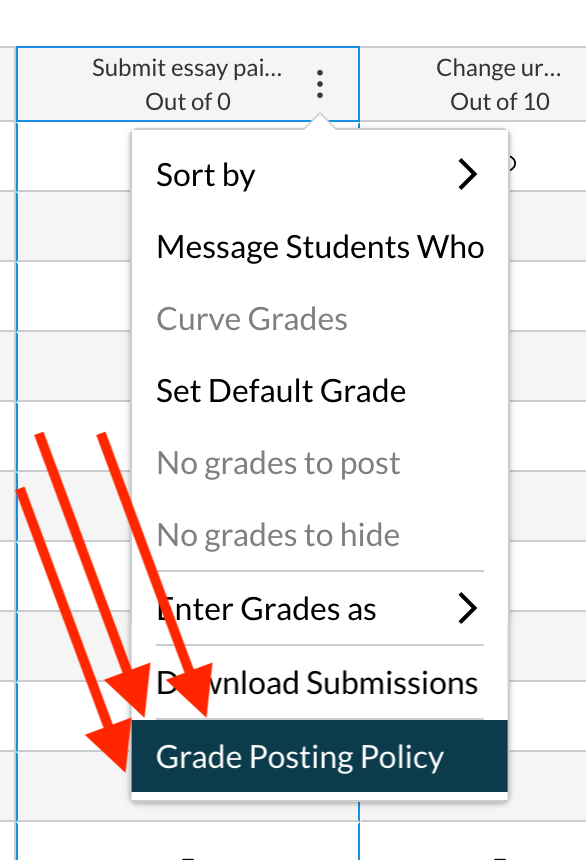
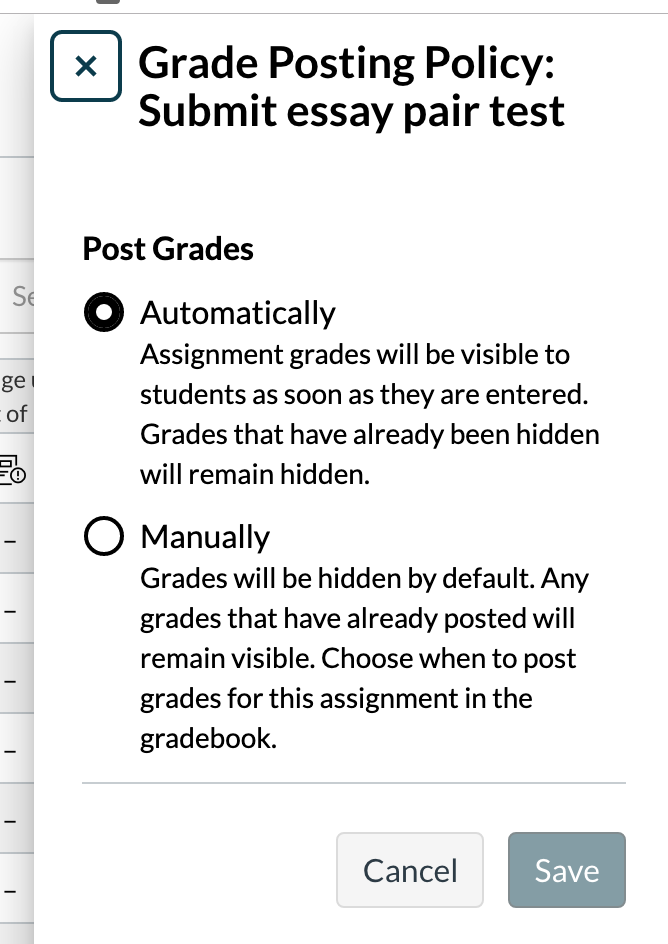

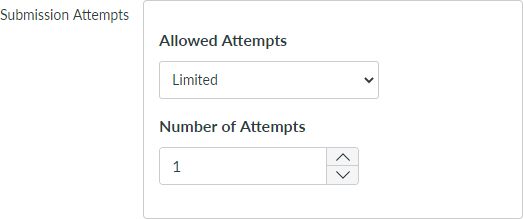
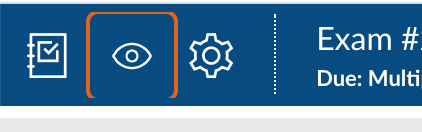
This discussion post is outdated and has been archived. Please use the Community question forums and official documentation for the most current and accurate information.