The Instructure Community will enter a read-only state on November 22, 2025 as we prepare to migrate to our new Community platform in early December. Read our blog post for more info about this change.
Turn on suggestions
Auto-suggest helps you quickly narrow down your search results by suggesting possible matches as you type.
Options
- Subscribe to RSS Feed
- Mark Topic as New
- Mark Topic as Read
- Float this Topic for Current User
- Bookmark
- Subscribe
- Mute
- Printer Friendly Page
Student View as an Admin?
- Mark as New
- Bookmark
- Subscribe
- Mute
- Subscribe to RSS Feed
- Permalink
- Report Inappropriate Content
01-05-2016
03:11 PM
I apologize if this is a repeat question (I did do a search). I am new to the admin role in Canvas.....new to Canvas as well! Our campus is piloting Canvas for a few select courses this Spring. As such I have a few faculty who want me to preview their course before they publish for student view. As an admin I am unable to discern what is visible to students; is there a "student view" option as an admin? Thanks for the help!
Solved! Go to Solution.
1 Solution
- Mark as New
- Bookmark
- Subscribe
- Mute
- Subscribe to RSS Feed
- Permalink
- Report Inappropriate Content
01-05-2016
03:17 PM
@amandataintor , as an account admin you are able to access Student View in a course just as a teacher in that course would. I just tested this in an account in which I have administrative privileges. I clicked on a course in which I am not enrolled and then on the Settings tab in that course; the Student View button is visible in the right panel, and when I clicked on it, I was in Student View for that course. You can read more about accessing student view in these Canvas Guides: What is Student View? and How do I enable Student View?
11 Replies
- Mark as New
- Bookmark
- Subscribe
- Mute
- Subscribe to RSS Feed
- Permalink
- Report Inappropriate Content
01-05-2016
03:17 PM
@amandataintor , as an account admin you are able to access Student View in a course just as a teacher in that course would. I just tested this in an account in which I have administrative privileges. I clicked on a course in which I am not enrolled and then on the Settings tab in that course; the Student View button is visible in the right panel, and when I clicked on it, I was in Student View for that course. You can read more about accessing student view in these Canvas Guides: What is Student View? and How do I enable Student View?
- Mark as New
- Bookmark
- Subscribe
- Mute
- Subscribe to RSS Feed
- Permalink
- Report Inappropriate Content
01-05-2016
03:25 PM
@amandataintor , Welcome to Canvas! To add to what Stefanie said, yes you (and your teachers) can use "Student View" in any course, but since you're an admin you have an extra awesome set of super powers!
If there is a specific student you'd like to view a course as you also have the option to masquerade as a specific student (or anyone else at your Institution) - How do I masquerade as a user in an account? This is a great way to trouble-shoot specific student (or faculty) problems in Canvas!
- Mark as New
- Bookmark
- Subscribe
- Mute
- Subscribe to RSS Feed
- Permalink
- Report Inappropriate Content
01-05-2016
03:53 PM
Thanks Stefanie and Kona! ( I apparently have not figured out how tag people correctly).
I was not able to find this feature when I went into settings as an admin but perhaps it was not enabled for me when given the admin role on my campus from the district office admin. I sent an inquiry up the food chain to see if this option can be bestowed ![]()
Thanks!
- Mark as New
- Bookmark
- Subscribe
- Mute
- Subscribe to RSS Feed
- Permalink
- Report Inappropriate Content
01-05-2016
04:15 PM
@amandataintor , you definitely want these tools in your tool belt! Hope you can get them!
To tag people in the Community type the @ symbol followed directly (no spaces) with the person's first name. If you need to add a last name to get the right person then add an _ between the first and last name (no spaces).
- Mark as New
- Bookmark
- Subscribe
- Mute
- Subscribe to RSS Feed
- Permalink
- Report Inappropriate Content
01-07-2016
04:54 PM
Amanda:
It is easy to masquerade as a specific student in a course.
- Navigate to the course, and click on the People link in the left-side navigation menu,
- Once in the People roster, pick the student you want to masquerade as and click on their name,
- Their mini profile will open and at the bottom of that profile you will see a short menu
- In that menu, click "Become",
- A huge, hideously yellow box will open, and you will then click the "Masquerade as user" button on the right side of that box.
- You are then seeing the course just as that student would.
- While you are in as that student, you will see a box in the bottom right of the classroom advising you that you are masquerading.
- When you are done, just click the "Stop Masquerading" button in that box.
I hope this helps.
klm
- Mark as New
- Bookmark
- Subscribe
- Mute
- Subscribe to RSS Feed
- Permalink
- Report Inappropriate Content
09-26-2018
10:54 AM
As a follow-on to this question, how can I, as an Admin, join a course as a student to go through the course as an actual student and participate as a student in a course? I'm also a Teacher in that course but want to get credit for completing it as a student as well.
Thank you!
- Mark as New
- Bookmark
- Subscribe
- Mute
- Subscribe to RSS Feed
- Permalink
- Report Inappropriate Content
09-26-2018
02:07 PM
We ran into this problem, especially when we wanted to test external tools (LTI) as students but the "Act a user" did not cut it. Also, when admins are taking courses we wanted to make sure that they were participating in the course in the student role only and not having the advantage of seeing the entire course with the admin privileges. To solve this, we all have two accounts. One that is our admin account and a second account that we can have the teacher or student role. Our ITS department helped us set this up so we could still use SSO for both logins, but the Admin account does not have SIS integration. I created the admin accounts via Canvas.
- Mark as New
- Bookmark
- Subscribe
- Mute
- Subscribe to RSS Feed
- Permalink
- Report Inappropriate Content
09-26-2018
03:23 PM
Thanks Rebecca - I was hoping there was some way without using a duplicate account but there may not be.
We got around the issue with accessing a Test Student account for practicing with external tools (especially such as Turnitin) by creating accounts called TestStudentA, B, C, D, E. It's also allowed for Faculty to be able to practice with groups this way as well.
Appreciate your input!
- Mark as New
- Bookmark
- Subscribe
- Mute
- Subscribe to RSS Feed
- Permalink
- Report Inappropriate Content
09-28-2018
02:27 AM
To follow up the original question: we have several different account roles, with a veritable jungle of different permissions that can be turned on/off. And we get lost in which permissions that regulates Student view, so we end with account administrators that can't access Student view 😞
Are there any clear guides on which permissions that regulate Student view?
- Mark as New
- Bookmark
- Subscribe
- Mute
- Subscribe to RSS Feed
- Permalink
- Report Inappropriate Content
10-08-2018
03:14 AM
The quickest way is, when logged in as admin (or teacher on a course), go to the course, and on the Home view there is a Student View button (top right if you're on a wide screen, or scroll to the button if on a small/narrow screen/device. Tada
- Mark as New
- Bookmark
- Subscribe
- Mute
- Subscribe to RSS Feed
- Permalink
- Report Inappropriate Content
12-06-2018
12:13 PM
A couple of other tips that may help you .... I teach faculty about Canvas so I developed a Practice Course and a "Training Instructor" account. That allows me to go into a course to demonstrate a specific feature or new product using an account that doesn't show my admin features. It minimizes confusion for our faculty and helps me keep on track as well as I focus on what I'm sharing with them! It's worked really well.
 Community help
Community help
To interact with Panda Bot, our automated chatbot, you need to sign up or log in:
Sign inView our top guides and resources:
Find My Canvas URL Help Logging into Canvas Generate a Pairing Code Canvas Browser and Computer Requirements Change Canvas Notification Settings Submit a Peer Review AssignmentTo interact with Panda Bot, our automated chatbot, you need to sign up or log in:
Sign in
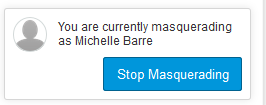
This discussion post is outdated and has been archived. Please use the Community question forums and official documentation for the most current and accurate information.