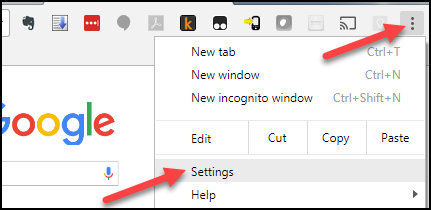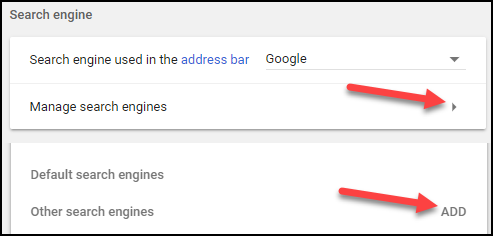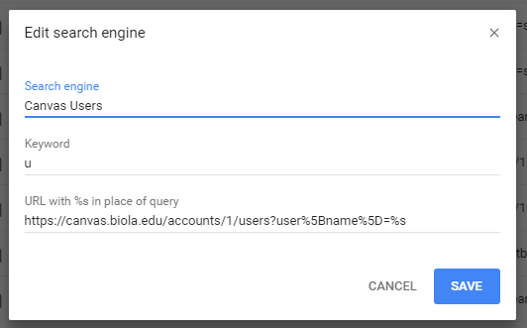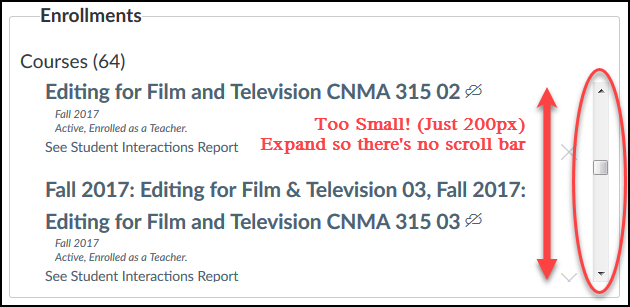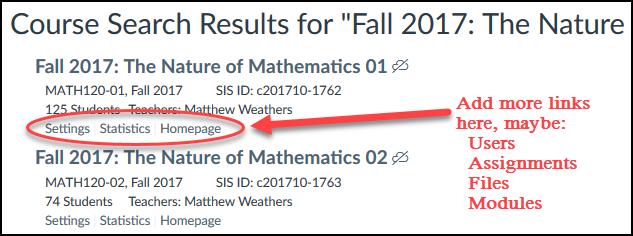The Instructure Community will enter a read-only state on November 22, 2025 as we prepare to migrate to our new Community platform in early December. Read our blog post for more info about this change.
Turn on suggestions
Auto-suggest helps you quickly narrow down your search results by suggesting possible matches as you type.
- Community
- Canvas
- Canvas LMS
- Canvas LMS Blog
- Admin Tips: Search Quickly for Users & Courses
Admin Tips: Search Quickly for Users & Courses
matthew_weather
Community Novice
- Subscribe to RSS Feed
- Mark as New
- Mark as Read
- Bookmark
- Subscribe
- Printer Friendly Page
- Report Inappropriate Content
For admins who do dozens of searches per day on Canvas, here are a couple of tips that save a few clicks (and a few seconds) each time. I use these many times a day. (This post is an adaptation of the "Customer Lightning Round" 10-minute presentation I did last week at InstructureCon 2017, called "Save 1 Minute Per Day.")
The Problem:
Searching for a user or a course takes too many clicks.
The Solution: Use Google Chrome's Custom Search feature
(This is similar to @jthoms 's "Efficiency Tips" from two years ago, with screen shots added, plus some extra suggestions.)
The Chrome browser has a cool feature that lets you create custom searches, which you can use to quickly search for a user or a course on Canvas. Here are detailed instructions for using this feature:
- Using Chrome, log in to Canvas and do a search (as you normally would) for user Waldo
- From the search results page, copy the link from the address bar, which will look like something like this:
https://canvas.biola.edu/accounts/1/users?focus=user_name&user%5Bname%5D=Waldo - Next create custom search by clicking on the three dots "Customize" link on the top-right of the browser, and choose "Settings"
- Then open the "Manage Search Engines" by clicking on the little triangle to the right, then on the next page click "ADD" on the "Other Search Engines" line:
- Fill in a name (like "Canvas Users") and a keyword (just "u" in this example), then paste the link from step #2 above, and replace Waldo with %s
- Click "Save" and you're finished.
To use this new search, type this sequence of keys:
<CTRL> L u Bob Smith <Enter>
(or <COMMAND> L on Macs)
<CTRL> L puts your cursor in the address bar, where you can begin typing a search or URL. Next, typing u then the space bar switches to this new search. Type the name Bob Smith and then Enter, and you will be taken directly to the search results (no clicks, just keys!)
You can re-do the above steps to make another customer search for courses (or really, for any common search you do). I use one to search for a class in the current term by first searching for a course, filtering for the term, then copying / pasting that search URL.
Another Tip / Feature Idea: Make the Enrollments search result larger
This is more complicated, and I've created a Feature Idea (go vote!). See the comments in that post for a work-around using a TamperMonkey script to fix this on your own, until Canvas gets updated.
Another Tip / Feature Idea: Add More Links to Courses Search
This also can be added with a TamperMonkey script. I've created a second Feature Idea (vote here too!). Again, see the comments in that post for the script that can add a "Users" link to the list of links.
Labels
19 Comments
You must be a registered user to add a comment. If you've already registered, sign in. Otherwise, register and sign in.
matthew_weather
Community NoviceAbout
Los Angeles County, California
Bio
An amazing Instructure Community member!
Badges
 Community help
Community help
To interact with Panda Bot, our automated chatbot, you need to sign up or log in:
Sign inView our top guides and resources:
Find My Canvas URL Help Logging into Canvas Generate a Pairing Code Canvas Browser and Computer Requirements Change Canvas Notification Settings Submit a Peer Review AssignmentTo interact with Panda Bot, our automated chatbot, you need to sign up or log in:
Sign in