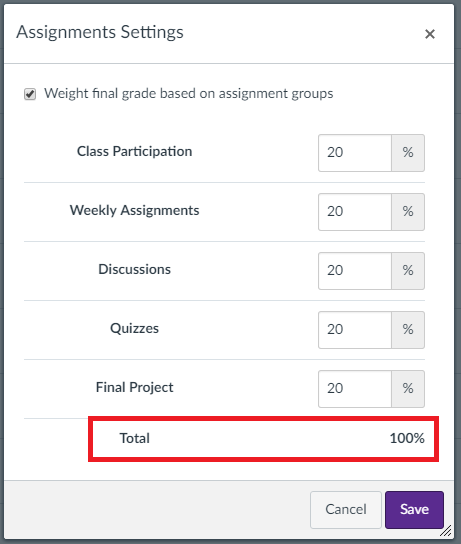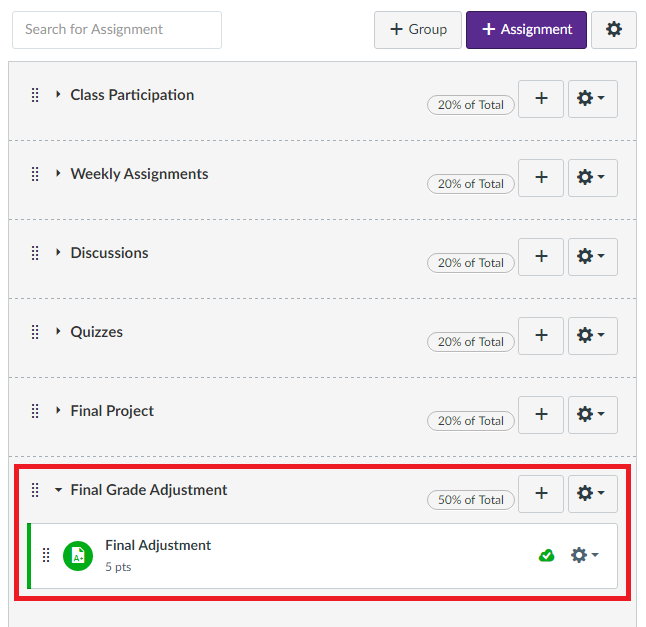Background
Recently a department asked me for a solution to their grading scheme. In this case the department has multiple criteria for passing a course. The first criteria is that you must have a passing grade for your course work, which the Canvas grade book handles very well.
However, there is a requirement that a student score at least (n) points on the final exam. If the student scores (n-1) points or less, the student fails the course, regardless of the cumulative grade. There are other requirements surrounding clinical hours, labs, etc. So, even if the cumulative average of the course work is passing, a sub-standard grade in any one of the individual categories of evaluation results in an F. The Canvas grade book does not allow us to create multi-layered grading schemes like this.
I was told - "if only we could override the final grade, we would be fine"
This article will give you an overview of the solution that I came up with.
Step By Step Walk Through
This solution uses weighted assignment groups to create a custom grade override.
If you are not familiar with weighted assignment groups, you might want to read through the basics:
Step 1: Create assignment groups that represent your logical units of work.
Common assignment groups that I see are "Homework", "Quizzes", "Tests", "Final Project", "Papers", etc.
You could have only a single group, or multiple groups. Either way, the group(s) should add up to 100% of the final grade.
If the student completes all of their work, and there is no override to their final grade, the scores from these groups is where the final grade will be derived from.
All of your normal course work should be placed in the appropriate weighted assignment groups to match the grading scheme that you have defined in your syllabus.
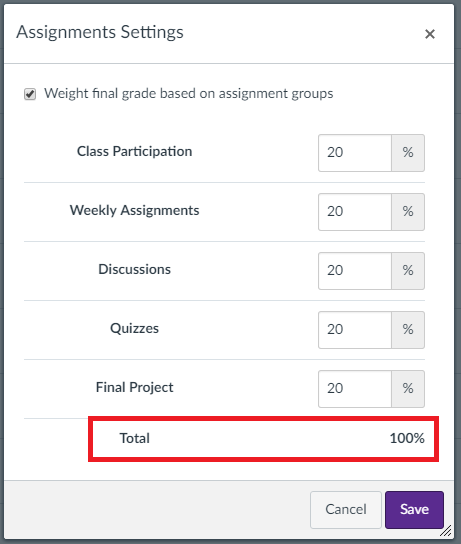
Step 2: Create the Override Assignment Group
Adjusting the final grade can be done by creating an additional Assignment Group.
Decide how much you would like to be able to adjust the grade by. For the purposes of this explanation, I'll use easy math.
If I want to adjust the final grade by 10%, I would create an additional assignment group worth 10%.
If I want to adjust by as much as 20%, I would create an additional assignment group worth 20%.
....and so on.
For a standard 10 point grading scheme, 50% is easily an F. I would like to be able to adjust a student score by as much as 50% if they fail any category of assessment. So I'm going to create a new assignment group and call it "Final Grade Adjustment", and make that assignment group worth 50% of the course grade. Now my Assignment Groups settings will look like this:

Step 3: Create the Override Assignment
Now I need an assignment where I can assign the points to actually override the grade.
In this example, I want to adjust the grade by as much as 50%.
If we are working on a 10 point scale, and I am going to adjust in increments of letter grades (10% == 1 letter grade), then I am going to create an assignment worth 5 points.
When I create the assignment, I want to include a description that re-enforces the rules that were clearly defined in my syllabus. The student will have a clear definition of why the final grade might be adjusted. Here is what my assignment definition might look like:

Notice in the screen shot that I have given a description of what conditions qualify for the adjustment.
- I have assigned a point value of (5) points.
- I have placed the assignment in the "Final Grade Adjustment" assignment group.
- I have specified "No Submission", I am simply going to enter a point value
My Assignment Groups view will now look like the following:
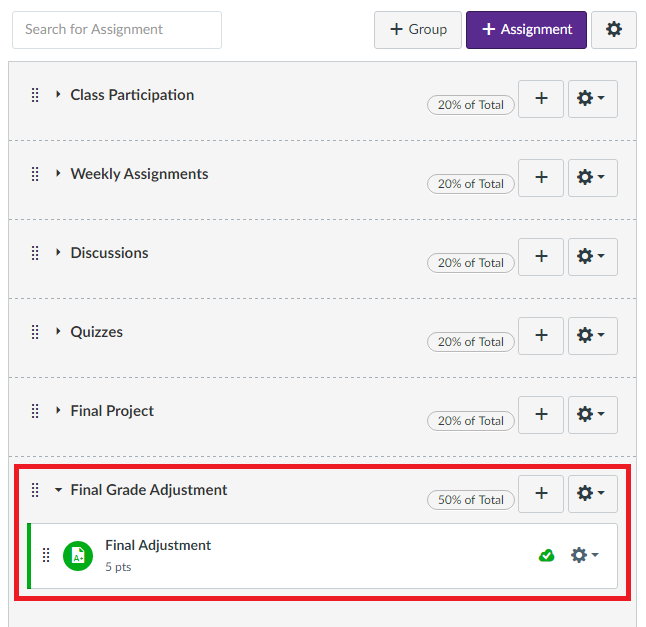
Why 5 points?
We are leveraging the "weight" of the assignment group. I want (1) point to represent 10% of the final grade, or one letter grade
- If I want to drop the final grade by a single letter grade, I would assign a point value of (-1) point, the student has scored -20% of the points possible, and will receive -10% of the group weight (10% is equivalent to 1 letter grade)
- If I want to drop the final grade by two letter grades, I would assign a point value of (-2) points, the student has scored -40% of the points possible, and will receive -20% of the group weight (20% is equivalent to 2 letter grades)
- If I want to drop the final grade by three letter grades, I would assign a point value of (-3) points, the student has scored -60% of the points possible, and will receive -30% of the group weight (30% is equivalent to 3 letter grades)
- If I want to drop the final grade by four letter grades, I would assign a point value of (-4) points, the student has scored -80% of the points possible, and will receive -40% of the group weight (40% is equivalent to 4 letter grades)
- If I want to drop the final grade by 5 letter grades, I would assign a point value of (-5) points, the student has scored -100% of the points possible, and will receive the full -50% weight of the group (50% is a full 5 letter grades).
Using the approach, (1) point represent a full letter grade on a 10 point scale.
Also notice that this allows me to adjust a final grade in either direction. Negative points deduct a letter grade, but positive points increase the letter grade.
Step 4: Test results in your gradebook
Looking at the gradebook you should see the assignment listed, as well as the assignment group.
To get started, I will use Student 1 who has achieved a perfect score on all of his assignments giving him 100% for a final grade. This will allow for easy demonstration of how the penalty is applied:

To remove one full letter grade for Student 1, I will assign (-1) points to the "Final Adjustment" assignment.
The result is a (-20%) in the weighted "Final Grade Adjustment" column, which forces the final grade to a 90% B
- 20% of 50% is 10% = 1 letter grade

To remove two full letter grades for Student 1, I will assign (-2) points to the "Final Adjustment" assignment.
The result is a (-40%) in the "Final Grade Adjustment" column, which forces the final grade to 80% B
- 2 points is 40% of the possible 5, 40% of 50% is 20% = 2 letter grades

And so on, you can test with the other point values in your gradebook to verify the results.
Leaving Comments
I have strongly recommended that faculty leave comments on points awarded to the "Final Adjustment" score, so students have a clear understanding of why their final grade was adjusted. This is of particular importance if the grade is dropped. If you are not familiar with how to leave a comment on a score, take a look at this article:
Important Observation
In the screen shots for Step 4 you will notice that I have not awarded any points to Student 2.
Student 2 has only completed the "Class Participation" assignments so far, and has received a 75%, or a C, to date.
I have not awarded any points to the "Final Adjustment" assignment, and there is no adjustment to that final grade yet.
Keep in mind, that with this strategy the course is worth 150%.
It is worth noting that if you do not award points to the other weighted assighment groups, this approach will break.
It is critical that ALL of your grading be complete before you award any points to the "Final Adjustment".
The 50% weight of the "Final Grade Adjustment" group applies to the entire course.
Make sure you test this scenario to fully understand the behavior.
See this screen shot to see how a (0) score in "Final Adjustment" affects Student 2:

If Student 2 has been awarded 100% of their points so far, why is their grade an F?
It is related to the group weights.
Make sure you understand the behavior of group weights.
Canvas has announce that there will be a "grade override" feature coming, but there is no expected release date.
Hopefully this will provide a possible solution in the mean time.
Conclusion
This strategy is easily modified to allow granular control over the final grade. In this document I created a strategy that equated (1) point to 10% of the final grade. If I had made my assignment worth 50 points, then I would have made a 1-to1 relationship, where (1) point would be equivalent to 1% of the final grade.
The strategy that I'm using works for a grade adjustment in both directions: as a penalty, as well as a bonus.
By using negative point values, I'm taking away from the final grade. If I used positive point values I would be adding to the final grade. To look at this from the perspective of giving a bonus, or giving extra credit, stefaniesanders has posted a great article that will help:
Canvas is working on a grade override function, which has been greatly anticipated by the Community.
However, I like the approach used here, as it provides a method of clearly defining WHY the adjustment is being made (i.e. the description given in the assignment definition that reinforces the syllabus), and allows the instructor to leave comments for each individual student to further clarify why their grade has been adjusted. I feel this is very important for the student.