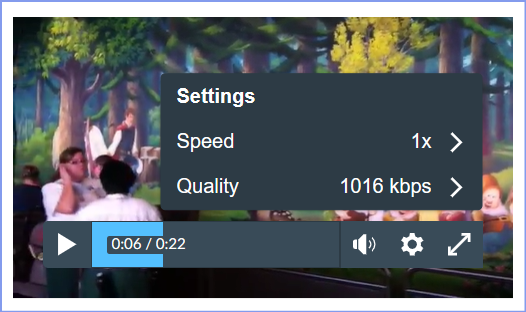The Instructure Community will enter a read-only state on November 22, 2025 as we prepare to migrate to our new Community platform in early December. Read our blog post for more info about this change.
Turn on suggestions
Auto-suggest helps you quickly narrow down your search results by suggesting possible matches as you type.
- Community
- Canvas
- Canvas LMS
- Canvas Question Forum
- Re: Auto high quality video + shortcuts
Options
- Subscribe to RSS Feed
- Mark Topic as New
- Mark Topic as Read
- Float this Topic for Current User
- Bookmark
- Subscribe
- Mute
- Printer Friendly Page
Found this content helpful? Log in or sign up to leave a like!
Auto high quality video + shortcuts
- Mark as New
- Bookmark
- Subscribe
- Mute
- Subscribe to RSS Feed
- Permalink
- Report Inappropriate Content
10-22-2023
05:32 AM
The included videoplayer of Canvas automatically selects the lowest preset and doesnt support for shortcuts, like spacebar for play/pause and speed up/slow down. I would like to there be a general settings page or that embedded videos auto play at the highest quality.
Maybe audio normalisation should be an option. Many of the recorded lectures are way too quiet compared to other content.
Solved! Go to Solution.
1 Solution
- Mark as New
- Bookmark
- Subscribe
- Mute
- Subscribe to RSS Feed
- Permalink
- Report Inappropriate Content
10-22-2023
10:39 AM
Hello @YVos ...
I'm not completely sure I understand your question. I'm not sure if you are an instructor or a student, but I did some testing in my own sandbox Canvas course. I used the RCE (Rich Content Editor) within a page I was editing to insert/embed a *.mp4 video I had previously uploaded to the course.
As you can see from my above screenshot, when I click on the "Settings" icon (cog wheel), I have options of "Speed" and "Quality" ... both of which you were asking for. In addition, I can press the space bar on my keyboard to start/stop the video. And, I can use the left/right arrow keys to skip ahead or go back +/- 5 seconds.
I'll also note that I'm not exactly sure which video player you are seeing on your screen. I'm not sure if you are seeing an interface similar to what I've shown above? Canvas also has another video interface called Canvas Studio which looks a bit different, but I'm not sure if your school has purchased that add-on product from Instructure (the same folks that make Canvas). There are also other third-party video tools out there that can be purchased and integrated with Canvas...such as Kaltura. Again, I'm not sure if your school has that or not. And, it's probably the case that each of these video tools has their own set of keyboard shortcuts and/or ways of improving the video quality or speed of the videos.
I recommend that you reach out to your school's Online Learning / eLearning / Distance Education team to see what video interfaces they may be utilizing within Canvas courses.
I look forward to hearing back from you on any of this. Take care...be well.
5 Replies
- Mark as New
- Bookmark
- Subscribe
- Mute
- Subscribe to RSS Feed
- Permalink
- Report Inappropriate Content
10-22-2023
10:39 AM
Hello @YVos ...
I'm not completely sure I understand your question. I'm not sure if you are an instructor or a student, but I did some testing in my own sandbox Canvas course. I used the RCE (Rich Content Editor) within a page I was editing to insert/embed a *.mp4 video I had previously uploaded to the course.
As you can see from my above screenshot, when I click on the "Settings" icon (cog wheel), I have options of "Speed" and "Quality" ... both of which you were asking for. In addition, I can press the space bar on my keyboard to start/stop the video. And, I can use the left/right arrow keys to skip ahead or go back +/- 5 seconds.
I'll also note that I'm not exactly sure which video player you are seeing on your screen. I'm not sure if you are seeing an interface similar to what I've shown above? Canvas also has another video interface called Canvas Studio which looks a bit different, but I'm not sure if your school has purchased that add-on product from Instructure (the same folks that make Canvas). There are also other third-party video tools out there that can be purchased and integrated with Canvas...such as Kaltura. Again, I'm not sure if your school has that or not. And, it's probably the case that each of these video tools has their own set of keyboard shortcuts and/or ways of improving the video quality or speed of the videos.
I recommend that you reach out to your school's Online Learning / eLearning / Distance Education team to see what video interfaces they may be utilizing within Canvas courses.
I look forward to hearing back from you on any of this. Take care...be well.
- Mark as New
- Bookmark
- Subscribe
- Mute
- Subscribe to RSS Feed
- Permalink
- Report Inappropriate Content
01-26-2024
02:40 PM
It would be awesome if Canvas would allow the course instructor to set the default video quality for playback. Right now, it defaults to very low quality and students have to select higher quality for every video. Canvas, could you please give course designers an option to set default video playback quality?
- Mark as New
- Bookmark
- Subscribe
- Mute
- Subscribe to RSS Feed
- Permalink
- Report Inappropriate Content
01-26-2024
04:21 PM
@nonelson ...
As a fellow Community member, I'm not sure I completely agree with you. What if a student doesn't have a very fast internet connection? If you, as the instructor, set a default video playback quality, aren't you then forcing your students to use that option when initially viewing the video...even if their internet connection is poor? Wouldn't that cause longer video buffer times and possibly more video interruptions for the student? I would rather that the student's computer decide what is the best video quality rather than having you pick a quality for them. My $0.02 ... for what it's worth.
- Mark as New
- Bookmark
- Subscribe
- Mute
- Subscribe to RSS Feed
- Permalink
- Report Inappropriate Content
09-06-2024
02:47 AM
We have videos that show how to use some software (where to click, what to type, etc.). Canvas always defaults to the lowest quality, which just gives a blurry video. So, be able to set a default video quality is necessary to be able to view the content.
- Mark as New
- Bookmark
- Subscribe
- Mute
- Subscribe to RSS Feed
- Permalink
- Report Inappropriate Content
03-02-2025
06:32 PM
I disagree with your point.
Currently with the autoplay always playing the lowest quality possible, as a student I am forced to manually use the gear option each and every time I initially view videos to change it to the higher quality option because the lowest quality are always blurry and pixelated.
If I were a student without a very fast connection and it did lag, then sure I could switch down to a lower kbps, or just wait a little bit for it to buffer.
And in this world, "doesn't have a very fast internet connection" means what? Even on my cell hotspot 4G speeds are 5-100 Mbps
 Community help
Community help
To interact with Panda Bot, our automated chatbot, you need to sign up or log in:
Sign inView our top guides and resources:
Find My Canvas URL Help Logging into Canvas Generate a Pairing Code Canvas Browser and Computer Requirements Change Canvas Notification Settings Submit a Peer Review AssignmentTo interact with Panda Bot, our automated chatbot, you need to sign up or log in:
Sign in