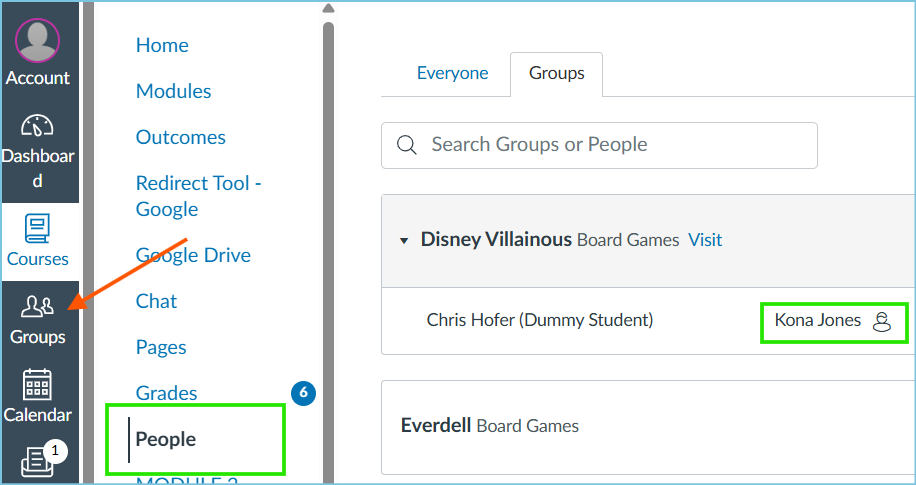Hi there, @padsley ...
If you have the "People" course navigation menu option enabled in your course, your students would be able to click on a Group Set tab and then click on a Group within the Group Set to see that "leader" icon...as shown in the green box.
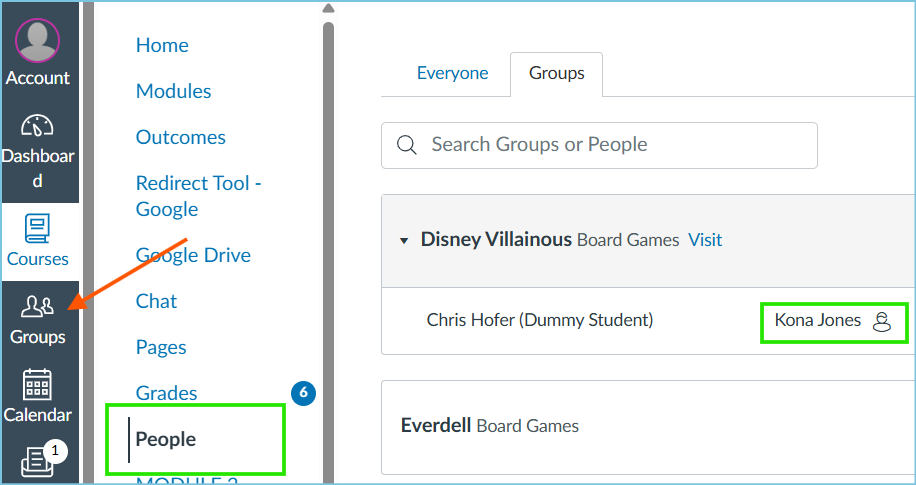
But, if students were to access through their "Groups" icon (orange arrow) on the far left-hand global navigation menu, that doesn't take them to the same screens they would see within "People". Accessing the Group through the "Groups" icon would take students directly into the selected Group, and I couldn't find any indicator of who the "leader" was.
My response feels like a partial answer for you, but I hope this helps to clarify things a bit.
Take care...be well.