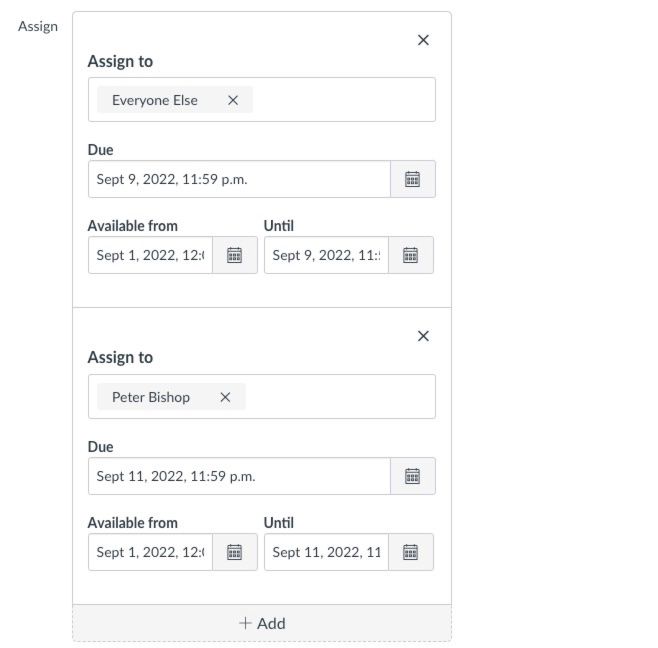Hello @AmySasser
Thanks for posting in the Canvas community!
I was able to take a look at your post here and I would love to try and assist!
With groups in Canvas, when you have students submitting work to assignments, one student can submit to the assignment and that submission will show as the submission for all the students in the specific group. The individual grading setting basically makes it so that you can look at one submission and apply the grades for each student in the group individually, instead of the entire group. This comes in handy if you have a student who is doing more work than some of the other students in the group. You can give the one student a better grade, while giving the others a lower grade. Or vice versa.
Based on what you're explaining here, I don't think that a group assignment would be the best way to accomplish this.
If you have some students who are going to need extra time to turn their work, it might be best to remove the group assignment settings and keep the assignment assigned to "everyone." or "Everyone else." You would add an availability block and assign it to the students who need extra time. You can set it up so that only those students get the extra time to submit, by adding a new availability block (The +Add button in the edit screen for the assignment) with the specified dates you are allowing them to have.
Here is an example of how I would setup the availability blocks on a assignment, as an example. Everyone else will have until Sept 9th with an availability block of Sept 1-Sept 9. My example student (Peter Bishop) will have a due date of Sept 11 and an availability block of Sept 1- Sept 11th to submit.
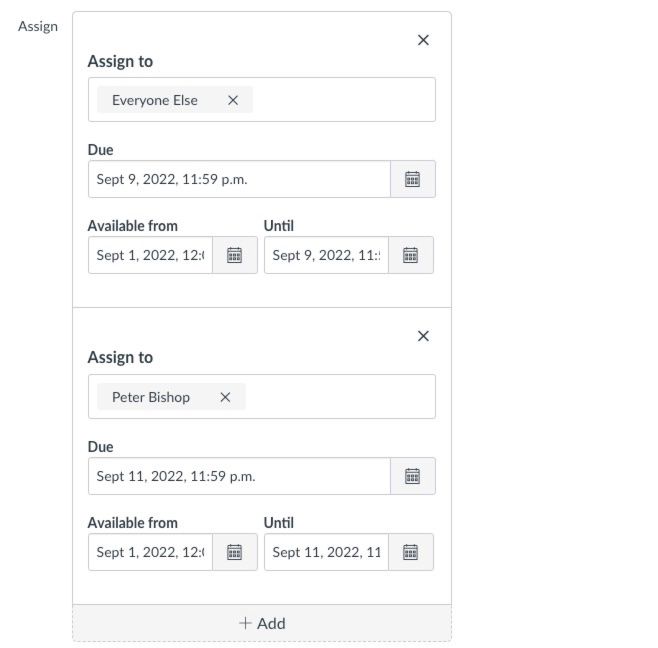
Hopefully this helps!
-Colton