Hello there, @mybarocio  Thank You for posting your question. I am sorry to see that your question has been sitting here in the Canvas Community unanswered since August 23, 2018. Let's see if we can find an answer for you. If you are on a Windows machine, one of the simplest programs I like to use is the built-in "Character Map" program that comes with the operating system.
Thank You for posting your question. I am sorry to see that your question has been sitting here in the Canvas Community unanswered since August 23, 2018. Let's see if we can find an answer for you. If you are on a Windows machine, one of the simplest programs I like to use is the built-in "Character Map" program that comes with the operating system.
Type map in the search box on taskbar, and choose Character Map from the result. Way 2: Turn it on in Start Menu. Open Start Menu, choose All apps, expand Windows Accessories and hit Character Map. Open Command Prompt, type charmap and press Enter.
Once you have the Character Map open, you find and select the Spanish character you want to use, and then copy/paste it in to Canvas. Or, if you know the keystroke combination for a certain character, you can use that, too. For example, if you wanted to type the name José, you can type "Jos" and then use this keyboard combination:
Hold down the ALT key and then press 0233 on your keyboard numberpad.
If you select é on the Character Map program, you'll see in the bottom right corner of that screen the keystroke command for that character:
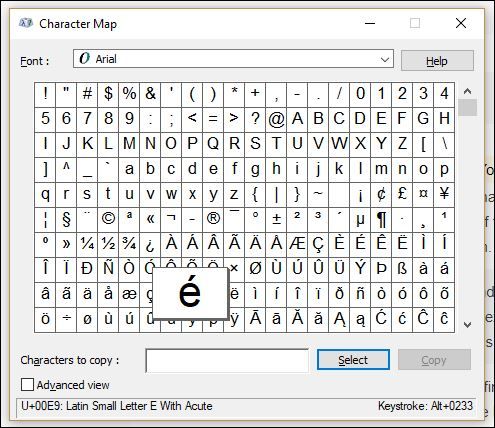
I hope this will help, Melany. Please let the Community know if you have any questions about this.
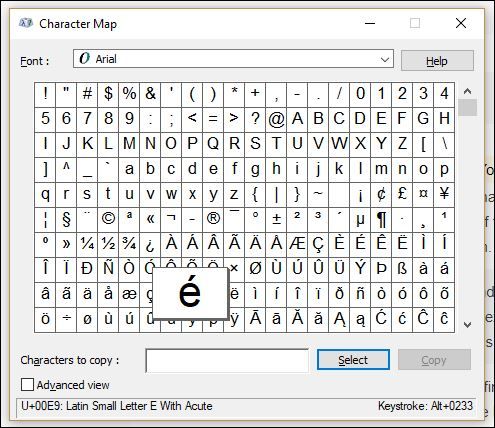

This discussion post is outdated and has been archived. Please use the Community question forums and official documentation for the most current and accurate information.