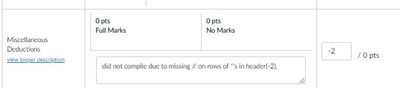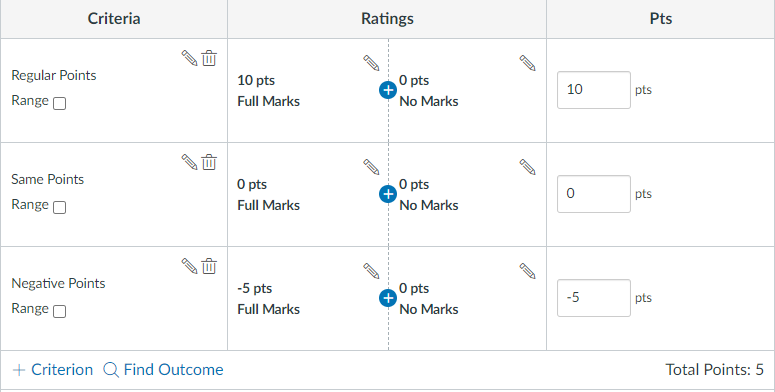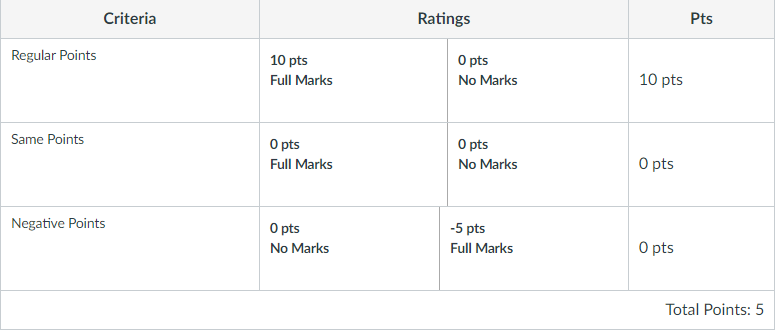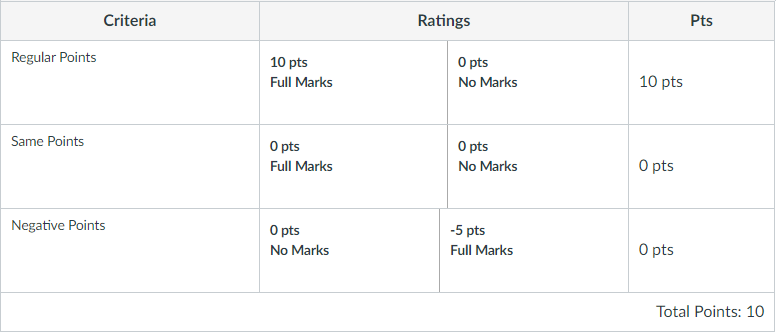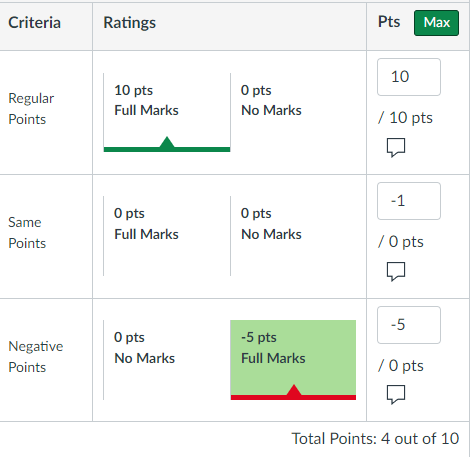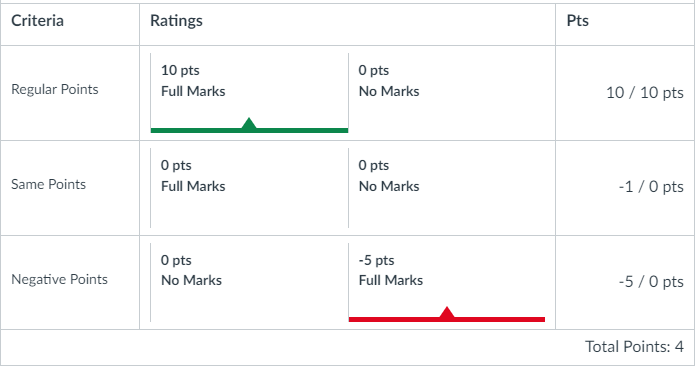The Instructure Community will enter a read-only state on November 22, 2025 as we prepare to migrate to our new Community platform in early December. Read our blog post for more info about this change.
Turn on suggestions
Auto-suggest helps you quickly narrow down your search results by suggesting possible matches as you type.
- Community
- Canvas
- Canvas LMS
- Canvas Question Forum
- Re: Negative points on Rubrics
Options
- Subscribe to RSS Feed
- Mark Topic as New
- Mark Topic as Read
- Float this Topic for Current User
- Bookmark
- Subscribe
- Mute
- Printer Friendly Page
Found this content helpful? Log in or sign up to leave a like!
Negative points on Rubrics
- Mark as New
- Bookmark
- Subscribe
- Mute
- Subscribe to RSS Feed
- Permalink
- Report Inappropriate Content
02-24-2023
09:41 AM
I am an instructor and want to use positive values in the rubrics for things that relate to the contents of the assignment and negative points for failing to meet overall guidelines, i.e. lateness, not replying to everyone in a discussion, and so forth. How can I do this. Nothing I have tried has worked so far. All suggestions welcome
Solved! Go to Solution.
2 Solutions
- Mark as New
- Bookmark
- Subscribe
- Mute
- Subscribe to RSS Feed
- Permalink
- Report Inappropriate Content
02-24-2023
03:02 PM
@EleanorChlan @SusanNiemeyer @Chris_Hofer -
It is very easy to give students negative points through a rubric. I do it all the time. For the last criteria in a rubric, make two entries each worth zero points. Give it a name like deductions for incorrectness not covered in the above rubric criteria. Then if you have to give students negative points for something, you can type the reason in the comment box and then put -5 in the score box. See the picture below:
Ron
- Mark as New
- Bookmark
- Subscribe
- Mute
- Subscribe to RSS Feed
- Permalink
- Report Inappropriate Content
02-28-2023
11:49 AM
In testing things for my response to Ron ( @Ron_Bowman ), I discovered (I don't know if I'm the first, but I didn't see anyone else doing this) a hack where Canvas will allow you to put a negative point value in a rubric and make it clickable so you do not have to type in the value. It does not negatively impact the score unless it is selected. It is great for things that you don't want to award points for, but do want to take points off for.
Disclaimer: Negative points in rubrics are not supported by Canvas. They take great but imperfect -- which is why this hack works -- lengths to make sure you don't use negatives. I cannot recommend this as I'm not sure what else might break, but here it is.
This trick works only if you have exactly two ratings for a criterion. It cannot be used for varying levels of lateness within a rubric. If there are more than two ratings, then it zeros out everything but the first rating.
You really need to change description from "Full Marks" to something else, like "Late Work". This is what you will click on to take off points and it is going to be confusing to the students to see "Full Points" with a negative point value. You must do this before you use the hack. Do that before step 1. If you apply the hack first and then try to change the title, it resets things and you cannot apply the hack.
The example rubric I'm using has three criteria. The first is regular points, which is the way Canvas intends for people to use the rubrics. The second criterion uses the same point value for both (the trick Ron was showing) and then allows you to enter a negative number. The third is the hack I discovered.
The assignment is worth 10 points. I want to take off 5 points for being late. I want to be able to take off varying number of points using Ron's hack.
There is really just one step to the process. I numbered them so you could see what it looks like along the way and why people might think this isn't what they want.
- Enter a negative point value for the criterion points (not the rating points) when creating the criterion. I used -5. This changes the "Full Marks" to be worth that many points. Notice that the total points goes to 5 instead of 10. Not what we want.
- When you click Create (or Update) Rubric, it now switches the position of the No Marks and Full Marks on the criterion with negative point values. Note that it says the third criterion is now worth 0 points instead of -5. However, it still shows the total rubric as being worth 5 points instead of 10. Not what we want since it is a 10 point assignment.
- Refresh the page. Do a happy dance. The negative rating is still here (good), the points are still 0 (good), and the total points for the rubric is now 10 (excellent).
I enabled using the rubric for grading and then went into SpeedGrader. I clicked on 10 points Full Marks for the regular criterion, manually typed -1 for the same point criterion (Ron's hack), and clicked on the -5 points Full Marks (which I should have renamed before I started) for the negative points. It correctly calculated the score as 4 out of 10 points.
This is what it looks like to the student viewing the rubric.
Again, change the wording "Full Marks" to something else before you make the points negative.
This hack works if you want to type in a negative point value. Let's say that I wanted to take off varying levels of points for being late. I could set the most I would take off to be 5 as shown, but then type a different number in the points box instead of clicking on it. It will not highlight a rating since the points don't match, but it still make sense.
If you make the "Full Marks" be the "Full Deduction" (or something similar), then a greater (less negative) value in the points would indicate to the student that they didn't lose all of the points they could.
I'm not going to change my rubric importer script to support this. I've got too many other things going on and I still don't know what consequences using a negative point in a rubric has for other analytics people might run that assume the values are non-negative. You can use the rubric importer to import a criterion with two ratings and then edit the rubric after it is imported to change the point value for the criterion to be negative.
28 Replies
- Mark as New
- Bookmark
- Subscribe
- Mute
- Subscribe to RSS Feed
- Permalink
- Report Inappropriate Content
02-24-2023
09:47 AM
Hello there, @EleanorChlan ...
I'm not quite sure of an answer for you, but I do know that someone submitted an idea back in June 2017 which might be close to what you are looking for. There are three pages of comments on this thread, so there might be some other suggestions from Community members on how you might be able to accomplish this right now. Here's the link for you:
Rubric option to subtract points for late work.
I hope this helps a bit.
- Mark as New
- Bookmark
- Subscribe
- Mute
- Subscribe to RSS Feed
- Permalink
- Report Inappropriate Content
02-24-2023
11:38 AM
You cannot give negative points. If something is unsatisfactory, give it a 0. I know that this is not the answer you are looking for, but this is the way rubrics are set up in Canvas.
Perhaps a better solution would be to give more weight in your rubric to these particular criteria.
- Mark as New
- Bookmark
- Subscribe
- Mute
- Subscribe to RSS Feed
- Permalink
- Report Inappropriate Content
02-24-2023
03:02 PM
@EleanorChlan @SusanNiemeyer @Chris_Hofer -
It is very easy to give students negative points through a rubric. I do it all the time. For the last criteria in a rubric, make two entries each worth zero points. Give it a name like deductions for incorrectness not covered in the above rubric criteria. Then if you have to give students negative points for something, you can type the reason in the comment box and then put -5 in the score box. See the picture below:
Ron
- Mark as New
- Bookmark
- Subscribe
- Mute
- Subscribe to RSS Feed
- Permalink
- Report Inappropriate Content
02-24-2023
06:37 PM
Thanks for the suggestion @Ron_Bowman. I have actually done the same, but was hoping to set up- something a little more automatic to deal with common recurrent errors.
- Mark as New
- Bookmark
- Subscribe
- Mute
- Subscribe to RSS Feed
- Permalink
- Report Inappropriate Content
02-27-2023
08:36 AM
Thanks for the post. I wasn't sure if what I stated was what you wanted or if you were looking for the click on this rubric criteria to deduct the points.
by the way, check out the following script by James for setting up a max rubric button (I have modified that code to give me a minimum button and a reset button as well). The time saving of that max button is tremendous. It would be even better if I could figure out how to get the save and advance arrow(from another script by James) to show up there as well so I don't have to scroll to the bottom.
Ron
- Mark as New
- Bookmark
- Subscribe
- Mute
- Subscribe to RSS Feed
- Permalink
- Report Inappropriate Content
02-27-2023
12:16 PM
Thanks for the pointer to the Max Button Script. I can definitely make use of that. I have also used James's script for importing a rubric from a spreadsheet.
Eleanor
- Mark as New
- Bookmark
- Subscribe
- Mute
- Subscribe to RSS Feed
- Permalink
- Report Inappropriate Content
02-27-2023
02:48 PM
Eleanor -
If you don't already use it, I recommend QuizWiz-Rubrics. QuizWiz works on classic quizzes only; however, it also provides a useful modification to the rubrics grading. It puts a arrow button that will save the rubric score, advance to the next student and then reopen the rubric. It is a good time saver as well.
Just go to his github page and go to quizzes, quizwiz and select the rubrics option.
https://github.com/jamesjonesmath/canvancement
Ron
Enhancements to the Canvas LMS. Contribute to jamesjonesmath/canvancement development by creating an account on GitHub.
- Mark as New
- Bookmark
- Subscribe
- Mute
- Subscribe to RSS Feed
- Permalink
- Report Inappropriate Content
02-27-2023
03:02 PM
@Ron_Bowman and @EleanorChlan ...
Here is a link to the QuizWiz write-up that @James has here in the Community:
QuizWiz: Enhancements to SpeedGrader and Quizzes
This is only one of several "Canvancements" (Canvas Enhancements) that James has created for Community members to use.
- Mark as New
- Bookmark
- Subscribe
- Mute
- Subscribe to RSS Feed
- Permalink
- Report Inappropriate Content
02-28-2023
10:51 AM
THANKS!. I am looking forward to trying this.
- Mark as New
- Bookmark
- Subscribe
- Mute
- Subscribe to RSS Feed
- Permalink
- Report Inappropriate Content
02-26-2023
05:32 PM
Thank you @Ron_Bowman for this solution! Making a rubric criterion worth 0 points is a good way to use it for penalizing submissions.
- Mark as New
- Bookmark
- Subscribe
- Mute
- Subscribe to RSS Feed
- Permalink
- Report Inappropriate Content
02-24-2023
06:41 PM
Hello, @SusanNiemeyer. We used to use Blackboard which supports negative points on the rubrics. So It means I am used to having that kind of rubric. Also, when the course was imported to Canvas, the negative points survived the import process and the rubrics worked as before. Regrettably if you update them then Canvas changes the negative points to zeros. Eleanor
- Mark as New
- Bookmark
- Subscribe
- Mute
- Subscribe to RSS Feed
- Permalink
- Report Inappropriate Content
02-24-2023
10:01 PM
I've never used Blackboard, just Canvas. I was unaware that you could do this.
That being said, I feel like setting up negative points just comes against as really punitive. Not only is the student receiving 0 points, but he or she is having points taken away. It seems like an unnecessary slap on the wrist.
If that criterion is important, then I would suggest just giving it a higher point value in relationship to the other criteria in the rubric.
- Mark as New
- Bookmark
- Subscribe
- Mute
- Subscribe to RSS Feed
- Permalink
- Report Inappropriate Content
02-25-2023
07:15 AM
Hello @SusanNiemeyer
I am sorry if I was not clear but the overall rubric is positive and they would never get a negative result. I am just looking for an easy way to do things like take 10% off for lateness, or take off x points because they did not respond to everyone. Those are items unrelated to mastery of the material and is simply a question of making the effort. Otherwise, you end up rewarding everyone else just because they turned it in on time or met other basic requirements.
Eleanor.
- Mark as New
- Bookmark
- Subscribe
- Mute
- Subscribe to RSS Feed
- Permalink
- Report Inappropriate Content
02-25-2023
10:05 AM
@EleanorChlan - Thanks for sharing more about how you construct rubrics with point deductions. Yes, taking off points for lateness or failing to respond to others in a discussion makes a lot of sense!
- Mark as New
- Bookmark
- Subscribe
- Mute
- Subscribe to RSS Feed
- Permalink
- Report Inappropriate Content
02-28-2023
08:41 AM
After reading this post, I remembered that @James had written a script that allows you to create a rubric in excel and then import it. I was wondering if you could get a negative point entry using that method(because you mentioned that the negative point rubrics imported from blackboard). However, one of the first things in the discussion is the fact that points cant be negative. The link to that information has been archived and is not available to view whatever that discussion was.
However, in case you are interested in trying it(even try the negative point route) here is the discussion and how to do it page that James created
Import rubric information page
Ron
- Mark as New
- Bookmark
- Subscribe
- Mute
- Subscribe to RSS Feed
- Permalink
- Report Inappropriate Content
02-28-2023
10:50 AM
Yes, I am familiar with his import script. It works very nicely. I did in fact try the negative points with it, and as advertised they do not work. The only thing I have gotten to work with negative points are the imported scripts from Blackboard. I assume that means that canvas checks on negative values occur during the construction phase of the rubric. Evidently, once the rubric exists the negative points seems to have no effect. The imported rubrics seem to work as it should.
- Mark as New
- Bookmark
- Subscribe
- Mute
- Subscribe to RSS Feed
- Permalink
- Report Inappropriate Content
02-28-2023
11:12 AM
In testing things for this message, I discovered a limited way to add negative points to a rubric. It's kind of a hack and I have not fully investigated. Basically, rubrics are not designed for negative values and so using them gets into undefined territory and who knows what will happen. I will post it as a top-level response rather than buried several layers deep.
My import a rubric script does not support negative numbers in the rubric itself because Canvas does not support negative numbers in a rubric rating. There is a programming anomaly that allows people to enter up to -1. It's part of their check to make sure that the points for the rating are in order.
As you move from right to left, they do not want the rating points to decrease. However, instead of initializing the value to the right-most rating, they initialize it to -1. Then they make sure that each rating is never less than the previous as you move from right to left. If you try to put -2 in there, then -2 is less than -1 and it corrects it for you since you obviously don't know what you're doing 🙂 However, if you put -0.5, then -0.5 is not less than -1, and it lets it pass. Even -1 is not less than -1, so it should allow you to put a -1, just nothing less than -1 in there.
If you want to enter negative point values, like @Ron_Bowman showed, you have to manually type them, you cannot select them by clicking. Making it worth 0 points so it doesn't affect the overall score is a nice hack, but there is a potential issue.
If you have multiple ratings with the same point value (the two 0's trick Ron used), then the highlighting doesn't work as expected. If you click on one of the ratings with the same value, then it remembered that rating, but if you typed in the point value, it would pick the first one that matched (left to right). If it doesn't match a typed value, then neither was highlighted (as expected).
- Mark as New
- Bookmark
- Subscribe
- Mute
- Subscribe to RSS Feed
- Permalink
- Report Inappropriate Content
02-28-2023
11:49 AM
In testing things for my response to Ron ( @Ron_Bowman ), I discovered (I don't know if I'm the first, but I didn't see anyone else doing this) a hack where Canvas will allow you to put a negative point value in a rubric and make it clickable so you do not have to type in the value. It does not negatively impact the score unless it is selected. It is great for things that you don't want to award points for, but do want to take points off for.
Disclaimer: Negative points in rubrics are not supported by Canvas. They take great but imperfect -- which is why this hack works -- lengths to make sure you don't use negatives. I cannot recommend this as I'm not sure what else might break, but here it is.
This trick works only if you have exactly two ratings for a criterion. It cannot be used for varying levels of lateness within a rubric. If there are more than two ratings, then it zeros out everything but the first rating.
You really need to change description from "Full Marks" to something else, like "Late Work". This is what you will click on to take off points and it is going to be confusing to the students to see "Full Points" with a negative point value. You must do this before you use the hack. Do that before step 1. If you apply the hack first and then try to change the title, it resets things and you cannot apply the hack.
The example rubric I'm using has three criteria. The first is regular points, which is the way Canvas intends for people to use the rubrics. The second criterion uses the same point value for both (the trick Ron was showing) and then allows you to enter a negative number. The third is the hack I discovered.
The assignment is worth 10 points. I want to take off 5 points for being late. I want to be able to take off varying number of points using Ron's hack.
There is really just one step to the process. I numbered them so you could see what it looks like along the way and why people might think this isn't what they want.
- Enter a negative point value for the criterion points (not the rating points) when creating the criterion. I used -5. This changes the "Full Marks" to be worth that many points. Notice that the total points goes to 5 instead of 10. Not what we want.
- When you click Create (or Update) Rubric, it now switches the position of the No Marks and Full Marks on the criterion with negative point values. Note that it says the third criterion is now worth 0 points instead of -5. However, it still shows the total rubric as being worth 5 points instead of 10. Not what we want since it is a 10 point assignment.
- Refresh the page. Do a happy dance. The negative rating is still here (good), the points are still 0 (good), and the total points for the rubric is now 10 (excellent).
I enabled using the rubric for grading and then went into SpeedGrader. I clicked on 10 points Full Marks for the regular criterion, manually typed -1 for the same point criterion (Ron's hack), and clicked on the -5 points Full Marks (which I should have renamed before I started) for the negative points. It correctly calculated the score as 4 out of 10 points.
This is what it looks like to the student viewing the rubric.
Again, change the wording "Full Marks" to something else before you make the points negative.
This hack works if you want to type in a negative point value. Let's say that I wanted to take off varying levels of points for being late. I could set the most I would take off to be 5 as shown, but then type a different number in the points box instead of clicking on it. It will not highlight a rating since the points don't match, but it still make sense.
If you make the "Full Marks" be the "Full Deduction" (or something similar), then a greater (less negative) value in the points would indicate to the student that they didn't lose all of the points they could.
I'm not going to change my rubric importer script to support this. I've got too many other things going on and I still don't know what consequences using a negative point in a rubric has for other analytics people might run that assume the values are non-negative. You can use the rubric importer to import a criterion with two ratings and then edit the rubric after it is imported to change the point value for the criterion to be negative.
- Mark as New
- Bookmark
- Subscribe
- Mute
- Subscribe to RSS Feed
- Permalink
- Report Inappropriate Content
03-01-2023
08:37 AM
This is very helpful @James. Does it have to be only two ratings in the row with the negative value?
My rubrics with negative ratings that are imported from blackboard work but when I need to update them, as soon as I edit a row with negative values, Canvas changes all the negative values to 0.
Eleanor
- Mark as New
- Bookmark
- Subscribe
- Mute
- Subscribe to RSS Feed
- Permalink
- Report Inappropriate Content
03-01-2023
10:51 AM
I think I understand what you're asking, but I must not be. I'm not sure how to answer it any clearer than what I wrote in my post showing the hack.
This trick works only if you have exactly two ratings for a criterion. It cannot be used for varying levels of lateness within a rubric. If there are more than two ratings, then it zeros out everything but the first rating.
If I'm not following what you're asking, can you please rephrase it so I understand the question better?
- Mark as New
- Bookmark
- Subscribe
- Mute
- Subscribe to RSS Feed
- Permalink
- Report Inappropriate Content
03-01-2023
11:38 AM
Actually, @James you did answer my question which was to confirm that it can only be two ratings. I will experiment with that.
It turns out it is also possible to modify the files imported from Blackboard since they are just text but that is tedious at best and it is not a general solution.
Eleanor
- Mark as New
- Bookmark
- Subscribe
- Mute
- Subscribe to RSS Feed
- Permalink
- Report Inappropriate Content
03-01-2023
11:38 AM
@James -
Excellent post James. Once again you show that you are the master of manipulating Canvas. Although I thought I had tried your method for creating negative points, but I must have done something in the wrong order.
Ron
- Mark as New
- Bookmark
- Subscribe
- Mute
- Subscribe to RSS Feed
- Permalink
- Report Inappropriate Content
03-01-2023
05:03 PM
I just went through the steps outlined by James, and wanted to clarify a few points (James' write up is great, my comprehension part is off lately).
In any case, the best way to summarize the method is the following:
1) create a criteria for the rubric and modify the names of the criteria however you want. Then the part I messed up on is putting in the -5 points. put that into the far right column under the Pts(James stated this, I misread it based on what the picture is showing) heading and click on update rubric. the picture he shows for step 1 has a -5 in the max rating spot and in the Pts box. I do not get that I have a 5 in the max rating box and a -5 in the Pts box before hitting update - however, I did notice that in a brief flash of the rubric as it is updating a -5 appears in that max rating box, so maybe that picture is a screen capture from a video.
2) Then as James states, the rubric updates and shows the -5 points in his picture with the rubric total incorrect, and as stated a simple reload of the rubric fixes everything.
One other thing I found is that you can do this to any criteria at any time. just put -5 in the Pts box for the criteria and hit the update rubric button. Plus it does not matter how many ratings you have for that criteria(if you have 5 ratings and put a negative number in the Pts column, then you end up with -5 for the lowest rating and 0's for the others - as James stated). You can edit one of your negative ratings and have it go back to 0. Just put -5 back into the Pts box and update and reload.
Not sure the above helps any, but as stated my mind today has been off.
Ron
- Mark as New
- Bookmark
- Subscribe
- Mute
- Subscribe to RSS Feed
- Permalink
- Report Inappropriate Content
03-01-2023
09:29 PM
Those were individual screenshots, not videos. They were made in the process of creating a new rubric on an assignment rather than using the Rubrics page or editing an existing rubric, so it might be different then.
For your "I do not get that I have a 5 in the max rating box and a -5 in the Pts box before hitting update", that was after I put -5 in the criterion pts box and clicked outside that box (or perhaps I hit enter). I did not go straight from the -5 to the Create/Update Rubric button. The main point is that what it shows on the screen is not the way the rubric was saved and the page reload fixes everything.
I did modify the post to be clearer. It not says to put a negative point value for the "criterion points (not the rating points)".
I clarified step 2 to say that it switches "the position of" No Marks and Full Marks, rather than just switching the values.
If you are happy with everything but one value being 0, then I guess you can have more than two ratings. That looks confusing, though, and doesn't allow you to click on a rating to assign varying levels of points.
- Mark as New
- Bookmark
- Subscribe
- Mute
- Subscribe to RSS Feed
- Permalink
- Report Inappropriate Content
09-05-2024
09:22 AM
Three cheers! I got this to work. James, thank you for taking the time to explain this creative solution!
- Mark as New
- Bookmark
- Subscribe
- Mute
- Subscribe to RSS Feed
- Permalink
- Report Inappropriate Content
06-19-2025
11:40 AM
James, I followed your directions to the "T," but the negative number returns to zero. I tried modifying an existing rubric and making a new one. Is there a step you may have missed?
- Mark as New
- Bookmark
- Subscribe
- Mute
- Subscribe to RSS Feed
- Permalink
- Report Inappropriate Content
06-19-2025
02:57 PM
There wasn't a step I missed when I wrote this (more than 2 years ago). However, since then, Canvas has done a lot of work with rubrics. Most of it is bad for what I need out of rubrics, but it is where things are headed.
I just tested it again and when I created the rubric, it reset the row with the negative points so that both ratings were worth 0 points.
Then I edited the rubric, put the negative points in for the total, and updated it. It kept the negative points this time.
I will say that this is without Enhanced Rubrics enabled. If you have those enabled, you may not be able to do this.
- Mark as New
- Bookmark
- Subscribe
- Mute
- Subscribe to RSS Feed
- Permalink
- Report Inappropriate Content
03-02-2023
11:36 AM
Thanks @Ron_Bowman and @James . This has been so helpful
 Community help
Community help
To interact with Panda Bot, our automated chatbot, you need to sign up or log in:
Sign inView our top guides and resources:
Find My Canvas URL Help Logging into Canvas Generate a Pairing Code Canvas Browser and Computer Requirements Change Canvas Notification Settings Submit a Peer Review AssignmentTo interact with Panda Bot, our automated chatbot, you need to sign up or log in:
Sign in