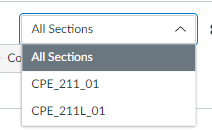Staying with old gradebook (filter by section)
- Mark as New
- Bookmark
- Subscribe
- Mute
- Subscribe to RSS Feed
- Permalink
- Report Inappropriate Content
Is there anyway to turn on the ability to choose a section in the gradebook quickly and easily? Maybe a way to stick with the old gradebook?
I have a large number of sections that I combine into one Canvas course. Now sorting for one section is a pain. I know you can set the filters, but it still takes multiple clicks to do what we could do before.
Solved! Go to Solution.
- Mark as New
- Bookmark
- Subscribe
- Mute
- Subscribe to RSS Feed
- Permalink
- Report Inappropriate Content
@Ron_Bowman ...
It looks as though @ScottSchramm may have the "Enhanced Gradebook Filters" Feature Option enabled in his course "Settings". (I'm not sure if his school turned it on for everyone or if their Canvas admins may let each instructor turn it on per course.) So, my guess is that Scott is referring to the "old" Gradebook as the one that doesn't have "Enhanced Gradebook Filters" applied.
- Canvas Release: Enhanced Gradebook Filters - Instructure Community (canvaslms.com)
- Enhanced Gradebook Filters: FAQ - Instructure Community (canvaslms.com)
- How do I use Enhanced Gradebook Filters? - Instructure Community (canvaslms.com)
- Enhanced Gradebook Filters Feature Overview Video - Instructure Community (canvaslms.com)