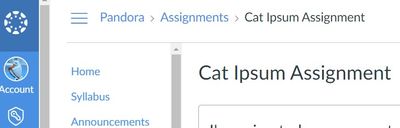Found this content helpful? Log in or sign up to leave a like!
Strategies To Avoid Getting Identical Courses Mixed Up
- Mark as New
- Bookmark
- Subscribe
- Mute
- Subscribe to RSS Feed
- Permalink
- Report Inappropriate Content
When teaching two or more sections of the same class, it seems very easy to get them mixed up in Canvas. While you can determine which class is which, by viewing the header at the top, often I'm scrolled down where the header isn't visible, and even worse, when I'm several layers deep into Assignments, Pages, etc, the heading is truncated, and I can't tell what class I'm in unless I click on the home button to be sure. Are there any color coding possibilities or other ways to help distinguish between class sections?
Solved! Go to Solution.
- Mark as New
- Bookmark
- Subscribe
- Mute
- Subscribe to RSS Feed
- Permalink
- Report Inappropriate Content
@KevinMullin ...
When I worked at a Technical College in Wisconsin, we used this format for course names/numbers within Canvas course "Settings" page [How do I change a course name and course code? - Instructure Community (canvaslms.com)]:
*Note, this information came from our Banner SIS (Student Information System). We'll assume we have a course called "Basics of Tent Camping" (123-456-78900). The first three digits are the program number, the second three digits are the course number, and the last five digits are the section number (or what we call CRN ... Course Reference Number).
- Name -- this field contains the course name and the five-digit CRN. Example: Basics of Tent Camping (78900)
- Course Code -- this field contains the course CRN. Example: 78900
- SIS ID -- this field contains the full 11-digit course number with some other identifying information that helps in the student/instructor enrollment process from the SIS to Canvas.
With this setup, the five-digit CRN is always displayed at the top left corner of the Canvas course (just to the right of the 3-lined hamburger icon).
In this example from my own sandbox course, just imagine that "Pandora" is the five-digit CRN. No matter what page I navigate to, I'll always have that five-digit number at the top of the screen. Now, I do realize that depending on the length of content on a given page, you may temporarily not see that number (it scrolls off the top of the page). But, hopefully your pages are not too long for your students. (Which brings up another conversation about page length for those that view their courses on mobile devices. But, that's a conversation for another day.)
I hope this helps to answer your question. Sing out if you have any other questions about this...thanks!