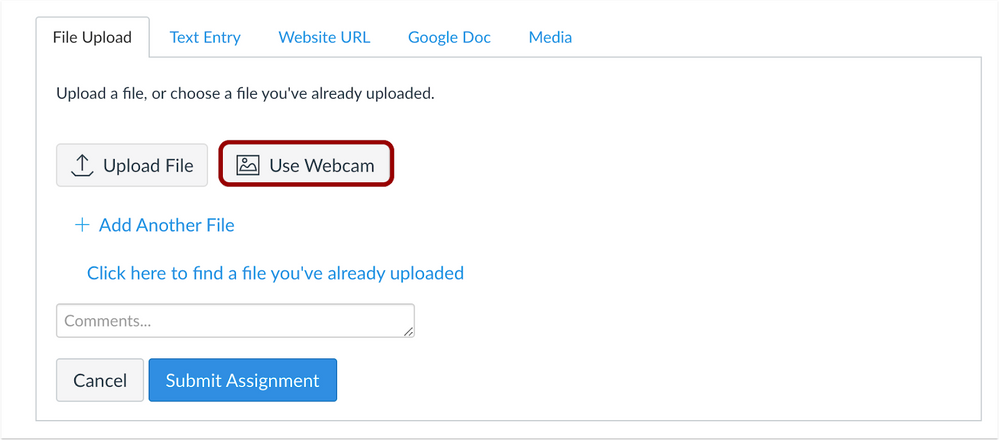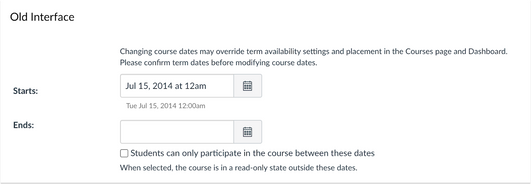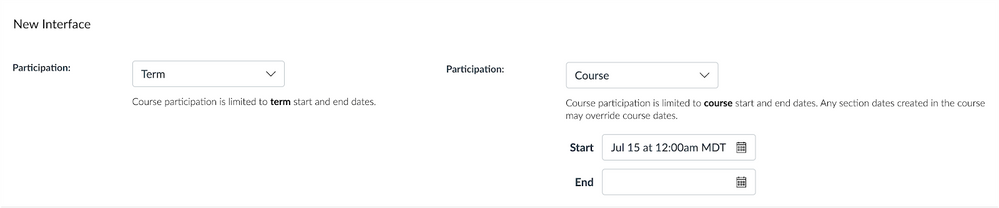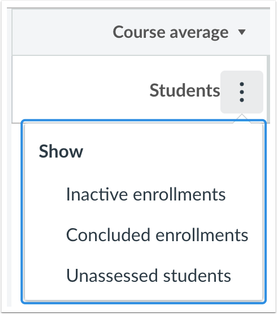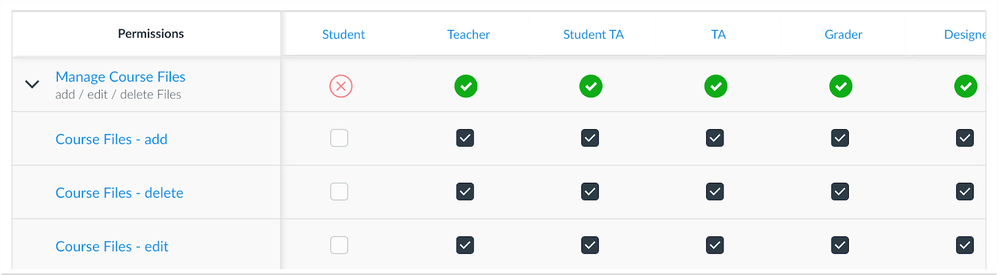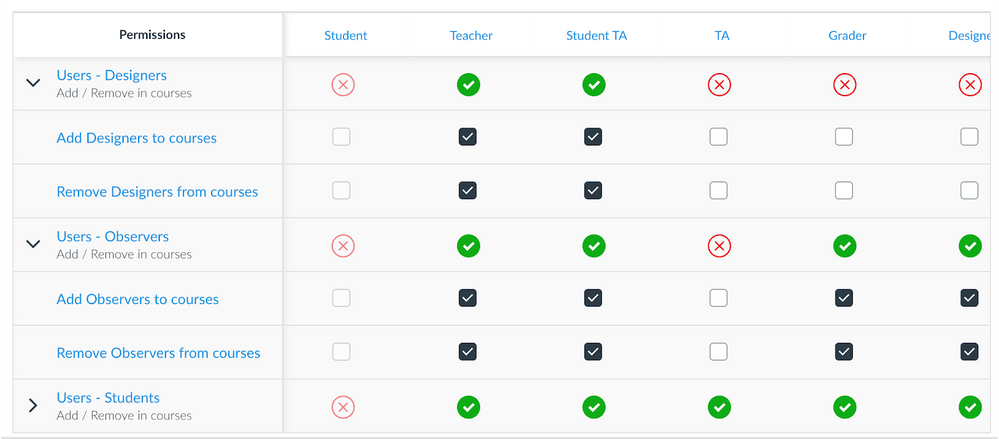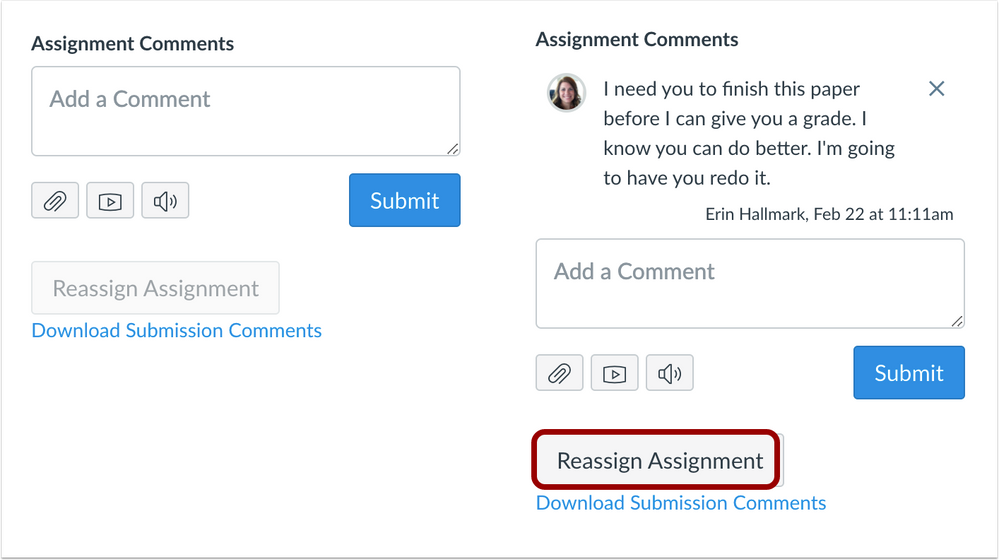Canvas Release Notes (2021-03-20)
Effective March 22, release notes comments will be managed differently to provide a better experience for everyone. For details, please see the Canvas tl;dr blog.
In this Canvas release (March 20), students can use their webcam to submit File Upload assignments.
In SpeedGrader, instructors can reassign an assignment to an individual student and ask them to redo their submission. In Course Settings, the Participation menu includes an option to select course dates by term or course. Files linked in the Rich Content Editor can be previewed in an overlay or inline.
The Course Files - add / edit / delete permission has been grouped into three separate permissions. Additionally, the Add/Remove Teachers, Designers, TAs permission and the Add/Remove Students permission have been consolidated and separated into individual user permissions.
Feature Options
- For institutions using the Learning Mastery Gradebook, the Names menu includes filters for showing inactive and concluded enrollments.
External Tools (LTI)
- For institutions using the New Quizzes LTI, New Quizzes can be created when adding a quiz to a module.
|
For all resources and feedback information related to this release, see the Release Resources section at the end of this document. Related Links
|
- New Features
- Assignments
- Webcam Submissions
- Updated Features
- Course Settings
- Course Availability Date Enhancements
- Modules
- New Quizzes Support
- Outcomes
- Learning Mastery Gradebook Student Filters
- Permissions
- Manage Course Files Granularity
- Users Granularity
- Rich Content Editor
- File Preview Enhancements
- SpeedGrader
- Submission Reassignments
- Change Log
- Release Resources
New Features |
Assignments
Webcam Submissions
|
Feature Functionality Details |
N/A |
|
Affected Canvas Areas |
Assignments |
|
Affects User Interface |
Yes |
|
Affected User Roles |
Students |
|
Related Idea Conversations |
|
|
Feature Video |
Summary
In File Upload assignments, students can use their webcam to submit to an assignment.
Change Benefit
This change allows students to use their webcam to submit a file upload assignment from the browser and aligns behavior with the Canvas Student app.
Affected User Roles & Behaviors
Students
For File Upload assignments, students have the option to use their webcam for file uploads. The first time they use the feature, they will need to give permission to Canvas to access their computer webcam. Like all other graded submission types, images submitted via the webcam functionality do not count against course or user quota.
Instructors
Instructors can view uploaded images submitted via a student’s webcam as they see other file uploads in SpeedGrader and anywhere that submissions are available.
Updated Features |
Course Settings
Course Availability Date Enhancements
This feature is enabled for all institutions through a feature option in Account Settings, which can be temporarily disabled until 2021-04-17. Please view the content below for additional details. For more information about feature options, please see the Canvas Release Notes FAQ.
|
Feature Functionality Details |
New Course Availability UI Feature Option (temporary) |
|
Location to Enable Feature |
Account Settings, Feature Options |
|
Feature Functionality Details |
N/A |
|
Affected Canvas Areas |
Course Settings |
|
Beta/Test Environment Support |
Yes |
|
Affects User Interface |
Yes |
|
Affected User Roles |
Instructors |
|
Feature Video |
Course Settings: Course Availability Date Enhancements (2021-03-20 Canvas Release) |
|
Feature Q&A |
Summary
The Participation menu includes an option to select course dates by term or course.
Change Benefit
This change offers clarification for how student participation is managed for a course.
Affected User Roles
Instructors
When an instructor views the Participation section in the Course Settings page, the Participation section displays a menu that defaults to Term dates for new courses. This option sets student course participation to the start and end dates defined for the term.
If preferred, instructors can change course participation to the Course option, where course participation is limited to the course start and end dates, which can be added in the course. Course dates override term dates; however, section dates that exist in the course override course dates.
Course dates default to midnight. If the course is set to end at midnight, the page displays a warning icon.
The Participation option is retained when the Course Settings page is updated.
Notes:
- The options to restrict students from viewing the course after the end date and before the start date have not been affected.
-
Existing courses will be set by existing dates. If a course includes custom course dates and the participation checkbox is selected, the new Participation checkbox will be set to the Course option. However, if the participation checkbox in the old interface was not selected to override term dates—even if custom start and end dates were included—the new Participation checkbox will be set to the Term option.
Modules
New Quizzes Support
This feature is used in conjunction with an external tool (LTI) in Canvas. Please view the content below for additional details. For more information about LTI tools, please see the Canvas Release Notes FAQ
|
Location to Enable Feature |
Modules |
|
Feature Functionality Details |
|
|
Affected Canvas Areas |
Modules |
|
Beta/Test Environment Support |
Yes |
|
Permissions |
Course Content - add / edit / delete |
|
Affects User Interface |
Yes |
|
Affected User Roles |
Instructors |
|
Related Idea Conversation |
|
|
Feature Video |
Summary
New Quizzes can be created as part of adding a quiz to a module.
Change Benefit
This change allows instructors to create quizzes using the New Quizzes LTI in modules.
Affected User Roles
Instructors
When an instructor adds an item to a module and selects a quiz, the Create Quiz option displays both the New Quizzes and Classic Quizzes quiz engines. New Quizzes is the default, but instructors can switch to Classic Quizzes and create a name for the quiz.
Existing quizzes in the module are also identified as a classic quiz if created with the Classic Quizzes quiz engine.
Workflow Change Note: For instructors, clicking a New Quizzes title will now always open the Assignment Details page for the quiz, so that availability adjustments can be made faster.
Outcomes
Learning Mastery Gradebook Student Filters
This feature is used in conjunction with an existing feature option in Canvas. Please view the content below for additional details. For more information about feature options, please see the Canvas Release Notes FAQ.
|
Location to Enable Feature |
Learning Mastery Gradebook |
|
Feature Functionality Details |
|
|
Affected Canvas Areas |
Learning Mastery Gradebook |
|
Affects User Interface |
Yes |
|
Affected User Roles |
Instructors |
|
Feature Video |
Learning Mastery Gradebook: Student Filters (2021-03-20 Canvas Release) |
Summary
The Learning Mastery Gradebook includes filters for inactive and concluded enrollments.
Change Benefit
This change allows instructors to view outcomes data in the Learning Mastery Gradebook for students who no longer have an active enrollment in their course.
Affected User Roles & Behaviors
Instructors
In the Students menu, instructors can show or hide outcomes data for students with inactive and/or concluded enrollments, along with all active enrollments. By default, data is not shown for inactive and concluded enrollments.
Permissions
Manage Course Files Granularity
|
Location to Enable Feature |
N/A |
|
Affected Canvas Areas |
Permissions |
|
Affects User Interface |
Yes |
|
Affected User Roles |
Admins |
|
Community Idea Contributions |
In Permissions, Separate "Manage (add/edit/delete) course files" into 3 permissions |
|
Feature Video |
Permissions: Course Files and Users (2021-03-20 Canvas Release) |
Summary
The Course Files - add / edit / delete permission has been grouped into three separate permissions.
Change Benefit
This change provides granularity among the three options to manage course files. This update does not affect Canvas APIs.
Affected User Roles
Admins
The Course Files add, edit, and delete permissions are grouped in the permissions list as the Manage Course Files permission.
As with other permissions, the row displays icons that represent the permission status for the user role. All three permissions within the group can be managed together by clicking the main icon for the user role.
To manage individual permissions within the group, the group can be expanded. Each granular permission that is enabled includes a check mark. Individual permissions for the group can be managed by selecting or deselecting the relevant permission. When the permission includes a mix of enabled and disabled permissions, the main permission status indicates the permission is partially enabled, using a half-filled green circle as the icon.
Course Files - add: add course files
Course Files - delete: delete course files
Course Files - edit: edit course files
Individual permissions for a user role can be changed to the full enabled or disabled state at any time by changing the status for the main permission.
Users Granularity
|
Location to Enable Feature |
N/A |
|
Affected Canvas Areas |
Permissions |
|
Affects User Interface |
Yes |
|
Affected User Roles |
Admins |
|
Community Idea Contributions |
|
|
Feature Video |
Permissions: Course Files and Users (2021-03-20 Canvas Release) |
Summary
The Add/Remove Teachers, Designers, TAs permission and the Add/Remove Students permission have been reorganized into individual user permissions.
Change Benefit
This change provides granularity among the options to manage users. This update does not affect Canvas APIs.
Affected User Roles
Admins
Note: The beta environment does not reflect how permissions will be updated in the production environment. As part of the production deploy, Canvas engineers will generate a backend migration to match existing user permissions with the granular permissions. This migration was not done in the beta environment.
The Add/Remove Teachers, Designers, TAs permission and the Add/Remove Students permission have been renamed as Users - Allow Administrative Actions and Users - Manage Students in Course, respectively.
Additionally, the functionality to add and remove users has been reorganized into individual user permissions:
Users - Designers
Users - Observers
Users - Students
Users - TAs
Users - Teachers
Note: For account roles, the Users - add / remove observers permission is not affected by this change, as that permission manages observer enrollments at the account level.
As with other permissions, the row displays icons that represent the permission status for the user role. All permissions within the group can be managed together by clicking the main icon for the user role.
Users Permissions
To manage individual permissions within the group, the group can be expanded. Each granular permission that is enabled includes a check mark. Individual permissions for the group can be managed by selecting or deselecting the relevant permission. When the permission includes a mix of enabled and disabled permissions, the main permission status indicates the permission is partially enabled, using a half-filled green circle as the icon.
Users - Designers: Add / Remove in courses
Users - Observers: Add / Remove in courses
Users - Students: Add / Remove in courses
Users - TAs: Add / Remove in courses
Users - Teachers: Add / Remove in courses
Individual permissions for a user role can be changed to the full enabled or disabled state at any time by changing the status for the main permission.
Users - Allow Administrative Actions
The Add / Remove Teachers, Designers, and TAs permission has been renamed to Users - allow administrative actions in courses. This permission manages administrative functionality for all user roles except students. By default, the Teacher and Student TA roles can manage this permission.
This permission includes all existing functionality except for adding or removing users:
- Allows user to view login ID information for users in the course
- Allows user to view the People page settings menu for users
- Allows user to view details for users in the course
- Allows user to limit students to only view fellow section members
Users - Manage Students in Courses
The Users - add / remove students permission has been renamed to Users - manage students in courses. This permission manages administrative functionality for students. By default, the Teacher and Student TA roles can manage this permission.
This permission includes all existing functionality except for adding or removing students:
- Allows user to view login ID information for students.
- Allows user to view prior enrollments.
- Allows user to access a user’s settings menu and user details.
- Allows user to edit a student’s section or role.
- Allows user to resend course invitations from the Course People page.
Rich Content Editor
File Preview Enhancements
|
Location to Enable Feature |
N/A |
|
Feature Functionality Details |
N/A |
|
Affected Canvas Areas |
Rich Content Editor |
|
Affects User Interface |
Yes |
|
Affected User Roles |
All Users |
|
Feature Video |
Rich Content Editor: File Preview Enhancements (2021-03-20 Canvas Release) |
Summary
Files linked in the Rich Content Editor can be previewed in an overlay or inline.
Change Benefit
This change allows users to control the display of the file preview. Previously all file previews opened in a new browser tab.
Affected User Roles
All Users
Users who link a file can open the File Options menu and indicate a preview type.
- Preview in overlay displays the existing file preview functionality, where the file preview opens and overlays the entire page.
- Preview inline loads the displays the preview directly in the Rich Content Editor window once the file is clicked. If the option to expand the preview by default is also selected as an option, the file is automatically expanded in the page and the user does not need to click the file to view it. Instead, the user can close the preview by clicking the Minimize Preview link that displays along with the image.
SpeedGrader
Submission Reassignments
|
Location to Enable Feature |
SpeedGrader |
|
Feature Functionality Details |
N/A |
|
Affected Canvas Areas |
SpeedGrader |
|
Affects User Interface |
Yes |
|
Affected User Roles |
Instructors |
|
Related Idea Conversations |
|
|
Feature Video |
SpeedGrader: Submission Reassignments (2021-03-20 Canvas Release) |
Summary
In SpeedGrader, instructors can reassign an assignment with a due date to an individual student and ask them to redo their submission.
Change Benefit
This change allows instructors to provide feedback and reassign an assignment to an individual student, which places the assignment back in the List View Dashboard as another assignment to complete.
Affected User Roles & Behaviors
Instructors
For online assignments with a due date, instructors can view a Reassign button in SpeedGrader. If they require a student to redo an assignment, they can reassign the assignment directly to the student from within their grading workflow in SpeedGrader. The instructor must first provide feedback regarding the assignment, which will enable the button. The reassignment does not change the original due date for the student.
Notes
- The Reassign Assignment button is not available for External Tools (LTI), on paper, and no submission assignments.
- The Reassign Assignment button is only available for assignments with due dates.
- If an instructor returns to SpeedGrader after navigating away from the page, the Reassign Assignment button shows that the assignment has been reassigned.
- If the assignment's settings do not allow students to make an additional attempt, the Reassign Assignment shows that the assignment is not able to be reassigned.
Students
When an assignment is reassigned, students see the assignment in the List View Dashboard with the instructor’s feedback. Students can resubmit the assignment and submit for additional feedback from their instructor.
Change Log |
|
2021-03-16 2021-03-05
2021-03-03
2021-02-24 |
Changed—Course Settings: Course Availability Date Enhancements
Added Feature Videos Added note at top of document announcing release notes comment changes |
| 2021-02-22 | Published Release Notes |
Release Resources |
User Summaries
Release features are summarized for individual roles in the User Summaries page.
Canvas Chat
Want to chat with other customers about any of these features? Sign up to view and join our Collaborative Release Chats in the CanvasLIVE Calendar. Chats take place ten days after these notes are published.
New Feature Screencast
View a screencast of all the updates included in this release in the New Feature Screencast page.
tl;dr Podcast & Blogs
Features in this release may be included in product blogs and our product podcast, the Canvas tl;dr. For related links, check the Canvas Release Archive for this release date.
Feature Enhancements
The release notes indicate available functionality for a feature. If you want to see any future development planned for any features included in these notes, please visit the Roadmap. Have an idea you don't see prioritized in the next three months? Visit the Idea Conversations page.
Feature Support
All items listed in the release notes are immediately available for testing in the Canvas beta environment, unless otherwise indicated. If functionality in the beta environment does not match the functionality shown in the release notes, please submit a support case through your institution's preferred method as shown in your Global Navigation Help Menu. The Canvas Support Team can help escalate behaviors that may need to be resolved before they are deployed to the production environment, which takes place on the date of these release notes. When submitting a case, please indicate that the behavior is occurring in the beta environment.