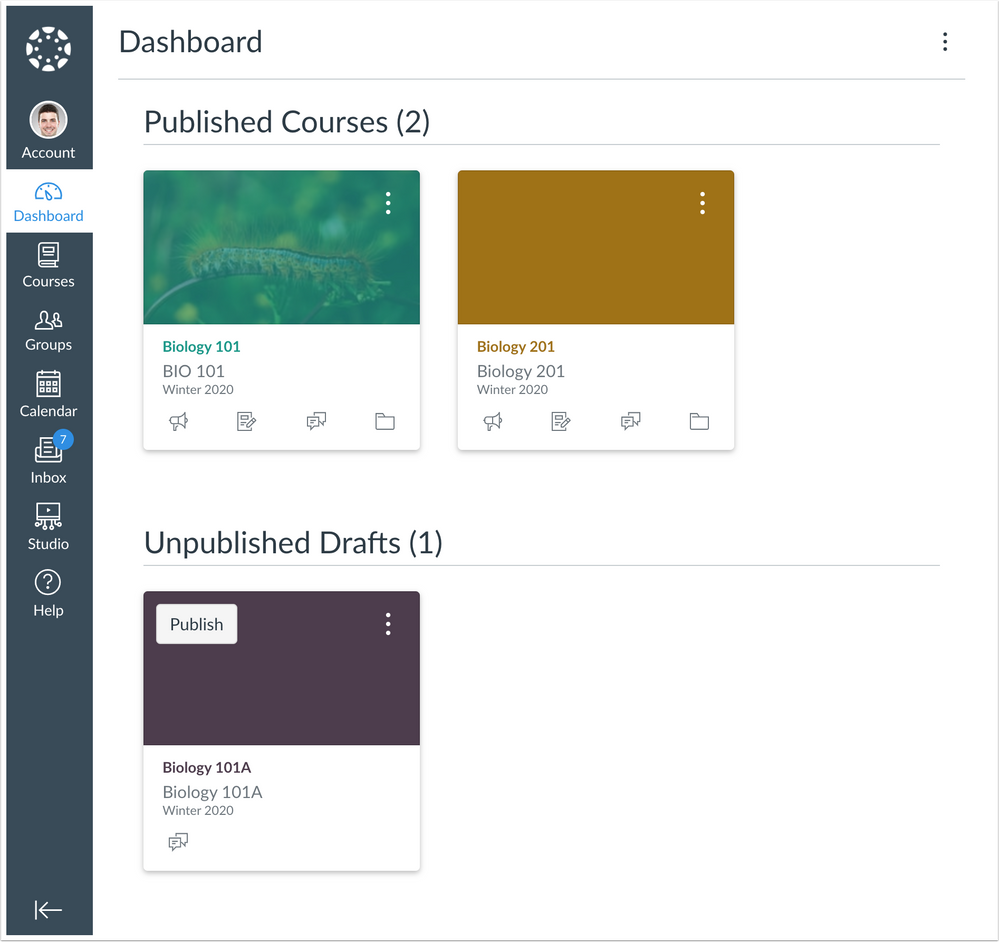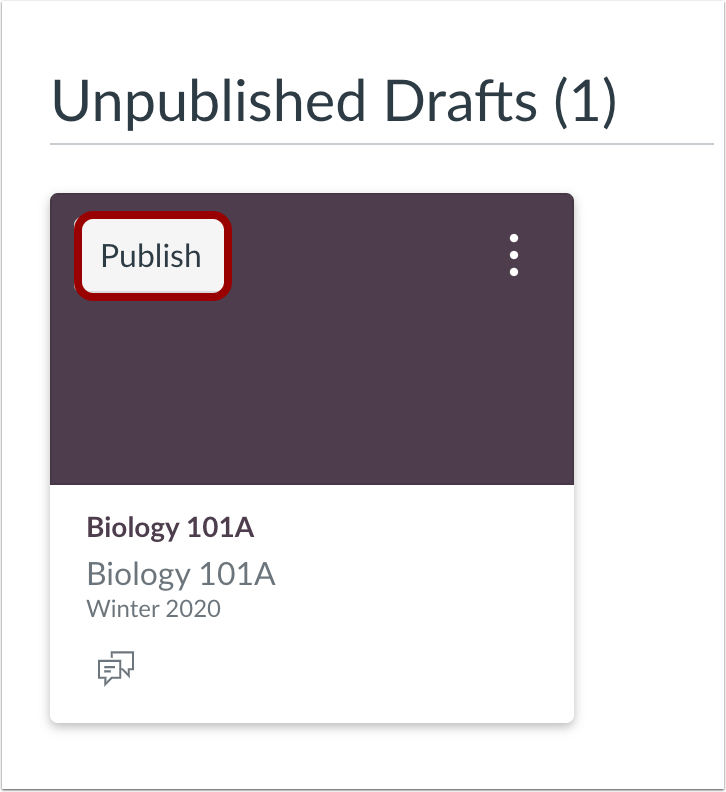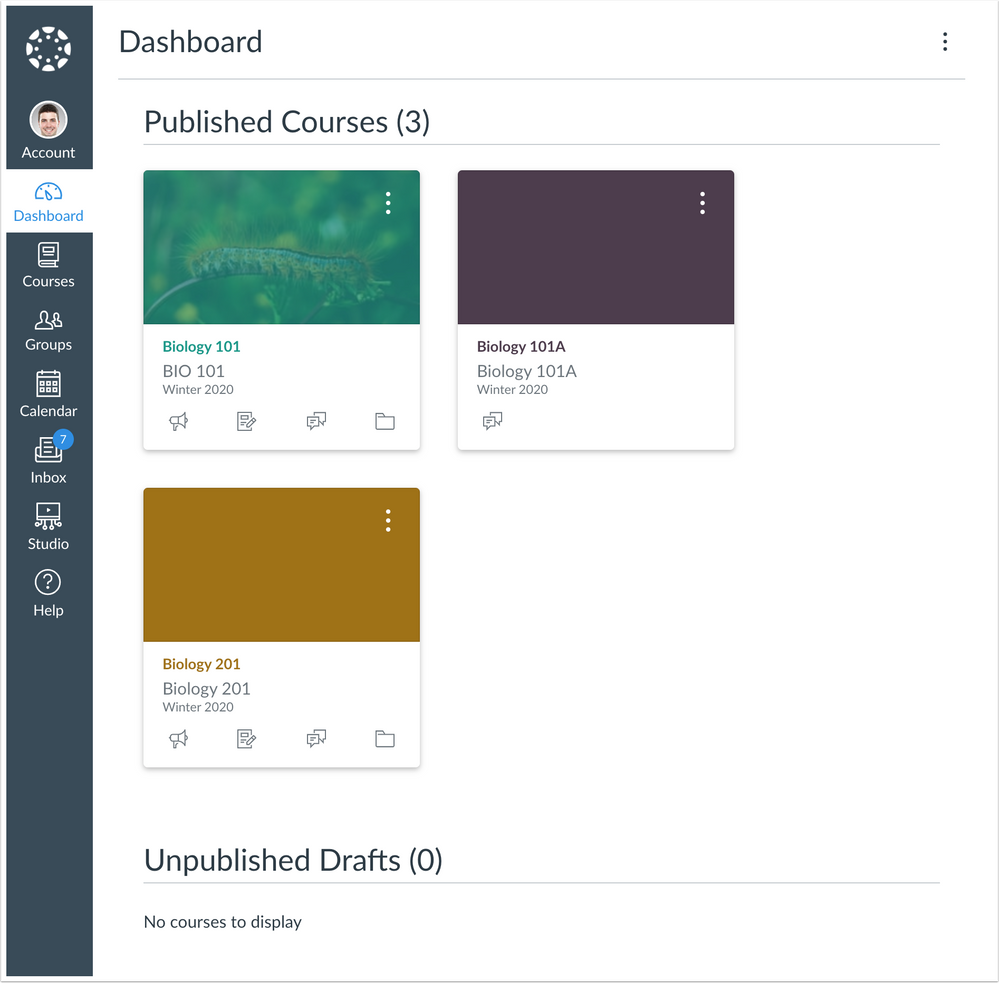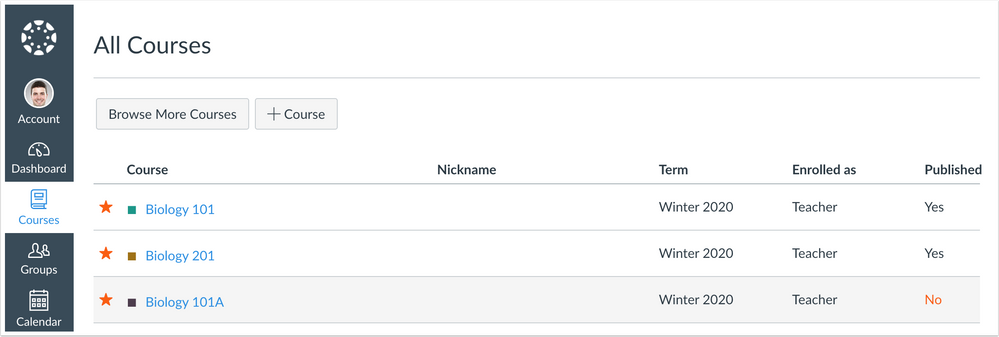Ready Release Notes (2020-04-25)
The following features will be available in the production environment on 2020-04-25:
Courses
Instructor Publishing Improvements
- User Role: Instructors
- Opt-in: Yes
DocViewer
Student Notifications
- User Role: Students
- Opt-in: No
Reports
User Course Access Log
- User Role: Admins
- Opt-in: No
Release notes describe upcoming Canvas functionality and are subject to change.
|
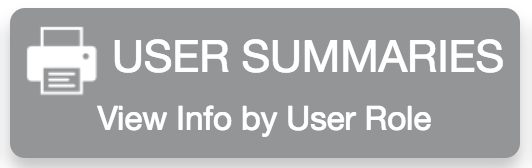 | 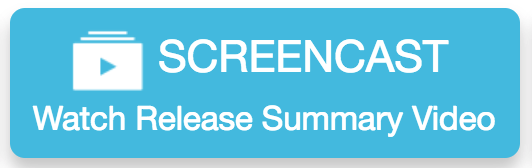 | 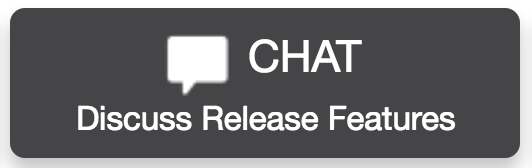 |
- Updated Features
- Courses
- Instructor Publishing Improvements
- DocViewer
- Student Notifications
- Reports
- User Course Access Log
Updated Features |
Courses
Instructor Publishing Improvements
Feature Functionality Details | |
Affected Canvas Areas | Card View Dashboard, Courses Menu, All Courses Page |
Affects User Interface | Yes |
Affected User Roles | Instructors |
Feature Enhancement Ideas | |
Specified Tag for Feature Ideas | publish |
Community Idea Contributions | https://community.canvaslms.com/ideas/8934-show-publishedunpublished-status |
Summary
The Dashboard, Courses menu, and All Courses page display both published and unpublished courses.
Change Benefit
This change helps instructors see what courses are unpublished in various Canvas locations.
Affected User Roles
Instructors
The Dashboard, Courses menu, and All Courses page all indicate if any courses are unpublished.
Dashboard
The Dashboard displays two sections: published courses and unpublished courses. Unpublished courses display at the bottom of the Dashboard.
Note: The Dashboard only displays favorited courses for the current term or course dates.
If an instructor has been given the Course State - Manage permission, courses can be published directly from the Dashboard without having to open the course. The existing behavior for publishing courses still applies—Canvas will display the window to select a home page if no Modules exist in the course.
Once published, the course displays in the Published Courses section.
Courses Menu
From Global Navigation, the Courses menu also displays courses as published and unpublished. Once a course is published, the Unpublished heading is removed, and the published course is listed along with the other published courses.
Note: The Courses Menu only displays favorited courses for the current term or course dates.
All Courses Page
In the All Courses page, unpublished courses are identified with a gray background if they are within the current term or course dates and display at the end of the section. Unpublished courses in past or future enrollments also display at the end of the section, but they are not indicated with the gray background.
Once the course is published, the gray background is removed.
DocViewer
Student Notifications
Affected Canvas Areas | Notifications |
Beta/Test Environment Support | Not supported |
Affects User Interface | Yes |
Affected User Roles | Students |
Feature Enhancement Ideas | |
Specified Tag for Feature Ideas | notifications |
Community Idea Contributions |
Summary
Students are notified when comments have been added in DocViewer.
Change Benefit
This change helps students know when their instructor or TA has added comments in a DocViewer-supported document.
Affected User Roles
Students
In DocViewer, instructors and TAs can add comments in supported documents. If students have enabled the Submission Comment notification type, they’ll receive notifications when a comment has been added to their document via their specified communication channel(s). Notifications can be updated in the Notification Preferences page from the Account Menu.
If annotation comments have been made anonymous, notifications are sent without the user’s name who posted the comment.
Reports
User Course Access Log
Location to Enable Feature | Account Settings - Reports |
Affected Canvas Areas | Reports |
Beta/Test Environment Support | Yes |
Permissions | Courses - View Usage Reports |
Related APIs | Account Reports API |
Affects User Interface | Yes |
Affected User Roles | Admins |
Feature Enhancement Ideas | |
Specified Tag for Feature Ideas | reports |
Summary
The Reports page includes the User Course Access Log report.
Change Benefit
This change provides a basic account-level report that provides admins with key usage data in monitoring and reporting student online engagement.
Affected User Roles
Admins
The User Course Access Log report requires configuration by an admin. Configuration options include Term Date, Start Date, and Enrollment Type.
This report shows all the activity from users enrolled in all courses in a specified timeframe. While configuring the report, an admin can specify a start date up to one month in the past, the end date will be defaulted to the present. Filtering based on user role is also available.
The resulting csv file will have one row per student activity and will have the following headers: section id, section sis id, section name, course id, course sis id, course name, term id, term sis id, term name, user id, user sis id, user name, content type, content, times viewed, times participated, last viewed.
The times viewed and times participated are counters from start date until the time the report was generated. A maximum of one month's data could be retrieved. If no start date was selected, by default the report will return data from the beginning of the previous week.
| Date | |
|---|---|
| 2020-04-22 | Release Notes Published |