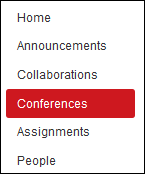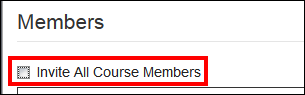I think I am beginning to figure how to use Jive better. hehe. Here is a document we are using to assist faculty in using Adobe Connect (Conferences) via Canvas. Feel free to use. -Ean
Overview
This tutorial will show you how to create and begin an Adobe Connect conference in Canvas. Note: Adobe Connect is required to have been integrated into your institution to work. This is the tutorial we use at SUU.
Step 1
Open the course in which you want to create a conference and select the Conferences tool in the navigation pane on the left. Please note that you may need to activate this tool for it to appear for your students to access the conference room.
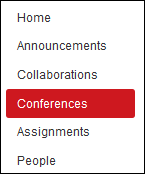
Step 2
Select the New Conference button in the top right corner.

Step 3
Delete the entire default title in the Name section. Type the current semester (S=Spring, F=Fall, M=Summer) with year followed with the date (yy-mm-dd) and your last name (i.e. S14-03-19-Smith). This is done to ensure your meeting room is not deleted until the end of the semester. We delete old conferences from past semesters, and so naming your conferences in this way helps us identify old conferences and helps us maintain our license parameters.
Note: You will get an error message when you try to start a conference if your title has too many characters, so keep your conference title as short as possible. The limit is 26 characters with no spaces. If your last name has over 16 characters, just shorten it so it meets the 26 character limit.

Step 4
Check the box next to No time limit so you don’t have to worry about your conference ending too soon. Add a description if you would like one.

Step 5
Uncheck the box next to Invite All Course Members. Since you will be using this room multiple times, it is not needed for you to invite your students. When you have finished customizing the settings of the conference, select Update.
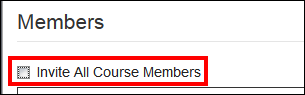

Step 6
Select Start to begin the conference.

Due to the current nature of our Canvas-Connect integration, you will be listed as a Participant the first time you create a conference. You will need to be assigned as a Host on the Connect sever in order to use Adobe Connect in your course. This assignment is only needed to be performed once by your Adobe Connect Administrator. Once this action has been performed, as the instructor, you will be able to 'Host' your web conferences via Canvas.

Information compiled by SUU Online™ © 2015