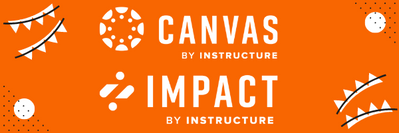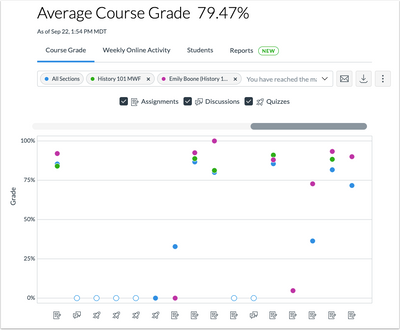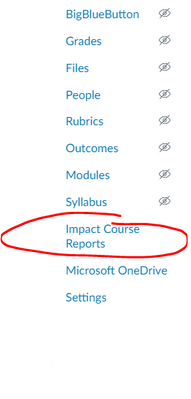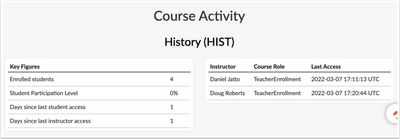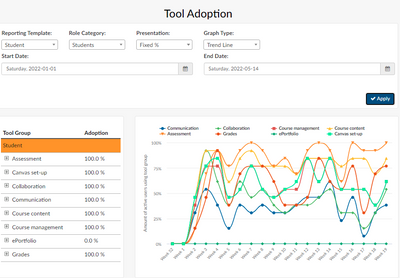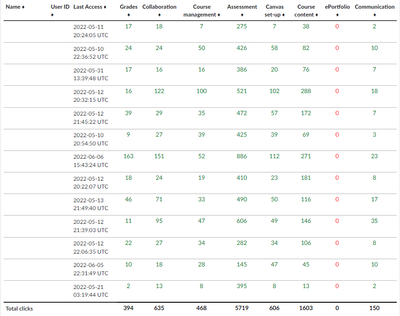The Instructure Community will enter a read-only state on November 22, 2025 as we prepare to migrate to our new Community platform in early December. Read our blog post for more info about this change.
Turn on suggestions
Auto-suggest helps you quickly narrow down your search results by suggesting possible matches as you type.
- Community
- Impact
- Impact Blog
- A Closer Look at Canvas New Analytics tool and Imp...
A Closer Look at Canvas New Analytics tool and Impact Course Reports for Faculty LTI
Instructure
- Subscribe to RSS Feed
- Mark as New
- Mark as Read
- Bookmark
- Subscribe
- Printer Friendly Page
- Report Inappropriate Content
What is the difference between the Canvas New Analytics tool and Impact Course Reports for Faculty LTI?
A guide for better understanding the difference between these two great tools!
Canvas New Analytics Tool and Impact Course Reports for Faculty LTI are two fantastic tools available to faculty inside their Canvas environment. Both allow faculty members to monitor the engagement of the course, however, there are some differences between the tools and the information they provide.
New Analytics is more of an academic-focused tool (grades/submissions and engagement around grades/work/submissions, comparison of students to students and/or students to section, and granular view of participation/attendance) whereas the Course Reports for Faculty LTI is more focused on tool adoption - monitoring and then ideally deepening the use of Canvas and LTI tools.
What is New Analytics?
New Analytics is an LTI tool installed at the account level and can be made visible in all courses.
Data is refreshed for published courses in the New Analytics dashboard every 24 hours. Report data may be delayed by 24 hours; however, Course Activity Report data may be delayed by 40 hours. Only active and completed student enrollments are included in data for New Analytics. Deleted or inactive user enrollments do not generate data.
Use New Analytics to:
- View average course grade analytics as an interactive chart graph or a data table
- Compare the course average with an individual assignment, course section, or student filter using the chart graph comparison or data table comparison
- View average weekly online participation analytics as an interactive chart graph or a data table
- Compare the course average weekly online participation analytics with an individual student or section using the chart graph comparison or data table comparison
- Send a message to all students based on specific course grade or participation criteria
- Send a message to an individual student based on specific course grade or participation criteria
- View course grade and participation analytics for an individual student
- View and download reports on missing, late, or excused assignments, class roster, and course activity.
- View a report that displays if students have met online attendance criteria that has been selected by an admin.
Learn more about New Analytics:
What is the Impact Course Reports for Faculty LTI?
The Impact Course Report tool allows instructors to view activity and tool adoption reports for specific courses in real-time. When installed, the Impact Course Reports tool is accessible via Course Navigation.
View Course Activity
In the Course Activity section, you can view key figures for your course such as the number of enrolled students, student participation percentage, the number of days since the course was accessed by an instructor or student, and instructor(s) most recent course access date(s).
View Tool Adoption
In the Tool Adoption section, you can generate a report to view adoption data. You can specify information and formatting in which data is displayed by applying report settings such as the reporting template, role category, presentation, graph type, and start and end dates.
In the Tool Group table, you can view tool adoption data and an accompanying graph for a specific tool group or tool.
In the User Activity section, you can view data by course user such as the user name, user ID, last access date, and total clicks in tool groups. User activity data can be downloaded as a CSV.
Use Course Reports for Faculty to:
- Determine how students are engaging with the course and course material including:
- How often students are viewing course announcements and messages
- How often students are checking grades and feedback
- Determining the average amount of discussion views in a given week
- How often are students visiting assignments?
- Have students updated their pronouns in their profile settings?
- Monitoring and then ideally deepening the use of Canvas and LTI tools
- How often are students utilizing course tools such as Turnitin, Mastery Connect, Studio, etc?
- When faculty would like to increase the adoption of a particular tool, reminding students of the tool that is available to them and the steps required to utilize it
Learn more about Course Reports LTI:
Course Reports LTI Video Preview
Have additional questions about New Analytics? Please reach out to your Canvas CSM! Have additional questions about Impact Course Reports? Please reach out to your Impact CSM!
Labels
You must be a registered user to add a comment. If you've already registered, sign in. Otherwise, register and sign in.

Melissa McClelland
InstructureAbout
Associate Product Manager | Impact by Instructure
Chicagoland
Bio
I am an education enthusiast with 18 years of diverse experience in the world of education from classroom educator, to administrative leader. I love to foster collaboration as I work with teams to solve for the problems that they are having with their current EdTech. My favorite meetings are ones where we were able to get creative with our solutions and show instant value. Out of all of our Instructure solutions, I am most knowledgeable about Impact!
Badges
 Community help
Community help
To interact with Panda Bot, our automated chatbot, you need to sign up or log in:
Sign inView our top guides and resources:
Find My Canvas URL Help Logging into Canvas Generate a Pairing Code Canvas Browser and Computer Requirements Change Canvas Notification Settings Submit a Peer Review AssignmentTo interact with Panda Bot, our automated chatbot, you need to sign up or log in:
Sign in