The Instructure Community will enter a read-only state on November 22, 2025 as we prepare to migrate to our new Community platform in early December. Read our blog post for more info about this change.
Turn on suggestions
Auto-suggest helps you quickly narrow down your search results by suggesting possible matches as you type.
- Community
- Mastery
- Mastery Connect
- Mastery Connect Releases
- Mastery Connect Release Notes (2022-04-28)
Options
- Subscribe to RSS Feed
- Bookmark
- Subscribe
- Printer Friendly Page
- Report Inappropriate Content
Mastery Connect Release Notes (2022-04-28)
Mastery Connect Release Notes (2022-04-28)
In this Mastery Connect release (April 28), instructors can easily enable text-to-speech functionality for all students in a tracker, as well as enable and customize the tool for individual students.
Note: The text-to-speech tool must be activated in your district before users can enable it for individual students. If you would like to enable the text-to-speech tool, please have your school or district administrator contact your Regional Education Consultant.
New Features |
Text-to-Speech Improvements
Instructors can easily enable text-to-speech functionality for all students in a tracker, as well as enable and customize the tool for individual students.
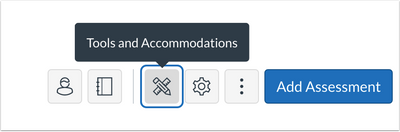
Text-to-speech can be customized via the Tools and Accommodations tray at the tracker level.
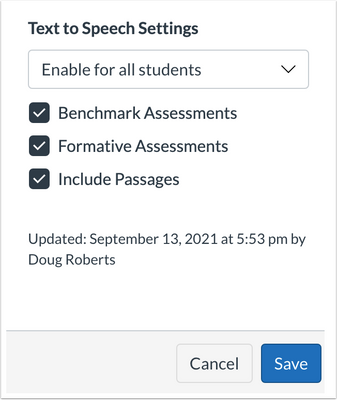
Text-to-speech is disabled for all students by default. When the tool is enabled, it includes options to enable text-to-speech for benchmark and formative assessments, as well as enable text-to-speech for passages within assessment questions.
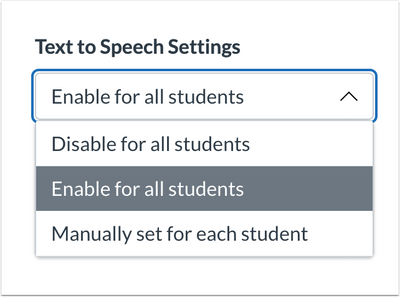
Text-to-speech settings allow an instructor to disable the tool for all students, enable it for all students, or manually set it for each student.
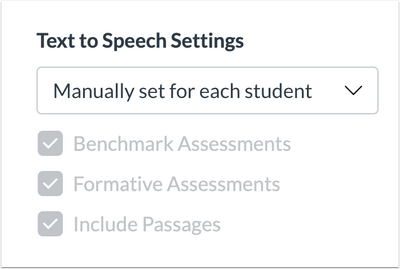
If the Manually set for each student option is selected, instructors can then edit the settings directly in the tracker’s student list.
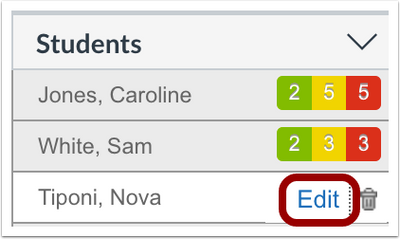
In the tracker student list, hover over a student’s name, and click the Edit link.
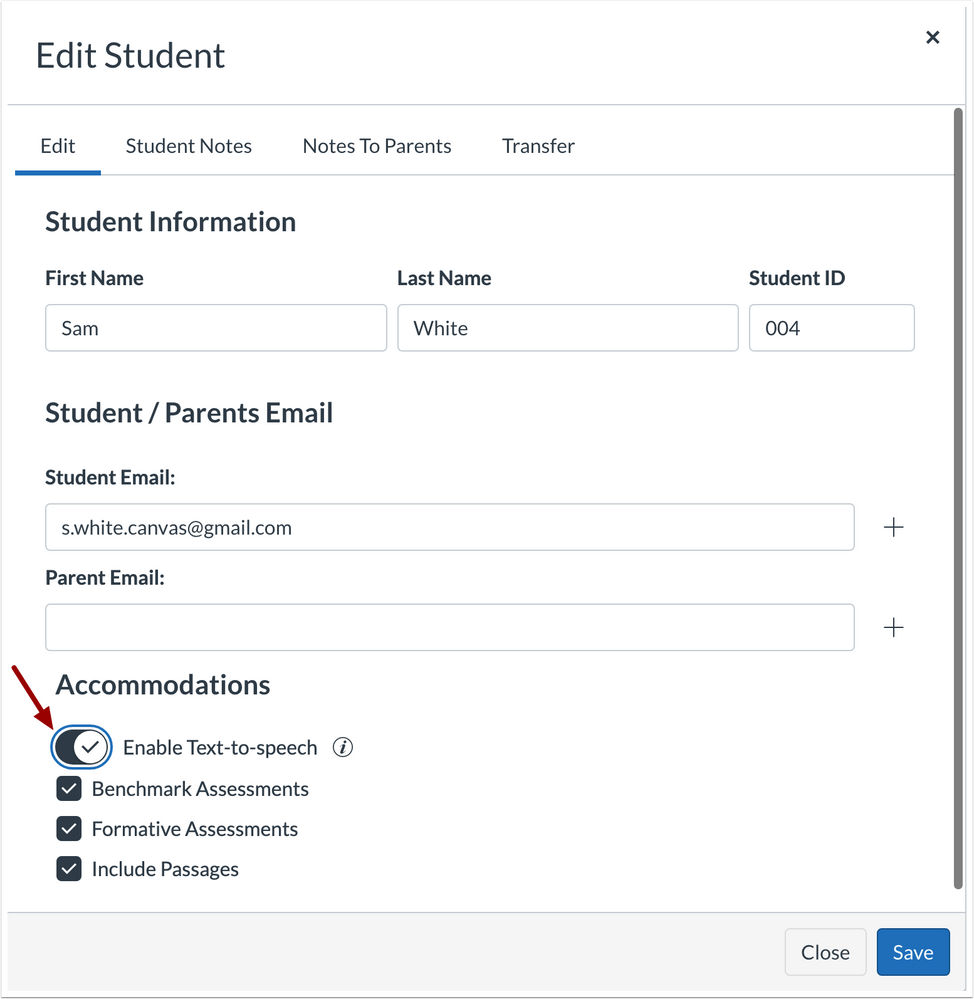
Click the Enable Text-to-Speech toggle to enable the tool for the student. By default, all check box options are selected.
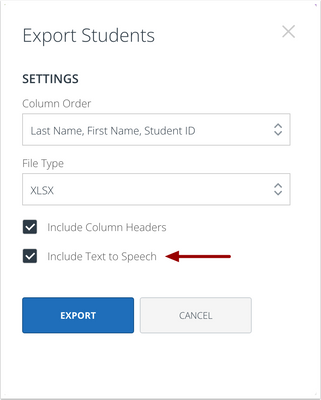
Additionally, text-to-speech data can be included in a student list export by selecting the Include Text-to-Speech checkbox.
Change Log
2022-04-29
Published
Maximize the potential of the Mastery Connect tools. Transform assessment.
Join Our Next Cohort
Learn About MCE Community help
Community help
To interact with Panda Bot, our automated chatbot, you need to sign up or log in:
Sign inView our top guides and resources:
Find My Canvas URL Help Logging into Canvas Generate a Pairing Code Canvas Browser and Computer Requirements Change Canvas Notification Settings Submit a Peer Review AssignmentTo interact with Panda Bot, our automated chatbot, you need to sign up or log in:
Sign in