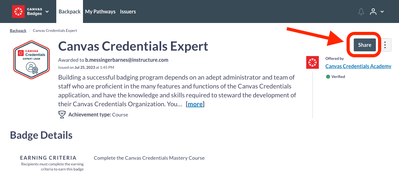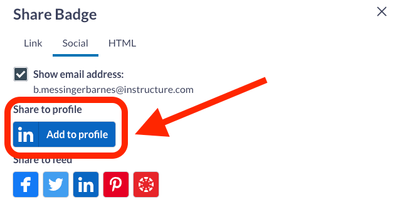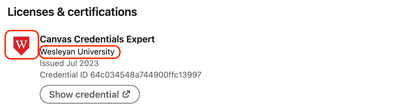Search the Community
We had our own domain for Canvas right now and we recently find out a participant merged himself to his own school and the SIS ID we gave him is gone.
Is it possible for us to reverse that and ban that from happening again?
Hello Canvas Credentials users! I’m here to shine a spotlight on a great feature released in the July 3rd Release Notes – the ability to associate your LinkedIn company (if you have one) to your Canvas Credentials Organization, or even to associate different LinkedIn companies to your different Canvas Credentials Issuers.
Why would this be helpful? We want to help you spread the word about all the awesome things you are doing at your institution - especially your credentialing program! When badge earners share their badges to their Linkedin profile, let’s get YOUR institution;s logo, colors, and branding to go along with it!
How it works. When your learners earn a badge, they have the option to share it on social media:
…in particular, they can easily add the badge to their LinkedIn profile as part of the “Licenses & Certifications” section:
If you have not associated a LinkedIn company with your Canvas Credentials Organization or Issuer(s), then the badge will appear on LinkedIn with Canvas Credentials branding and “Canvas Credentials” as the LinkedIn issuing organization:
If you have associated a LinkedIn company with your Canvas Credentials Organization or Issuer(s), then the badge will appear on LinkedIn with YOUR branding and YOUR LinkedIn company as the LinkedIn issuing organization. In this case, we have used my Alma Mater, Wesleyan University, for an example:
Interested to try? Use this guide on How do I set up my institution's LinkedIn profile as the issuing organization? to add your institution's LinkedIn company to your Canvas Credentials Organization and/or issuers. Here’s a link to a video showing the entire process from start to finish. Enjoy!
Want to get your branding out there even more? With White Labeling, let your users experience badging through your organization's lens. Canvas Credentials' front-end branding wrapper can display your company's color and logo throughout the user experience to support your program(s) in a whole new way.
- Email notifications that include your organization's logo and colors
- A customized welcome message that supports Markdown and appears on the home page
- Branding and color customization for the entire interface
- Header color may be dark or light
- Custom menu to connect badging to your program(s) and website.
- A variety of Single Sign-On (SSO) options including social media (custom SSOs are available for an additional fee)
- Customization of the footer including changing or turning on or off links
- Setup typically takes five business days after branding information is submitted
Interested to learn more and/or get a quote (current Canvas Credentials customers only)? Email us at CredentialsCSMteam@instructure.com.
Happy credentialing!
This guide provides steps that apply to the legacy Canvas Credentials LTI 1.1 in an Instructure-hosted Canvas instance which is not recommended.
Learn more about the phased sunset process of the legacy Canvas Credentials LTI.
Please install the recommended and updated Canvas Credentials 1.3 LTI.
Prerequisites
- You'll want to ensure you're enrolled as a teacher in the Canvas course
- You need to define an issuer in Canvas Badges/Credentials before creating the Canvas Credentials Pathway
- You'll want to create the Canvas Credentials Pathway prior to installing the LTI.
- You can add the pathway LTI to your course more than once if you have more than one pathway
⚠️ Canvas Credentials Pathways is a paid Canvas Credentials feature. For information on pricing for your organization contact our sales team.
Installing the Canvas Credentials Pathway LTI
Canvas Credentials Pathways gives teachers and students an easy to use view of their progress through a pathway right in their Canvas courses. Here's how to set it up.
From your issuer dashboard in Canvas Credentials Pathways, find the pathway you want to add to your course in the list of pathways and select LTI integrations. Complete the install by copying the key and secret from pathways into Canvas. See below for details. Step-by-step: How to install
- Sign in to your Canvas Credentials account and select Issuer from the top navigation bar.
- Select an issuer associated with your organization from the list.
- Select the Pathways tab.
- Select the title of the pathway you wish to use in Canvas.
- Select the LTI integrations tab.
- Select the Add integration button.
- Give your new integration a meaningful name and select the type of integration you're creating. In most cases, this will be Canvas.
- A card should appear in the LTI integrations for your pathway with your designated name.

9. In another tab, go to the desired Canvas account, sub-account or course. Choose Settings in the left-hand menu.
10. Select the Apps tab.
11. Select View app configurations, then + App.
12. From the drop-down menu, choose the By URL method. Go back to the tab or window with Canvas Credentials to find the Consumer key and Shared secret along with the Config URL.
13. Copy and paste the Consumer key, Consumer secret (Shared secret) and Config URL presented in the Canvas Credentials Pathways dialog box into your Canvas integration. Then add a name you won't forget.
14. Once the information is entered, select Submit and refresh the browser window.
15. Observe the new menu item, Pathways, in the course navigation along the left side. Click this item to view your pathway.
If you wish to add the LTI by XML, follow instructions 1-11 above.
- Rather than selecting by URL from the drop-down, select the Paste XML option.
- Copy the Consumer key and Shared secret into the appropriate fields.
- Enter a name.
- Copy the XML provided below and paste it into the XML Configuration field.
<cartridge_basiclti_link xmlns="http://www.imsglobal.org/xsd/imslticc_v1p0 http://www.imsglobal.org/xsd/imslticc_v1p0"
xmlns:blti="http://www.imsglobal.org/xsd/imsbasiclti_v1p0 http://www.imsglobal.org/xsd/imsbasiclti_v1p0"
xmlns:lticm="http://www.imsglobal.org/xsd/imslticm_v1p0 http://www.imsglobal.org/xsd/imslticm_v1p0"
xmlns:xsi="http://www.w3.org/2001/XMLSchema-instance http://www.w3.org/2001/XMLSchema-instance"
xsi:schemaLocation="http://www.imsglobal.org/xsd/imslticc_v1p0 http://www.imsglobal.org/xsd/imslticc_v1p0 http://www.imsglobal.org/xsd/lti/ltiv1p0/imslticc_v1p0.xsd http://www.imsglobal.org/xsd/lti/ltiv1p0/imslticc_v1p0.xsd http://www.imsglobal.org/xsd/imsbasiclti_v1p0 http://www.imsglobal.org/xsd/imsbasiclti_v1p0 http://www.imsglobal.org/xsd/lti/ltiv1p0/imsbasiclti_v1p0.xsd http://www.imsglobal.org/xsd/lti/ltiv1p0/imsbasiclti_v1p0.xsd http://www.imsglobal.org/xsd/imslticm_v1p0 http://www.imsglobal.org/xsd/imslticm_v1p0 http://www.imsglobal.org/xsd/lti/ltiv1p0/imslticm_v1p0.xsd http://www.imsglobal.org/xsd/lti/ltiv1p0/imslticm_v1p0.xsd">
<blti:title>Badgr: Pathways</blti:title>
<blti:description>
Integrate with Badgr Pathways to view progress along a learning pathway.
</blti:description>
<blti:extensions platform="canvas.instructure.com">
<lticm:property name="privacy_level">public</lticm:property>
<lticm:property name="tool_id">pathways</lticm:property>
<lticm:options name="course_navigation">
<lticm:property name="url">https://pathways.badgr.io/api/lti/spg/launch https://pathways.badgr.io/api/lti/spg/launch</lticm:property>
<lticm:property name="text">Pathways</lticm:property>
<lticm:property name="enabled">true</lticm:property>
</lticm:options>
</blti:extensions>
<blti:launch_url>https://pathways.badgr.io/api/lti/spg/launch https://pathways.badgr.io/api/lti/spg/launch</blti:launch_url>
</cartridge_basiclti_link>
If you have multiple pathways integrations and need to differentiate them or would just prefer a different name in the navigation pane, you can change the name.
Change the value in the following step: <lticm:property name="text">21st Century Skills Pathway</lticm:property> The text you change there will be displayed in the navigation pane.
Since Canvas appears determined to force the Discussions Redesign on everyone beginning 7/20, I was wondering if anyone has used one of the many apps that integrate into Canvas as an alternative to the built in discussion tool? I've browsed through a few, like Atomic Discussions and Flip but there are a lot I don't recognize or know anything about...
If anyone has played around with these and has recommendations, reviews, insights, etc., please share!
I am looking for any viable alternative to the Discussions Redesign!!!
How can you integrate ChatGPT to our courses on Canvas?
Thank you
G.Guillermin
Head of School
Ofalycee,Inc.
gguillermin@ofalycee.org
I have the following scenario with Canvas and my LTI 1.3 tool. I have a course X and I assigned a Canvas teacher into the course as student .When the user open the tool, the LTI payload contain both roles in the LTI role claim ( teacher + student) but it also assigned the role to the other courses. Shouldn't Canvas assign the role per course instead of assign it globally for the user ? and also Shouldn't Canvas assign one role instead of mixing them ? Asking because based on this scenario the tool is not able to determine when the user have an specific role for an specific course.
- Labels:
-
LTI 1.3
-
roles
-
user roles
-
Hi @JavierHex, This is getting out of my comfort zone as a Canvas admin, but I think I might have the answer.&nb...
-
Hi Chris, I'll take up the mantle of being that "someone else." At my institution, we've had to deal with these sorts...
-
Canvas does not scope roles per course in the LTI 1.3 launch payload instead, it includes all roles the user has ...
My org is evaluating an LTI tool(GitHub Classroom) in our test Canvas instance hosted by Instructure. We are working with the vendor's support to identify a resolution to this issue. No progress so far, hoping the community here can help.
Unlike most other LTI tools we have installed into test, we are having difficulty with the configuration, possibly related to the OIDC Authorization endpoint, OAuth 2.0 token retrieval URL and Key Set URL
The tool's documentation says to identify your domain, which in our case has <test> added since we are using test Canvas. This gives us a canvas url /domain of https://org.test.instructure.com
- "Domain": The base URL to your Canvas instance
- "Client ID": The "Client ID" under "Details" from the developer key you created
- "OIDC Authorization end-point": The base URL to your Canvas instance with
/api/lti/authorize_redirectappended at the end. - "OAuth 2.0 Token Retrieval URL": The base URL to your Canvas instance with
/login/oauth2/tokenappended at the end. - "Key Set URL": The base URL to your Canvas instance with
/api/lti/security/jwksappended at the end.
Will any of OIDC, OAuth or keyset use a domain of
org.instructure.com
instead of
org.test.instructure.com?
We used org.test. instructure.com for the domain base URL for OIDC, OAUTH and keyset, the tool says that the setup is incorrect.
Thanks
Will
- Labels:
-
Admin
Hi, I've created several tickets by emailing support@instructure.com but I never get a response to the ticket. Is there a better way to get support for an issue?
- Labels:
-
Admin
You may see the message accept cookies before viewing this content on videos or other embedded content. You may also notice that the cookie pop-up banner does not display in the Instructure Community. These issues usually occur if your browser or network settings are blocking the OneTrust cookie banner.
Disable Ad Blockers
Ad blockers may prevent the cookie banner from displaying. Disable any ad blockers for community.canvaslms.com.
Enable Cookies and JavaScript
The banner requires cookies and JavaScript. Check your browser settings and make sure both are enabled.
Enable Third-Party Cookies
The cookie banner requires third-party cookies to function. See How do I enable third-party cookies in my browser?
Check for Blocked Domains
Some browsers, networks, schools, or VPNs may block the domains required for OneTrust. Make sure the following domain is allowed: cdn.cookielaw.org