It is Semester Testing time and our teachers are required to turn in hard copies of their test and key to the office. Most of our teachers are giving their test in Canvas, which is awesome, but creates some challenges as well.
Printing the Quiz: When our teachers use the Preview, then print route to print the quiz, they only can see the questions. This does take care of the 'Print the Test' problem, but not the answer key issue.
Printing the Key: Since most of their semester tests are longer than 25 questions, they can't choose the 'Show Question Details' option to print the answer key.
Is there any kind of work around for this? We need a way to be able to print the test and key for quizzes that are longer than 25 questions.
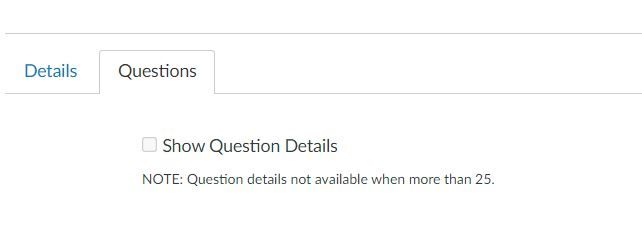

This discussion post is outdated and has been archived. Please use the Community question forums and official documentation for the most current and accurate information.