Hi @manna1  Welcome to the Canvas Community. That's a good question and is the result of a somewhat interesting set of circumstances, although not all that unusual. It sounds like you are using the New Gradebook from the color described and here is exactly what happened:
Welcome to the Canvas Community. That's a good question and is the result of a somewhat interesting set of circumstances, although not all that unusual. It sounds like you are using the New Gradebook from the color described and here is exactly what happened:
- The student submitted the assignment.
- You graded it.
- The student re-submitted the assignment, either not realizing s/he submitted it earlier (unlikely) or caught something on the original submission and therefore re-submitted it. And yes, this CAN be done even on an assignment that has already been graded.
By default, the green color represents a re-submitted assignment in the New Gradebook.(Yes, it would not be my first color choice, either....but that can be fixed. This is described here ( How do I use the icons and colors in the New Gradebook? ) and can be changed by following this online lesson: How do I change the color for a grading status in the New Gradebook? .
By default, students can always re-submit an assignment in Canvas unless you take the precaution of setting an Until date for an online assignment. Be sure to check here for more information: https://community.canvaslms.com/docs/DOC-10327-415273044 I often describe the Until date to faculty at my own institution as the "drop dead due date." (Perhaps I should come up with a nicer-sounding term.....) But anyway, that is the date upon which you will no longer accept late submissions.
So basically, you will either have to grade the new submission or explain to the student somehow that since it was already graded you will not accept a re-submission. But I guess chalk it up to Canvas experience and learn how to avoid a similar situation in the future.
I hope this helps, Amber!
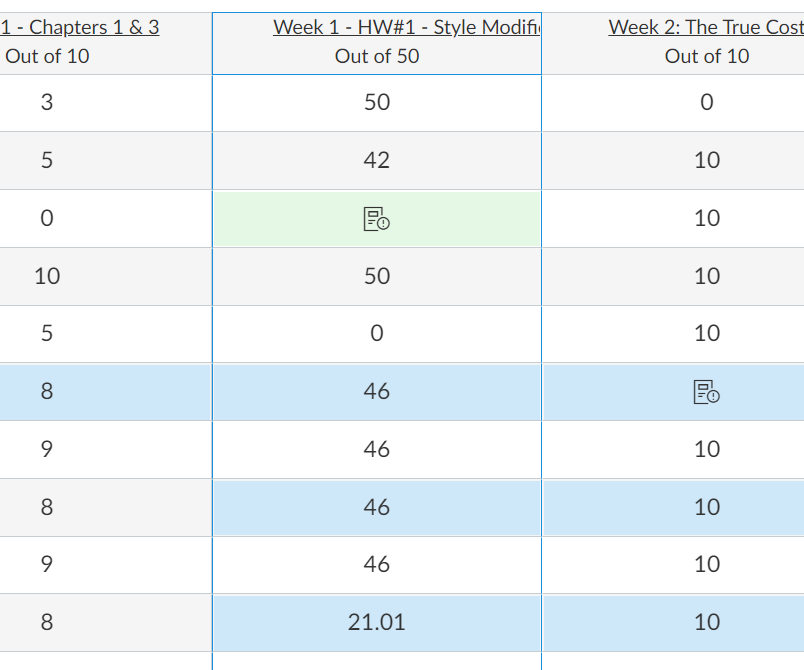

This discussion post is outdated and has been archived. Please use the Community question forums and official documentation for the most current and accurate information.