The Instructure Community will enter a read-only state on November 22, 2025 as we prepare to migrate to our new Community platform in early December.
Read our blog post for more info about this change.
Turn on suggestions
Auto-suggest helps you quickly narrow down your search results by suggesting possible matches as you type.
Options
- Subscribe to RSS Feed
- Mark Topic as New
- Mark Topic as Read
- Float this Topic for Current User
- Bookmark
- Subscribe
- Mute
- Printer Friendly Page
How do I make assignments visible to students?
- Mark as New
- Bookmark
- Subscribe
- Mute
- Subscribe to RSS Feed
- Permalink
- Report Inappropriate Content
05-12-2019
02:31 PM
I have created assignments and discussions but in student view those tab links are not visible. The assignments and discussions have been published. How do I make them visible to students? In my view the tab links are not in bold.
Solved! Go to Solution.
1 Solution
- Mark as New
- Bookmark
- Subscribe
- Mute
- Subscribe to RSS Feed
- Permalink
- Report Inappropriate Content
05-12-2019
03:07 PM
Greetings @russell-helms Welcome to the Canvas Community! Thanks for posting your question. It sounds like you may need to configure your course navigation buttons so that they show for you and your students. Please check out the instructions in this Guide: How do I manage Course Navigation links? Also, I am assuming that you've arranged your assignments and discussion topics in the "Modules" area of your course? If so, go to your "Modules" screen and also make sure that each of your modules are published, too.
Hopefully this will help, but if not, please let us know, and we'll do some more troubleshooting.
20 Replies
- Mark as New
- Bookmark
- Subscribe
- Mute
- Subscribe to RSS Feed
- Permalink
- Report Inappropriate Content
05-12-2019
03:07 PM
Greetings @russell-helms Welcome to the Canvas Community! Thanks for posting your question. It sounds like you may need to configure your course navigation buttons so that they show for you and your students. Please check out the instructions in this Guide: How do I manage Course Navigation links? Also, I am assuming that you've arranged your assignments and discussion topics in the "Modules" area of your course? If so, go to your "Modules" screen and also make sure that each of your modules are published, too.
Hopefully this will help, but if not, please let us know, and we'll do some more troubleshooting.
- Mark as New
- Bookmark
- Subscribe
- Mute
- Subscribe to RSS Feed
- Permalink
- Report Inappropriate Content
04-07-2022
05:33 AM
The solution wasn't helpful at all. Can you just answer the question instead of directing me somewhere else that still doesn't answer the question
- Mark as New
- Bookmark
- Subscribe
- Mute
- Subscribe to RSS Feed
- Permalink
- Report Inappropriate Content
04-07-2022
08:55 AM
Based on the information provided, the answer is a good starting point. Did you read the last line in @Chris_Hofer response?
It points to the documentation on how to make sure the navigation links are visible which is what the problem sounds like.
As an instructor, you can use all the navigation links - regardless of their viewability by students. Chofer's response is a good starting point to make sure that the navigation links are in the enabled list and not still in the disabled list.
If you are having the same issue and have checked to make sure that the navigation links are enabled for the course, then please provide more information and someone may be able to help you with the issue.
- Mark as New
- Bookmark
- Subscribe
- Mute
- Subscribe to RSS Feed
- Permalink
- Report Inappropriate Content
04-07-2022
05:58 PM
@CHARLESDEAN ...
Hello. @Ron_Bowman gave you some great feedback based on my initial response to @russell-helms back in May 2019. In my defense, I tried to answer Russell's question as best I could based on the information he provided at the time. As you can see, we've not heard back from him since his initial posting, so it's difficult to know if Russell was able to get his question resolved on his own or if he saw my response and chose not to reply back.
The information I provided to Russell back in 2019 still applies today. When things aren't visible, you first want to take a look at your left-hand course navigation buttons to see if any of them have the crossed-out eye icon next to them. If so, those items might be hidden. That's why this Guide, How do I manage Course Navigation links? - Instructure Community (canvaslms.com), is helpful. Then, if you've confirmed that you have your course navigation menu items visible to your students, you'll want to make sure that the items are published. For example, if students aren't able to see content on the "Modules" page, make sure that not only are the items within a module published...but the modules themselves are published, too. How do I publish or unpublish a module as an instr... - Instructure Community (canvaslms.com)
Beyond that, if students are still unable to view content in your course, and you are sure that things are published, you'll want to reach out to the folks at the Canvas Help Desk. How do I contact Canvas Support? - Instructure Community (canvaslms.com) They would be able to log into your course with you and take a look at your course configuration to see if anything looks odd or out of place. We here in the Community wouldn't have access to your school's Canvas environment or your courses. We only have access to our own school Canvas environments.
I hope this helps to clarify things. Keep us posted on your progress...thanks!
- Mark as New
- Bookmark
- Subscribe
- Mute
- Subscribe to RSS Feed
- Permalink
- Report Inappropriate Content
09-18-2022
12:43 PM
The document to which we were referred tells us:
- That links to sections that don't have any content and that students cannot create content for will be automatically hidden for students and will display the Visibility icon to instructors.
- how disabled course navigation links will redirect (students I guess? It's not clear what a "redirect" is ... it is assumed one knows).
- Reordering and hiding Course Navigation links for Announcements, Assignments, Discussions, and Files also affects the course tabs in the Dashboard course view for all users. [Fwiw, I often have students that don't know the answer tell me that x affects y without saying how ... because evidently they don't know. So I tell them to please never tell me just that x affects y. Tell me in what way ... which is not done here.]
- Then it tells me which navigation links will always be available to instructors.
- It also gives some other irrelevant information.
The one thing it doesn't do is answer the original question, which is how to make navigation links that are not available to students available to them. As in, what actual steps do I take? Or is it possible that links without content cannot be made available to students (it says they are automatically not available, but it is not clear if that can be overridden).
Let me say it's also not a good look to tell someone the question was answered if they are telling you it was not. If my students tell me something is not clear, then it is not clear to them. I do not tell them "yes, I made it clear" with the patronizing implication that they are too stupid to understand my perfect answer. Certainly, if someone tells me I have not answered their question, we explore it together.
- Mark as New
- Bookmark
- Subscribe
- Mute
- Subscribe to RSS Feed
- Permalink
- Report Inappropriate Content
09-18-2022
02:37 PM
@ElieCanetti ...
I think I can address some of the questions you have here...
- Re: the information in the light blue box about re-directs... Let's say that I had a content page in my course that looked like this, and I had many of my course navigation buttons hidden from students:
I think what this means is... if I had links on my content page (those shown on the right) to areas that were hidden to me, then depending on the link, it would re-direct to someplace else. For example, the Guide tells me that my links to "Discussion" and "Gradebook" (on the right) would still go to their respective pages...even though you hid those course navigation menus from students. The links I created to "Announcements", "Assignments", "Collaborations", "Files", etc., however, would be re-directed back to the course "Home" page....because those specific items are hidden from students in the course navigation. - Re: re-ordering of "Announcements", "Assignments", "Discussions", and "Files" ... those relate to the four icons that appear at the bottom of any of the rectangular shaped course cards that appear on the Canvas Dashboard for you and your students. For example, I do not see the "Files" icon on my course card because I have the "Files" course navigation menu hidden/disabled in my course "Settings" >> "Navigation" menu. If I enabled this menu, then I would see that icon show up.
Hope this helps!
- Mark as New
- Bookmark
- Subscribe
- Mute
- Subscribe to RSS Feed
- Permalink
- Report Inappropriate Content
09-18-2022
12:32 PM
Same for me. The documentation didn't answer the question, at least not with any plain English. it would be helpful to actually take us step by step through the process instead of directing us to a document which then requires us to open links to other documents, etc.
- Mark as New
- Bookmark
- Subscribe
- Mute
- Subscribe to RSS Feed
- Permalink
- Report Inappropriate Content
09-18-2022
12:45 PM
@ElieCanetti ...
Could you please provide some details for us related to the course(s) you are teaching so that we have some additional information to work with? For example, what specific things in your course are students not seeing? What does your current setup look like? Could you please provide some screenshots (being careful not to reveal any student identifying information such as names/grades)? For example, what do your "Modules" page look like? What does your "Assignments" index page look like? Please include any other things you think might be helpful for us to know, too. Thanks!
- Mark as New
- Bookmark
- Subscribe
- Mute
- Subscribe to RSS Feed
- Permalink
- Report Inappropriate Content
09-18-2022
12:48 PM
I was told by my teaching assistant that the Assignments tab needs to be made available to them for them to submit their homework. I was also told by my university help desk not to post Assignments in the assignments tab (for some reason that proved problematic when Canvas was piloted last year). So I don't know if I can bring the Assignments tab into the Student View when there is no content in it, and I would like to know how to do that. I just tried to bring Assignments into the Student View in Course Settings, but so far it didn't work. I will try again. If I can't solve it, I will provide some screenshots.
- Mark as New
- Bookmark
- Subscribe
- Mute
- Subscribe to RSS Feed
- Permalink
- Report Inappropriate Content
09-18-2022
12:53 PM
I tried again and when I hover over the Assignments tab, it says "No content. Not visible to students". Does that mean it is not possible to make it visible to students without content? Is the Assignments tab where students should be posting their homework submissions? if so, how do I allow them to do so?
- Mark as New
- Bookmark
- Subscribe
- Mute
- Subscribe to RSS Feed
- Permalink
- Report Inappropriate Content
09-18-2022
01:19 PM
Hi @ElieCanetti ...
I read both of your most recent replies, and I think you are being told some inaccurate information. Let me see if I can clarify some of this for you:
I was told by my teaching assistant that the Assignments tab needs to be made available to them for them to submit their homework.
This is not completely true. You absolutely can have your "Assignments" course navigation button (on the left side of your Canvas course) hidden from students (so that it shows the crossed-out eye icon). See How do I manage Course Navigation links?. In fact, this is exactly what many instructors do in their own courses. Your "Assignments" index page (See How do I use the Assignments Index Page?) will list any of your graded/ungraded assignments (written work, graded discussion topics, quizzes/surveys, etc.). But, you don't have to make the "Assignments" index page visible to your students. Rather, you can use your "Modules" page to create modules/units/chapters/etc., and then you can add your graded assignments to any of these modules. See How do I add course content as module items?. The "Modules" screen is really meant as a way to organize all the content in your course. For example, a module might consist of a topic overview, a few content pages of information about the topic, maybe a couple discussion topics about the subject matter (which can be graded or not), and then a short graded quiz or a graded assignment. Even though the "Assignments" page is not visible to students, they can still access the graded assignments from the "Modules" page because you added them to the module. Students can absolutely submit their work to you provided that you've included assignments within a module on your "Modules" page.
I was also told by my university help desk not to post Assignments in the assignments tab (for some reason that proved problematic when Canvas was piloted last year). So I don't know if I can bring the Assignments tab into the Student View when there is no content in it, and I would like to know how to do that. I just tried to bring Assignments into the Student View in Course Settings, but so far it didn't work.
This seems strange to me. While I don't know the reasons why your university help desk staff would tell you this, assignments are how you set up a way for your students to submit work to you. If you want to do any grading in your course, you need to have assignments created on your "Assignments" page. Any graded assignments that you include in your course will appear as individual columns within your course "Grades" (Gradebook) page. The assignments you include on your "Assignments" index page need to be "published" with the green checkmark (See How do I publish or unpublish an assignment as an instructor?) in order for the associated columns to show up in your course Gradebook. (Though there are filters to also see UNPUBLISHED assignment columns in the Gradebook, too.)
I tried again and when I hover over the Assignments tab, it says "No content. Not visible to students". Does that mean it is not possible to make it visible to students without content? Is the Assignments tab where students should be posting their homework submissions? if so, how do I allow them to do so?
If your "Assignments" index page does not have any assignments currently listed in it, and if you try to enable the "Assignments" course navigation menu within your "Settings" >> "Navigation" screen, there will still be a crossed-out eye icon next to it after you save your changes on the "Settings" >> "Navigation" screen. There needs to be at least one published assignment on the "Assignments" page in order for the crossed-out icon to go away...so that your students could see that screen (if you wanted to make the "Assignments" index page visible to your students).
Students submit their assignments by going into a given assignment in your course, and they can submit the required work from there. Here's a video tutorial from a student's perspective:
Assignment Submissions (Students)
I hope this will be of some help to you. Sing out if you have other questions about this. Thanks!
- Mark as New
- Bookmark
- Subscribe
- Mute
- Subscribe to RSS Feed
- Permalink
- Report Inappropriate Content
09-18-2022
01:35 PM
I asked you how I can make the Assignments page visible to students, and you have told me that I can make the Assignments page not visible to students. So that wasn't what I asked. Anyway, I think maybe the second part of your answer was what I was asking.
I posted assignments in a Homework Module that I created, but was thinking they could post their answers under the Assignments tab, but it sound like that is not possible. So I have to move the homework assignment to the Assignments tab?
Is this consistent with your suggestion that "Students can absolutely submit their work to you provided that you've included assignments within a module on your "Modules" page." What do you mean that I've "included assignments within a module"? Are you saying I create the assignment in the assignments page and then I can bring that into a module? Sorry, but I am new to Canvas and I find quite a lot confusing.
- Mark as New
- Bookmark
- Subscribe
- Mute
- Subscribe to RSS Feed
- Permalink
- Report Inappropriate Content
09-18-2022
02:11 PM
@ElieCanetti ...
I apologize if I have made things a bit confusing for you. That is not my intent at all. I was curious if you were new to Canvas based on your questions, so thank you for confirming that. Let's see if we can clarify things for you...
I asked you how I can make the Assignments page visible to students, and you have told me that I can make the Assignments page not visible to students. So that wasn't what I asked. Anyway, I think maybe the second part of your answer was what I was asking.
It is completely up to you if you would like to make the "Assignments" page visible to your students or not. Some instructors prefer to do that as a way for students to have easy access to all the assignments in the course. But, many instructors want to hide the "Assignments" page. The reason for this is that students tend to want to jump right to the assignments for the course...and therefore skip all the other relevant/necessary content in the course such as textbook readings, discussion topics, vidoes, etc. that instructors have organized for them on their "Modules" page. So, if I were teaching a course, I would want my "Assignments", "Quizzes", "Pages", and "Discussions" pages disabled from student view...knowing that I can place content from any of those four pages onto my "Modules" page for students to go through in the order that I want them to view the content.
I posted assignments in a Homework Module that I created, but was thinking they could post their answers under the Assignments tab, but it sound like that is not possible. So I have to move the homework assignment to the Assignments tab?
No...this is not correct. Students do not necessarily need to go to the "Assignments" page in order to submit their work to you. When you create any content items on your "Pages", "Discussions", "Quizzes", or "Assignments" pages, you then can add those items you've created to any of your modules on the "Modules" page using this Guide: How do I add course content as module items?. From what you've described, it sounds like you first created a module called "Homework Module", and then you created assignments in that module directly on the "Modules" page. So, let's say that you created an assignment in your module called "Homework Assignment #1". After you have saved the details of this assignment, you can go to your "Assignments" page, and you will see "Homework Assignment #1" listed there. Even though you technically did not create this particular assignment directly on the "Assignments" page, Canvas knew to put it there because of how you initially created the assignment on your "Modules" page.
Now, let's say that you didn't want a particular assignment in a module any more. If you remove an item from a module (How do I remove module items?), it does not delete it from the course. It only removes it from the "Modules" page. For example, if you removed "Homework Assignment #1" from your "Modules" page, it would still be listed on your "Assignments" page. You've not deleted the assignment...just removed it from the "Modules" page in case you wanted to use it at a later time. However, the reverse is not true. If you were to first go to your "Assignments" page and then delete (notice I used the word delete here and not remove) the assignment "Homework Assignment #1" from your course, you can do that by following this Guide: How do I delete an assignment?. If you delete the assignment from your "Assignments" page, it will also delete that assignment from your "Modules" page.
Think of your "Modules" page as simply a way to organize all the content that you are creating for your students. The vast majority of your content in your course will probably live in "Pages", "Discussions", "Assignments", "Quizzes", and may also include some files you've uploaded to your "Files" screen. This is why I earlier suggested that you can hide these pages from student view so that they are only focusing accessing your course content from the "Modules" screen.
As I had mentioned in my earlier response this afternoon, assuming that you had included assignments in your "Modules" page, they would be able to submit that work to you, and you would not have to enable the "Assignments" course navigation button in your course navigation.
What do you mean that I've "included assignments within a module"? Are you saying I create the assignment in the assignments page and then I can bring that into a module?
Yup! Exactly right! I know I've provided a lot of information above, but hopefully I've helped to explain how things work related to the "Assignments" and "Modules" page of your course.
I know you said that you are new to Canvas...and that's awesome! There are so many great resources here in the Community...including lots of people who are willing to help you here in the forums. I know you didn't specifically ask for these resources, but I wanted to share a couple other things that might be helpful for you as you work your way through Canvas:
-- This is a set of seven video tutorials published by Instructure (the folks that make Canvas) that you might want to take some time to view. - Canvas LMS Tutorials for Online Teaching -- This is a collection (playlist) of videos on YouTube from Ashlee Espinosa. Her videos have been highly recommended by many people, and she does an awesome job of walking you through many of the different features of Canvas. There may be some minor differences between what she shows you compared to what you see on your own Canvas course(s) ... because Instructure updates their platform every month ... but there shouldn't be too many differences.
Again...I hope this information will be helpful to you in some way! Community members are here to help! Take care...be well.
- Mark as New
- Bookmark
- Subscribe
- Mute
- Subscribe to RSS Feed
- Permalink
- Report Inappropriate Content
09-18-2022
02:17 PM
Ok, you have indeed provided me lots of information, not all of which I have time to absorb right now. However, you still have not, so far as I can tell, answered the original question, and indeed, the question in the title of this thread. Once again, I asked you how I can make the Assignments page visible to students. You answered by telling me it is us to me whether I do so or not, which I understand. How do I do it though? I still see the eye crossed out next to Assignments, even though I have now created content there.
- Mark as New
- Bookmark
- Subscribe
- Mute
- Subscribe to RSS Feed
- Permalink
- Report Inappropriate Content
09-18-2022
02:23 PM
Ok, I finally figured it out. So never mind. Thanks for your time.
- Mark as New
- Bookmark
- Subscribe
- Mute
- Subscribe to RSS Feed
- Permalink
- Report Inappropriate Content
09-18-2022
02:24 PM
@ElieCanetti ...
Awesome that you figured it out! Can I ask...what did you have to do to make "Assignments" visible to your students?
- Mark as New
- Bookmark
- Subscribe
- Mute
- Subscribe to RSS Feed
- Permalink
- Report Inappropriate Content
09-18-2022
02:29 PM
First as noted, I created some content there. Then I had to remember how to include Assignments in the tabs the students could see, which required going to Settings and then go to the Navigation tab and then drag and drop Assignments into the top part of that page. And then the part I forgot, which is to save the new screen. I'm sure this is all obvious to experienced users, but I am still having to remember the basic steps, and this was about 5 steps. No doubt this will become second nature to me eventually. And probably you didn't realize how basic my question was.
- Mark as New
- Bookmark
- Subscribe
- Mute
- Subscribe to RSS Feed
- Permalink
- Report Inappropriate Content
09-18-2022
08:32 PM
Elie -
The issue with the save button where it is on the navigation page is a disservice to novice users. I have (and still do) forget to save a change I made and then have to go back and do it again. I really wish they would also put a fixed save button on that page.
Also, just in general to some of your questions about the assignments. Students have to open the assignment inorder to submit a solution for that assignment(if that is how it is set up)
- Mark as New
- Bookmark
- Subscribe
- Mute
- Subscribe to RSS Feed
- Permalink
- Report Inappropriate Content
09-18-2022
02:32 PM
- Mark as New
- Bookmark
- Subscribe
- Mute
- Subscribe to RSS Feed
- Permalink
- Report Inappropriate Content
01-02-2023
09:38 AM
Thank you Elie! Basically the solution: go to settings, click the navigation tab, and go to the lower list under that tab (which is the "hidden items" list though it is not labeled as such). Find the item (section name etc – for me, "Assignments") there that is disabled for students; then click the three vertical dots next to that item and click enable! Voilà! Thanks.
 Community help
Community help
To interact with Panda Bot, our automated chatbot, you need to sign up or log in:
Sign inView our top guides and resources:
Find My Canvas URL Help Logging into Canvas Generate a Pairing Code Canvas Browser and Computer Requirements Change Canvas Notification Settings Submit a Peer Review AssignmentTo interact with Panda Bot, our automated chatbot, you need to sign up or log in:
Sign in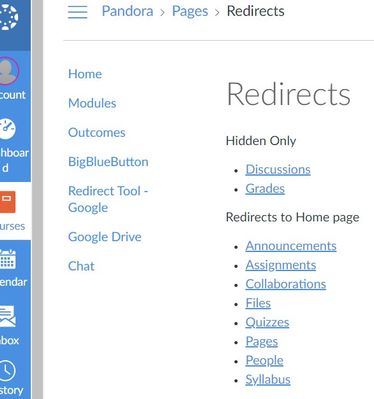
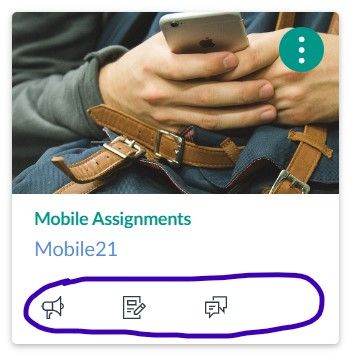

This discussion post is outdated and has been archived. Please use the Community question forums and official documentation for the most current and accurate information.