Tables aren't the best use of responsive design for variable screen sizes...
Images get stacked if you break the line (br, div, p)



Depending on the size of the images, they can be placed on the same line.



You can place them in a container and float, if the Screen/ViewPort can place them on the same line they will be. If not, they will break, which is responsive, this is preferred. If you force this with a table, it's more likely that the content will be cut off, not on the next line. Unfortunately, the Community is not a great place to demonstrate this, because the width of the content area is fixed. I've supplied an example below.
Note the float:left on images 1 and 2, but not 3.
<div>
<img src="http://via.placeholder.com/300x150" style="float: left;" />
<img src="http://via.placeholder.com/300x150" style="float: left;" />
<img src="http://via.placeholder.com/300x150" />
</div>
The last one doesn't need any float, if you do, items after the image will start getting pulled next to the image as well.
Here are 3 images that can share the same line in the content area.
For your specific example, to float something to the right...

The easiest way is to the place it before the content on the left, and float it right.
This explanation is very slim, but it should help you get started. To learn more you can try Googling HTML/CSS layouts and positioning elements on the page.

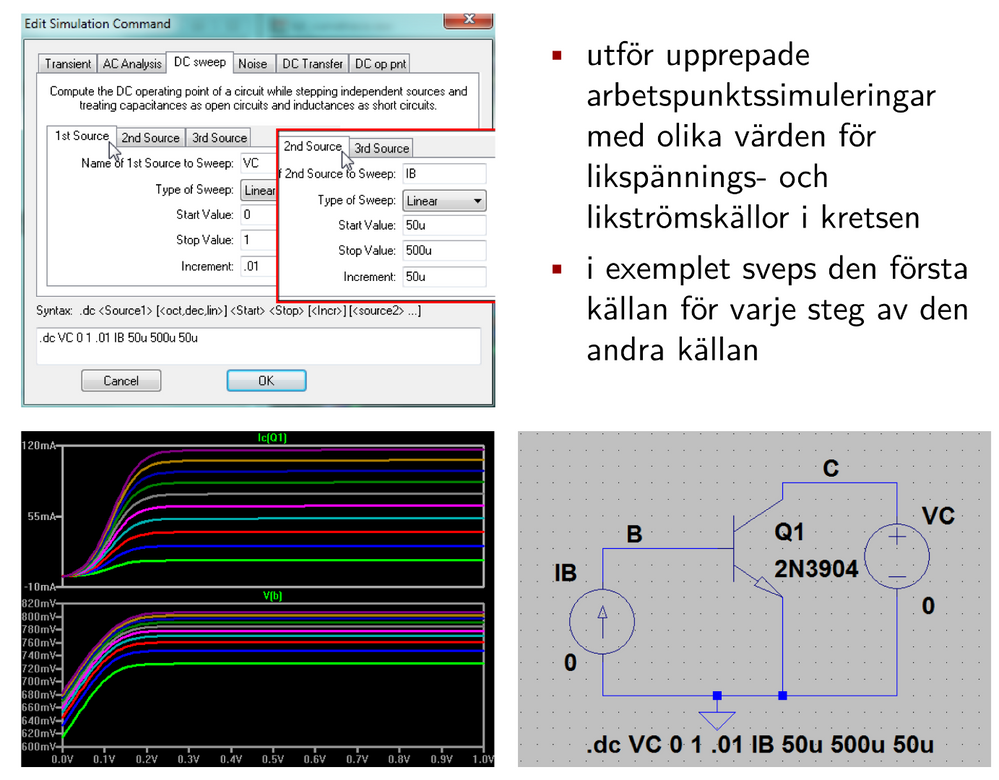

This discussion post is outdated and has been archived. Please use the Community question forums and official documentation for the most current and accurate information.