Hi @tono
What this means is that any scores created when you used the built-in Test Student (by clicking on "Student View") are not calculated in any course statistics. This is a good thing, because if they were included, they could skew the statistics of actual students, such as average score, or their ranking in a course, or grading terms, etc.
This guide explains the Test Student well How do I view a course as a test student using Student View?
If you would like to remove the Test Student, these step provided by @Chris_Hofer will show you how..........
In order to remove the "Test Student" from the Gradebook, go to Settings, and then click on the Sections tab. Next, click on the section number that is listed under the Course Sections heading. Under the Current Enrollments heading, you should see Student, Test with a really long string of characters (numbers and letters). This is the "Test Student" that you will want to remove. Move your mouse over this account, and there should be a red "X" for you to click on to remove it. (Again, if you don't see this, speak to an admin at your school.) Be aware, though, that if you ever use the Student View button (via Settings) again, this will show back up, and you'd have to remove it if you don't want to see it any more.
I hope this helps,
Kelley
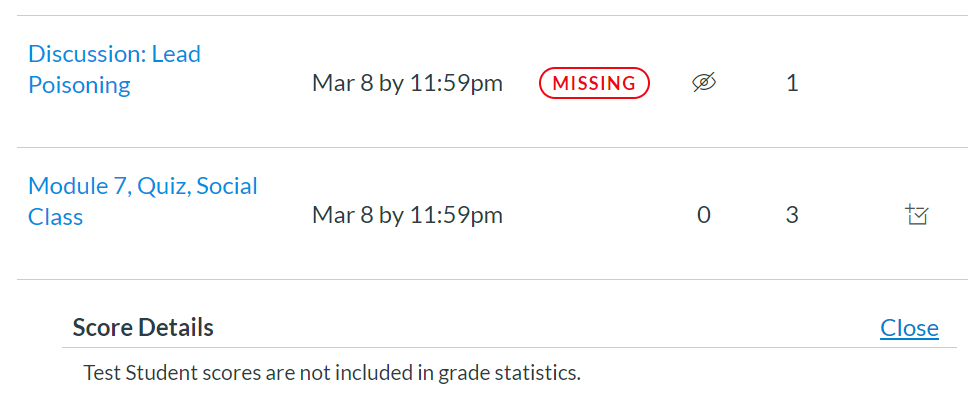

This discussion post is outdated and has been archived. Please use the Community question forums and official documentation for the most current and accurate information.