The Instructure Community will enter a read-only state on November 22, 2025 as we prepare to migrate to our new Community platform in early December. Read our blog post for more info about this change.
Turn on suggestions
Auto-suggest helps you quickly narrow down your search results by suggesting possible matches as you type.
- Community
- Groups
- Free For Teacher Canvas Users
- Blog
- Do You Need a Free Classroom?
Do You Need a Free Classroom?
Instructure Alumni
- Subscribe to RSS Feed
- Mark as New
- Mark as Read
- Bookmark
- Subscribe
- Printer Friendly Page
- Report Inappropriate Content
Canvas created Free-for-Teacher accounts for anyone who wants to teach online—for free. Free-for-Teacher accounts offer all the standard features to help you in your educational pursuits using both synchronous and asynchronous tools.
To get started, you’ll need a Canvas account. Canvas accounts are always free! Visit our Free-for-Teacher Canvas page and select the Get a Free Canvas Account button. Complete the account information fields and you’ll be on your way! Watch your inbox for a confirmation email.
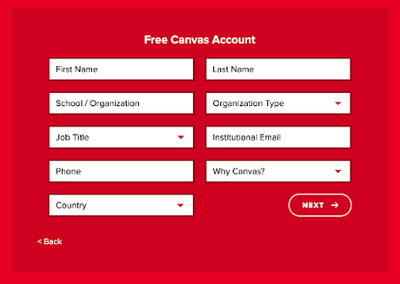
For a walkthrough of the signup process, follow the steps in How do I sign up for a new Free-for-Teacher Canvas account as an instructor?
Let’s take a quick tour of our Free-for-Teacher accounts! Once you’re signed in and ready to go, the Dashboard is your first look into Canvas. We've given you a course template to help you learn the basics of Canvas, starting with the Modules page for the home page. But you don’t have to use this layout.
Where to go from here?
Check out some helpful Canvas video tutorials to get a course set up in under 30 minutes. Or, if you’re interested in a specific topic, the following are some quick-reference guides you may find helpful, depending on your needs:
Existing Content
- Import a Canvas course provided by another instructor
- Search and import resources created by other instructors
New Content
- Create an new online assignment
- Create a new discussion
- Create a new quiz
- Create a synchronous online conference
- Upload files to a course
Course Design
- Change your Course Home Page
- Hide Course Navigation links
- Add an external app (LTI) to a course
- Create user groups
- Set up the Gradebook
- Build course Modules
- Create course outcomes or create course rubrics
- Create a new course page
- Create a new course
Course Management
- Publish a course
- Add users to your course
- Use the Inbox to message students
- Grade student assignments in SpeedGrader
- Change the settings for a course
Once you get your feet under you, bookmark and refer to the full Canvas Instructor Guide, especially if you have additional questions about Canvas functionality!
Mobile Apps
Once your course is up and running, you can use the Canvas Teacher App to stay current on the go. View how-to guides for Canvas Teacher iOS and Canvas Teacher Android. Both include instructions about how to download the app as well.
Your students also have an app they can use, too! Encourage them to try out the Canvas Student iOS app or Canvas Student Android app.
Instructure Community
Creating a course in Canvas may seem daunting, but it doesn’t have to be! Feel free to visit the Instructure Community at any time. It’s one of the ways you can easily get help in Canvas, and hundreds of like-minded people are ready and waiting to help you find success. Asking a question is only a click away in the Free-for-Teachers user group.
Labels
4 Comments

Erin McMillan
Instructure AlumniAbout
Manager, Release Communications
Salt Lake City, Utah
Bio
MS in English and Technical Writing. Continuous learner, communicator, minimalist, sports fan.
Badges
 Community help
Community help
To interact with Panda Bot, our automated chatbot, you need to sign up or log in:
Sign inView our top guides and resources:
Find My Canvas URL Help Logging into Canvas Generate a Pairing Code Canvas Browser and Computer Requirements Change Canvas Notification Settings Submit a Peer Review AssignmentTo interact with Panda Bot, our automated chatbot, you need to sign up or log in:
Sign in