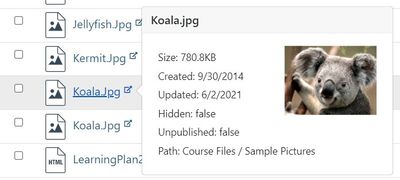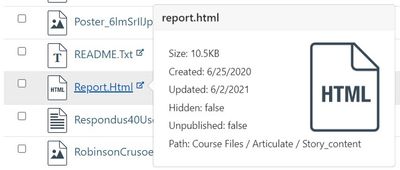Can I find which folder a course file is in
- Mark as New
- Bookmark
- Subscribe
- Mute
- Subscribe to RSS Feed
- Permalink
- Report Inappropriate Content
Hi - I think I know the answer to this, but I'm hoping I'm wrong.
Is there a way, within a course, in the "Files" area, to determine what folder a specific file is in. I know that I can go to files and search and it will find the file, but it doesn't tell where in the file structure it resides. I need to need to know what folder it's in so I can replace it.
We have multiple levels of nesting in our file structure, so clicking through every folder is very time consuming. We have a large project that will require replacing many files in all of our courses, and this will be extremely time consuming if we need to drill down into all of our sub-folders for the hundreds/thousands of files that we'll need to find.
Thanks for any ideas!
Kathleen Barringer
Excelsior College
Solved! Go to Solution.
- Mark as New
- Bookmark
- Subscribe
- Mute
- Subscribe to RSS Feed
- Permalink
- Report Inappropriate Content
Hello @kathleen1
Thank you for contacting the Canvas Community. We're sorry to hear you've been experiencing issues with finding the sub folders that your files are housed within. Thank you for providing a brief explanation as it pinpoints exactly the issue. Unfortunately, you're not wrong and there isn't a great way to back track to see which sub folders your files are contained in. You can search directly, or click on the main folder then scroll the sub folders beneath to peer into them. It is honestly not very user friendly and could be improved to help teachers with many files.
Feel free to check out our Ideas Conversation forum as we implement great ideas such as this that we find within the community.
https://community.canvaslms.com/t5/Idea-Conversations/idb-p/ideas