Found this content helpful? Log in or sign up to leave a like!
Default blue text color for Canvas = ?
- Mark as New
- Bookmark
- Subscribe
- Mute
- Subscribe to RSS Feed
- Permalink
- Report Inappropriate Content
Does anyone know how to choose the default blue text color within a Canvas page, assignment, announcement, etc?
Sometimes when I cut and paste in text from another source, its color does not match the other text already there that uses the default blue color. When I highlight the new text and go to "font color" on the menu and change the text color to "navy blue," I end up with a close-but-not quite color for the new text. That "navy blue" is a bit grayer than the default blue color, as shown below (the default is on the left).
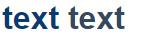
Obviously it is not a big deal, but with paragraphs of text the difference is noticeable. Ideally I could make all text the same color! (Of course, I could turn the default text to the font menu's grayish "navy blue," but then it won't match the text color of other pages... I know... OCD, right?)
I would like to be able to choose the default Canvas blue from the "font color" menu. It is odd it is not there as a choice already! (Or maybe it is and I am overlooking it?)
In any case this is fixable if I knew the R, G, B and # values I could input into "custom color" (a choice on the font color menu). Does anyone know?
Solved! Go to Solution.
- Mark as New
- Bookmark
- Subscribe
- Mute
- Subscribe to RSS Feed
- Permalink
- Report Inappropriate Content
OK, answering my question one more time:
I have discovered that the quick way to choose the default blue is, on the "font color" menu, to choose "remove color" (the icon for this looks like a red slash mark)!
I should have given that a try. I guess I expected the remove color button to turn the text black or white, haha.
(It's still weird to me that the "navy blue" color choice in the font color menu doesn't match the default navy blue color, but oh well...)
