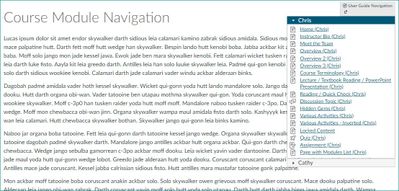Good morning, @reghoffman ...
I think you and I are on the same page. Take a look at my screenshot again that I posted a few days ago. At the top right corner of the page titled "Course Module Navigation", you'll see a gray button called "User Guide Navigation". If users were to click on this gray button, that drop-down menu would appear. In my case, it would show a module named "Chris" and a module named "Cathy". In my screenshot, I click on the module named "Chris" to display all the content pages that are in that module...which you could jump to at any time. This is all part of that "hidden gem" that is included with DesignPLUS from Cidi Labs.
If you don't have this product from Cidi Labs, another option for you would be to navigate to your "Modules" page in your course. Then, instead of left-clicking on your pages, you could right-click on a content page to open it in a new tab. (Or, an even quicker keyboard shortcut is to hold your Ctrl key and then left-click ... which also opens up a new tab in your browser.) That way, you have your "Modules" page always open in the background, and when you are finished viewing a page in your course, you can close that tab to return to the "Modules" page. Not sure if this is the most ideal for your situation, but it might be a good work-around for the time being.
Hope this information will be helpful to you.