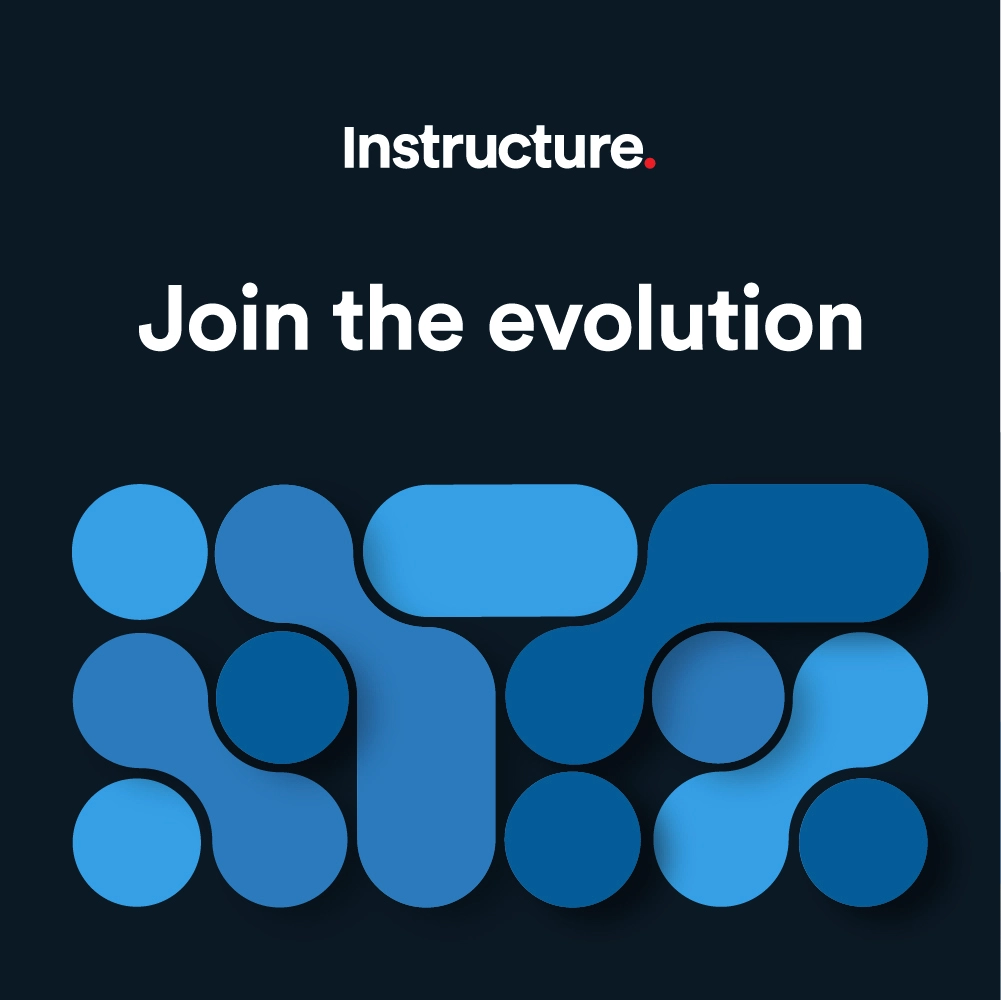The Instructure Community will enter a read-only state on November 22, 2025 as we prepare to migrate to our new Community platform in early December. Read our blog post for more info about this change.
Turn on suggestions
Auto-suggest helps you quickly narrow down your search results by suggesting possible matches as you type.
- Community
- Canvas
- Canvas LMS
- Canvas Product Releases
- Canvas Releases
- Canvas Deploy Notes (2022-02-02)
Options
- Subscribe to RSS Feed
- Mark as New
- Mark as Read
- Bookmark
- Subscribe
- Printer Friendly Page
- Report Inappropriate Content
Canvas Deploy Notes (2022-02-02)
Canvas Deploy Notes (2022-02-02)
Canvas deploys contain code changes that are intended to fix bugs, improve performance, and prepare for new features. These deploys take place every two weeks and can be tested in the beta environment before the production deploy date indicated in the title of this document.
Deploy notes indicate notable changes in the deploy by feature. To view functionality according to user role, please see Canvas Features by User Role.
Fixed bugs are located in Known Issues. For related issues resolved in this deploy, view the 2022-02-02 Known Issues tag.
|
- Interface Updates
- Enrollments
- Custom Roles Display Updates
- People
- User Suspension Link Adjustment
- Rich Content Editor
- Accessibility Checker Color Update
- Account Settings
- Canvas for Elementary
- Homeroom Synced Subjects List
- Other Updates
- Mobile Apps
- Session Duration Extension
Interface Updates |
Enrollments
Custom Roles Display Updates
|
User Role & Summary Link |
Admins, Instructors | Canvas Features by User Role |
|
Affected Feature Areas |
User Details (Account, Course); Course Settings |
|
Feature Q&A |
Releases Q&A: 2022-02-02 Enrollments Custom Roles Display Updates |
|
Related Idea Conversation |
Display Custom Roles in the Enrollment Section of the User Account |
Summary
Custom role names display in various areas across Canvas.
Change Benefit
This change aligns the display of user roles with other areas of Canvas.
Feature Workflow
When an admin creates a permission with a custom role name, the name of the custom role displays in Canvas for any user assigned to that role.
At the account level, the User Details link for a user displays the custom role type.
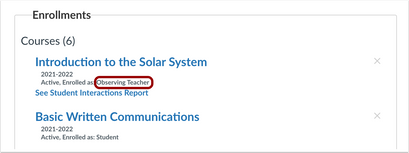
At the course level, the User Details link for a user displays the custom role type. This change also applies for accounts that have enabled the Profiles feature.
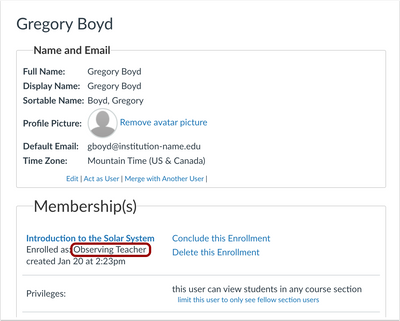
Additionally, course sections also display custom role types.
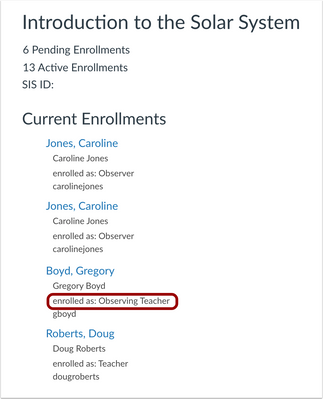
People
User Suspension Link Adjustment
|
User Role & Summary Link |
Admins | Canvas Features by User Role |
|
Affects User Interface |
Yes |
|
Affected Feature Areas |
People (Account) |
|
Permissions |
User - manage login details |
|
Feature Q&A |
|
|
Previous Feature Mention |
Summary
The Suspend/Reactive User link has been relocated in the User Details page.
Change Benefit
This change removes confusion in the placement of the link.
Feature Workflow
The User Details page allows admins to suspend or reactivate logins for individual users. The Suspend User link has been placed between the Merge with Another User link and the Delete from (account name) link. When a suspended user needs to be reactivated, the Reactivate User link displays in the same location.
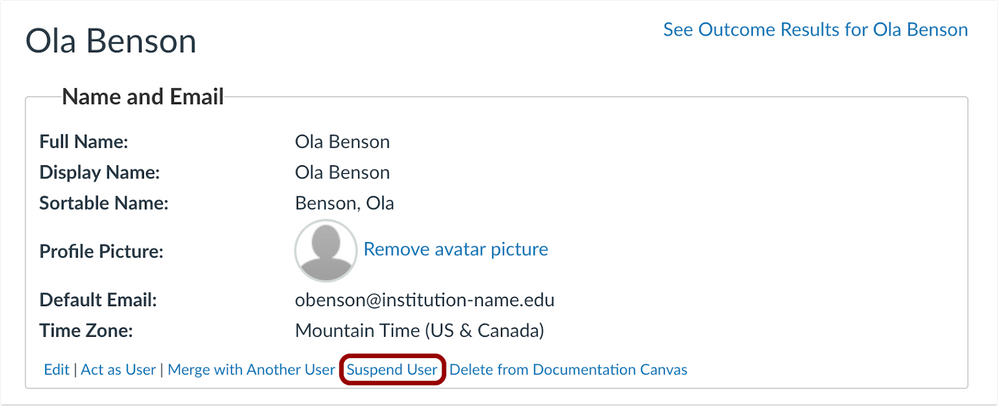
Rich Content Editor
Accessibility Checker Color Update
|
User Role & Summary Link |
Instructors, Students | Canvas Features by User Role |
|
Affected Feature Areas |
Rich Content Editor |
|
Feature Q&A |
Releases Q&A: 2021-08-21 RCE Accessibility Checker Notifications |
|
Previous Feature Mention |
Summary
The Accessibility Checker color value has been changed from a warning style to an information style.
Change Benefit
This change improves accessibility and aligns with updated contrast standards.
Feature Workflow
When users create content in the Rich Content Editor that includes accessibility concerns, the Accessibility Checker displays in the editor, notifying the user that concerns exist. This icon provides information to the user about how to correct the concerns within the editor.
The Accessibility Checker color value displays as electric blue, #0374B5. Previously it displayed as the Canvas warning color (#FC5E13).
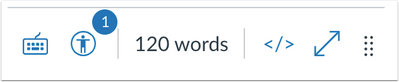
Account Settings |
Canvas for Elementary
Homeroom Synced Subjects List
|
User Role & Summary Link |
Instructors | Canvas Features by User Role |
|
Affects User Interface |
Yes |
|
Affected Feature Areas |
Canvas for Elementary |
|
Feature Q&A |
Summary
The Homeroom Settings page displays a list of subjects where enrollments are being synced.
Change Benefit
This change helps instructors know which subjects have been aligned to the Homeroom for syncing.
Feature Workflow
When managing a subject, instructors can choose to sync enrollments and the subject start/end dates from the Homeroom, and the specified Homeroom is selected from a dropdown menu.

The name of each subject that has synced to a Homeroom displays in the Course Settings page for the Homeroom.

Additional Details
The Canvas for Elementary feature creates a digital classroom that reflects the physical classroom experience for elementary students. Learn more about Canvas for Elementary.
Other Updates |
Mobile Apps
Session Duration Extension
|
User Role & Summary Link |
All Users |
|
Affects User Interface |
No |
|
Affected Feature Areas |
Canvas Mobile Apps |
|
Previous Feature Mention |
Summary
The minimum session duration for mobile applications has been changed from 20 minutes to 48 hours.
Change Benefit
This change increases the time a user can be logged in to a mobile application before having to log in again.
Feature Workflow
Canvas users can log in to the Canvas mobile apps without having to log in again for a specific amount of time. By default, mobile sessions remain open indefinitely.
For admins who want to set a session duration, the minimum required expiration has changed from 20 minutes to 48 hours.
Additional Details
Admins can request a custom Canvas mobile app session duration for their institution by contacting their Customer Success Manager. Users will need to log in to the Canvas mobile app again after the custom duration time period has expired.
Please note that session minimums cannot be set for less than 48 hours.
| Date | |
|---|---|
| 2022-01-21 | Published Deploy Notes |
Change Log
2022-01-21
Published
We’re gearing up for EDUCAUSE in Nashville (Oct 27–30) and want to hear from you!
 Community help
Community help
To interact with Panda Bot, our automated chatbot, you need to sign up or log in:
Sign inView our top guides and resources:
Find My Canvas URL Help Logging into Canvas Generate a Pairing Code Canvas Browser and Computer Requirements Change Canvas Notification Settings Submit a Peer Review AssignmentTo interact with Panda Bot, our automated chatbot, you need to sign up or log in:
Sign in