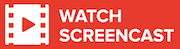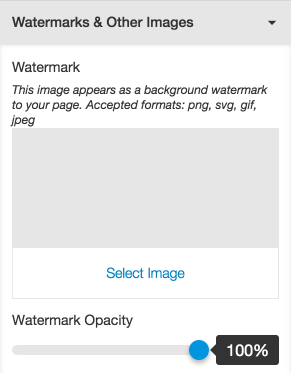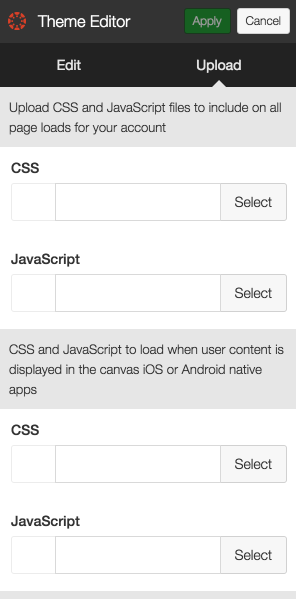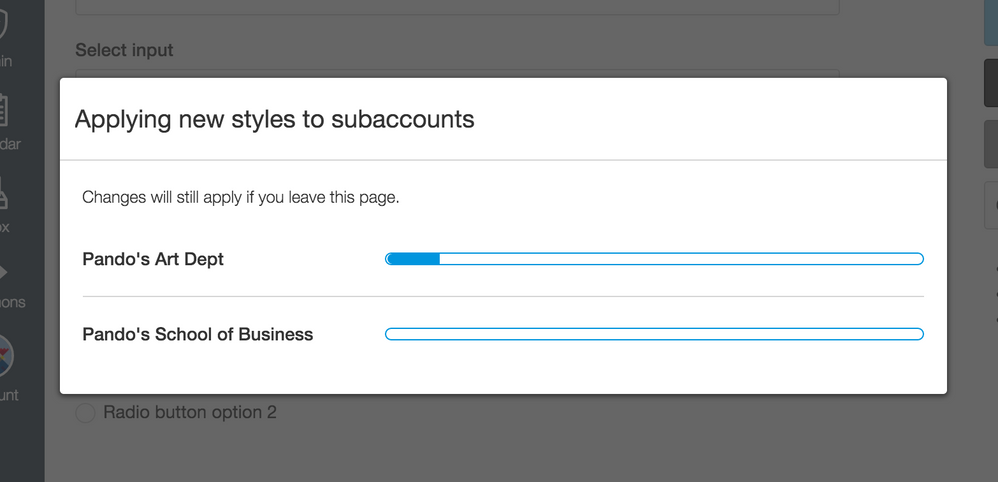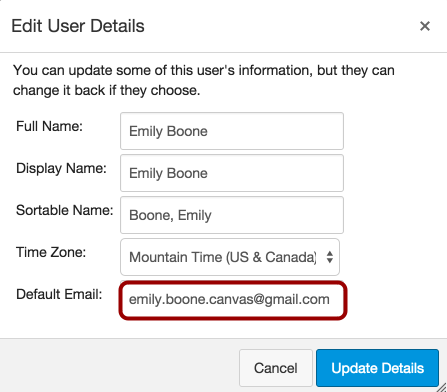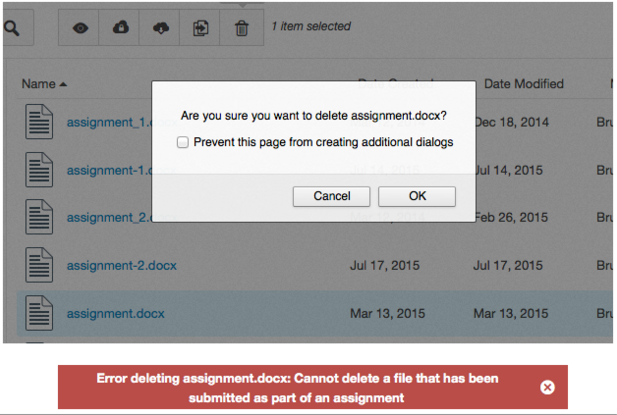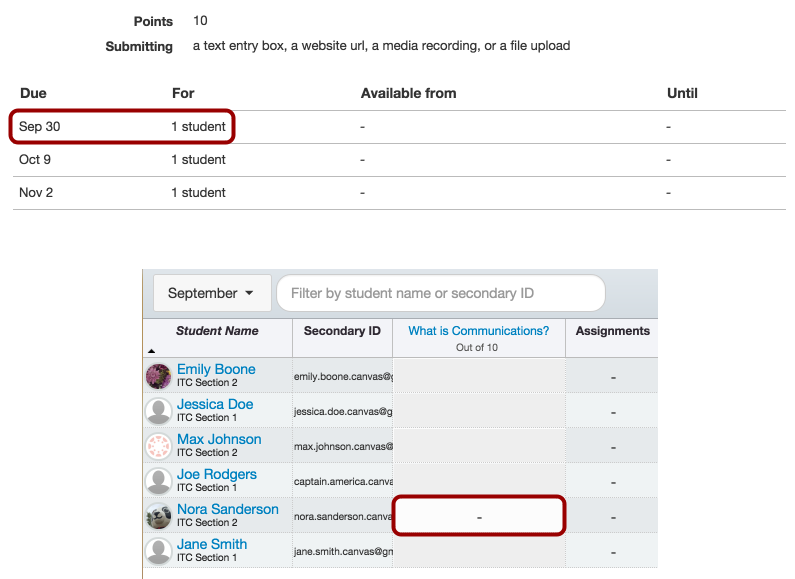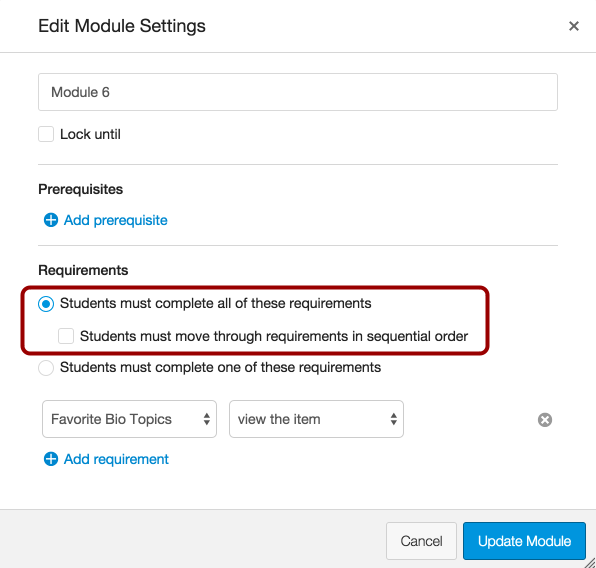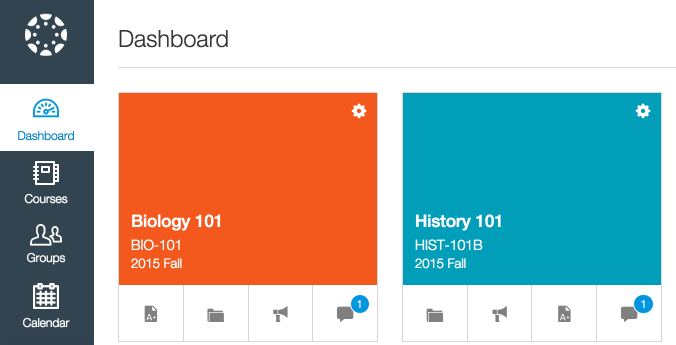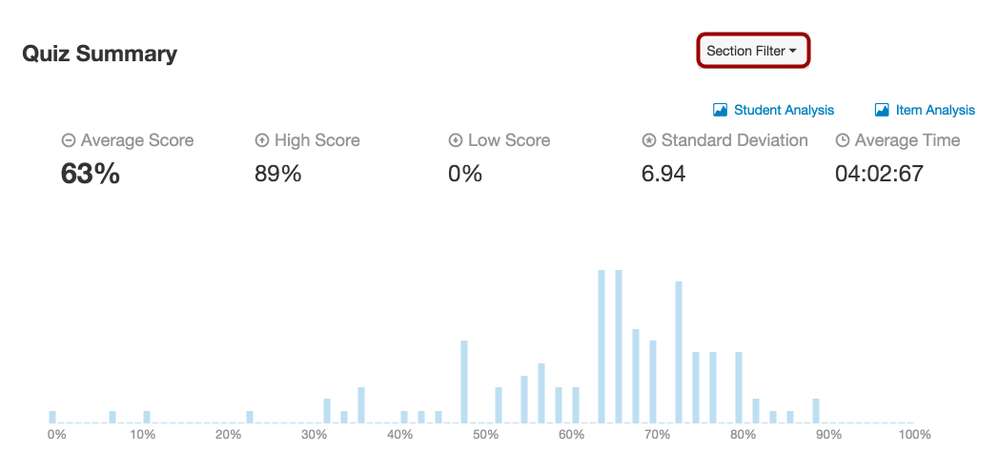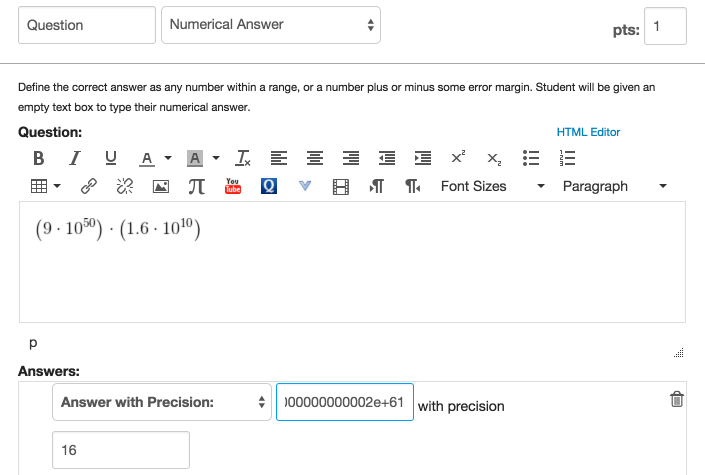Canvas Production Release Notes (2015-10-31)
In this production release (October 31), admins benefit from additional features in the Theme Editor in the New Canvas User Interface, and instructors can more easily manage content and maintain grades thanks to small changes to existing features.
Canvas New Feature Screencast (2015-10-31)
Next release schedule:
- Beta release and notes: November 9
- Production release notes: November 16
- Production release and documentation: November 21
Production release notes indicate Canvas updates that will be included with Saturday’s release and are subject to change. New features may differ from those available in your beta environment. Learn more about the Canvas Release Schedule.
- New Features
- Theme Editor
- Updated Features
- Admin
- Announcements
- Discussions
- Files
- Gradebook
- Modules
- New Canvas UI
- Platform/Integration Updates
- APIs
- Fixed Bugs
New Features |
Theme Editor
The Theme Editor is used in conjunction with the new Canvas User Interface (UI) feature option. Enabling the New UI affects the user interface for the entire Canvas account.
Watermark Opacity Slider
In Watermarks & Other Images, admins can choose the opacity for any watermark applied to the Theme Editor. By default, the opacity is set to 100%, which means no image transparency.
CSS/JS Upload Updates
The Theme Editor includes improved functionality for the Upload tab and CSS/JS files.
If an admin is allowed to upload CSS/JS files, the upload tab appears at the top of the Theme Editor. The Edit and Upload tabs are centered evenly across the width of the sidebar.
Labels have been placed above each upload field so admins can identify which file type has been uploaded. After an admin uploads a file, a view file link appears below the file. Accessing the link opens the code in a new window. This change helps admins save and download the file if it needs to be edited.
CSS/JS is also supported for web content displayed in Canvas native apps, such as pages.
Subaccount Branding Progress
When an admin makes changes to the root account, any subaccount with custom branding also receive any applicable changes. Admins will be able to see the status of the updates as applied to each subaccount. When the process for each subaccount is complete, the subaccount disappears from the progress window. When all subaccounts have been updated, the page redirects to the main account page.
Updated Features |
Admin
User Default Email Edits
The default email field for a Canvas user can be edited by a Canvas admin. This change allows admin to manage email addresses that may affect the account setup process for new users.
This change resolves a fixed bug in Canvas:
Explanation: When an admin created or added a new user to the account, users whose email addresses were entered incorrectly were not able to create their account. This behavior occurred because if the admin masqueraded as the user, the administrator could not edit the address because it had not yet been confirmed. Canvas code has been updated to allow admins to edit default email addresses for account users.
Grade Change Activity Log
If an instructor opens SpeedGrader and enables the Hide student names in the SpeedGrader option for an assignment, the Admin logging tool shows whether an assignment was grade anonymously. The Grade Change Activity log displays an Anonymous column and reports the setting as yes or no.
Announcements
Cancel Button
When instructors create a new announcement, the Announcements page includes a Cancel button. This change helps enable consistent behavior when creating content across Canvas.
Discussions
Cancel Button
When instructors create a new discussion, the Discussions page includes a Cancel button. This change helps enable consistent behavior when creating content across Canvas.
This feature was originally suggested by the Canvas community.
Files
Student Submission Files
Students cannot delete user files if they are associated with a submission in a course. This change allows instructors to always download assignment submissions in SpeedGrader.
This change resolves a fixed bug in Canvas:
Explanation: When a student submitted an assignment and then deleted it from his or her user files, the student’s instructor was not able to download the submission file from SpeedGrader. This behavior occurred because downloads for student files are associated with the submitted file in the student’s user files area. Canvas code has been updated to prevent students from deleting submitted files in courses. This change also improves a fix originally added to the July 18 release related to student submission files and SpeedGrader downloads.
Gradebook
Differentiated Assignments and Multiple Grading Periods
When an instructor uses differentiated assignments and the assignment dates overlap grading periods, the assignment appears in each appropriate grading period.
- If a student is not part of an assignment in a specific grading period, the assignment is grayed out.
- If a student is part of multiple differentiated assignments, the grading period shows the assignment in the grading period of the latest date.
- If a student is part of a differentiated assignment with no due date, the assignment appears in the last available grading period.
Modules
Requirements and Sequential Order Placement
The Module requirements field displays the sequential order checkbox below the All Requirements radio button. Instructors can only require students to complete module requirements in sequential order if students complete all the requirements in the module. The One Requirement option is not supported.
This change resolves a fixed bug in Canvas:
Explanation: When an instructor created a module, added a few module items such as assignments, and required students to complete one module item, Modules did not allow a student to progress even if one of the module items had been completed. This behavior occurred because Modules doesn’t support the module sequence option when choosing one module item to complete. Canvas code has been updated to only allow sequential order as part of the all requirements checkbox.
New Canvas UI
The New Canvas User Interface (UI) is an account-level feature option, which can be enabled by any Canvas admin in Account Settings. Enabling the New UI affects the user interface for the entire Canvas account. Adjustments to the New UI will be made throughout the upcoming year.
The New Canvas UI will be an account opt-in feature until approximately mid-2016. Watch the release notes for more details and updates on this feature.
Announcements and Discussions Dashboard Badges
If users can view Announcements or Discussions on the Dashboard card for a course, Canvas shows the number of new announcements or discussion posts in the course. Once a user views the announcement or discussion, the indicator disappears.
The API for both of these features does not currently include replies. This functionality needs to be reviewed and may be updated in a future release.
Quiz Statistics and Section Views
When instructors view quiz statistics for a course, they can choose to view quiz statistics by section. Filter the quiz by selecting the Section Filter button. This feature was deployed to production on October 26.
This feature was originally suggested by the Canvas community.
Numerical Answer with Precision
In Quizzes, the Numerical Answer question type includes an Answer with Precision quiz option. Answer with Precision allows an instructor to set an answer that is rounded to a precision of up to 16 in standard or exponential format (e.g. 1e+26).
Question answer fields accept numerical inputs with or without an ‘e’ exponent and are formatted according to the configured precision. Any numerical entries past 16 are truncated for grading and comparison. By default, the precision answer field is set to 10.
If any of the potential answers to a numerical question is a precision answer, then the student answer fields will accept precision answers. If none of the possible answers are precision answers, then the student answer fields will continue to round to four decimal places.
This feature was originally suggested in the Canvas community.
This feature resolves a fixed bug in Canvas:
Explanation: When an instructor created a Numerical Answer question and included varied answers, the formula question was being inconsistent with how to factor answers that included decimals. This behavior occurred because even though the Numerical Answer answers were defined to support four decimals places, Canvas didn’t know how to properly round some answers, meaning some answers would be cut off or be rounded to zero. Canvas code has been updated to include a Answer with Precision option as an answer choice in the Numerical Answer question type.
Platform/Integration Updates |
APIs
Courses API
In the Courses API, the api returns whether a course is restricted by access date. If the restriction is true, access_restricted_by_date returns as true.
This change resolves a fixed bug in Canvas:
Explanation: When a user enrolled in a course that was restricted by access date, the API didn’t recognize the restricted date. This behavior occurred because the course restriction settings weren’t being handled by the API. Canvas code has been updated to support the course restriction setting and display the status appropriately. This change also allows course restriction dates to be handled appropriately in the Canvas mobile apps in a future release.
Submissions API
In the Submissions API, users can include course and user parameters when listing assignment submissions.
Fixed Bugs |
Accessibility
Assignments
The online submission types include labels for each option and can be identified by screen readers.
The Add New Due Date button can be read by screen readers.
After adding a rubric, focus is retained on the Find a Rubric link for screen readers.
Announcements
The Unread filter can be read by screen readers.
Courses Page (Account)
The Courses Page displays a color contrast of 3:1 for the default Canvas interface and 4.5:1 for high contrast profiles.
Dashboard (New UI)
Screen readers can identify how to change the color of a Dashboard course card.
Discussions
The Unread filter can be read by screen readers.
Grades
What-if Grades are accessible to keyboard users.
Modules
Screen readers can identify content items within a module.
Notifications
Notifications display a color contrast of 3:1 for the default Canvas interface and 4.5:1 for high contrast profiles.
SpeedGrader
Screen readers and keyboard users can navigate to another student in the SpeedGrader student drop-down menu.
Admin
Enrollment Activity Report and Users in Additional Accounts
When an admin views the Last Enrollment Activity Report, the report includes data for all users, even if they are enrolled in courses from a different account.
Explanation: When an admin tried to view the Last Enrollment Activity Report for an account, any users who were enrolled in a course but whose user accounts originate in another account (through a trust setup) were not displaying in the report. This behavior occurred because the report did not verify users in other accounts. Canvas code has been updated to show data for all users originating in another account.
Login/Logout Activity Report
The Login/Logout Activity Report shows information about login activity.
Explanation: When an admin tried to view the Login/Logout Activity Report for an account, only logouts were visible. This behavior occurred because the login method was trying to use a parameter that isn’t set in the login request. Canvas code has been changed to record the pseudonym of the user as part of logins.
Grade Export Report and Section Changes
When a student is moved from one section to another in the same course, the change retains the student’s scores in the Grade Export report.
Explanation: When a student was moved from one section to another in the same course, the move caused the student’s current grades to be deleted. A new entry was created causing a blank current score and final score in the Grade Export report. This behavior occurred because of an incomplete association with the course and user ID. Canvas code has been updated to verify the course ID and retain the user ID to recompute scores in the new section.
User Default Emails
The default email field for a Canvas user can be edited by a Canvas admin.
Explanation: When an admin created or added a new user to the account, users whose email addresses were entered incorrectly were not able to create their account. This behavior occurred because if the admin masqueraded as the user, the administrator could not edit the address because it had not yet been confirmed. Canvas code has been updated to allow admins to edit default email addresses for account users.
APIs
Content Migration API
In the Content Migration API, the started_at and finished_at parameters return correct data.
Explanation: When a user accessed the Content Migration API to list content migrations or view specific content migration IDs, started_at and finished_at were always returning a nonexistent value. This behavior occurred because these attributes were not actually coded to return data. Canvas code has been updated to return data for the started_at and finished_at attributes. This fix was deployed to production on October 26.
Enrollments API
In the Enrollments API, the current_score and final_score retain data when user is moved from one section to another within the same course.
Explanation: When a user was moved from one section to another within the same course, the Enrollments API was not returning user data for the current score and final score. This behavior occurred because of an incomplete association with the course and user ID. Canvas code has been updated to verify the course ID and retain the user ID to recompute scores in the new section. This fix does not retroactively update the current_score or final_score responses in the API for previous enrollments that have been moved to another section.
Modules API
In the Modules API, observees can view items within a module.
Explanation: When an observer used the Modules API call using the parameter for module items, the API returned an error message. This behavior occurred because of a permissions error. Canvas code has been updated to return module items for users with the observer role.
Users API
In the Users API, grading periods can be specified when requesting user enrollments.
Explanation: When the Grading Period feature option was enabled and used in a course, attempting to access the user enrollment endpoint and adding the grading_period parameter for grading_period, the call would fail and state that the grading period feature was not enabled. This behavior occurred because of an inconsistency in locating the grading period ID. Canvas code has been updated to verify the status of the grading period feature and clarify the ID of the student in the course.
Assignments
Turnitin Date Substitution Variables
Date variable substitutions in the Turnitin LTI tool do not affect the LTI launch.
Explanation: When a user entered date variable substitutions in the Turnitin LTI tool, the tool wasn't able to launch if the assignment dates were blank. This behavior occurred because the variables only worked with assignments that included availability dates. Canvas code has been updated to disregard date variables if an assignment's availability dates are blank. Affected variables included custom_duedate=$Canvas.assignment.dueAt.iso8601 and custom_startdate=$Canvas.assignment.unlockAt.iso8601.
Restricted File Types and File Uploads
Allowed extensions listed in restricted file types are not honored if File Upload is not a submission option.
Explanation: When an instructor created an assignment and selected the Restrict Upload File Types option without selecting the File Upload submission type, the assignment could not be saved. This behavior occurred because the assignment was looking for extensions in the restricted file types field. Canvas code has been updated to ignore any restricted file types if the File Uploads submission option is not selected.
Authentication
Microsoft Office and Shibboleth
Students can access Canvas links placed in a Microsoft Office document if their institution is using Shibboleth for authentication.
Explanation: When an instructor created a Word Document with links to Canvas pages, students trying to view the links through those documents received an error message. This behavior affected institutions using Shibboleth for Canvas authentication and occurred because Microsoft Office applications use an internal browser that tries to handle all online communication and cannot pass user credentials from previous sessions. Canvas code has been updated to provide authentication support in Microsoft Word documents.
Calendar
Daylight Savings and Recurring Calendar Events
The Recurring Calendar Event feature creates events according to the user’s time zone.
Explanation: When the Recurring Calendar Event feature had been enabled for an institution, and an instructor created a recurring event for a course, the calendar was not creating events to account for daylight savings time. This behavior occurred because the calendar was only setting the event in iso8601 format without considering the proper time zone. Canvas code has been updated to configure recurring events using the time zone specified in course settings.
Conferences
Concluded Enrollments and Conferences
Users with concluded enrollments are not invited to join a conference.
Explanation: When a user in an active course invited all users to a conference, users with concluded enrollments were also able to join the conference. This behavior occurred because Conference was only pulling user IDs for the course. Canvas code has been updated to verify the state of users in a course.
Conversations
Missing Names
Conversations shows the names of all participants in a message thread.
Explanation: When a conversations message included a message sent to multiple users, the conversation was not displaying the list of all participants. This behavior occurred because of a caching error. Previously conversations cached the list of users in a message, which conflicted with the actual user display. Canvas code has been updated to remove caching from the participant list. This fix was deployed to production on October 15.
Course Imports
Module Requirements
Exporting and importing a course with module requirements retains the module settings.
Explanation: When the module requirement option was edited in a module (such as requiring one module item instead of all module items), exporting and importing the course was not retaining the edited module option. This behavior occurred because the requirement setting was not set as a copied element. Canvas code has been updated to retain the requirement count for a module.
Disable Comments Setting
The Disable Comments on Announcements course setting is retained in course export.
Explanation: When an instructor selected the Disable Comments on Announcements course setting and copied the course, the setting was not retained when the course was imported. This behavior occurred because the lock setting for announcements was not specified. Canvas code has been updated to retain the state of announcements in a course export.
Course Settings
Join This Course Button in Chrome with New UI
When a user accesses the New Canvas User Interface (UI) using Chrome, users can access the Join This Course button.
Explanation: When the New UI was enabled and a student attempted to join a course using the Join This Course button, the box elements overlapped the page so that students were not able to access the button. This behavior occurred because of incorrect CSS styling. Canvas code has been updated to verify the CSS styling appropriate for the interface.
Course Setup Checklist
Course Publishing and TAs
TAs cannot publish a course in the Course Setup Checklist unless they have the appropriate permission.
Explanation: When a TA opened the Course Setup Checklist, the TA could see the Publish option. This behavior occurred because the checklist was not verifying permissions to change the course state. Canvas code has been updated to hide the publish button from any user role that cannot change the course state.
Password Reset Email Address
When users reset their passwords, the email address used is part of the confirmation text.
Explanation: When users reset their email address, the confirmation text displayed a placeholder for the email instead of the actual email address used in the password reset. This behavior occurred because of a backend change to the Canvas interface. Canvas code has been updated to display the email address as part of the text.
Password Reset and Capital Letters
Users can reset their passwords if their email address includes a capital letter next to the ampersand.
Explanation: When users tried to reset their passwords, if their email address contained a capital letter next to the ampersand sign, Canvas was not recognizing the address as a valid email. This behavior occurred because the password reset field did not support capital letters and numbers. Canvas code has been updated to recognize email addresses regardless of capitalization.
Discussions
Group Discussion Order
Group discussions are displayed by discussion ID, which may also be alphabetical order.
Explanation: When an instructor created a group discussion and viewed the discussion group’s page (/courses/:course_id/discussion_topics/:id), the group names were shown out of order. This behavior occurred because group discussions did not include any sorting parameters. Canvas code has been updated to order groups by ID. Depending on the group creation, ordering by ID may also be ordered alphabetically.
Concluded Enrollments and Replies
Users with concluded enrollments cannot edit their discussion replies.
Explanation: When an instructor enabled the option for students to edit discussion posts, users with concluded enrollments were able to edit their discussion replies. This behavior occurred because replies weren’t being restricted to concluded students. Canvas code has been updated to verify user state for discussion reply edits.
Enrollments
SIS Enrollments and Groups
When a user is deleted through a student information system (SIS), the user is also deleted from any groups.
Explanation: When an admin removed a user through a student information system, the user was not being removed from any associated groups. This behavior occurred because memberships were not coded to be removed from the user. Canvas code has been updated to remove all associated group memberships.
Files
File Upload Warning
If a user navigates away from Files before an uploaded file is complete, Files displays a warning message.
Explanation: When a user uploaded a file and navigated away before the file was complete, the file was not shown as uploaded when the user returned to the page. This behavior occurred because the file could not upload completely without the user staying on the page. Canvas code has been updated to display a warning if a user tries to navigates away from the page.
Locked Files and Previous Access
A file set to unlock after a specific time will unlock regardless of whether a student has already tried to access the file.
Explanation: If a student tried to view a locked file before the unlocked date, when the file unlock date had passed, the file remained locked for the student. This behavior occurred because of a caching error with viewing permissions. Canvas code has been updated to ensure the locked file date isn’t cached beyond the unlock date.
Gradebook
Gradebook Quiz Icon and Zero Points
Entering zero as a grade for an essay quiz removes the Q icon.
Explanation: When a quiz displayed a Q icon for manual grading, entering zero as a grade retained the Q icon and didn’t save the score. This behavior occurred because the gradebook was not identifying a score of zero as being a complete grade. Canvas code has been updated to clear the icon with a manual score.
Message Students Who Haven’t Submitted Yet
The Message Students Who Have Not Submitted option selects names of students whose assignments have been graded but are unsubmitted.
Explanation: When an instructor manually grades a student’s assignment without a submission, selecting the Message Students Who option was not selecting the student’s name. This behavior occurred because the Gradebook was disregarding all students with a grade. Canvas code has been updated to include students without submissions regardless of grade.
Export Links
Exporting a Gradebook CSV does not overlap links for previous exports.
Explanation: After exporting a Gradebook CSV and reloading the page, exporting a new CSV placed the link for the previous export on top of the export icon. This behavior occurred because of the assigned icon class. Canvas code has been updated to correct the icon class and only allow two list items in the export menu.
Everyone Else Grades and Grading Periods
All course assignments appear in the Gradebook regardless of grading periods.
Explanation: When using Differentiated Assignments, grades were only appearing when viewing the grading period with the Everyone Else date or when viewing all grading periods. Additionally, some assignments were not appearing at all, regardless of dates. These behaviors occurred because grading periods were not respecting assignment dates. Canvas code has been updated to allow grading period filters to respect assignment dates. This fix was deployed to production on October 15.
Differentiated Assignments and Multiple Grading Periods
When an instructor uses differentiated assignments and the assignment dates overlap grading periods, the assignment appears in each appropriate grading period.
Explanation: When an instructor created a differentiated assignment, the assignment appeared in the last available grading period. This behavior occurred because assignment dates cannot overlap grading periods. Canvas code has been updated to allow grading period filters to respect differentiated assignment dates. This fix was deployed to production on October 15.
Muted Assignment Icon and Internet Explorer 11
Instructors using Internet Explorer 11 view the Muted Assignment icon in the same size as all other icons.
Explanation: When instructors using Internet Explorer 11 opened the Gradebook and muted an assignment, the Muted Assignment icon appeared smaller than other icons. This behavior occurred because the icon size set to a specific size, which rendered smaller in IE 11. Canvas code has been updated to set the icon as a full percentage.
Internet Explorer 10 Display
Instructors can view the Gradebook using Internet Explorer 10.
Explanation: When an instructor opened the Gradebook using Internet Explorer 10, the Gradebook was not displaying in the browser. This behavior occurred because of a syntax error in the browser. Canvas code has been updated to correct the syntax and prevent Gradebook viewing. This fix was deployed to production on October 15.
Not Graded Assignments and Muted Assignment Icon
The Muted Assignment icon only displays in the Total column for graded assignments.
Explanation: When an instructor created a Not Graded assignment and muted the assignment, the Muted Assignment icon still appeared in the Total column even though the assignment did not affect student scores. This behavior occurred because the icon was set to display for all assignments regardless of type. Canvas code has been updated to only show the icon for graded assignments.
Groups
Add Group Set in New Canvas UI
In the New Canvas User Interface (UI), users can add a new group set with the Add Group Set button.
Explanation: When an instructor tried to add a new group set in a course, the Add Group Set button cut off the wording of the description about student groups. This behavior occurred because of incorrect CSS styling. Canvas code has been updated to verify the CSS styling appropriate for the interface.
Modules
Requirements and Sequential Order Placement
Instructors can only require students to complete module requirements in sequential order if students complete all the requirements in the module.
Explanation: When an instructor created a module, added a few module items such as assignments, and required students to complete one module item, Modules did not allow a student to progress even if one of the module items had been completed. This behavior occurred because Modules doesn’t support the module sequence option when choosing one module item to complete. Canvas code has been updated to only allow sequential order as part of the all requirements checkbox.
Modules Drag and Drop
Instructors can drag modules to the end of of the list in a course with multiple pre-existing modules.
Explanation: When an instructor tried to drag modules to the end of the list in a course with multiple pre-existing modules, the module could not be dragged past the last newly created module. This behavior occurred because the drag-and-drop functionality was limited to the space of the module list. Canvas code has been updated to remove the container window for modules.
Locked Dates and Unauthenticated Users
Module lock dates are honored for all users in a public course.
Explanation: When viewing a module that is locked by a date and includes a module progression, unauthenticated users in a public course were able to view the module, while users who were logged in were not able to view the module. This behavior occurred because the module lock dates were not verifying progression permissions. Canvas code has been updated to retain lock dates for all user roles.
Notifications
Opt-In Scores Account Setting and Notifications
If the Opt-In to Receive Scores via Email is disabled at the account level, the option does not appear in Notification Preferences.
Explanation: If an account did not enable the Opt-In to Receive Scores via Email option in Account Settings, notification preferences was still displaying the opt-in checkbox, causing students to wonder why they were not receiving scores in their email. This behavior occurred because the checkbox and the account setting were not linked together. Canvas code has been updated to hide the opt-in checkbox in notifications if the setting is disabled at the account level.
Notification Columns and Long Email Addresses
Long email addresses do not misalign the email notification column.
Explanation: When a user set an email address as a notification method, long email addresses stretched the email heading and misaligned the notification column. This behavior occurred because of no width specification for the column. Canvas code has been updated to set a minimum width for the table column.
Pages
View All Pages Button
If a course does not show the Pages Course Navigation link, students cannot view the View All Pages button on the course home page.
Explanation: When the Pages Course Navigation link was hidden in a course, students were able to view the course home page and click the View All pages button, which resulted in an error message. This behavior occurred because the View All Pages button was not aligned with the visibility setting for the Pages link. Canvas code has been updated to hide the View All Pages button if the Pages link is hidden for the course.
People
Pending Invitations and Sections
Section limitations are honored when a user re-sends an invitation to a pending user.
Explanation: When a user role limited to viewing only a specific section attempted to re-send a course invitation, the invitation was sent to all pending users in the course, regardless of section. This behavior occurred because the invitations were not coded to verify the course section. Canvas code has been updated to honor section limitations when re-sending invitations. The number of pending invitations will reflect the number of pending inviations in the specific section.
Permissions
Manage Courses
Users with the Manage Courses permission can view buttons on the course home page, such as Choose Home page, and change Course Settings.
Explanation: With the Manage (add/edit/delete) Courses permission disabled (and all other permissions enabled), admins were able to view unpublished modules and view assignment listings in the syllabus. They were also able to try and make changes, but they encountered errors when trying to save. Additionally, users could edit the Syllabus but they could not save the content changes. These behaviors occurred because users were not able to save the content without additional permissions. Canvas code has been updated to clarify Manage Courses functionality as a standalone permission.
Course Syllabus Edits
Manage all other course content allows users to edit a course syllabus.
Explanation: When a user with the Manage All Other Course Content permission enabled tried to update the Syllabus description, the syllabus generated an error message. This behavior occurred because saving the Syllabus also required the Manage (add/edit/delete) Courses Permission. Canvas code has been updated to allow users to edit a syllabus with only the Manage All Other Course Content permission.
Manage Course Files
Users with the Manage (add/edit/delete) Course Files permission can view course files.
Explanation: When admins with the Manage (add / edit / delete) Course Files permission tried to view the Course Files page, the page generated an unauthorized error. This behavior did not affect the API and occurred because Files was also looking for the View Course Content permission. Canvas code has been updated to allow users to view Course Files without the View Course Content permission.
Students and Membership Details
Users with the Add/Remove Other Teachers permission but without the Add/Remove Students for the Course permission can view user membership details.
Explanation: When an user with the Add/Remove Other Teachers permission but without the Add/Remove Students for the Course permission tried to view the Membership section for a course, the Membership link was not listed on the page. This behavior occurred because the page required the Add/Remove Students for the Course permission to view memberships. Canvas code has been updated to display Membership information for users with the relevant permission. The Add/Remove Students for the Course permission only affects whether or not a user can conclude or delete a student enrollment from the Membership section of the user details page, and likewise for the Add/Remove Other Teachers. To view student details, one of the Add/Remove permissions must be enabled.
Manage Modules
Users can publish and unpublish modules and module items without the Manage Discussion/Assignment/Quiz/Wiki permission.
Explanation: When a user tried to publish or unpublish a module item, all content appeared to be published until the page was refreshed. Moreover, when unpublishing module items, the items would not unpublish. This behavior occurred because the modules page was trying to update the content items using each item’s APIs, which the user did not have permission to do. Canvas code has been updated to allow a user to publish and unpublish modules and module items with the Manage (add / edit / delete) courses permission, Manage all other course content permission, and the View course content permission.
Quizzes
Formula Questions and Decimals
Instructors can specify the number of decimals for an answer in the Numerical Answer question type.
Explanation: When an instructor created a Numerical Answer question and included varied answers, the formula question was being inconsistent with how to factor answers that included decimals. This behavior occurred because even though the Numerical Answer answers were defined to support four decimals places, Canvas didn’t know how to properly round some answers, meaning some answers would be cut off or be rounded to zero. Canvas code has been updated to include a Answer with Precision option as an answer choice in the Numerical Answer question type.
Formula Questions and Rounding
Repeating decimals beyond two places are rounded up.
Explanation: When an instructor created a Formula quiz question and included an answer with a repeating decimal beyond two decimal places, any answers that included a five (such as 1.75) was being rounded down to 1.7 rather than rounding to 1.8. This behavior occurred because the decimal number wasn’t being added to the computation correctly. Canvas code has been updated to round up with two decimals.
Quiz Questions and Auto Scrolling
Quiz questions do not auto scroll to the last quiz question.
Explanation: When a student took a quiz with at least three quiz questions requiring a typed answer, the quiz was auto scrolling to the last quiz question. This behavior occurred because the last question input element of a quiz would automatically be focused. Canvas code has been updated to remove the autofocusing of question input fields. This change does not affect general accessibility features when taking a quiz.
Numerical Answer Quiz Edits
After editing a Numerical Answer Quiz question, the input fields retain the correct answer type.
Explanation: When an instructor created a Numerical Answer question, selected an answer type, and then edited the quiz, each answer type included the input fields from the other answer type. This behavior occurred because the edit functionality was being applied to elements not part of the dialog window. Canvas code has been updated to correct functionality in maintaining various dialog elements.
Course End Date Setting and Concluded Enrollments
Instructors can view quiz results in concluded courses.
Explanation: When an account enabled the Restrict Students from Viewing Quiz Questions after Course End Date option, instructors and TAs with concluded enrollments were also restricted from viewing quiz results in both the quiz and SpeedGrader. This behavior occurred because the restriction was not verifying permissions. Canvas code has been updated to allow users to view quiz questions if they have grading permissions.
Multiple Question Types and Correct Answer Text
Surveys don’t show Correct Answer as an answer label.
Explanation: When an instructor created a multiple type question (such as multiple choice, multiple answer, and multiple drop-down questions) in a survey, the answer label showed as Correct Answer instead of Possible Answer. This behavior occurred because surveys were not differentiated from regular question types, and surveys contain no right or wrong answer. Canvas code has been updated to not show Correct Answer as an answer label in surveys.
Observers and Correct Answer Views before Final Attempt
Observers cannot view correct answers on a quiz before the observee has taken the final attempt.
Explanation: When an observee was assigned a quiz with multiple attempts, and the instructor did not allow correct answers to be shown until the last attempt, an observer was able to view the correct answers before the observee had taken the final attempt. This behavior occurred because Canvas was not verifying the current user with the correct answer restrictions. Canvas code has been updated to honor quiz restriction settings for observers.
Fill-in-the-Blank Questions and Blank Answers
Fill-in-the-Blank question types do not affect saving the quiz question.
Explanation: When an instructor attempted to save a short answer Fill-in-the-Blank question that was created after a Multiple-Fill-in-the-Blank, Essay, Numerical, or Matching question, the quiz generated an error asking to add at least one non-blank answer. This behavior occurred because the answer class needed to be defined for the question type. Canvas code has been updated to prevent error messages for short answer questions.
Question Banks and Concluded Courses
Instructors can view question banks in concluded courses.
Explanation: When a course had concluded, instructors were not able to view the Manage Question Banks button in Quizzes, and the links to any question banks from the full quiz generated an unauthorized error. This behavior occurred because of a permissions error. Canvas code has been updated to allow instructors to view question banks in concluded courses.
SpeedGrader
Student Submission Downloads
Instructors can download all student submissions in SpeedGrader.
Explanation: When a student submitted an assignment and then deleted it from his or her user files, the student’s instructor was not able to download the submission file from SpeedGrader. This behavior occurred because downloads for student files are associated with the submitted file in the student’s user files area. Canvas code has been updated to prevent students from deleting submitted files in active courses. This change also improves a fix originally added to the July 18 release related to student submission files and SpeedGrader downloads.
Student Graded Status
When an instructor enters a score for a student assignment submission, SpeedGrader updates the student’s assignment status with a green check mark. (This fix only affects assignments; there is still an existing bug that affects manually graded quizzes until the page is refreshed.)
Explanation: When an instructor entered a score for a student assignment submission, SpeedGrader still showed the submission as Needs Grading with an orange dot. However, once the page was refreshed, the green check mark icon displayed correctly. This behavior occurred because SpeedGrader was not verifying the submission state after a score was entered. Canvas code has been updated to verify the state of the submission after grading. This fix was deployed to production on October 14.
Google Chrome Speech-to-text Recognition
The speech-to-text icon appears in SpeedGrader when using the Chrome browser.
Explanation: In Chrome, when instructors opened SpeedGrader, the speech-to-text recognition icon was not listed as a comment option. This behavior occurred because the field that included the icon was inadvertently hidden. Canvas code has been updated to set the speech recognition as a class selector that should always identify the icon element in Chrome.
Student View
Student View and Support Tickets
When an instructor submits a support ticket through Student View, the ticket also includes identifying information of the actual user.
Explanation: When an instructor accessed Student View and reported a problem, the support ticket was created but no identifying information was included in the ticket. This behavior occurred because the instructor was virtually masquerading as a student, and the test student doesn’t include any identifying details. Canvas code has been updated to record the data of the user who activated Student View. Admin masquerading is not affected by this change and continues to submit error reports on behalf of their masqueraded user.
Syllabus
Syllabus Assignments and Events Differentiation
In the Syllabus, graded assignments are shown in bold text.
Explanation: When a user viewed the Syllabus, users could not differentiate assignments from events. Previously in the syllabus, graded assignments (assignments, quizzes, graded discussions) appeared in the syllabus in bold, while course events and non-graded discussions were not bold. This behavior occurred because of an inadvertent change while enhancing the performance of calendar events and assignment data. Canvas code has been updated to display graded assignments in bold text.