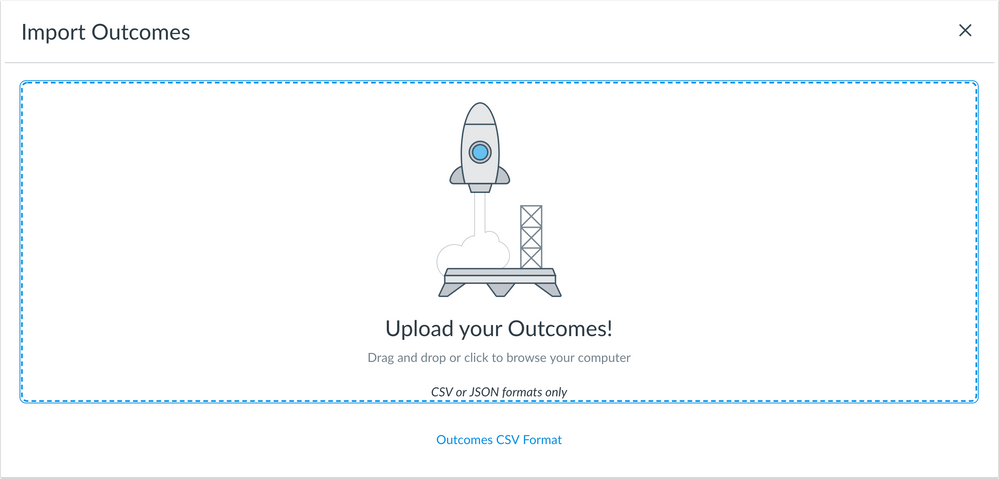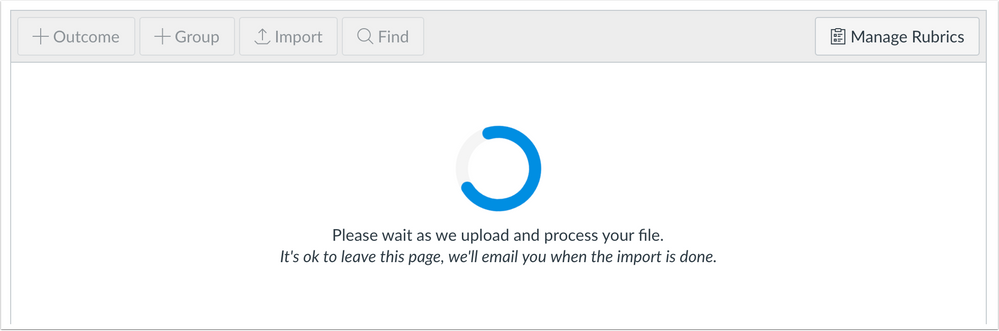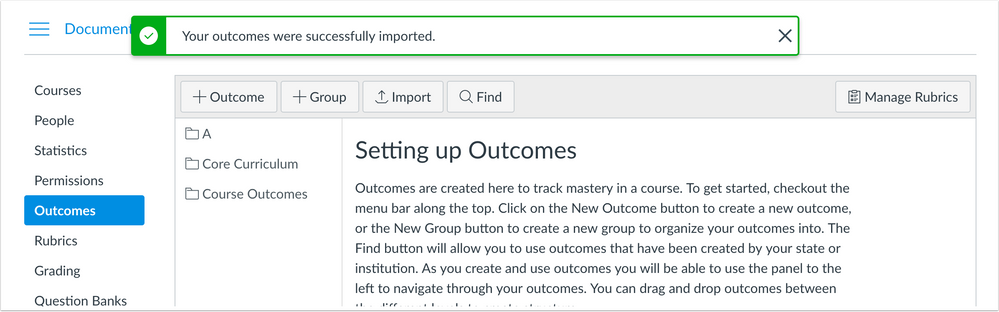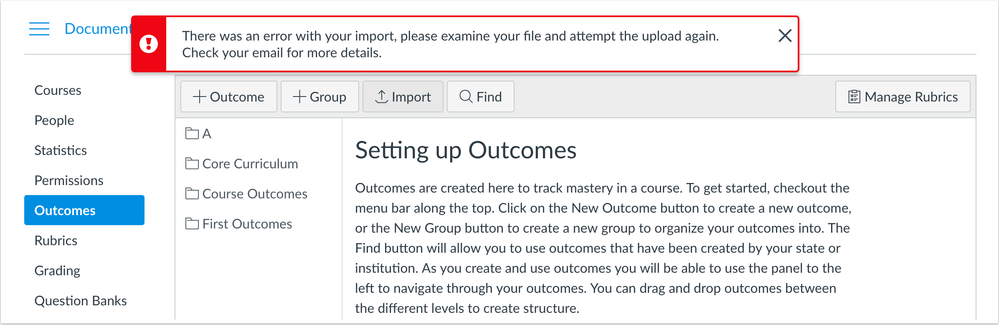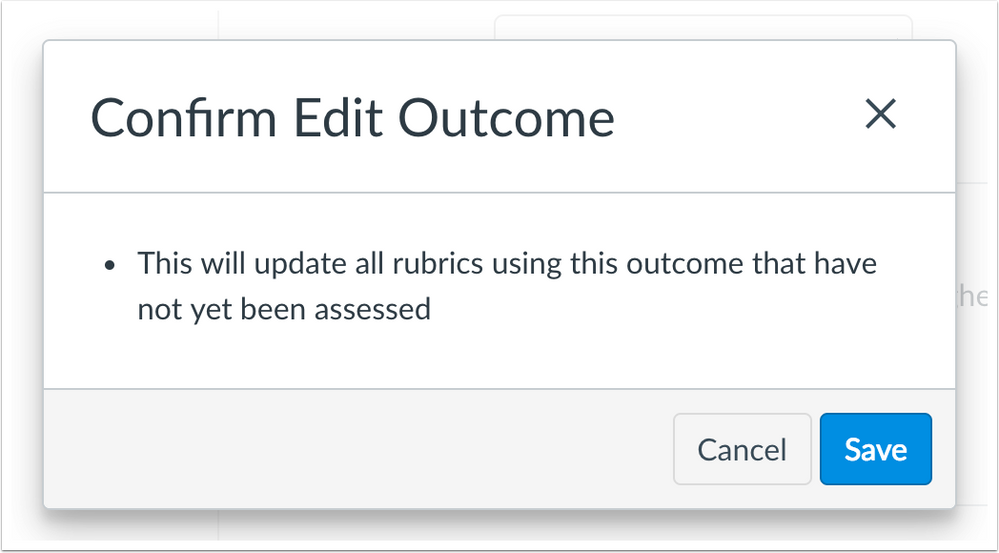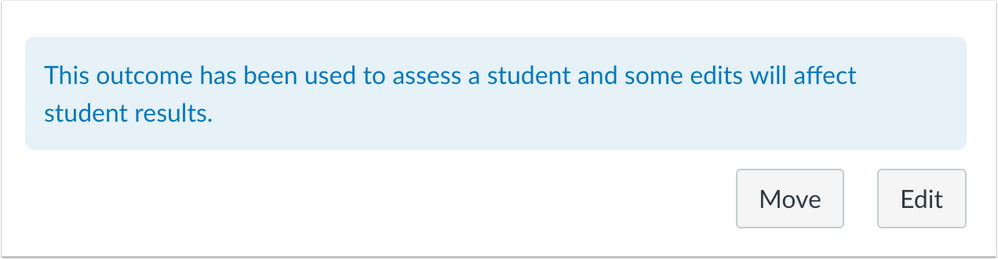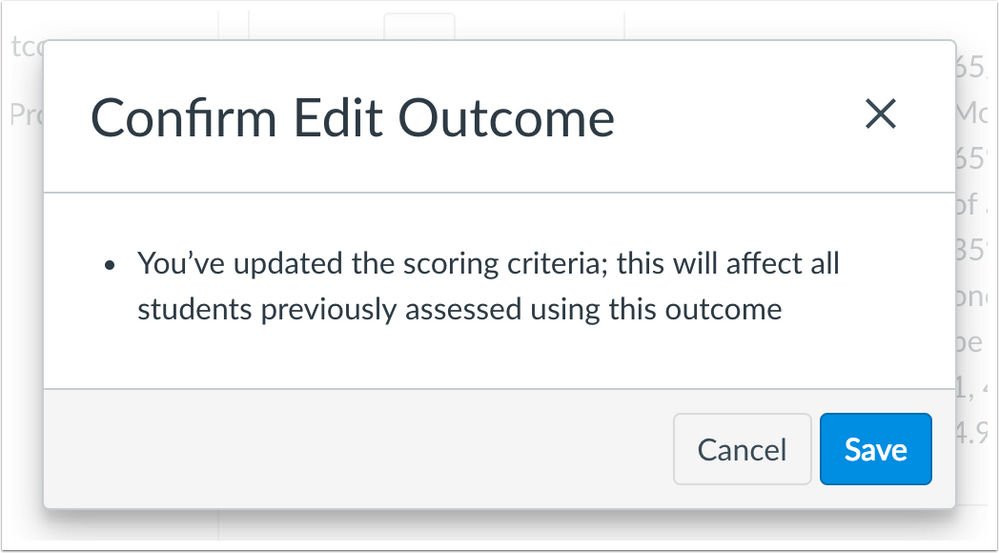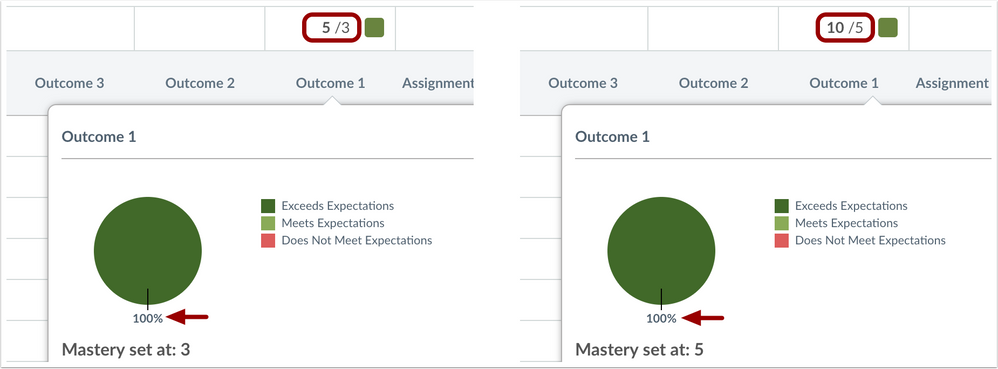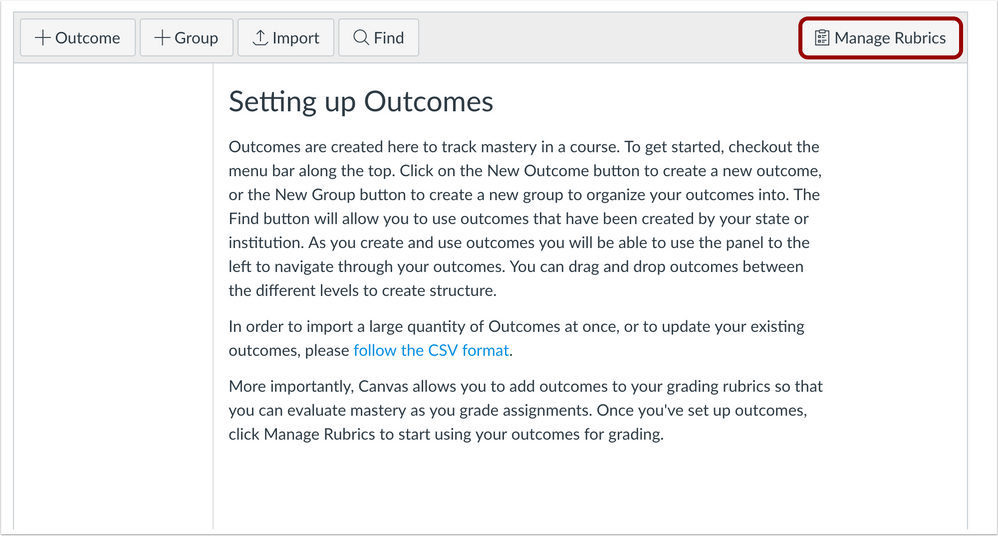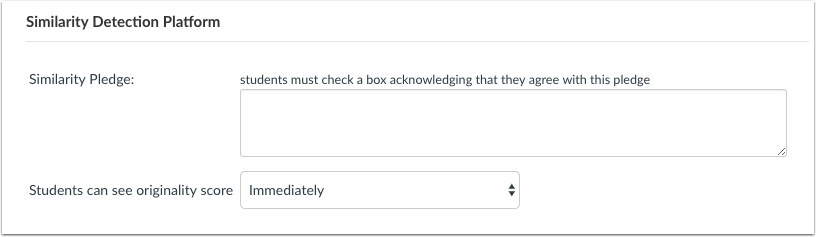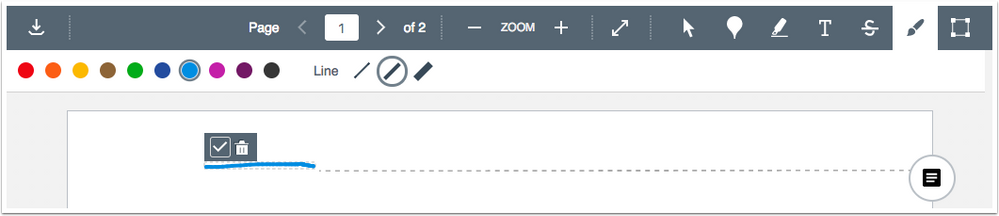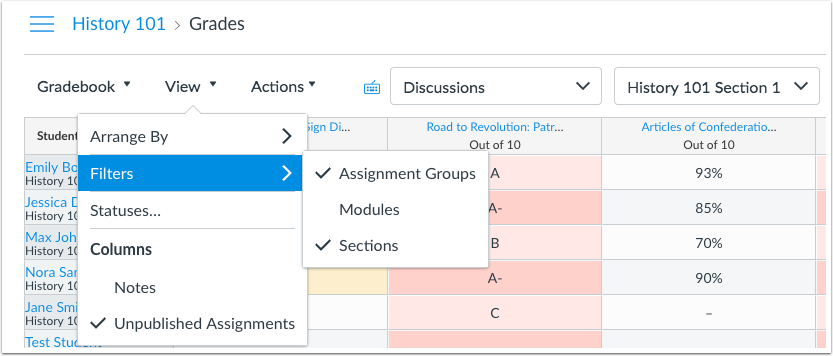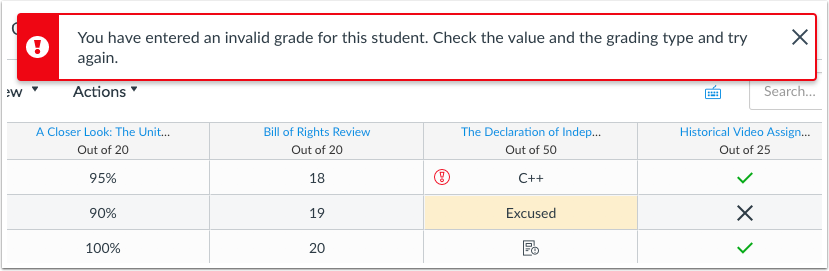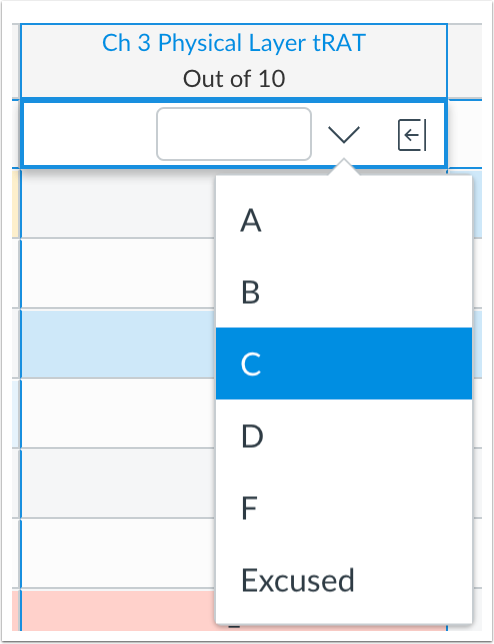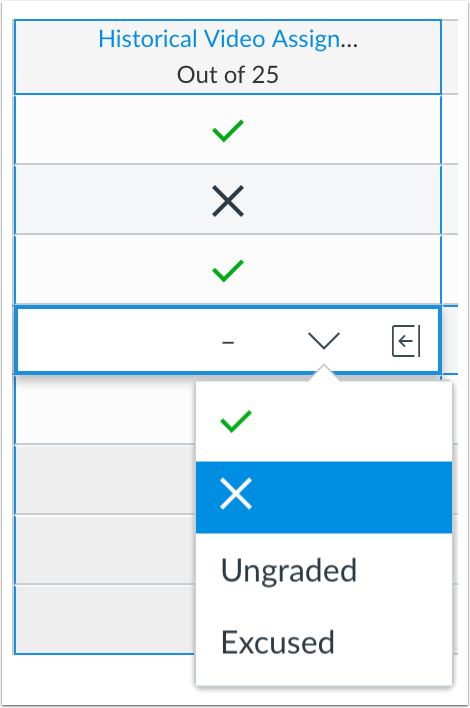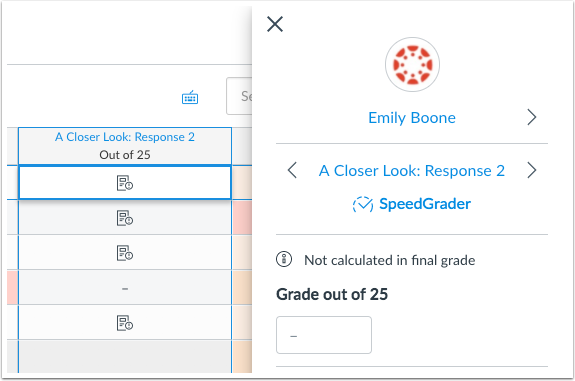Canvas Production Release Notes (2018-03-31)
Release Notes Changes
Removed—Updated Features
- DocViewer: Non-Author Annotation Comments
Added—Platform/Integration
- Enrollments API: Last Attended At Enrollment Object
Added—Fixed Bugs
- Announcements: Delayed Until Date and Course Home Page
- Collaborations: Google Canvas Authentication
In this production release (March 31), users with the manage Learning Outcomes permission can import outcomes into an account or a course using a CSV file. Outcome edits can be updated in outcomes for both assessed and unassessed rubrics. The Reports page includes the Outcome Export report, and additional outcomes data is included in the Outcome Reports and Student Competency reports.
In DocViewer, individual comments include an icon that displays the type and color of the associated annotation. The Free Draw annotation supports varied stroke widths.
For accounts using the New Gradebook, filters are cleared automatically when hidden by a user. Grading scheme and complete/incomplete assignment types include a grade entry menu, and grades are validated against the assignment grading scheme. The Grade Detail Tray displays a warning icon for assignments that are not calculated as part of the final grade.
For accounts using the Similarity Detection Platform, admins can set a default for the originality score visibility option.
Internet Explorer 11 (IE11) will transition from a fully supported browser to a functionally supported browser.
Production release notes also include various updates to API documentation and fixed bugs.
Features are subject to change based on user feedback and testing. Please follow the release notes for the latest information.
Canvas New Feature Screencast (2018-03-31)
Next release schedule
- Beta release and notes: April 9
- Production release notes: April 16
- Production release and documentation: April 21
Production release notes indicate Canvas updates that will be included with Saturday’s release and are subject to change. However, some features may already be deployed to production as indicated in the release notes. New features may differ from those available in your beta environment. Learn more about the Canvas Release Schedule.
- Not all features will apply to mobile apps, and some functionality may be implemented in mobile apps at a later date.
- Mobile features are updated and announced separately according to app and device in the Mobile release notes.
The Canvas product team welcomes feedback according to Canvas Community Feedback Guidelines. Release notes comments are subject to release notes comment policies.
Account-level features are not available in Free-for-Teacher accounts unless otherwise indicated.
Flash Content Reminder: Canvas displays Flash content as supported within major browsers. Microsoft Edge, Safari, Chrome, and Firefox default to HTML5 as the preferred method for displaying website content, which promotes a faster, more secure browsing experience. These browsers will eventually block all Flash content. For best performance in Canvas, course content should be designed to support HTML5. Any affected content can still be accessed by manually allowing permission for flash content in the browser. Using the camera and microphone to record media content within the Canvas Rich Content Editor currently still relies on Flash and is being addressed by Canvas engineers.
Advanced CSS and JavaScript users: Canvas releases may include undocumented changes that affect styles and code in custom applications. Please make sure to view your Beta environment for any customization conflicts.
- NewFeatures
- Outcomes
- Bulk Import
- CSV Import
- Import Success
- Import Error
- Outcome Edit Functionality
- Unassessed Rubric Confirmation
- Unassessed Rubric with No Confirmation
- Assessed Rubric Confirmation
- API and CSV Outcome Edits
- Manage Rubrics Button Update
- Reports
- Outcome Export
- Outcome Results and Student Competency
- UpdatedFeatures
- Account Settings
- Similarity Detection Platform Originality Score Default
- DocViewer
- Annotation Comment Icons
- Free Draw Stroke Widths
- NewGradebook
- Filter Persistence
- Display Grade Assignment Grading Scheme
- Grading Scheme Entry Menu
- Complete/Incomplete Entry Menu
- Grade Detail Tray Final Grade Calculation Warning Icon
- OtherUpdates
- Browsers
- IE11 Functional Support
- Platform/Integration
- Account Reports API
- Date and Time Report Object
- Authentication
- LDAP No TLS Support
- Calendar Events API
- Calendar Event All Day Parameter
- Custom Gradebook Columns API
- Read Only Column Object Status and Endpoint
- Enrollments API
- Last Attended AtEnrollment Object
- LTI Variable Substitutions
- Course Group ID Variable
- Outcome Imports API
- Import Outcomes and Get Outcome Import Status Endpoints
- Outcomes API
- Updated Rubrics Outcome Object
- Update an Outcome Assessed Endpoint Updates
- Outcomes Import Format Documentation
- Outcomes CSV Format
- SIS Import Format Documentation
- Enrollments CSV Enrollment Start and End Date Fields
- Users API
- List Counts for To Do Items Endpoint
- Fixed Bugs
- Accessibility
- Calendar
- Conversations
- New Gradebook
- People
- Account Settings
- New Gradebook Feature Option
- Announcements
- Delayed Until Date and Course Home Page
- Assignments
- Concluded Submission Downloads and Empty ZIP Files
- Blueprint Courses
- Assignment Group Drop Rules
- Deleted Assignment Groups
- Deleted Locked Assignments
- Deleted Modules Exception Message
- Deleted Question Bank Quiz Questions
- Deleted Quiz Question Groups
- Graded As Assignment Options and Locked Point Attributes
- Collaborations
- Google Canvas Authentication
- Course Import
- Schoology Pages
- Enrollments
- Courses List and Inactive Enrollment Visibility
- Files
- Mobile Apps and Trust Accounts
- New Gradebook
- Display Grade Assignment Grading Scheme
- Pages
- Revision History and Deleted Pages
- People
- User Details Profile Picture Unauthorized Error
- SIS
- SIS Import Response JSON and Data Counts
New Features |
Outcomes
Bulk Import
Outcomes can be imported for an account or course using a CSV file. This feature allows users to manage a large number of outcomes and import them at the same time.
CSV Import
Outcomes can be imported in the Outcomes page by any user with permission to manage learning outcomes. This permission is available for both account and course roles.
Imported CSV files must be formatted according to the Outcomes Import Format API Documentation. Existing outcomes can also be downloaded using the Outcome Exports report.
Large CSV files may take time to process, however, and users can leave the Outcomes page at any time.
Note: Currently, only CSV files are supported. The JSON format will be supported in a future release.
Import Success
When a CSV import is completed successfully, the page displays a confirmation message.
The user who uploaded the import also receives an email confirming that the outcomes were imported and can be managed in the Outcomes page.
Note: Email notifications are not supported in the beta environment.
Import Error
If the import contains errors, the page displays an error message.
The user who uploaded the import also receives an email confirming an error with the import and displays the first 100 errors. Each error includes the CSV row number and a description of the error.
The following types of errors may occur in CSV files:
- Required headings are missing
- Other headings are placed after the ratings header
- Invalid headers are present
- Rating tiers have missing points
- Rating tiers have invalid point values
- Rating tiers have points in wrong order
- Object type is incorrect
- Parent group refers to missing outcomes
- Required fields are missing
- Parent groups are invalid
- Workflow state is invalid
- Invalid UTF-8 string
- Calculation validation method not specified
- Group receives invalid fields
Outcome Edit Functionality
Outcome edits are updated in outcomes for both assessed and unassessed rubrics. Updates include text (title, label, description), ratings, calculation, and mastery points.
Unassessed Rubric Confirmation
When the outcome has not yet been used to assess a student, saving the outcome displays a confirmation message noting that the outcome edits will apply to all rubrics that have not yet been assessed. This confirmation also displays for any rubric that is only aligned with one assignment.
Unassessed Rubric with No Confirmation
If a confirmation message does not display for an outcome, the outcome is in a rubric that is associated with more than one assignment. Although the outcome can still be edited, edits will not be updated for that rubric.
Outcome edits also do not apply to new assignments unless the new assignment also includes the outcome in a new rubric. Existing rubrics do not apply outcome edits if the rubric has already been used to assess a student, or if the rubric is unassessed but already aligned with another assignment.
Assessed Rubric Confirmation
When the outcome is associated with an assessed rubric, the outcome displays a message above the Edit button, noting that the outcome has been used to assess a student.
Non-Scoring Edits
When non-scoring changes are made to the outcome, saving the outcome displays a confirmation message that the changes were made successfully.
Scoring Edits
However, if any scoring changes are made to the outcome, such as a points rating or scoring method, saving the outcome displays a confirmation message noting that scoring criteria edits will affect all students previously assessed using the outcome.
Scoring changes only affect a student’s learning mastery score in the Learning Mastery Gradebook for the edited outcome. When scoring criteria is edited, the learning mastery value scales for assessed rubrics according to the original points possible. For instance, if a learning mastery score has a top rating of 5 points, and mastery is achieved at 3 points, a student earning full mastery would score 5/3. If the outcome is later edited to give a top rating of 10 points, and a mastery score of 5 points, the assessed student’s total score would be adjusted appropriately to 10/5.
The student graph showing mastery scores continues to display as a percentage of the total score and is not affected by changing a calculation type or the value of a rating.
API and CSV Outcome Edits
If an outcome is updated and uploaded in an Outcomes Import CSV file, or if an outcome is updated through the Outcomes API, the same functionality applies to the outcome as when changed in the Canvas Outcomes page. The Outcomes API can be used to view if an unassessed rubric is able to receive updates from any edited outcomes.
Manage Rubrics Button Update
The Manage Rubrics button displays directly in the Outcomes page. Previously, the Manage Rubrics button could be viewed by clicking the Options menu icon, which has been removed from the page.
Reports
Outcome Export
The Outcome Export report shows all learning outcomes that exist within an account. No configuration is required for this report. The resulting CSV file includes one row per outcome and shows the details of all associated attributes with each outcome. This report allows admins to export, modify, and re-upload multiple outcomes in the account. Updated outcomes only apply to unassessed rubrics.
This report does not show which outcomes have been assessed in individual courses. Specific outcome results in a course can be viewed through the Outcome Results API or the Outcome Results account report.
Outcome Results and Student Competency
The account Outcomes Results and Student Competency reports include the following fields:
- Account name and ID
- Section name, ID, and SIS ID
- Assessment/quiz URL
- Outcome friendly name
- Points possible, mastery score, and whether the outcome was mastered
When generating either report from the account or subaccount level, all outcomes are included for the appropriate context or a parent sub-account level. Additionally, reports include all child subaccount outcomes and all course level outcomes.
Updated Features |
Account Settings
Similarity Detection Platform Originality Score Default
This feature was deployed to the production environment on March 21.
For institutions using the similarity detection platform, admins can set a default value for the originality score at the account or subaccount level. This change applies to all courses so a value does not have to be changed individually within each assignment. The default value is to allow students to view originality scores immediately. Additional value options include after the assignment is graded, after the due date, or never.
The account default is not required and can be changed at any other level. Subaccounts can set a separate default from the account, and individual assignments within a course can have different visibility levels as well.
Note: The Similarity Detection Platform section is only supported for plagiarism LTI tool integrations.
DocViewer
DocViewer features are not available for testing in the beta environment.
Annotation Comment Icons
Individual comments include an icon that displays the type and color of the annotation. This change helps associate each comment with its annotation. The annotation icon displays next to the commenter’s name and only displays in the primary comment for an annotation. Replies to a comment do not include the icon.
Free Draw Stroke Widths
The Free Draw annotation supports varied stroke widths. This change allows users to choose one of three different widths for line annotations. Each ink annotation can only have one width. Individual annotations must be saved before creating a new line with a different width.
New Gradebook
Filter Persistence
When a filter is applied to the Gradebook and later removed, all filters are cleared from the Gradebook. This change requires instructors to not have to clear filters individually before removing a filter.

Display Grade Assignment Grading Scheme
For each grading scheme or letter grade assignment, the New Gradebook confirms and displays the grading scheme set for the assignment. Previously the New Gradebook always used the default Canvas grading scheme, regardless if a grading scheme was set for the course. Any grade entries that were not supported in the default Canvas grading scheme were removed from the New Gradebook.
The grading scheme is also validated in the New Gradebook. If an entry is made that is not supported in the grading scheme, the New Gradebook displays an error next to the invalid entry.

When an assignment included a course grading scheme, the New Gradebook was not validating the course grading scheme and always using the default Canvas grading scheme. Canvas code has been updated to confirm if an assignment includes a course grading scheme before applying the default Canvas grading scheme. The course grading scheme displays in the assignment and the New Gradebook to verify the correct grading scheme.
Grading Scheme Entry Menu
Grading scheme assignments include a menu to select a value in the grading scheme, along with Excused. This change allows the grading scheme values for the assignment to be viewed directly in the New Gradebook. Grades can also still be entered directly in the cell.
The Grade Detail Tray does not include the menu for grading scheme assignments and reflects the grade displayed in the New Gradebook.
Complete/Incomplete Entry Menu
Complete and incomplete assignments include a menu to select a value for the assignment: Complete, Incomplete, Ungraded, and Excused. This change makes complete/incomplete assignments easier to grade in the New Gradebook for all users.
Grade Detail Tray Final Grade Calculation Warning Icon
The Grade Detail Tray displays a warning icon for assignments that are not calculated as part of the final grade. This icon displays for assignments that have selected the option to not count the assignment toward the final grade, or if the assignment is within a weighted assignment group with no weighted percentage.
Other Updates |
Browsers
IE11 Functional Support
Internet Explorer 11 (IE11) will transition from a fully supported browser to a functionally supported browser. As future Canvas releases take place, Internet Explorer may begin to exhibit slight visual differences from other browsers, but these differences will not restrict product functionality or accessibility.
Platform/Integration |
For details about using Canvas API documentation, please see the Canvas API Policy page.
Account Reports API
Date and Time Report Object
The Account Reports API returns the created_at, started_at, and ended_at date and time for a report object.
Authentication
LDAP No TLS Support
In the Canvas authentication page, the LDAP TLS preference defaults to Simple TLS. The No TLS option is no longer supported. Admins who are affected by this change should work with their institution’s LDAP vendor to encrypt traffic and verify their TLS port.
Calendar Events API
Calendar Event All Day Parameter
In the Calendar Events API, the Create a Calendar Event and Update a Calendar Event supports the calendar_event[all_day] parameter. When this parameter is set to true, the calendar event is considered to span the whole day and times are ignored.

Custom Gradebook Columns API
Read Only Column Object Status and Endpoint
The Custom Gradebook Columns API returns the read_only status for a custom column object. Read-only columns cannot be edited in the Canvas Gradebook interface for both the current Gradebook and New Gradebook.
The Create a Custom Gradebook Column endpoint supports the column[read_only] parameter, which prevents the column from being editable in the Canvas Gradebook interface.
Enrollments API
Last Attended At Enrollment Object
The Enrollments API returns the last_attended_at parameter for an enrollment object.
LTI Variable Substitutions
Course Group ID Variable
The LTI Variable Substitutions Documentation includes the com.instructure.Course.groupIds variable, which returns the Canvas IDs of all active groups in the current course.
Outcome Imports API
Import Outcomes and Get Outcome Import Status Endpoints
The Outcome Imports API allows users to import outcome data. This API supports the Import Outcomes and Get Outcome Import Status endpoints.
Outcomes API
Updated Rubrics Outcome Object
The Outcomes API returns the has_updatable_rubrics value for an outcome object. This value notes whether updates to an outcome will propagate to unassessed rubrics that have imported the outcome.
Update an Outcome Assessed Endpoint Updates
In the Update an Outcome endpoint, updated parameters are also updated for assessed outcomes, even if the outcome cannot be updated in the Outcomes page. For assessed outcomes, when the point value for the top rating is updated, the learning mastery values scale for assessed rubrics according to the original points possible. The student graph showing mastery scores continues to display as a percentage of the total score and is not affected by changing the value of a rating.
Outcomes Import Format Documentation
Outcomes CSV Format
Outcomes Import Format Documentation allows users to update learning outcomes in bulk by using the Outcomes Import API. Each row in a CSV file represents either a learning outcome or a learning outcome group to create or update.
SIS Import Format Documentation
Enrollments CSV Enrollment Start and End Date Fields
In SIS Import Format Documentation, the Enrollments CSV includes the start_date and end_date fields, which note the enrollment start and end date, respectively. When used in the CSV file, both dates must be set.
Users API
List Counts for To Do Items Endpoint
The Users API supports the List Counts for ToDo Items endpoint, which counts the number of different to do items for a user, such as the number of assignments that need grading or the number of assignments that need to be submitted.
Fixed Bugs |
Accessibility
Calendar
The Calendar checkboxes and Month view button display a color contrast of 3:1 for the default Canvas interface and 4.5:1 for high contrast profiles.
The mini calendar retains focus in the Month view Next and Previous arrows for keyboard users.
Conversations
The Send an Individual Message checkbox retains focus for keyboard users.
New Gradebook
The New Gradebook alerts that recommends users reference Individual View retains focus for keyboard users.
The New Gradebook heading includes the H1 label.
Arrow keys retain focus in each cell for keyboard users.
People
The account-level People page includes a tooltip for the Edit icon.
Account Settings
New Gradebook Feature Option
The New Gradebook account-level feature option cannot be turned off if at least one course in the account is using the New Gradebook.
Explanation: When at least one course was using the New Gradebook in an account, the account-level New Gradebook feature option could be turned off, even though the course-level feature option could not be turned off. Canvas code has been updated to disable turning off the New Gradebook at the account level when at least one course is using the New Gradebook.
Announcements
Delayed Until Date and Course Home Page
Delayed announcements shown in the Course Home Page do not display the Delayed date after the date has passed.
Explanation: When an announcement was created with a delayed post date, the Course Home Page did not remove the Delayed Until indicator even though the announcement had posted. Canvas code has been updated to remove the delay date after the announcement has posted.
Assignments
Concluded Submission Downloads and Empty ZIP Files
The Download Submission button is hidden if no submissions are available for download.
Explanation: When an instructor downloaded submissions for an assignment where all the students were in a concluded state, but the course was still active, the download included an empty ZIP file. Canvas code has been updated to hide the Download Submissions button if no submissions are available for download.
Blueprint Courses
Assignment Group Drop Rules
Assignment group rules in Blueprint courses are retained in associated courses.
Explanation: When an assignment group in a Blueprint course included rules, such as drop scores and never drop certain assignments, the rules were not synced to associated courses. Additionally, editing group rules in the Blueprint course removed all drop assignment rules when the Blueprint course was synced to associated courses. Canvas code has been updated to retain group rules in associated courses.
Deleted Assignment Groups
Deleted assignment groups in a Blueprint course are not removed in associated courses if an associated course includes additional assignments in the assignment group.
Explanation: When a Blueprint course included an assignment group that was synced to associated courses, and an associated course included additional assignments in the assignment group, deleting the assignment group in the Blueprint course also deleted the additional assignments in the associated course. Canvas code has been updated to not delete assignment groups in associated courses that contain additional assignments in the group.
Deleted Locked Assignments
Deleted locked assignments in a Blueprint course also deleted in associated courses.
Explanation: When a Blueprint course included a locked assignment with some unlocked attributes, and a non-locked attribute was edited in an associated course, the assignment was not deleted from the associate course if it was deleted from the Blueprint course. Canvas code has been updated to delete locked assignments in associated courses when deleted in the Blueprint course.
Deleted Modules Exception Message
Blueprint courses display an exception message for deleted modules.
Explanation: When a module in a Blueprint course is synced to an associated course, the module was deleted from the associated course, and the module was synced again from the Blueprint course, the sync page displayed an empty Exception message without any sync details. Canvas code has been updated to include details for modules syncs when a previously included module is deleted from associated courses.
Deleted Question Bank Quiz Questions
Deleted questions within a question bank in a Blueprint course are also deleted in associated courses.
Explanation: When a question was deleted in a question bank in a Blueprint course, the question was not deleted from the question bank in associated courses. Canvas code has been updated to delete questions from question banks in associated courses when deleted in the Blueprint course.
Deleted Quiz Question Groups
Deleted question groups in a Blueprint course are also deleted in associated courses.
Explanation: When a question group was deleted from a quiz in a Blueprint course, the question group was not deleted from the quiz in associated courses. Canvas code has been updated to delete question groups from quizzes in associated courses when deleted in the Blueprint course.
Graded As Assignment Options and Locked Point Attributes
Assignments with locked point attributes in a Blueprint course cannot change the Graded As option to Not Graded in associated courses.
Explanation: When a Blueprint course included an assignment with locked point attributes, the assignment’s Display Grade in associated courses was able to be changed to Not Graded, which generated an error. Canvas code has been updated to disable the Not Graded option in associated courses.
Collaborations
Google Canvas Authentication
Google collaborations can be shared and opened in Canvas with a user in a different Google account.
Explanation: When a Google collaboration was shared with a user in a different Google account, and the user tried to open the collaboration in Canvas, the collaboration generated an error message. Canvas code has been updated to display a Google authentication page for users who receive a collaboration from a different google account.
Course Import
Schoology Pages
Schoology pages in Common Cartridge files are imported as Canvas pages.
Explanation: When a Schoology page was imported into Canvas in a Common Cartridge file, the page was being converted to an HTML file instead of a Canvas page. Canvas code has been updated to import Schoology pages as Canvas pages.
Enrollments
Courses List and Inactive Enrollment Visibility
Courses with inactive enrollments and future start dates do not display in the inactive user’s Courses list.
Explanation: When a user is enrolled in a course with an inactive enrollment, and the course included a future start date where the student could only participate in the course between the course dates, the user was able to view the course in the Courses list. Canvas code has been updated to not allow inactive enrollments to view courses in the Courses list.
Files
Mobile Apps and Trust Accounts
For users in a trust account, course files display in the Canvas mobile apps regardless of the file’s originating account.
Explanation: When a course included files within a course, and that course was part of a trust account, users could only view the files if the user logged in directly to the account for the course. Canvas code has been updated to allow users to view course files in mobile apps regardless of the course’s originating account.
New Gradebook
Display Grade Assignment Grading Scheme
For each grading scheme or letter grade assignment, the New Gradebook confirms and displays the grading scheme set for the assignment.
Explanation: When an assignment included a course grading scheme, the New Gradebook was not validating the course grading scheme and always using the default Canvas grading scheme. Canvas code has been updated to confirm if an assignment includes a course grading scheme before applying the default Canvas grading scheme. The course grading scheme displays in the assignment and the New Gradebook to verify the correct grading scheme.
Pages
Revision History and Deleted Pages
The Revision History page does not generate an error when a deleted page is restored.
Explanation: When a page was deleted from a course and later restored, the Revision History page generated an error message. Canvas code has been updated to create an initial version of the restored page as the Revision History page. The version history is cleared when a page is deleted and does not retain any previous versions.
People
User Details Profile Picture Unauthorized Error
Profile pictures are not clickable if an account has not enabled the Profiles feature.
Explanation: When a user viewed the People page in a course and tried to click another user’s profile picture in the User Details page, users viewed an Unauthorized message. This behavior occurred when the Profiles feature was disabled for the account, Canvas code has been updated to not allow profile pictures to be clicked for a user in the User Details page if the Profiles feature is not enabled for an account.
SIS
SIS Import Response JSON and Data Counts
Import counts for affected SIS items are displayed in the JSON response body for SIS imports.
Explanation: When an admin viewed the JSON response body for SIS imports, the JSON did not include the count of items affected during the SIS. Canvas code has been updated to restore the item count in SIS imports.