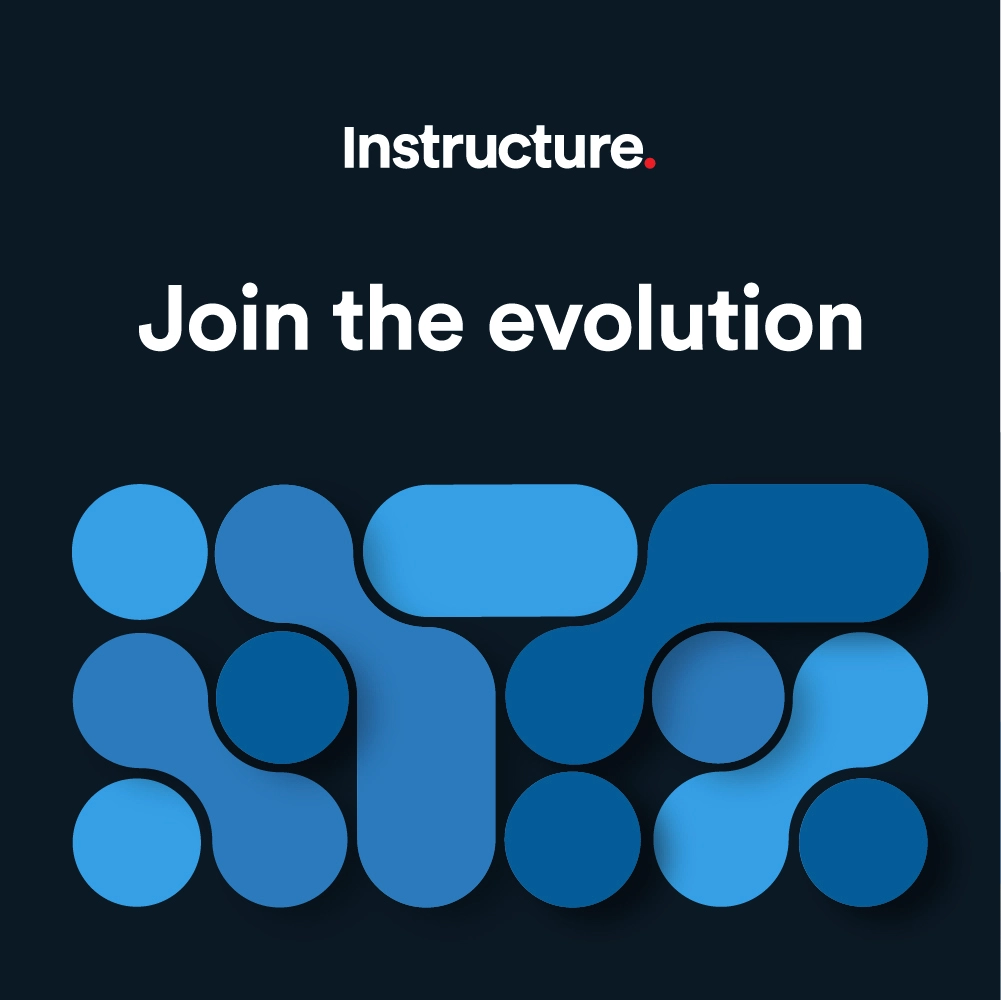Canvas Release Notes (2024-10-19)
Upcoming Canvas Changes
2024-11-16
- Removal of null values in custom parameter values
- Expands all group related LTI variable expansions.
For more information, please see Upcoming Canvas Changes.
In this Canvas release (19 October), on the Account Level Grading page, admins can set a default grading scheme for an account or sub-account, and the legacy Analytics link has been removed at the Account level. When users sign out of Canvas, systems using the OpenID Connect (OIDC) standard require specific details for proper redirection, and Canvas fully complies with the OpenID Core specification for verifying identity tokens. In New Quizzes, instructors can moderate ongoing attempts by extending the time, the student course-level accommodation modal link is relocated to the Student column, and instructors can control the timing and visibility of feedback and correct answers in the New Quizzes settings.
All Resources | Features in this release may be included in product blogs and other content areas. For all related links, view the 2024-10-19 Community tag.
- Institutions are responsible for conducting thorough evaluations of their custom CSS/JS with each release and deploy to assess potential impacts.
- Subscribe to the Canvas release notes to be notified of updates.
- For general questions related to this release, see the Canvas Release Notes FAQ
- Looking to discuss the features in the Release Notes? Post a reply in the Features Q&A: Canvas Release Notes (2024-10-19)
Table of Contents
- Upcoming Canvas Changes
- 2024-11-16
- New Features
- Canvas Help Menu
- Training Services Portal in Canvas Instance (EMEA and APAC)
- Grading
- Account Level Default Grading Scheme [Delayed as of 2024-10-21]
- Feature Options
- Authentication
- OpenID Connect RP Initiated Logout
- Implement Token Validation in OpenID Connect
- New Quizzes
- Add Time to Existing Quiz Sessions
- Manage Student Result View
- Other Updates
- Navigation
- Removal of Legacy Account Analytics
New Features
Canvas Help Menu
Training Services Portal in Canvas Instance (EMEA and APAC)
|
Beta Environment Availability |
Not available in the beta environment |
|
Production Environment Availability |
2024-10-21 |
|
Name of LTI Tool |
Training Services Portal Contact Customer Success Manager |
|
Affects User Interface |
No |
|
Related Blog |
Unlocking the Power of Canvas: Free Training Now Accessible in EMEA and APAC Directly Through Your L... |
Summary
The On-Demand Training Portal is accessible directly through Canvas for users in EMEA and APAC.
Change Benefit
This feature adds the training portal capability for institutions based in the EU, Middle East, Africa and Asia Pacific regions. The training portal for EU, Middle East and Africa institutions are hosted in the EU. For institutions in the Asia Pacific region, the portal is hosted in Sydney.
Feature Workflow
 Training Services Portal Link in Canvas Help Menu
Training Services Portal Link in Canvas Help Menu
In the Canvas Help Menu, click the Training Services Portal link.
Note: If the Training Services Portal link does not display, Admins must customize their institutions help menu. See How do I customize the Canvas Help Menu for an account? For more information.
Feature Video
|
Not Available |
Grading
Account Level Default Grading Scheme [Delayed as of 2024-10-21]
|
Beta Environment Availability |
2024-09-16 |
|
Production Environment Availability |
2024-10-19 |
|
Location to Enable Feature |
None |
|
Name of LTI Tool |
None |
|
Permissions |
Account Level Settings-Manage |
|
Related APIs |
None |
|
Affects User Interface |
Yes |
|
Affected Areas |
Account and Sub-Account Level Grading |
|
Related Ideas |
[Account Settings] Default grading scheme [Account Settings] Default Grading Schemes at the Account Level |
Summary
On the Account Level Grading page, admins can set an account or sub-account default grading scheme.
Note: Course-level default grading schemes can only be set after the Enable Course Grading Scheme option is enabled in the Course Settings of a course. Once enabled, instructors can select the grading scheme they want to use as the course default, which will override any account-level default grading schemes. If the Enable Course Grading Scheme course setting is not enabled, the course will inherit the account-level default grading scheme.
Change Benefit
This feature simplifies grading scheme setup by allowing institutions to set a default grading scheme at the account or sub-account level, ensuring consistency across all courses.
Feature Workflow
 Account Level Grading Scheme Drop-Down Menu
Account Level Grading Scheme Drop-Down Menu
On the Account or Sub-Account level grading page, Click the Account default grading scheme drop-down menu [1]. Then, select the desired grading scheme [2].
 Account Level Grading Scheme Apply Button
Account Level Grading Scheme Apply Button
Once a grading scheme is selected, click the Apply button.
 Account Level Grading Scheme Selection
Account Level Grading Scheme Selection
Once applied, the default grading scheme displays in the Account default grading scheme drop-down menu [1]. To view all courses the grading scheme is located, click the Show locations used link [2].
Feature Video
|
Not Available |
Feature Options
Feature options allow institutions to enable newly developed Canvas functionality according to their preferred time frame. Unless otherwise noted, all feature options are opt-in and do not require any action by a Canvas admin until a feature's enforcement date is announced. For a complete list of feature options, please see Canvas LMS Feature Options.
A feature preview label indicates a feature option in active development, which is being built directly through user feedback. Feature previews deploy updates outside the regular Canvas release schedule and are posted in the Related Releases section in Canvas Releases & Deploys.
Please reference the table below each feature heading for specific feature information. For general information about feature options, please see the Canvas Release Notes FAQ.
Authentication
OpenID Connect RP Initiated Logout
|
Feature Option Name to Enable |
OpenID Connect RP Initiated Logout Parameters |
|
Enable Feature Option Location & Default Status |
Account (Disabled/Unlocked) until 2024-10-05, then the feature option default status is Enabled/Locked. |
|
Beta Environment Availability |
2024-09-16 |
|
Production Environment Availability |
2024-10-19 |
|
Location to Enable Feature |
None |
|
Name of LTI Tool |
None |
|
Permissions |
Inherent to user |
|
Related APIs |
|
|
Affects User Interface |
Yes |
|
Affected Area |
Authentication |
|
Mobile App Support |
Not available |
|
Free-for-Teacher Availability |
Available |
|
Enforcement Date |
2024-11-16; see Upcoming Canvas Changes |
|
Feature Option State |
Production-ready |
|
Related Ideas |
None |
Summary
When users sign out of Canvas, the system may need specific details to handle the process correctly. For systems that follow the OpenID Connect (OIDC) standard, providing the right information ensures proper redirection after sign-out. If the system is not fully OIDC-compliant, it might recognize the details but not process them accurately. In such cases, admins may need to add a specific URL (https://sso.canvaslms.com/login) to their system's settings to ensure correct redirection. Additionally, any `state` parameter provided during sign-out should be passed along to the `post_logout_redirect_uri`. Canvas will not alter custom settings, so adjustments may be needed if the system previously did not return users to Canvas.
Change Benefit
This update ensures a smooth and accurate sign-out process for users.
Feature Workflow
 OpenID Connect RP Initiated Logout Parameters Feature Option
OpenID Connect RP Initiated Logout Parameters Feature Option
Admins can enable the OpenID Connect RP Initiated Logout Parameters.
Feature Video
|
Not Available |
Implement Token Validation in OpenID Connect
|
Feature Option Name to Enable |
Perform Full Validation of OpenID Connect Tokens |
|
Enable Feature Option Location & Default Status |
Account (Disabled/Unlocked) until 2024-10-05, then the feature option default status is Enabled/Locked. |
|
Beta Environment Availability |
2024-09-16 |
|
Production Environment Availability |
2024-10-19 |
|
Location to Enable Feature |
None |
|
Name of LTI Tool |
None |
|
Permissions |
Inherent to user |
|
Related APIs |
|
|
Affects User Interface |
No |
|
Affected Area |
Authentication |
|
Mobile App Support |
Not available |
|
Free-for-Teacher Availability |
Available |
|
Feature Option State |
Production-ready |
|
Enforcement Date |
2024-11-16; see Upcoming Canvas Changes |
|
Related Ideas |
None |
Summary
Canvas fully complies with the OpenID Core specification for verifying identity tokens. It checks several important details that were not previously validated:
- Audience (who the token is for), Issuer (who sent the token), Issued At, Expiration, and Nonce (a random value to prevent reuse) must all be included in the token.
- The Audience must match the Client ID set in Canvas.
- The Issuer must match the Issuer setting in Canvas.
- The token must be issued no more than 5 minutes after the current time.
- The token's expiration must be in the future.
- The Nonce must be sent and returned exactly as it was received.
The token also needs to be securely signed. It can be signed using a secret key or a published public key, which Canvas can access automatically if provided.
Note: Admins must complete the Issuer Identity field in the settings before enabling this feature, as well as provide the JWKS URI if signing tokens with a private key.
Change Benefit
This change makes it easier for admins to set up identity verification and ensures that settings stay updated. Additionally, it improves security and accuracy for identity verification within Canvas.
Feature Workflow
 OpenID Connect Page
OpenID Connect Page
On the OpenID Connect page, the Discovery URL field [1], Issuer Identifier field[2], Token Endpoint Authentication Method field [3], and JWKS URI field [4] are added.
Feature Video
|
Not Available |
New Quizzes
Add Time to Existing Quiz Sessions
|
Feature Option Name to Enable |
New Quizzes |
|
Enable Feature Option Location & Default Status |
Account (Disabled/Unlocked) |
|
Beta Environment Availability |
2024-10-15 |
|
Production Environment Availability |
2024-10-30 |
|
Subaccount Configuration |
Yes |
|
Permissions |
Inherent to user |
|
Affects User Interface |
Yes |
|
Affected Areas |
New Quizzes |
|
Mobile App Support |
Not available |
|
Free-for-Teacher Availability |
TBD |
|
Feature Option State |
Production-ready |
|
Related Ideas |
[New Quizzes] Ability to add more time to an in-progress quiz |
Summary
While a New Quiz attempt is ongoing, instructors can moderate a quiz and extend the time allotted for the quiz. Additionally, the student course-level accommodation modal link is moved to the Student column. Previously, this was linked in the Accommodations column.
Note: Extending the time of an ongoing quiz does not affect the instructor's interface.
Change Benefit
This feature allows instructors to accommodate students who may need extra time due to various circumstances by providing additional time during an active quiz session.
Feature Workflow

On the Moderate page, the course-level accommodation modal is linked to the student’s name.
Feature Video
|
Not Available |
Manage Student Result View
|
Feature Option Name to Enable |
New Quizzes |
|
Enable Feature Option Location & Default Status |
Account (Disabled/Unlocked) |
|
Beta Environment Availability |
2024-08-19 |
|
Production Environment Availability |
2024-10-19 |
|
Subaccount Configuration |
Yes |
|
Permissions |
Inherent to user role |
|
Affects User Interface |
Yes |
|
Affected Areas |
New Quizzes |
|
Mobile App Support |
Not available |
|
Free-for-Teacher Availability |
Not available |
|
Feature Option State |
Production-ready |
|
Related Ideas |
Summary
In the New Quizzes Settings, instructors can select the timing and visibility of feedback and correct answers for students.
Change Benefit
This feature helps instructors enhance learning by timing feedback to reinforce understanding, encourage independent learning, and prevent cheating. It also allows for better alignment with review sessions and ensures fairness by standardizing the feedback process for all students.
Feature Workflow
 Hide Results from Students Toggle
Hide Results from Students Toggle
On the Settings page in New Quizzes, a Hide results from Students setting is available. This option is disabled by default.
 Hide Results from Students Options
Hide Results from Students Options
When the Hide results from students setting is enabled, instructors have the option to selectively display some or all of the following: Show Questions [1], Show Points Possible [2], and Show Points Awarded [3].
 Show Questions Options
Show Questions Options
When the Show Questions option is enabled, instructors have the options to Show Student responses [1] and Show feedback [2].
 Show Student Response Options
Show Student Response Options
When the Show student responses option is enabled, instructors can choose when results are displayed after a specific attempt [1] and set specific Show on [2] and Hide on [3] dates and times. Additionally, they can display correct and incorrect responses using the Indicate response as correct or incorrect option, and decide whether to show the correct answer [4], either immediately or only after the student's final attempt [6]. These settings can also be configured to Show on [7] or Hide on [8] particular dates.
Feature Video
<iframe width="560px" height="320px" allowfullscreen="true" allow="autoplay *" title="Release Screencast: 2024-10-19 New Quizzes: Manage Student Result View" src="https://community.instructuremedia.com/embed/1d08cd20-aef7-45c1-93c6-dbf2683539be" frameborder="0"></iframe>Other Updates
Navigation
Removal of Legacy Account Analytics
|
Beta Environment Availability |
2024-10-07 |
|
Production Environment Availability |
2024-10-19 |
|
Location to Enable Feature |
None |
|
Name of LTI Tool |
None |
|
Permissions |
None |
|
Related APIs |
None |
|
Affects User Interface |
Yes |
|
Affected Area |
Account Navigation |
|
Related Ideas |
None |
Summary
At the Account level, the legacy Analytics link is removed. For analytics, admins should refer to Admin Analytics and the Analytics Hub links.
Change Benefit
This change reduces the number of areas that administrators need to check for analytics.
Feature Video
|
Not Available |
Change Log
2024-10-23
2024-10-22
2024-10-21
2024-10-21
2024-10-17
2024-09-26
2024-09-18